Similar to Facebook Messenger, you will find message requests on Facebook-owned Instagram. Message requests appear when a person whom you do not follow on Instagram or someone who’s not in your contact list messages you.
As you might be aware, you need to accept message requests before they appear in your chat list. Messages sent by people you follow on Instagram directly land in your chats list though.
That said, it’s normal to get a ton of DM requests every day if you’re a celebrity, sportsperson, or a top influencer on Instagram. Such bulk message requests can turn annoying and could affect your productivity. Above that non-stop notifications about new direct message requests can be a pain to deal with.
If you want to stop receiving messages from unknown people on Instagram then it might be a good idea to completely block message requests from others.
Message Controls on Instagram
Thankfully, Instagram now features a privacy setting to control who can message you or connect with you over DM. This certain feature is a part of Instagram’s new Messenger experience. It will be certainly useful for Insta users looking to stop direct messages from strangers without blocking them.
Besides unknown or other people, you can also stop message requests from your followers on Instagram, Facebook friends, and people who have your phone number.
Now let’s see how you can turn off message requests on Instagram.
How to turn off Direct Message (DM) requests on Instagram 2024
NOTE: Before proceeding, make sure to update the Instagram app to the latest version on your iPhone or Android. That’s because the message request settings may not reflect in the old version.
- Open the Instagram app and tap the profile icon at the bottom-right corner.

- Tap the Menu icon at the top-right and select Settings and privacy.
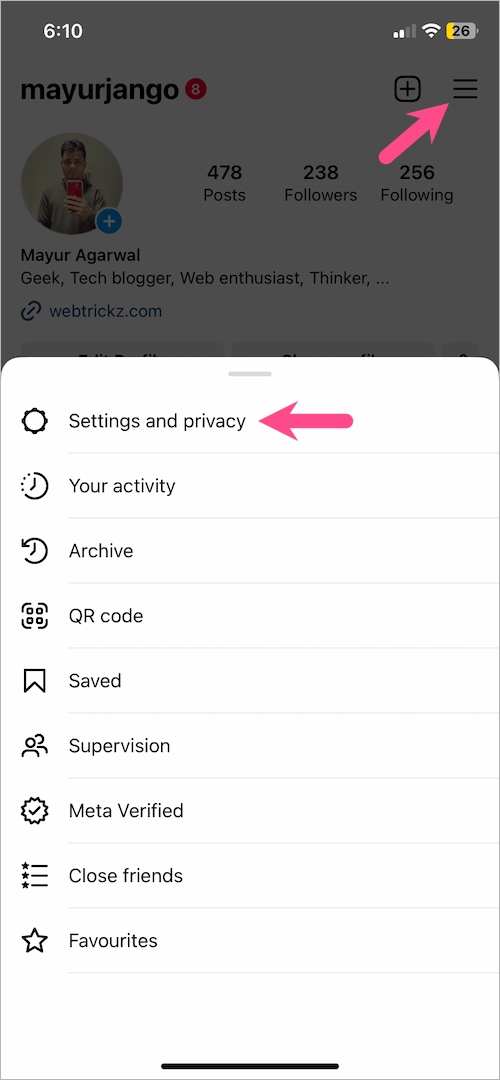
- Scroll down and tap ‘Messages and story replies‘ under ‘How others can interact with you’.
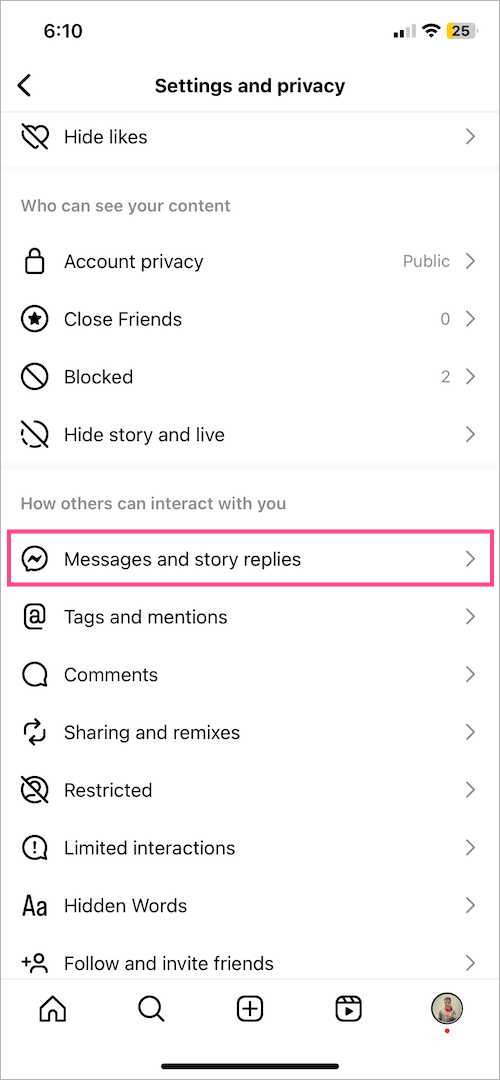
- Tap ‘Message controls‘.
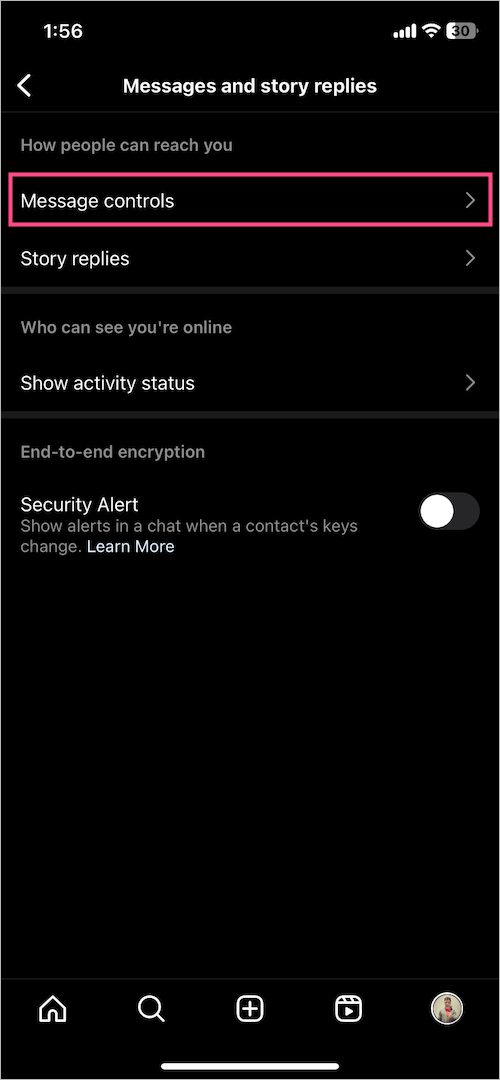
- To stop getting spam DMs from unknown people, tap the “Others on Instagram” option. By default, messages from other accounts on Instagram are delivered to your “Message requests” folder.
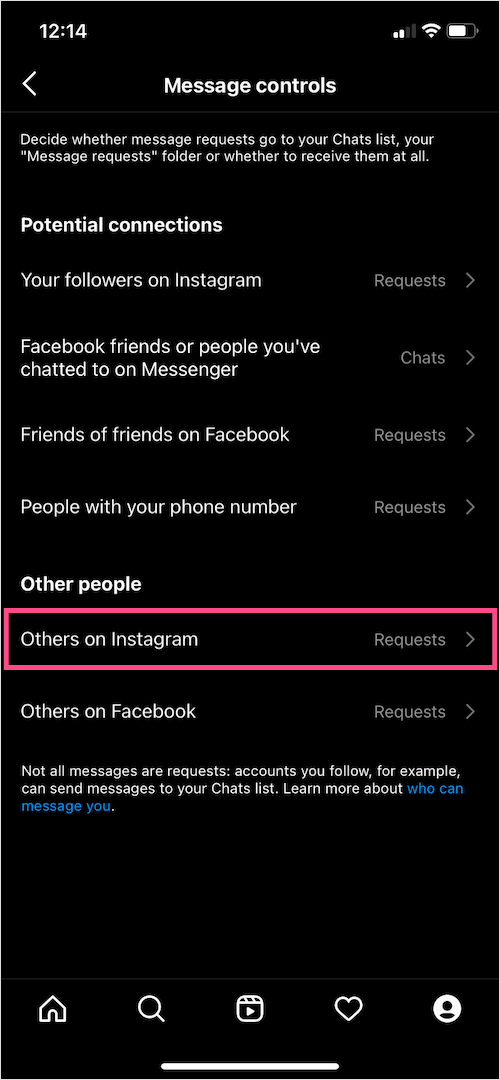
- Select the “Don’t receive requests” option to stop unknown people from sending you message requests on Instagram.
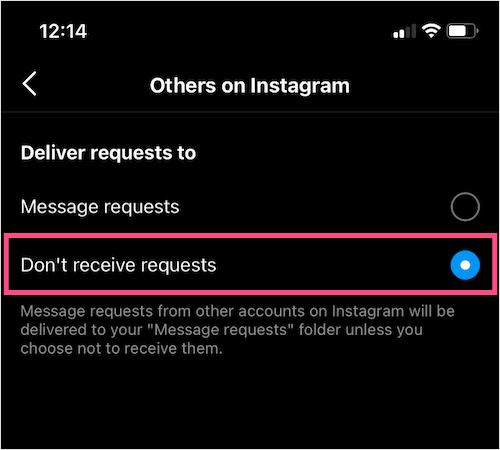
Similarly, you can block your followers from sending you a DM on Instagram. The relevant settings can be found under Potential connections.
Note that the above-listed steps apply to both iPhone and Android.
Undoubtedly, this is a feasible way to stop getting spam DMs and get rid of unwanted message requests. At the same time, you can miss some important messages as not all requests are meant to be ignored. If this bothers you, then you can choose to disable message request notifications instead.
ALSO READ: How to search Instagram messages for keywords on iPhone
How to turn off message requests notifications on Instagram
To stop receiving push notifications for Instagram direct message requests, follow the steps below.
- Head to ‘Settings and privacy’ in the Instagram app.
- Tap on Notifications.
- Select Messages.
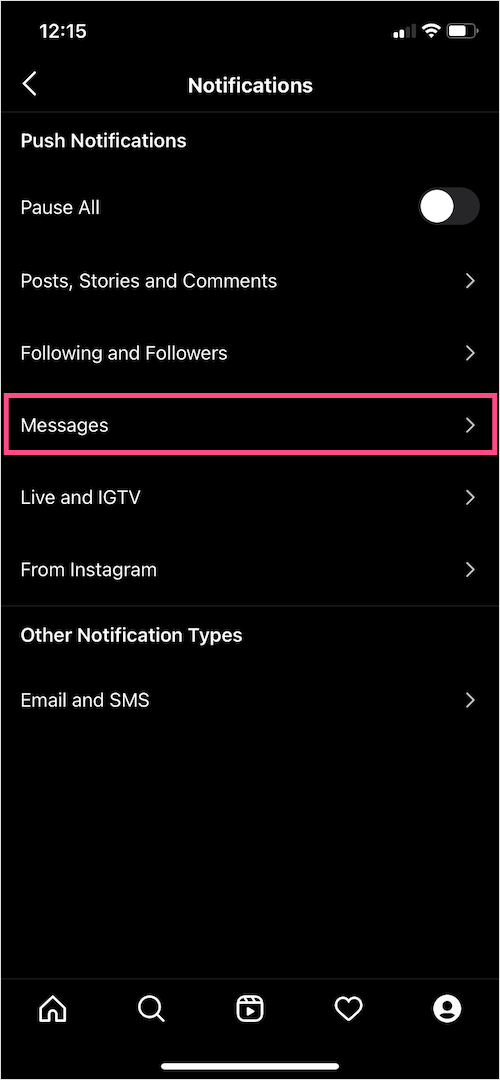
- Under Message Requests, select the “Off” option. Optionally, you can stop notifications for group requests as well.
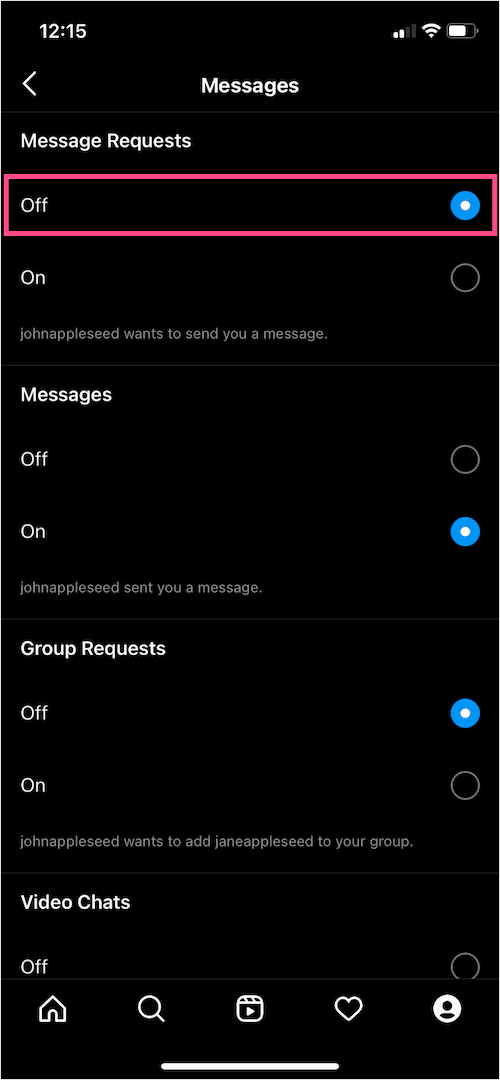
That’s it. Now Instagram won’t show a notification when you get a new message request. You can find the pending requests though in the Message requests section.
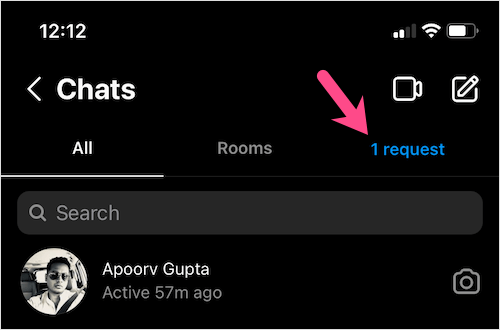
RELATED TIPS:








Hi i have a business account and i keep getting DMs (which i want) but they all go to requests. I want them to all go to the General folder so i can get a notification everytime someone sends me a message. As right now i only can see it if i go to the Dm folder.
Same issue. It`s so important, yet seems nobody cares