Facebook is finally integrating Instagram and Messenger, with the launch of cross-app messaging between the two platforms. Following this change, Instagram’s messaging aka DM interface is getting several exciting features from Messenger.
The new messaging tools on Instagram include custom emoji reactions, colorful chat themes, message replies and forwarding, selfie stickers, vanish mode, animated message effects, and Messenger’s Watch Together feature.
Among all the new tools in Instagram Direct, the ability to reply to a specific message on Instagram is certainly useful. Instagram users can now quote and reply to individual messages in a DM.
The ‘Swipe to reply to messages’ feature on Instagram works similarly to Messenger and WhatsApp. With the ‘swipe to reply’ functionality, you can directly respond to a particular message in an individual or group chat. Quoted replies make long conversations meaningful, especially in large group chats.
When you reply to a message on Instagram DM, the original message is quoted along with your reply. This makes it clear to the receiver which specific message the sender has responded to. In addition to text messages, one can reply to an individual video, photo, voice message, sticker, emoji, and GIF.
Now let’s see how you can reply to an individual message on Instagram on iPhone and Android. There are two ways to quote a reply in Instagram direct messages.
How to reply to a particular message in Instagram DM
- Tap the ‘Messenger icon’ at the top-right corner of the Instagram ‘Home’ tab.
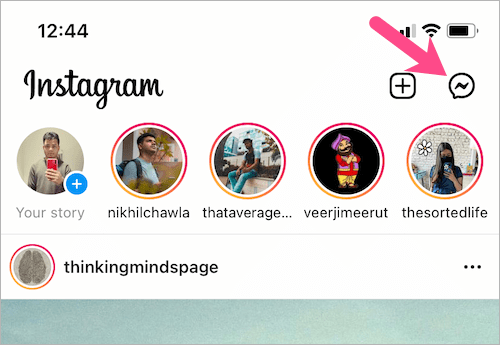
- Open an individual conversation or group chat.
- Long-press the message you want to reply to and tap the “Reply” option.
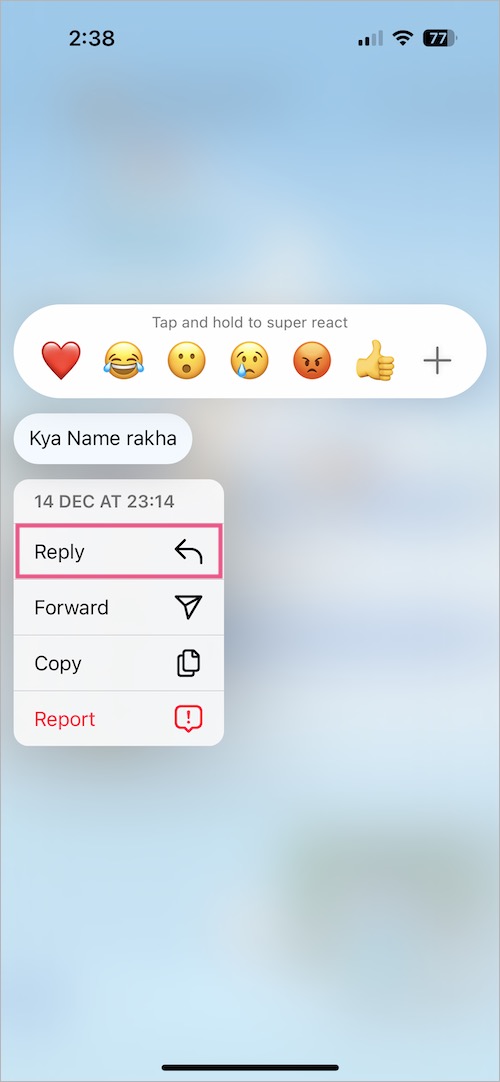
- Type your response and tap Send.
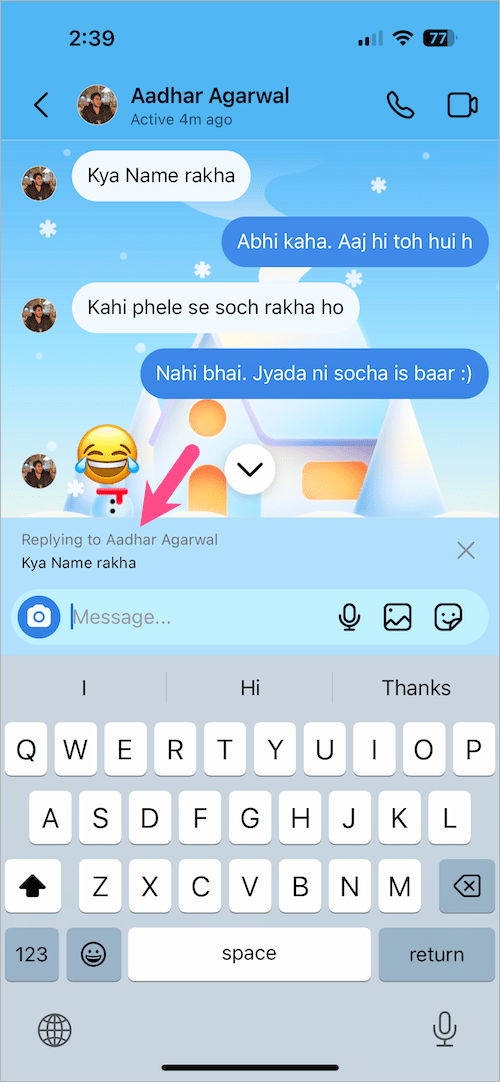
RELATED: How to search for a specific message on Instagram DM
Alternate Way
Swipe right on any message to reply quickly. You can also swipe left on a particular message sent by you to quote it with a follow-up response. This works exactly like the swipe to reply feature on Facebook Messenger.
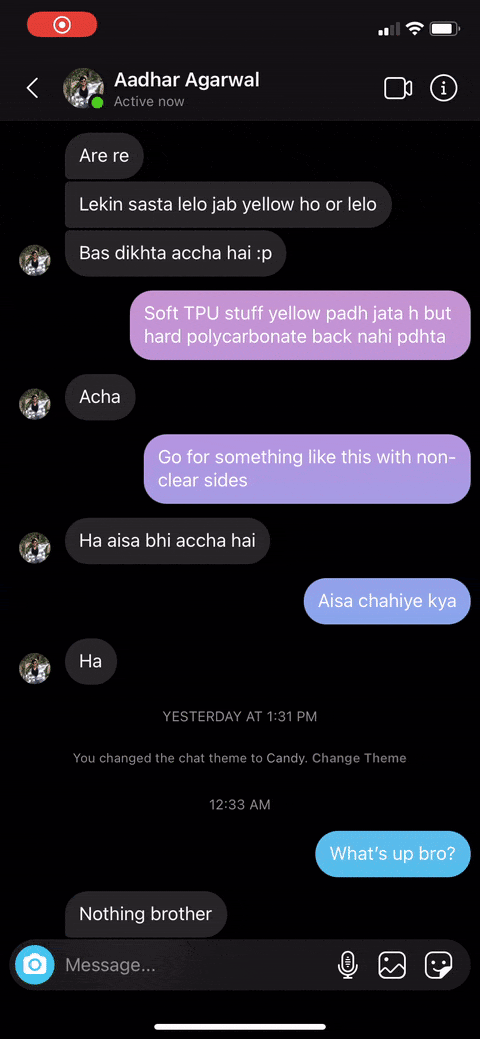
RELATED: See who is online on Instagram
Reply to individual Instagram messages on desktop
You can even reply to a specific message from the Instagram website. I’m not sure if this was possible earlier.
To do so, open Instagram DMs on your computer (PC or Mac) or directly visit instagram.com/direct/inbox. Then go to a chat conversation and hover the cursor over a message to reveal the options. Click the reply button (back arrow icon), type your reply, and hit enter.
ALSO READ: How to stop receiving Message Requests on Instagram
MORE TIPS:


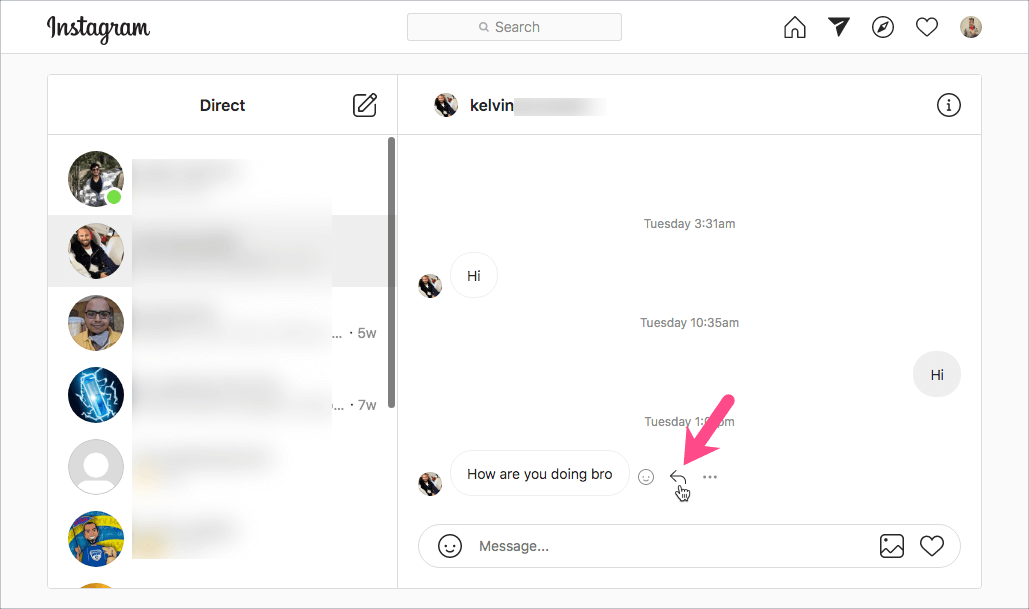









I updated Instagram messages and still can’t reply to a specific message
I’ve update my Instagram app, in fact I install every update. Still nothing!
Is there some prerequisite like having Facebook on my phone or something cos I don’t have a Facebook account
Thanks. This works perfectly after the update.
Dear Instagram mera reply nhi ho raha hai solutions please
still waiting for cross-messaging update…
why doesn’t show up ” Reply” for me??
I know right it’s the same for me, I cant reply instead it is saying “copy or like”
Still waiting….
Does this update actually depend on where you live and whether it is available in our country? I’ve been seeing people from around the world using this feature but not me…
Update my app for me to be able to highlight and reply to dm
Dear instagram team in my account swipe reply message is not working in my account please check and resolve the problem as soon as ?.
Thank you
I’ve done all the updates, why in a group direct message chat I can’t reply to specific comment? I’ve noticed other can in my group chat.
I only get copy or unsend. I Sakai not get emoji’s just a love heart.
What am I doing wrong?
I’ve done all the updates, why in a group direct message chat I can’t reply to specific comment? I’ve noticed other can in my group chat.
I only get copy or unsend. I Sakai not get emoji’s just a love heart.
What am I doing wrong?
If you’re in Europe this feature it’s not available because some new rules for messaging services in UE. That’s sucks.
TO UPDATE, do not follow this page advice for Android.
Go to your profile, click the “hamburger” three bars at the top right —> Settings —> Scroll all the way to the bottom and click Update Messaging.
Then it will work.
“Update Messaging” isn’t there at the bottom of Settings ?
Rubbish.
I don’t know why but it’s not working for me
Does not work. There is no reply button nor can you pull the message to the right.
thank you great post
Rolling out messaging update for 2 years and it’s still not accessible for half of the world. GJ Instagram!
I dnt get this reply option on ny insta?
Dear instagram please help me not reply msg please help me
Instagram messages reaction
I’ve tried everything. Doesn’t work. Apparently not everyone deserves to have this featue in Instagram’s opinion!!
You guys, I’ve been facing this same problem as well! I can’t reply to any messages in my dms and not just that, but also the wallpaper themes that used to exist before is no longer there and my wallpapers are back to being plain white. Posts have been lagging and going crazy and when I checked, my Instagram is up to date! The latest version I have is the 235.0! I have no clue how to fix these issues but I really wish it can be solved soon…
did u get it fixed yet?
Still waiting for the cross messaging update ?
I had same issue until I updated messaging.
Go to your profile > settings > account > update messaging
Hey I went to the account thingy but I don’t see update messaging