The Coronavirus pandemic isn’t over yet even after a year. People are still working from their homes and students are attending online classes through video conferencing apps like Google Classroom and Zoom. While the COVID-19 vaccine is out, remote teaching and learning are here to stay till life gets normal.
That said, those using Google Classroom as a teacher or student first need to sign in to their relevant account. Only after logging in they can start or join an online class on Classroom. Perhaps, if you want to sign out of Google Classroom on iPad, iPhone, Chromebook, or computer then you won’t find a setting for that. Then what can one do?
How to log out from Google Classroom
Well, you simply cannot sign out of your Google account in any of the Google apps on iOS. Users only have the option to either switch to a different Google account (that’s already added) or add a new account.
Though you can remove your Google account from the Classroom app if you need to sign out of your account. However, doing so will also remove that particular Google account from other Google apps installed on your iPhone such as Gmail, Maps, Meet, Docs, and Drive. Hence, this won’t be a convenient thing to do. A similar thing happens if you try to sign out of the Classroom Web App for Chrome on your PC or Mac.
Do you still wish to sign out of your Google Classroom account without removing it from other Google apps? Then you can do so by deleting the Classroom app from your device. Make sure to save any unsaved data to your linked account before doing this. Next, go ahead and install Google Classroom again. Open the app and it will now ask you to select an existing Google account from your device or add another account. Simply login with the desired Google Workspace, School, or personal Google account.
How to switch accounts on the Google Classroom app
If you don’t want to delete the Google Classroom app then switch your account (if signed in to multiple accounts) or add a new account instead. To do so,
- Go to Google Classroom app.
- Tap your profile picture at the top-right corner.
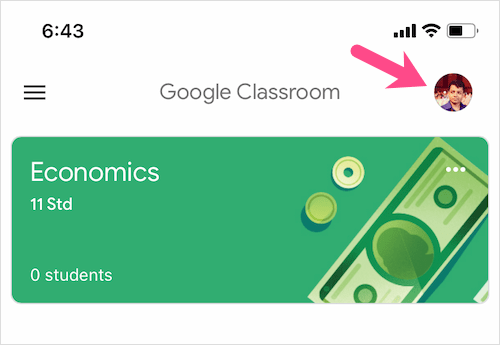
- Select an account other than the one you’re already logged into.
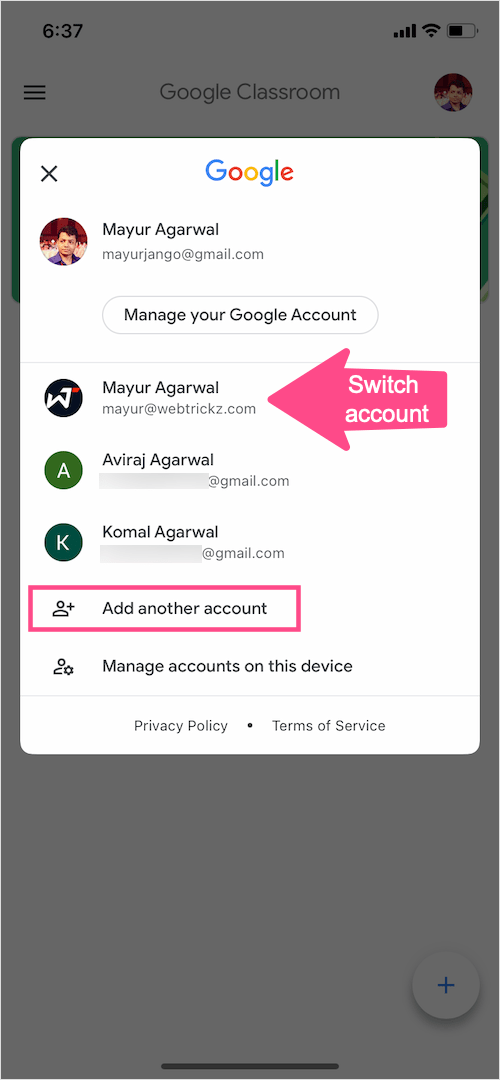
- Alternatively, tap “Add another account” to sign in to a different Google account that you don’t have on your device.
How to remove account from Google Classroom
Before proceeding, note that doing so will remove your account from Classroom as well as the rest of the Google apps you have on your iOS device.
- Open Google Classroom and tap your profile picture at the top-right.
- Tap “Manage accounts on this device”.
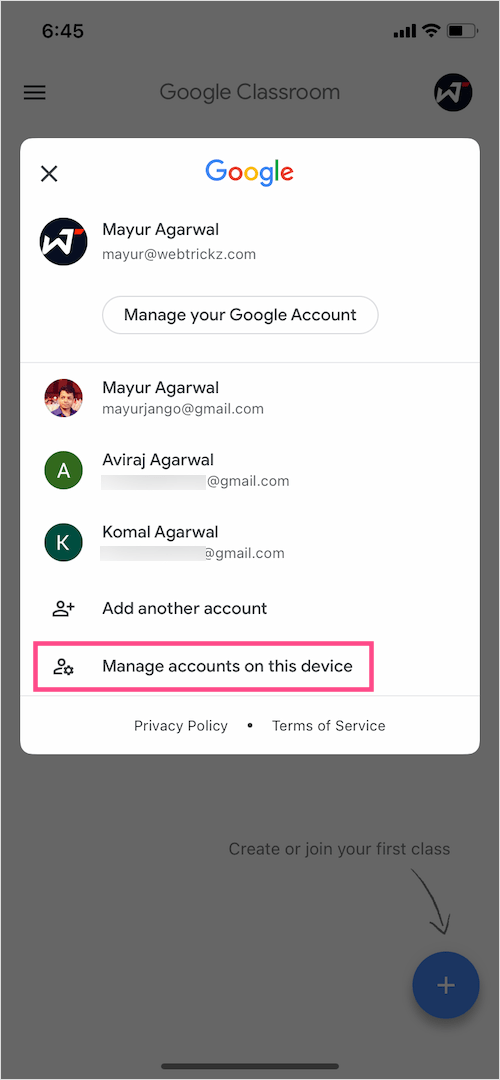
- Then tap the “Remove from this device” option next to the account you wish to remove.
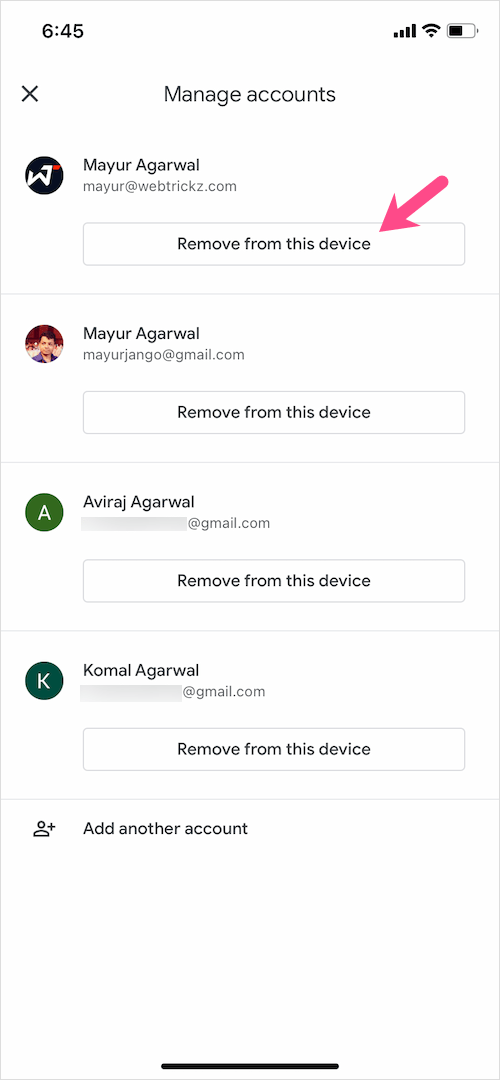
- Tap Remove again to confirm.
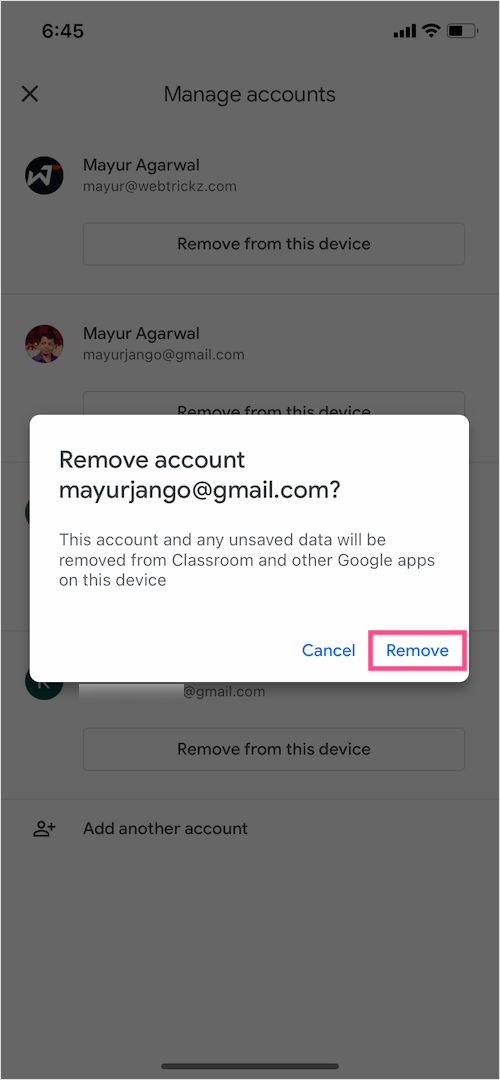









This is the way to remove Google account from the PC.