Adding a trending filter or an effect potentially helps in increasing the reach and engagement on Instagram Reels. An appropriate filter further allows you to make reels visually appealing to watch. At the same time, adding popular effects like Starry Night can add a fun and creative flavor to your reels. Perhaps, while watching reels, you might have noticed multiple filters or effects applied to a reel.
Can I use two effects at once on Instagram reels?
YES, anyone can use two filters at the same time on Instagram reels. You can either apply one filter and one effect, two effects, or two filters together. Just make sure the filters you apply aren’t similar so that they look different. For instance, one can use the Colored Hair and Golden Glitter effect at once. Also, we suggest you save your favorite effects first so you can easily find and apply them.
Note that adding multiple filters to a reel is entirely different than using two effects or filters in a single reel. That’s because when you use two filters at a time, the second effect gets applied above the first one. Therefore, the reel retains the appearance of both the effects.
Now let’s see how you can use two filters on Instagram reels together.
How to add two filters together in Instagram reels
Follow the below steps to apply two effects simultaneously in a reel video.
- Make sure you are running the latest version of Instagram.
- In the Instagram app, go to the Reels section to create a new reel.
- Before recording a reel, tap the Effects option (above the camera shutter button).
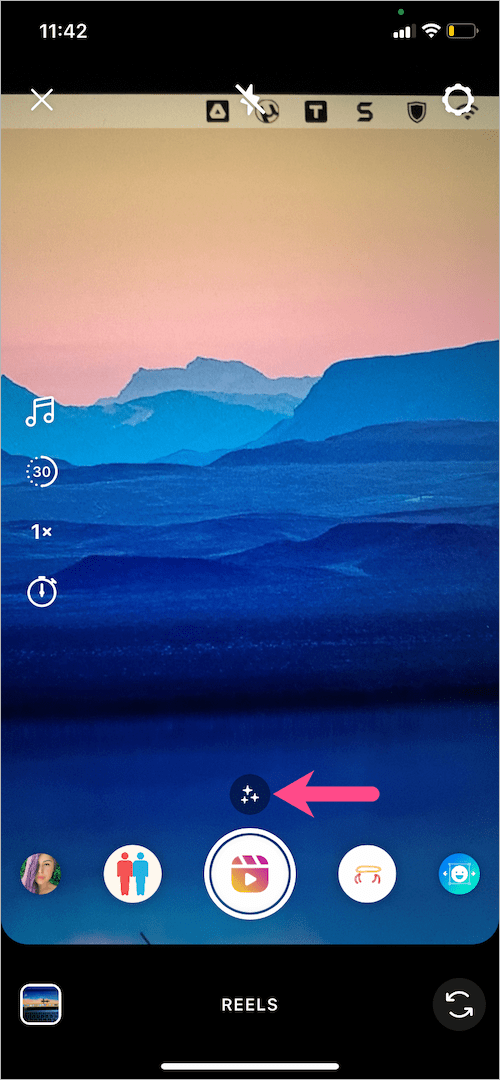
- Choose the first effect you want to apply to your reel. You can search for the effect, view saved effects, or pick one of the trending effects.
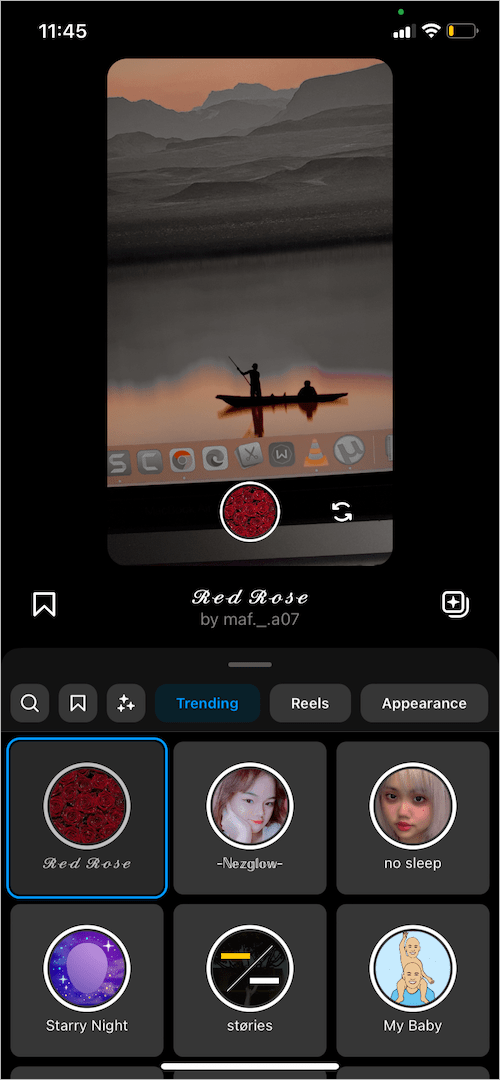
- After selecting the desired filter or effect, start recording the reel clip in one go.
- Once you’re done recording the reel, tap the “Preview” button.
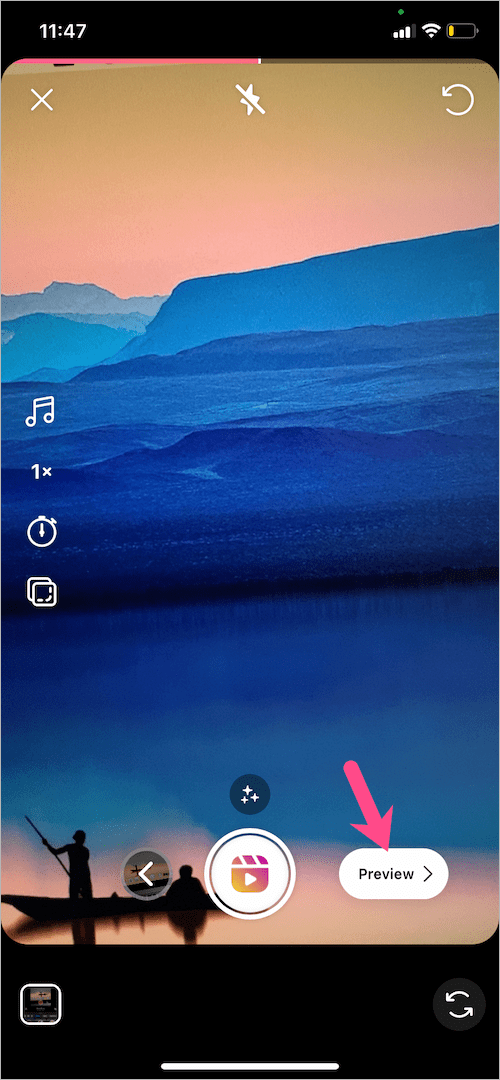
- To apply the second effect, tap on the effects icon (3-star symbol) at the top.
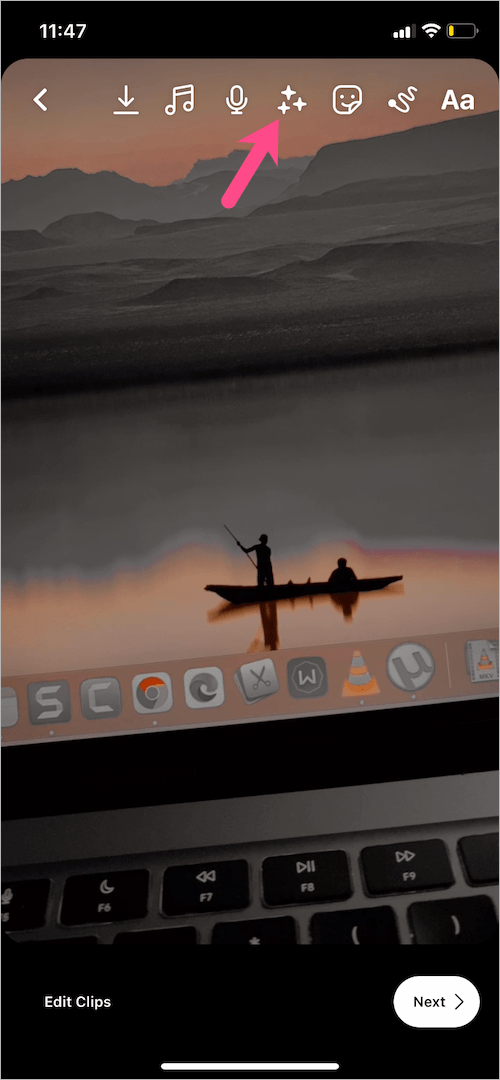
- Swipe through the effects row at the bottom and pick an effect. Then preview the reel.
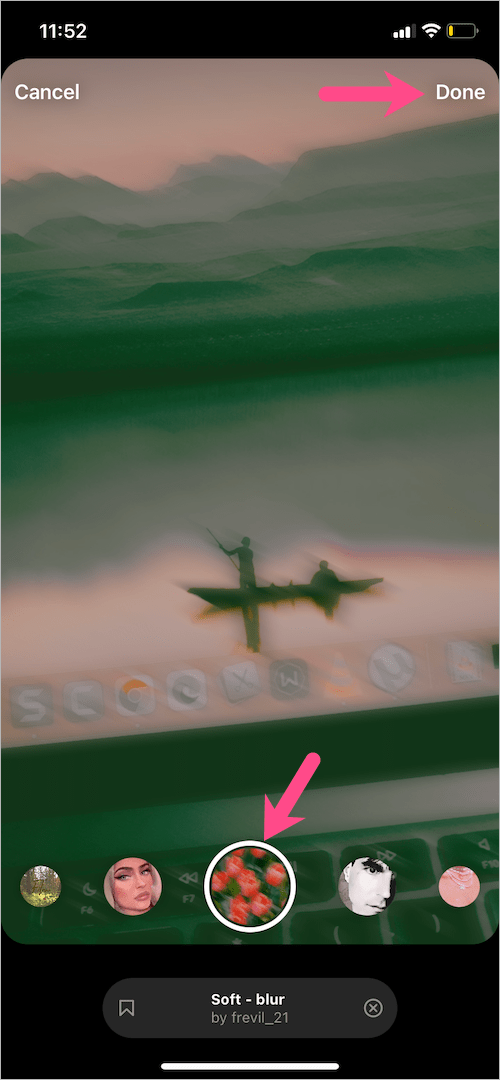
- Tap ‘Done’ at the top-right.
- Add any stickers, text, music, or mute the original sound of the reel if you want. Then tap ‘Next’ to go to the Share screen.
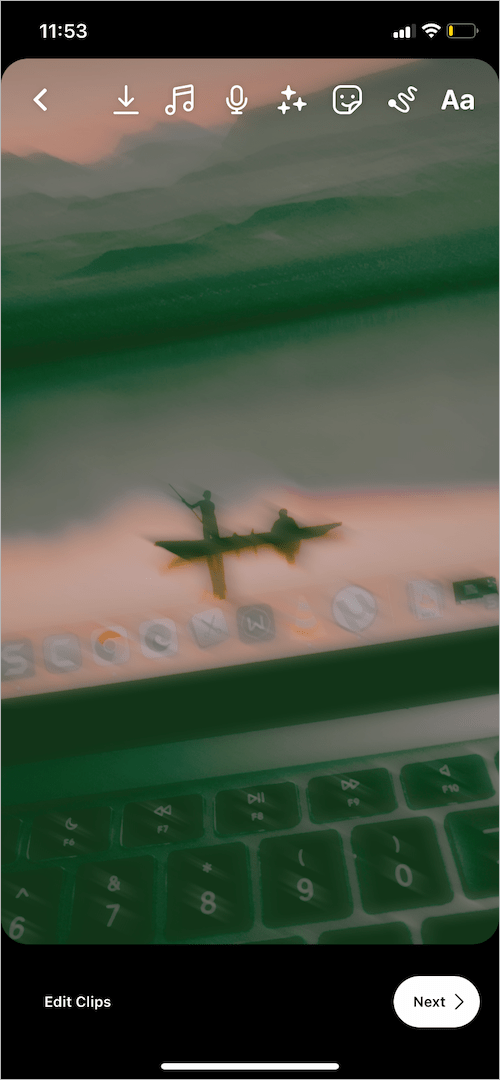
That’s it. Both the filters will be visible in the final reel. Instagram also displays the name of all the effects applied to a particular reel so other people can try those effects.
NOTE: The downside of this procedure is that limited effects are available when adding the second filter to a reel.
To add more than one effect of your choice, you can instead apply multiple effects to reels. Moreover, multiple effects applied to a reel won’t overlap each other.
How to use multiple filters on Instagram reels
- Open the Reels interface to make a new reel.
- Before recording, tap the effects icon right above the shutter button.
- Select an effect or filter you want to add to your reel.
- Tap and hold the record button to start recording the reel clip with the chosen effect.
- After recording the first clip, go to the Effects section again and select another effect or filter.
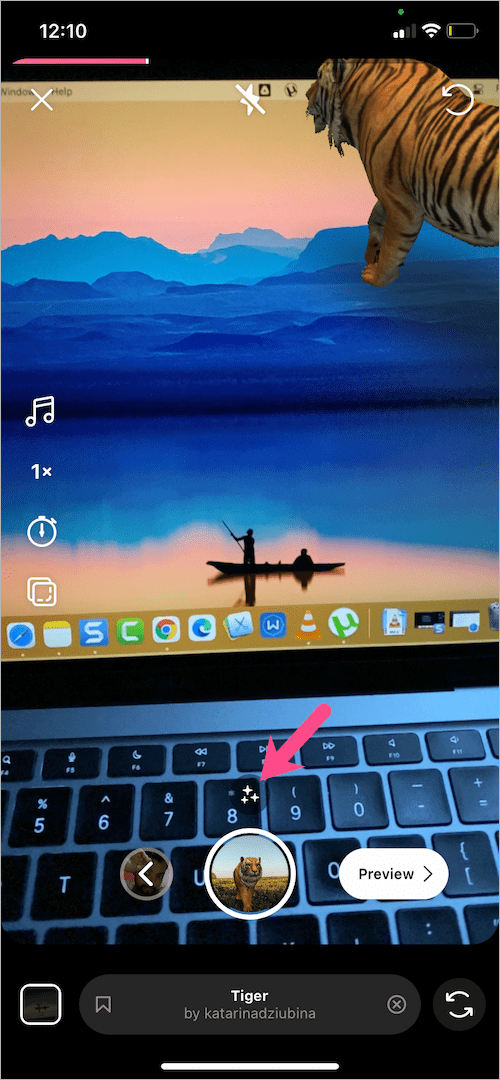
- Record the second clip with the desired effect.
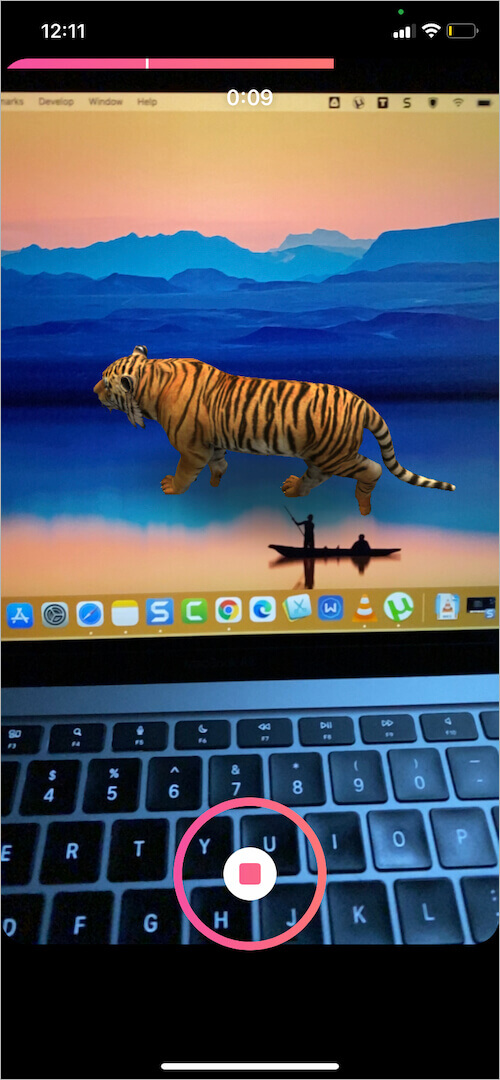
- Similarly, record a series of clips with other effects. All the clips comprising different effects will eventually combine into a single reel video.
- Optional: Trim the reel clips or change the order of clips in reels if you want.
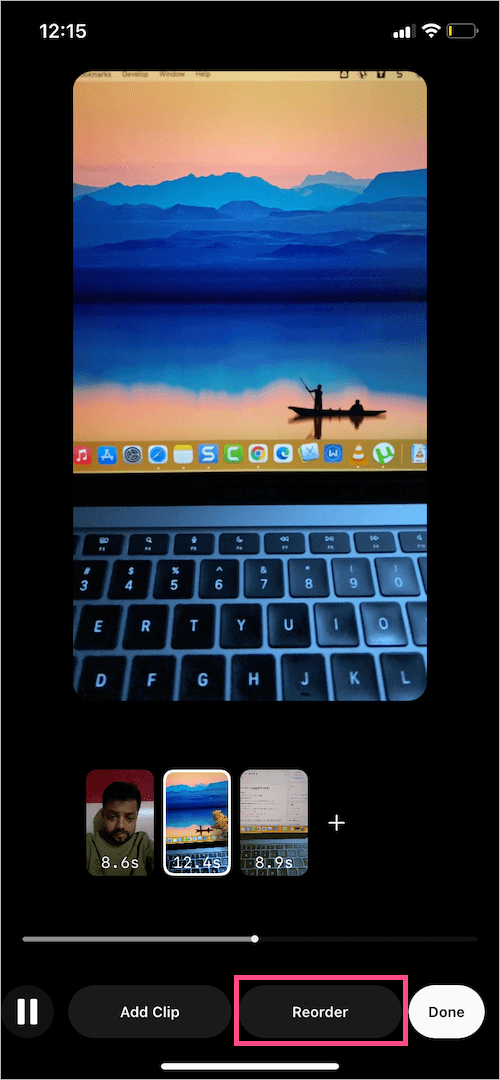
- Add music, stickers, or add text, and tap ‘Next’ to share the reel.
TIP: When creating a reel with multiple effects, consider the total length of your reel while deciding the record duration of individual clips. For example, a 30-second reel can have five clips of 6-second each.
Hope you found this guide helpful.
RELATED: How to make stickers disappear in reels on Instagram


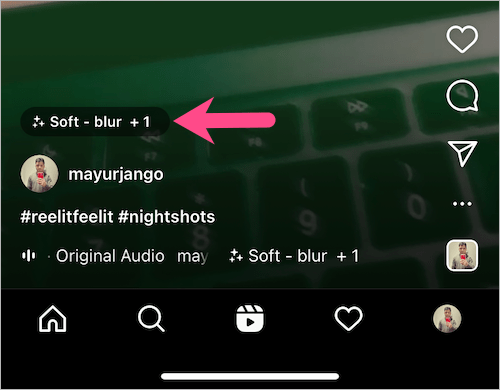
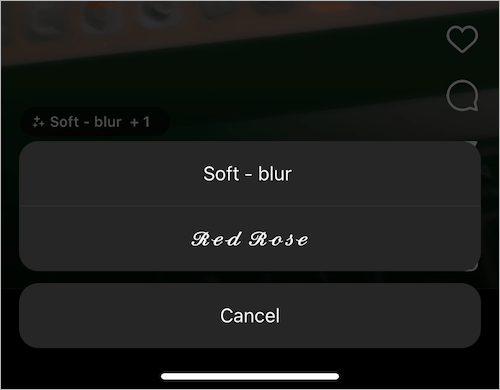






Helpful