By default, Instagram adds your own original audio when you record a reel since there’s no option to mute the microphone while recording. Users and creators can also search and add a song from the Instagram music library.
That said, people can freely use your original audio in their reels when you share a reel with the original audio from a public account. Of course, your audio is attributed to you when someone creates a reel using the “Use Audio” option in your reel.
However, there may be times when you might not want random people to add your original audio or voice to their reels. Since reels don’t let you restrict the usage of your original sound, the only option left is to mute the original sound on reels. You can instead replace the real audio with a voiceover or a song from Reels audio library.
Moreover, one can remove original audio from a reel if they prefer to add popular, favorite, or saved music to a reel.
Whatever the case may be, let’s see how you can mute reels on Instagram. We will also see how to turn sound on or off while watching reels.
How to Remove Sound from a Reel on Instagram
To remove or mute the camera audio in an Instagram reel, follow these steps:
- Once you’re done recording a reel, tap the Next button.
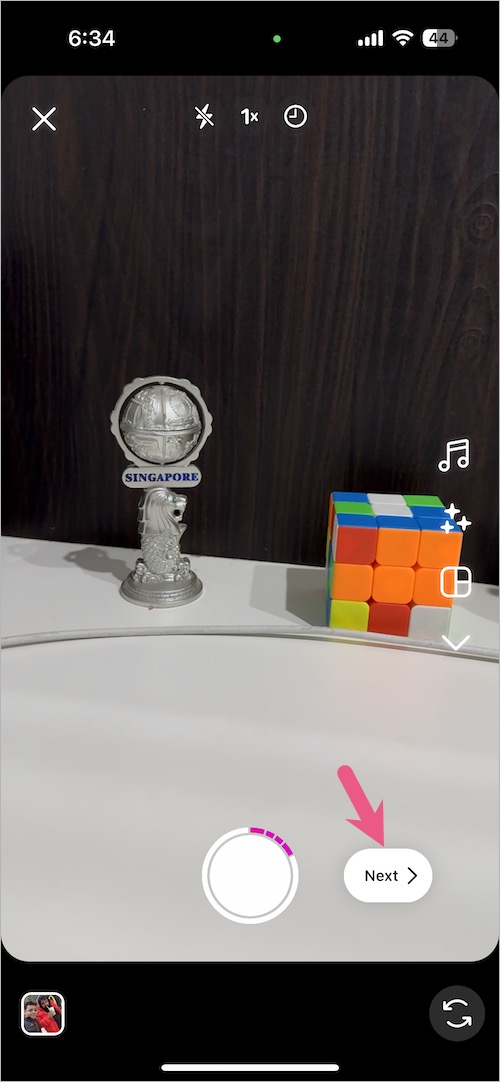
- Tap the music icon from the tools section at the top.
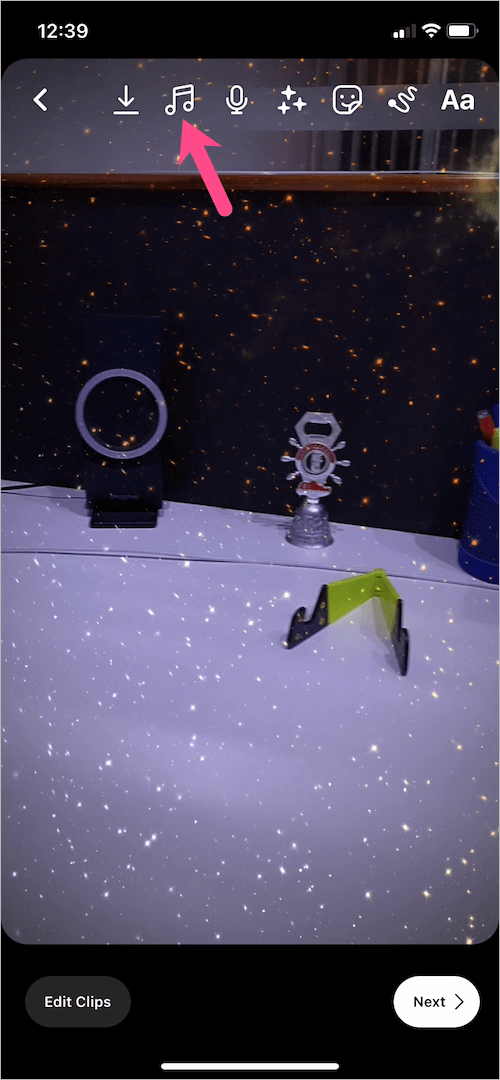
- Tap the “Controls” button at the top-left. Under Volume controls, tap and swipe down the ‘Camera audio‘ slider to the bottom until it shows zero. Doing so will completely turn off the volume of the original sound in the reel. Then tap ‘Done’.
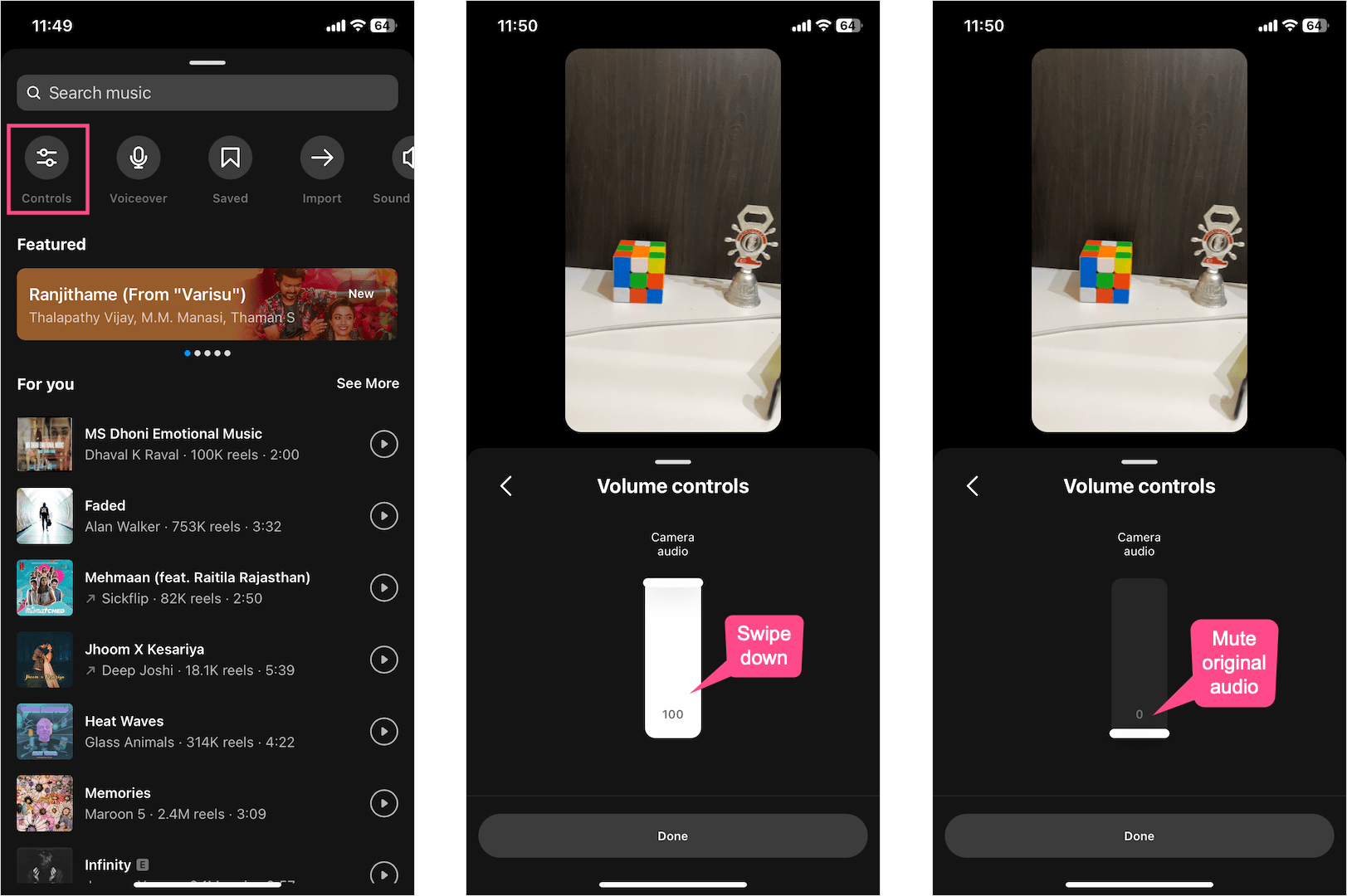
- To add music to a reel after recording, search and add a desired music or audio track.
- Add other effects, stickers, and text if you want. Then hit the Next button to share the reel.
TIP: If you wish to change or remove the added music, go back to the ‘Volume controls’ section. Tap the ‘Edit’ option below the audio track slider and tap ‘Remove‘ to delete the song. You can then add a new song.
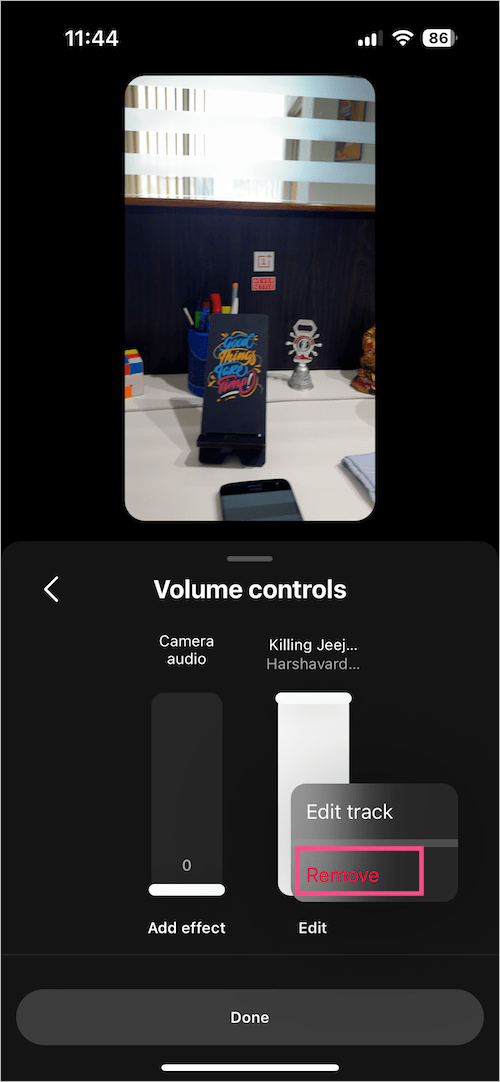
How to Delete a Voiceover from Instagram Reels
- Tap on “Next” at the bottom right after you’ve recorded the reel.
- Tap the ‘Edit video‘ option at the bottom left.
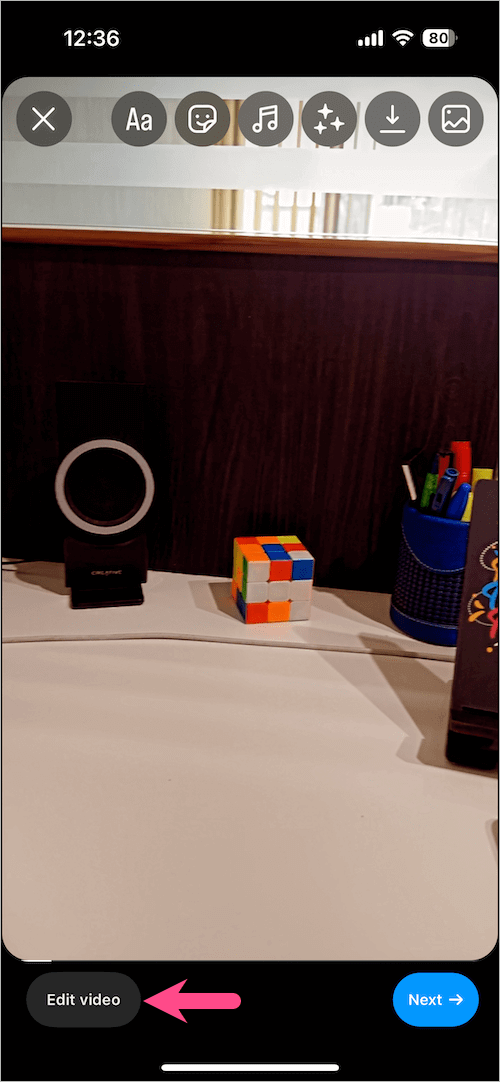
- Select the Voiceover track you want to remove.
- Tap the “Discard” button to remove the voiceover clip from your reel.
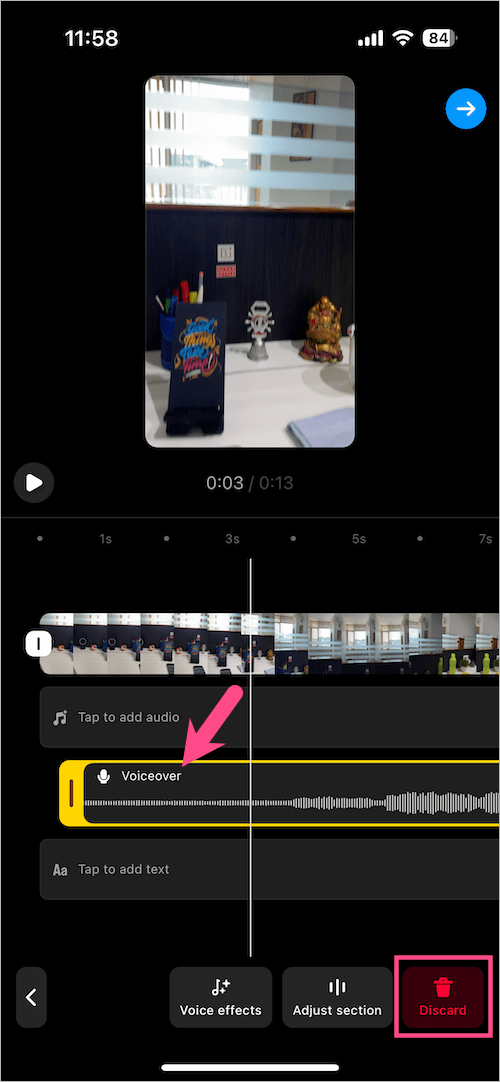
- Tap the preview window to get back to the editing screen.
Alternate Way –
- On the Edit screen, tap the “Music” icon at the top alongside other tools.
- Open the “Controls” tab.
- Under the Voiceover slider, tap on ‘Edit’ and select ‘Remove’ to delete the voiceover clip you recorded.
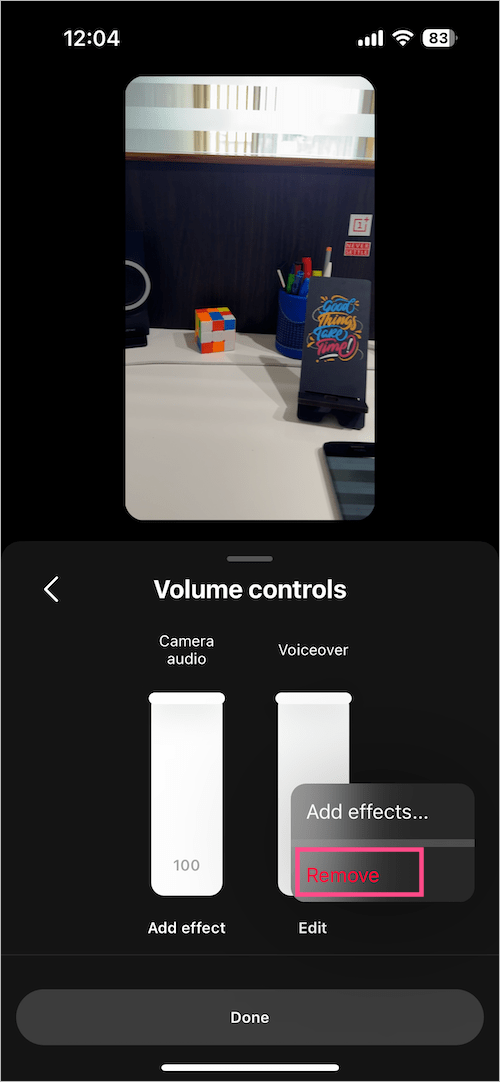
- Hit the ‘Done’ button.
- Optional: Tap the Voiceover option to record a new voiceover.
RELATED: How to save your own reels in gallery without posting with music
How to Turn Sound On or Off in Instagram Reels
To mute the sound while playing reels on Instagram, simply tap once on your smartphone screen. A speaker mute icon will briefly appear in the middle of the screen, indicating that reels are playing in mute mode.
Note that the reel sound will remain muted for the other reels as well that you watch in a row. This happens even after you close (not force-exit) and reopen the Instagram app.
Similarly, tap once on the screen again to get the sound back on reels. An unmute or speaker icon will appear on the screen, implying that the sound is now turned on for reels.
MORE TIPS:


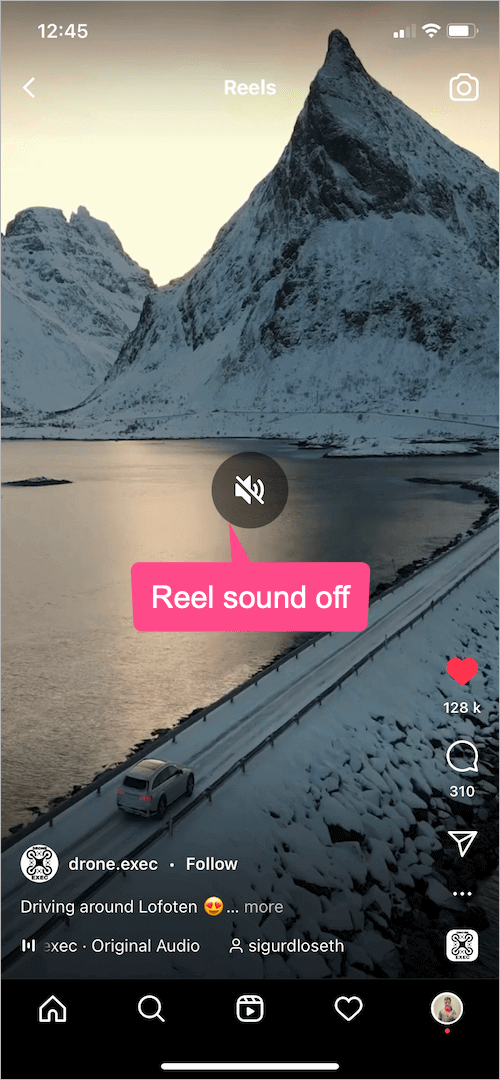
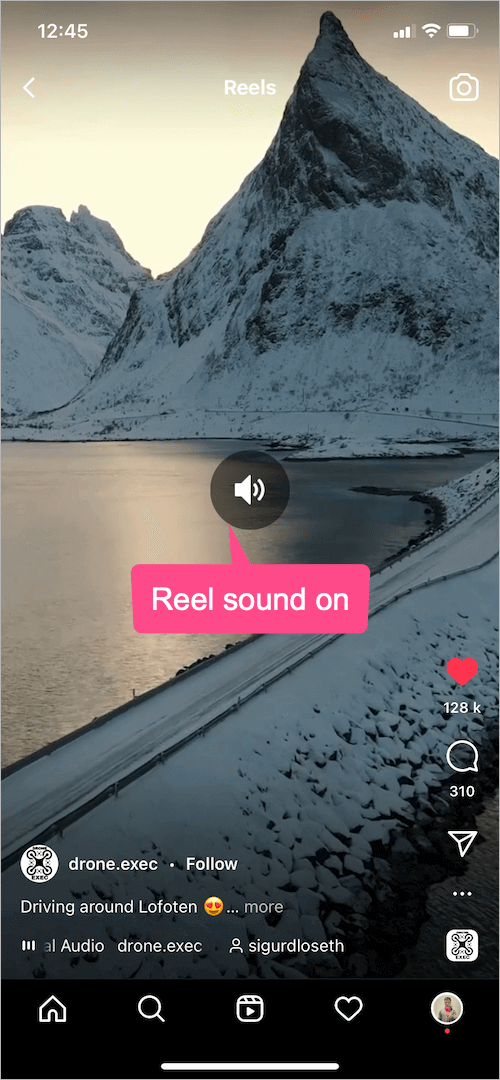







As of yesterday, whenever I go to turn off the sound on reels, it only pauses, the speaker icon doesn’t show up anymore I don’t know why ?
Maybe, you’re watching reels on Facebook.
Same thing happens to me…for over a month…still didn’t figured out…getting frustrated
Same here – this post is not up to date on this issue. It’s crap UIUX and Instagram/Meta doesn’t care. They rolled out an update without properly testing it. Only some people are having this issue because they only rolled it out to certain people. Instagram’s CEO posted on Twitter about this the other day but so far – no fix.
If you uninstall and reinstall the app you will have control of your volume again for a short period of time… oh well.
I get annoyed that after app relaunches it forgets that i want the reels to be muted, the sounds are too dumb to deal with and i never want to hear them.