By default, pressing the Side button ends the current call on iPhone. This happens while you’re on an incoming call as well as when you make an outgoing call. Meanwhile, one can silence an incoming call on iPhone by pressing the Side button or either of the volume buttons. Note that the Side button is also referred to as the Lock or Power button since it’s used to lock and power off an iPhone.
While the functionality to use the Side or Power button to end a call comes in handy. At the same time, a lot of people tend to accidentally hang up calls when trying to lock their iPhone screen during a call. Though you can always call back, things can be annoying when you’re on an important call.
That said, pressing the lock button doesn’t hang up the call when the iPhone is on speaker phone or headphones.
Can I turn off end call with the Power/Lock button?
Thankfully, iOS 16 finally resolves this long-existing problem by adding the option to turn off end call with the lock button on iPhone. The new ‘Lock to End Call’ setting lets you turn off the power button to end a call on your iPhone. This is a welcome change as you no more have to worry about unintentionally ending calls by locking your phone.
Now let’s see how you can turn off or disable the power button ends call feature on iPhone. You can disable end call with the lock button on iPhone 11, iPhone 12, iPhone 13, and other iPhones running iOS 16.
How to turn off power button ends calls in iOS 16 on iPhone
To stop the Side or power button from ending calls on iPhone,
- Go to Settings > Accessibility.
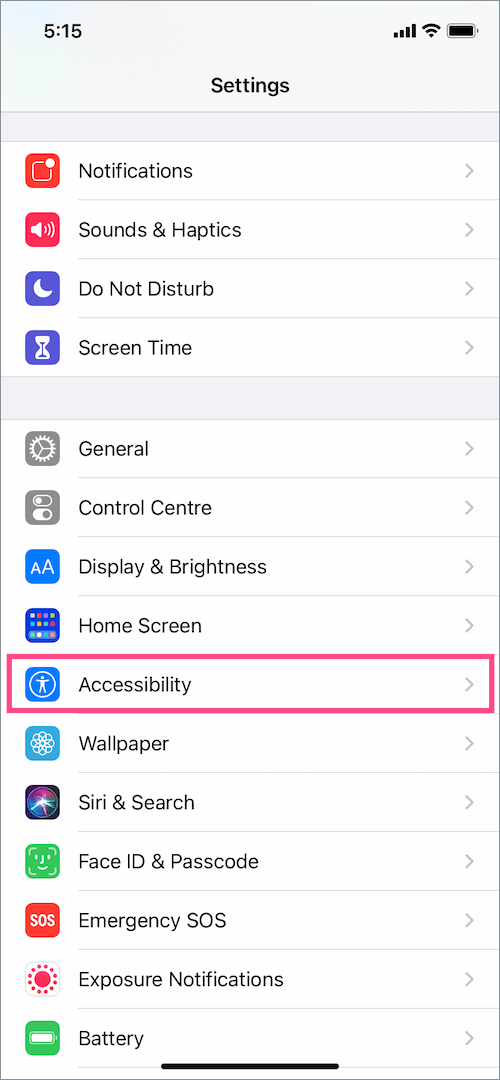
- Under Accessibility, tap the ‘Touch‘ option.
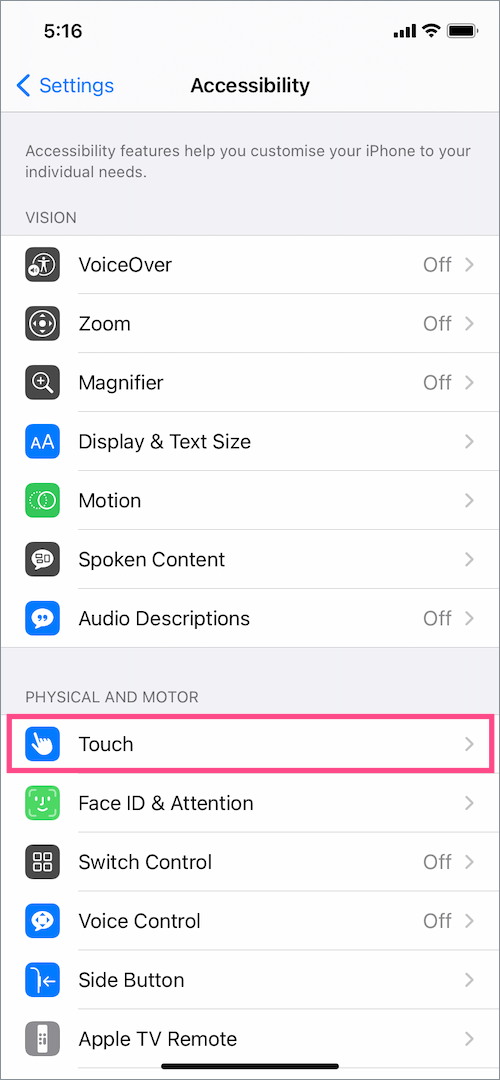
- Scroll down to the bottom and turn on the toggle button next to ‘Prevent Lock to End Call‘.
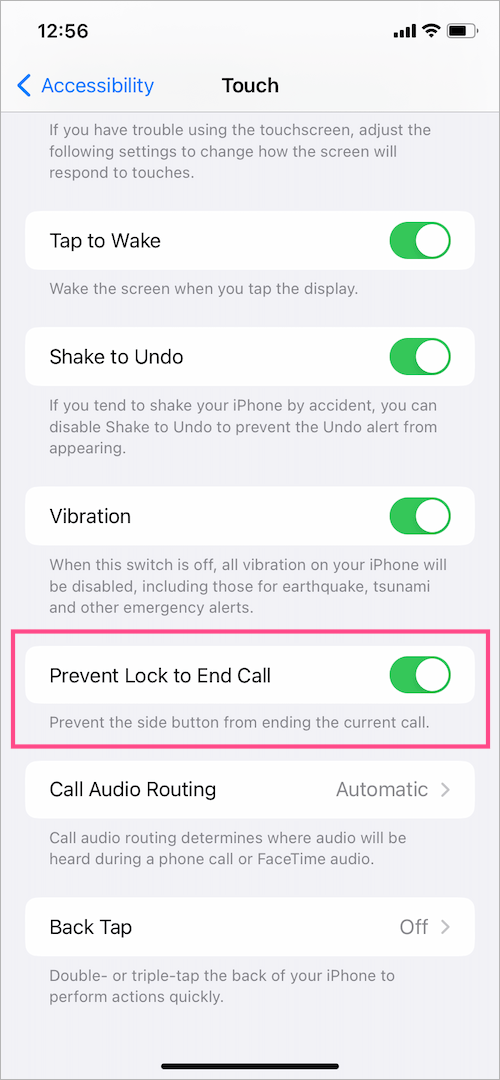
Prevent the side button from ending the current call
That’s it. Now when you press the lock or power button, your iPhone will lock but the ongoing call will remain active.
NOTE: When the ‘Lock to End Call’ option is disabled, you won’t be able to decline an incoming call by pressing the Side button twice.
We hope you found this tip helpful.
MORE iOS 16 TIPS:








iOS 16? My phone runs 15.6 and says it’s up to date. Wtf.
Install the public beta of iOS 16 to get this feature right now.