If you frequently use the Amazon app or website, you might have noticed the ‘Save for later’ option. It appears next to all the items you’ve added to your shopping cart.
When you click Save for later, the particular item(s) is moved from your Amazon shopping cart to the “Saved for later” or Saved Items list. By saving some of the items, you can easily buy them later without having to add them to your wishlist.
The ‘Move to cart‘ option lets you move any of the saved items back into your shopping cart. You can also delete items from the Saved for later list or move them to a wishlist of your choice.
While the save option comes in handy, there is no way to see the entire saved items list at once on Amazon. This can be annoying when you have a large list and want to quickly find saved for later items on Amazon. There is no option to search saved items on Amazon either.
What’s noteworthy is that the Saved for later list is updated to show the most recent price, availability, and other basic information about each product. You can further visit the product page for complete details.
Where is my saved for later list on Amazon?
Perhaps, did you save an item and want to go to your saved items on Amazon? Worry not, you can easily see saved for later on the Amazon app as well as Amazon’s website. The only difference is that unlike ‘Your Wish List’, the ‘Saved for later’ list isn’t directly accessible from the ‘Account & Lists’ menu.
Without further ado, here’s how you can find your saved items on Amazon on mobile and desktop.
How to see your Saved for later items on Amazon
- Visit amazon.com and log in to your account.
- Click on the “Cart” option at the top right to go to your Shopping Cart.
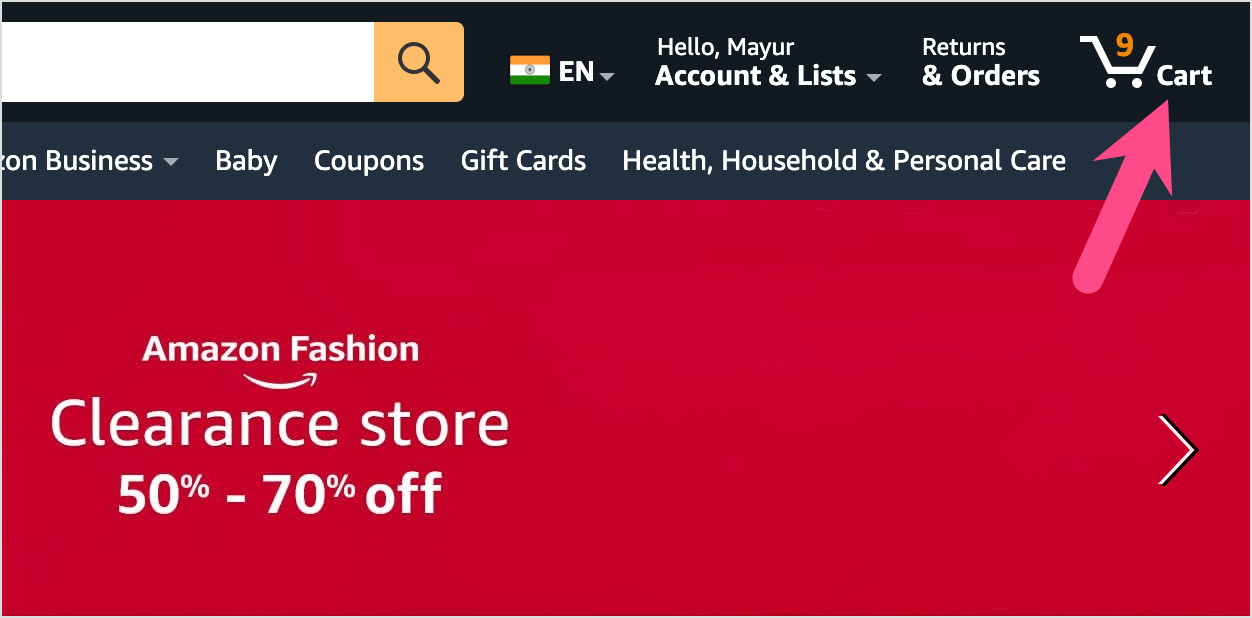
- Scroll down the webpage and look for the “Your Items” section below the Shopping Cart list.
- Click the “Saved for later” tab to see your saved for later list on Amazon.
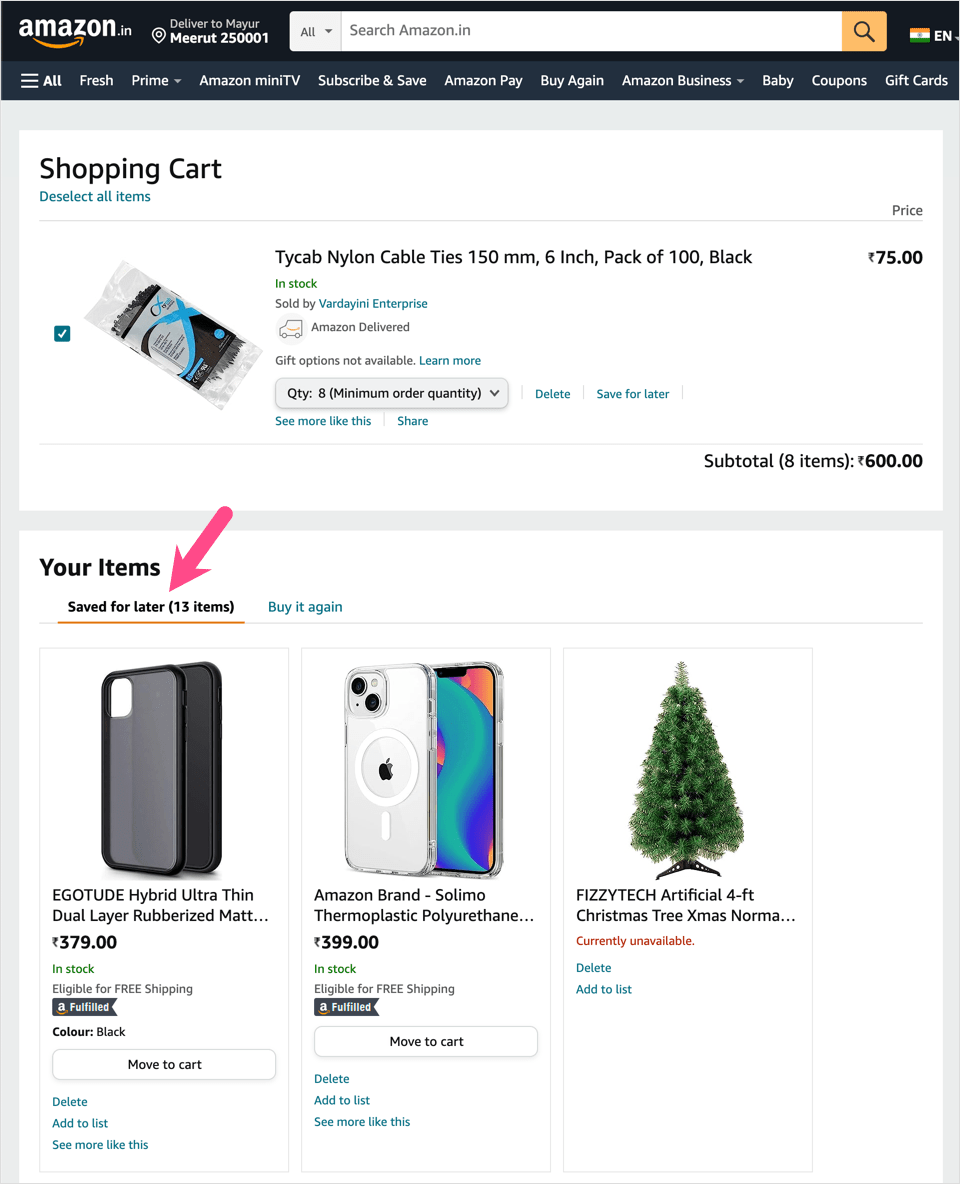
The saved list shows all the products that you have saved to review and buy them later.
Optionally, click the ‘Move to cart’ button to add the item(s) back to your cart and proceed with checkout. You can also delete saved items as well as add them to a list.
On Amazon app
To find saved for later items on Amazon app for iPhone and Android,
- Open the Amazon app and make sure to sign into your account.
- Tap the “Cart” tab from the bottom row.

- Swipe up to scroll through your cart and look for the “Saved for later” section.
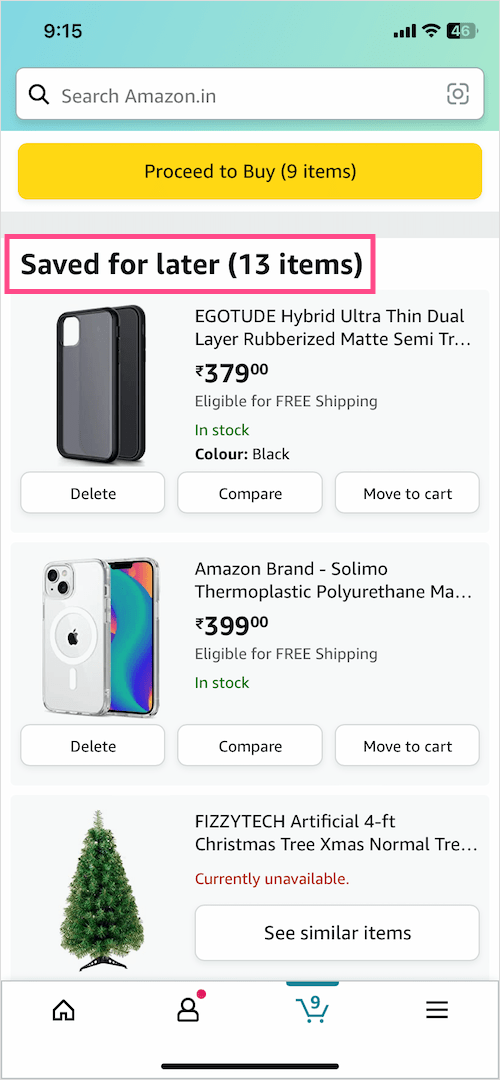
- Here you can see all your saved items. You can either delete, compare, or move them to the cart.
How do I clear my Saved for later on Amazon?
Though Amazon provides an option to delete your wishlist, there is no way to clear all your saved for later items at once.

Since there is no mass delete option, you have to individually delete each item by clicking the ‘Delete‘ button below it. This can take a lot of time if you have a vast list of saved items.
ALSO READ:








This only works if you have an item in your cart. So how do you access this list with nothing in your cart?
As I can check, Saved for later items are shown even when the cart is empty. https://i.imgur.com/NrmeHrV.png