An invoice is a bill or receipt you get when buying a product online or offline. You must retain the product invoice which serves as proof of purchase and is required while claiming the warranty or replacement. Consumers may also need it when filing their taxes and to claim VAT or GST on their purchases.
Now all those who buy from eCommerce platforms usually get a soft copy of the bill that can be printed later. Sometimes a tiny receipt comes with the delivery package but that’s a shipping label and you should not confuse it with an actual invoice.
In the case of Amazon, users don’t get a printed invoice or order receipt with the shipment, especially for Amazon Fulfilled orders. Hence you need to download it from Amazon’s website. However, if you placed an order from Amazon.com, you can rather access your invoice for the shipping confirmation email.
Whereas for orders made on Amazon.in, buyers can only get the receipt by logging into their Amazon account. Note that you need to log into the same account you used to place the order.
Let’s find out how you can download Amazon order invoices on your mobile and desktop. The steps slightly vary for Amazon.in, so follow them accordingly.
How to download an invoice from Amazon App
On iPhone
As you might have noticed, it is not possible to download an invoice from the Amazon app on iPhone. That’s because the Amazon app for iOS only lets you view the invoice and provides no option to save, print, or share the invoice copy with someone.
Fortunately, there is a simple workaround you can use to save or print an invoice from Amazon directly on your iPhone or iPad.
Here’s how to download Amazon invoice as PDF on an iPhone.
- Open Safari on your iPhone.
- Visit amazon.com and log in to your Amazon account.
- Tap the Profile icon at the top right and select ‘Track and Manage Your Orders’.
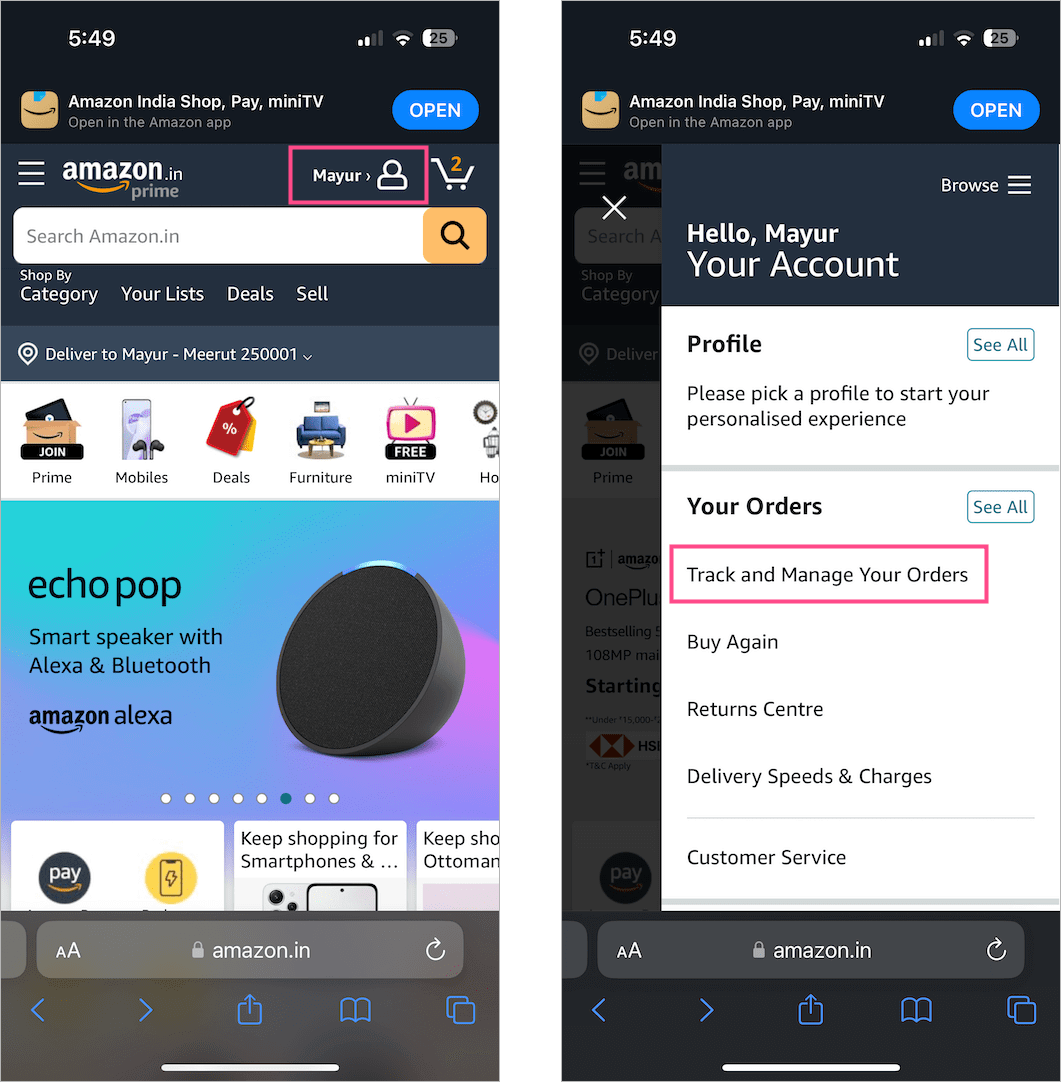
- On Your Orders page, enter the product name in the ‘Search all orders‘ bar to find your order. Or use the Filter option to filter your Amazon orders by date.
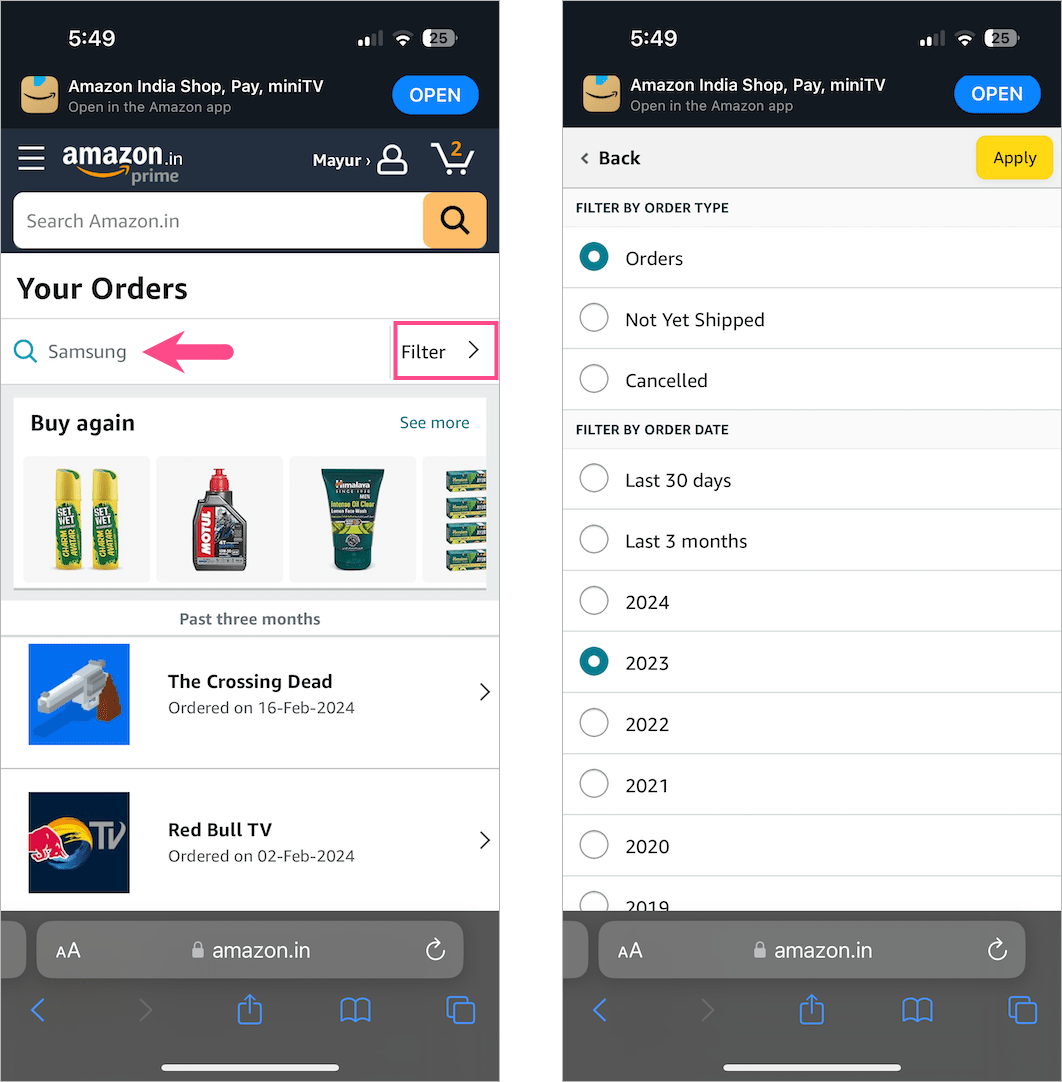
- Open the order you want an invoice for.
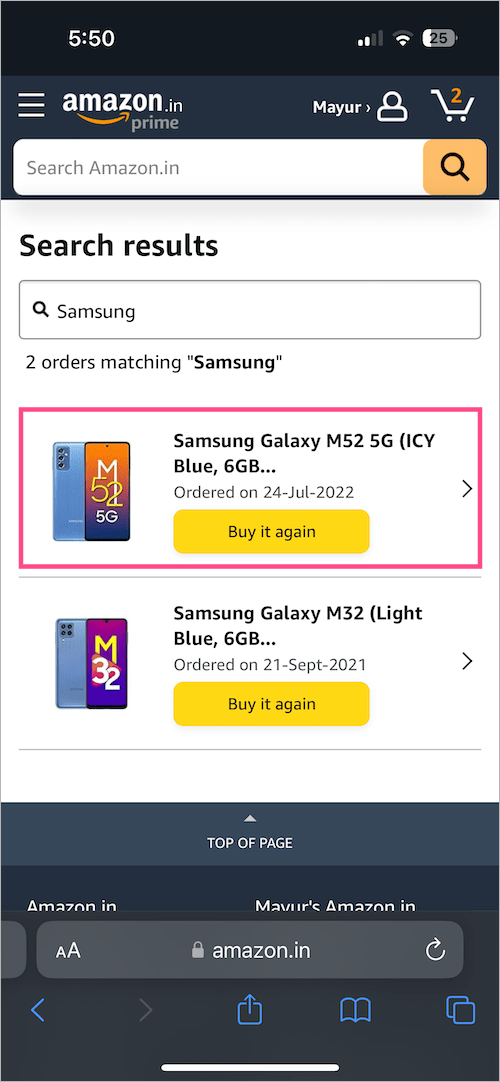
- Scroll down and tap ‘Download Invoice‘.
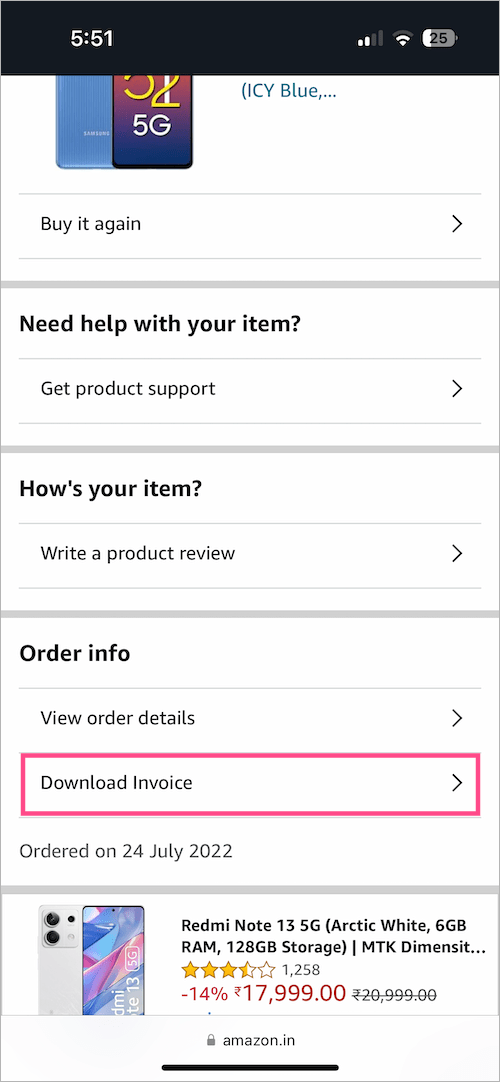
- Select Invoice or Warranty / Pslip and tap ‘Download documents‘.
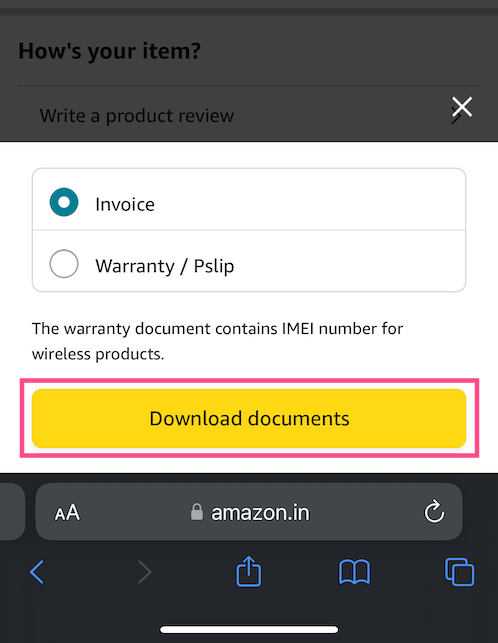
- You can now view the original receipt. To save an Amazon invoice as PDF on your iPhone, tap the ‘Share‘ button at the bottom and select the ‘Save to Files‘ option.
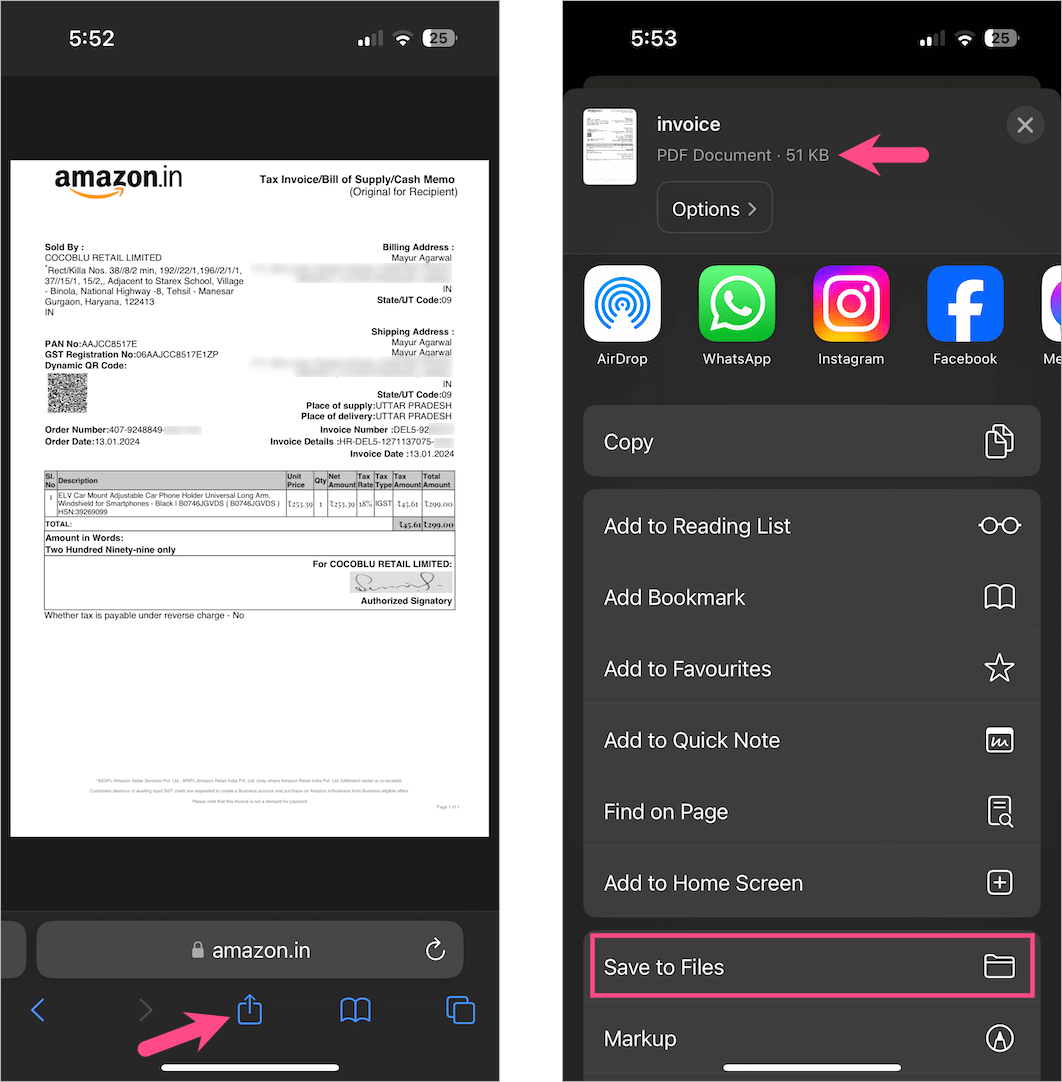
- Choose a desired location in the Files app to download the PDF file to your iPhone.
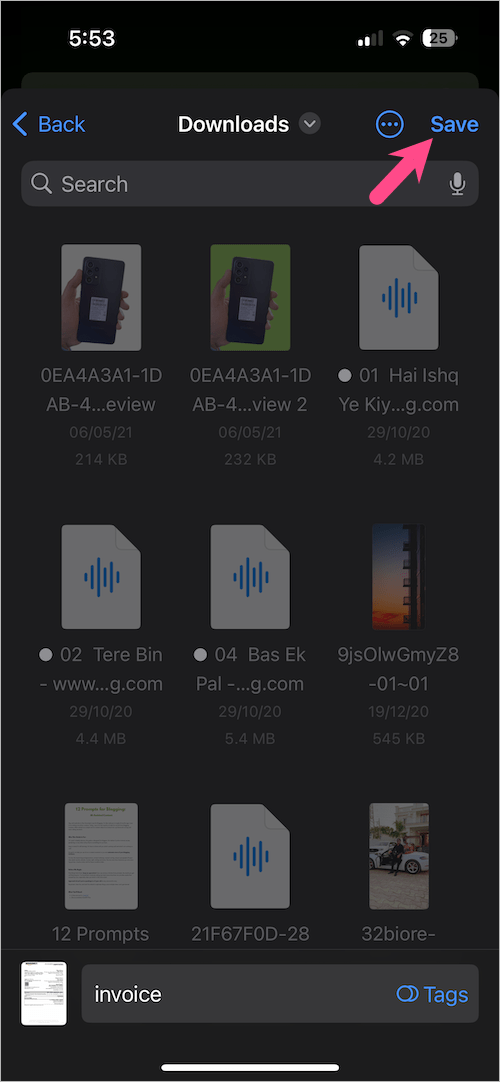
- To print Amazon order receipt from an iPhone, select the Print option instead from the iOS share sheet. You can also print the PDF later using the Files app.
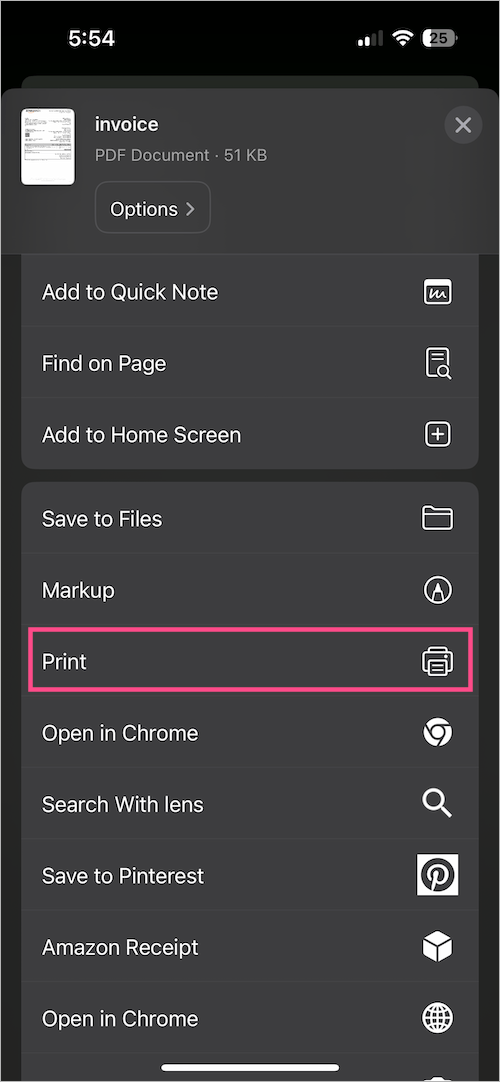
On Android
Unlike iOS, it’s fairly easy to get an order invoice from the Amazon mobile app on Android devices.
Follow the steps below to download an invoice from the Amazon app on Android.
- Open the Amazon app and go to the “Profile” tab.
- On your profile page, go to ‘Your Orders‘.
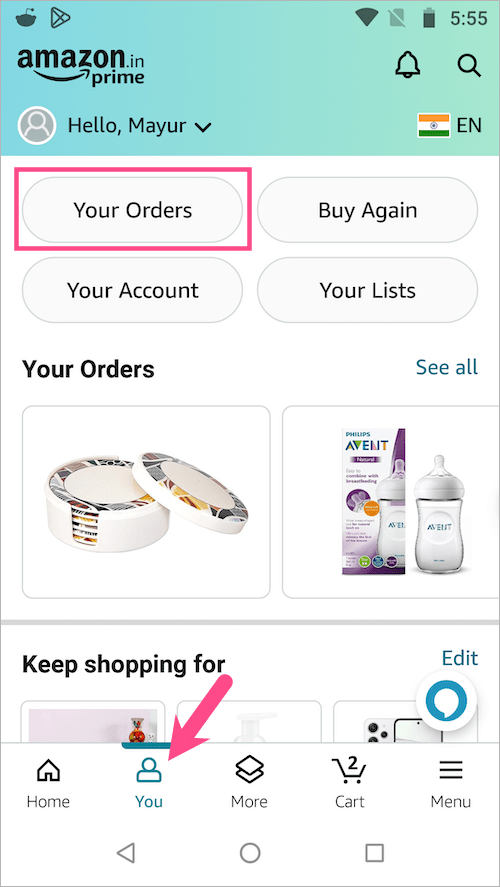
- The Orders page only shows orders from the past three months. To find your old orders on Amazon, use the Search bar at the top or tap the ‘Filter‘ option and select the appropriate year.
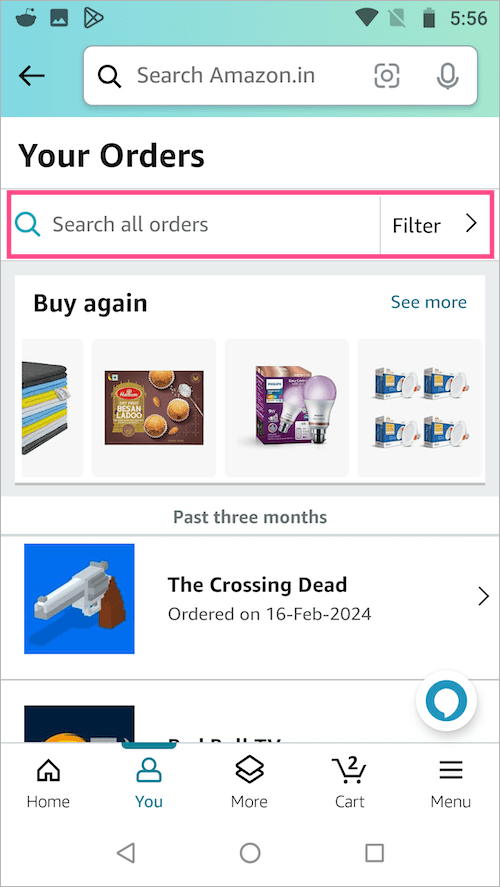
- Select the order you want to get the invoice for.
- To download the invoice, scroll down to ‘Order info’ and tap ‘Download Invoice‘.
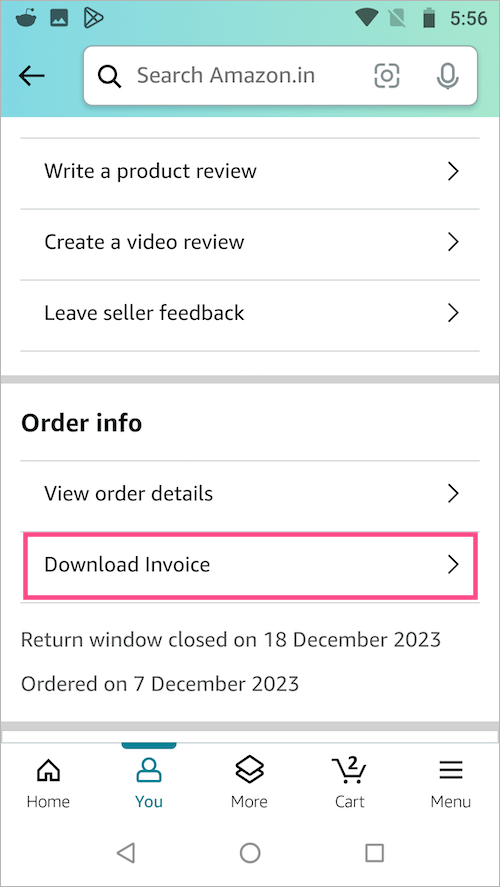
- Select ‘Invoice’ and tap the ‘Download documents‘ button. Optionally, download the ‘Warranty slip’ if required.
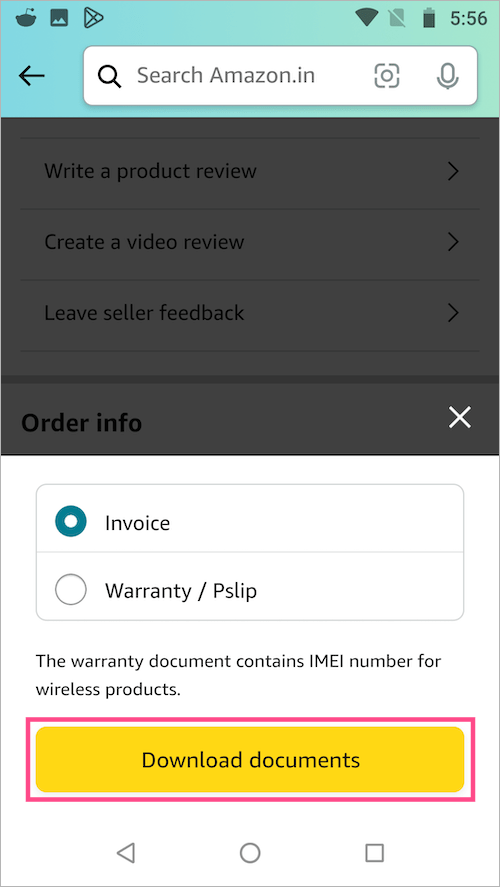
- Open the downloaded file using a supported app such as PDF Viewer or Google Drive.
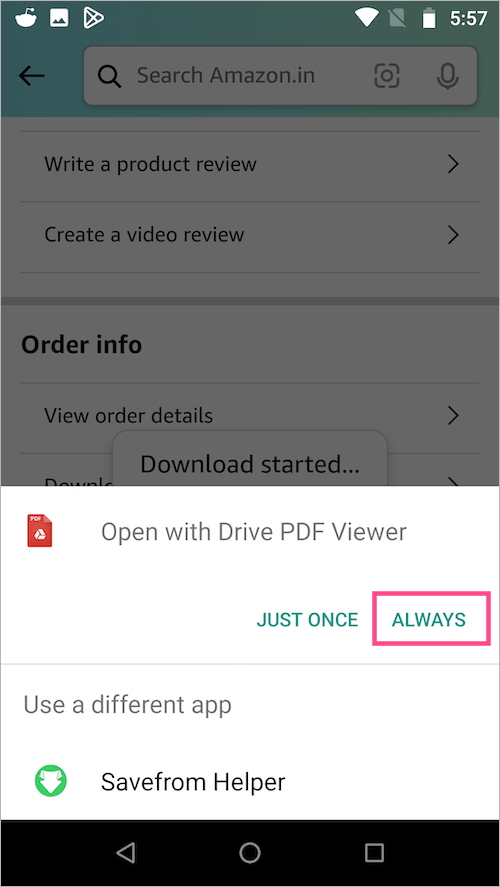
- Then print or select Print > Save as PDF to save the file to your device’s storage.
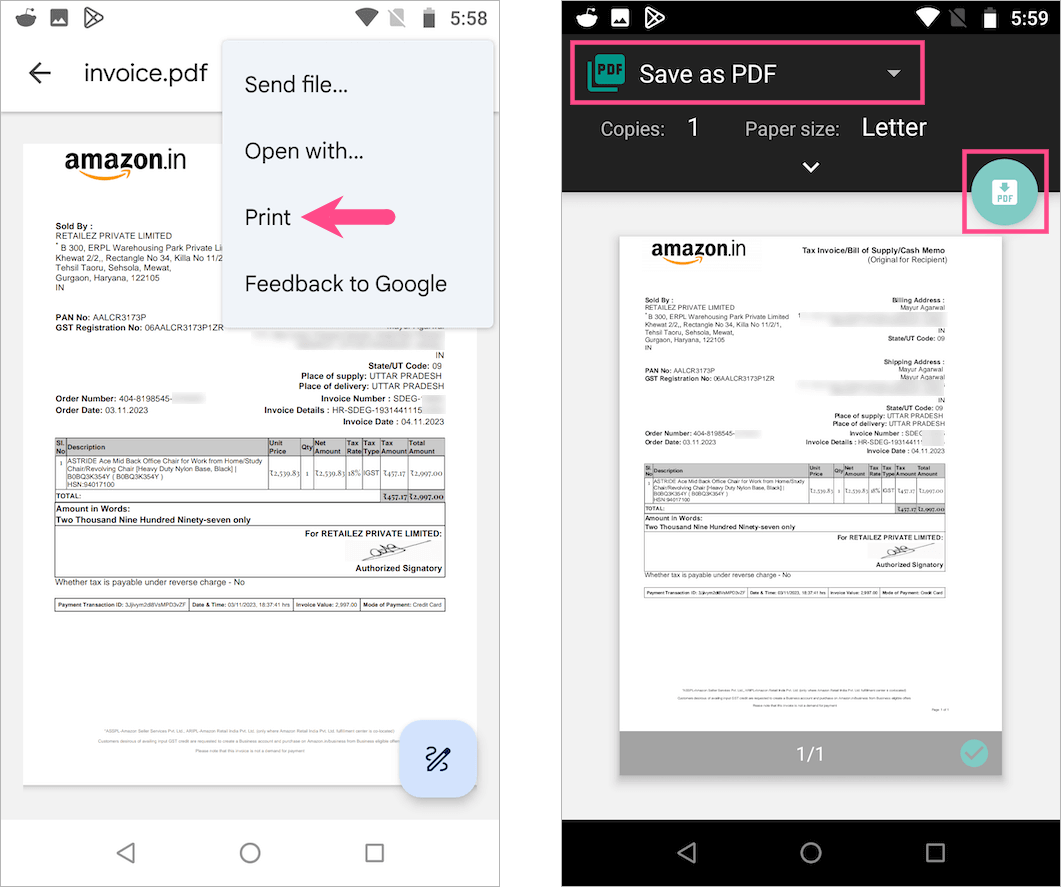
ALSO READ: How to switch between accounts on Amazon
How to Download Amazon Invoice on a PC
On Amazon.com
- Visit amazon.com and log in to your account.
- Click on the “Returns & Orders” option at the top right.
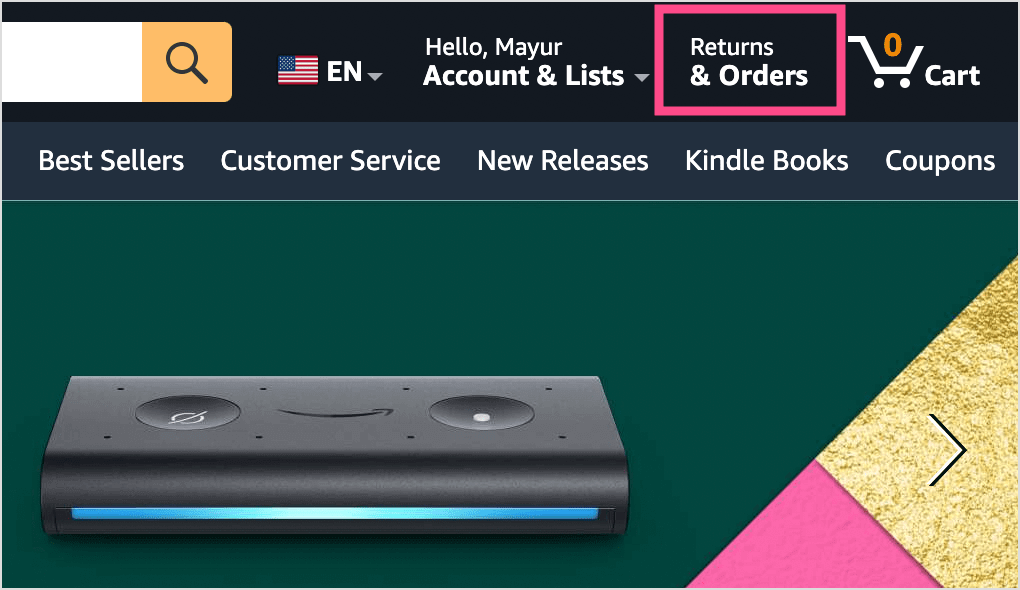
- From the dropdown tab, select the year when you placed the order. Or use the search bar to search for all the orders easily.
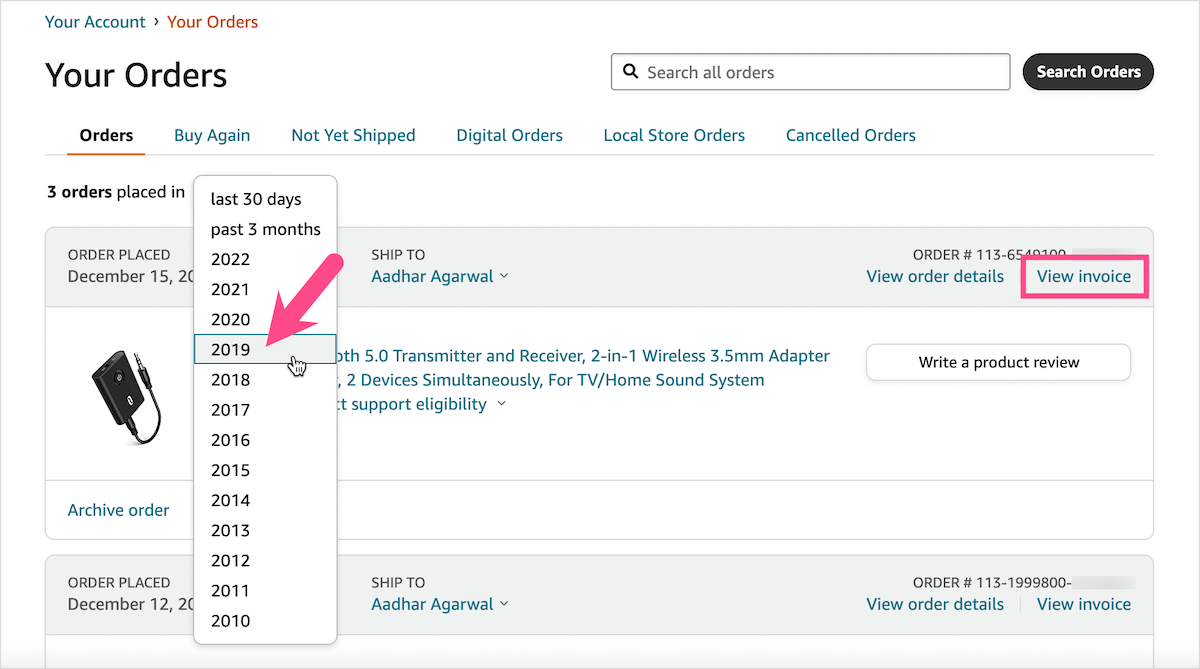
- Click “View invoice” next to the particular order.
- Click “Print this page for your records” on the top of the invoice to print it.
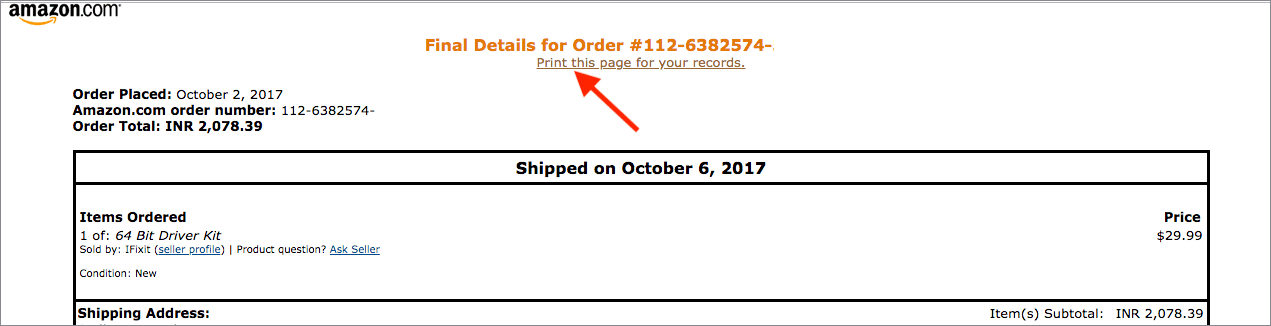
TIP: While printing, change the destination to “Save as PDF” in the Chrome browser to save the invoice in PDF format.
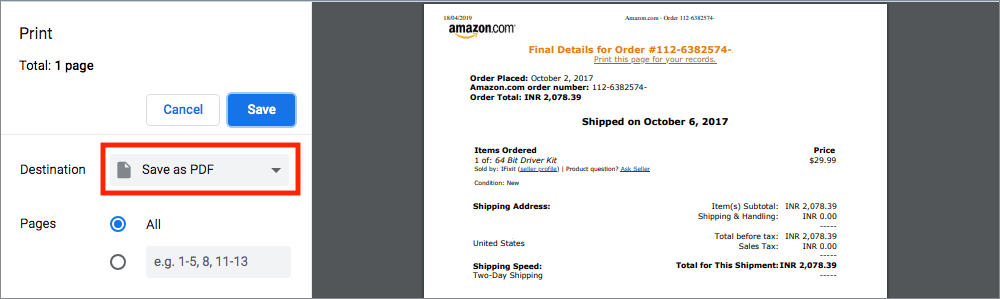
Using an Email Account (Alternate Method)
If your Amazon account is blocked or you can’t log into your Amazon.com account, you can instead access the invoice via email.
To download an Amazon invoice without login, log in to the same email account that’s registered with your Amazon account. Go to Inbox and type “Amazon order product name” in the search email tab.
For example, enter “Amazon order fire tv stick” in the search to filter the relevant results.

Look for the item shipped email and open it. Now scroll down to the bottom and locate “Your invoice can be accessed here.” Click on the “here” hyperlink to directly open the invoice without going to Amazon.
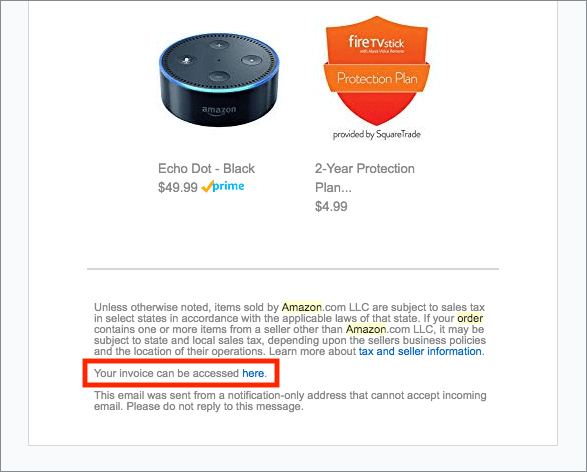
On Amazon.in (For Indian users)
- Head over to amazon.in and sign in to your account.
- Go to “Returns & Orders” and click the ‘Orders‘ tab.
- Search for the order or select the year from the dropdown menu.
- Click the “Invoice” link next to the order you want an invoice for.
- Click Invoice 1 or Invoice 2 to download the invoice as a PDF.
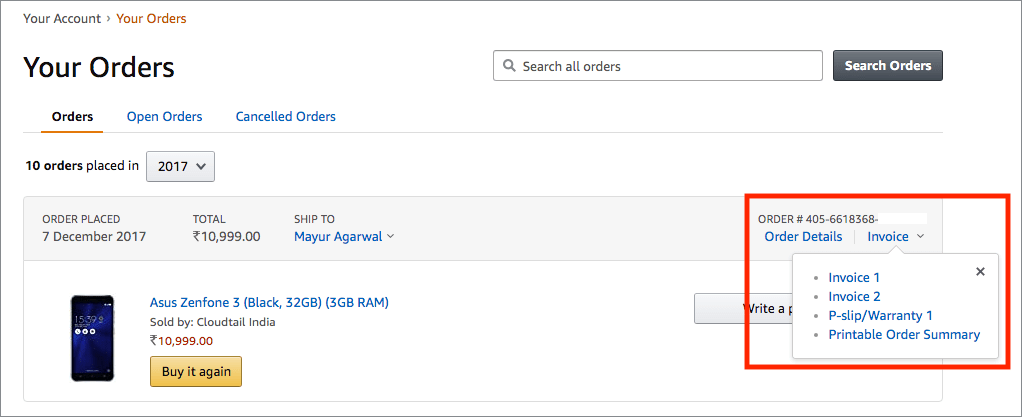
NOTE: Also download the “P-slip/Warranty 1” document which bears the IMEI number in case of mobiles and tablets. It’s required when claiming the warranty from authorized service centers along with the invoice.
ALSO READ:


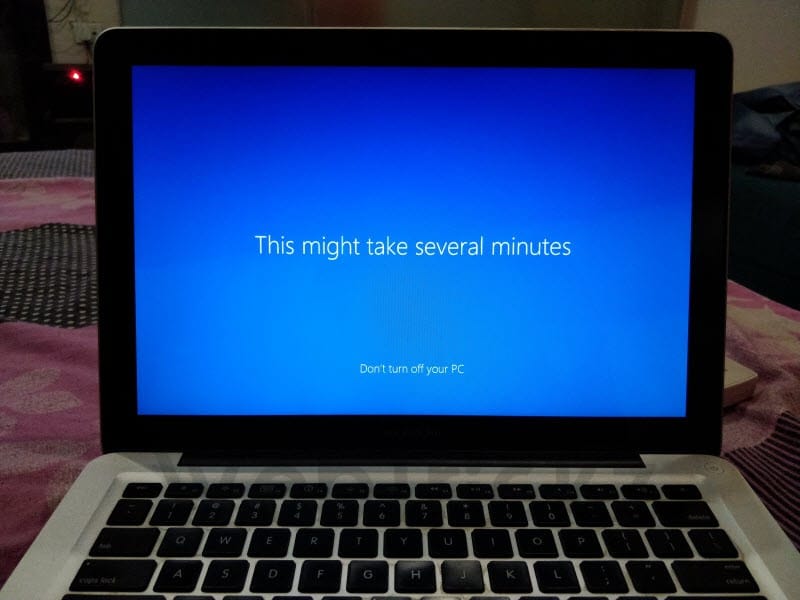






This is quite useful.
Thanks
Dang, thanks, I was going crazy wondering what I was doing wrong on the app on android. Thanks again
Bil order number se nikalna hai