Like most smartphones, iPhone notifies users with a sound or vibration when they receive a call, text message, or an app notification. However, enabling audible tones and vibrations alone can make important notifications go unnoticed. This usually happens when your iPhone remains in silent mode or when you’re in a noisy environment.
Thankfully, iPhones come with a useful feature that allows users to enable LED flash notifications for alerts. LED Flash for Alerts is basically an Accessibility feature, intended for people with hearing impairments. That said, anyone who prefers visual alerts over audible alerts can also turn it on.
Perhaps, have you noticed LED flashing when someone gets an alert or notification on their iPhone? Well, you can easily put flash notification on your iPhone 14. When enabled, the LED flash next to the camera on your iPhone will flash three times when you get incoming calls and other alerts.
Now let’s see how to turn on flash notification on iPhone 14, 14 Plus, 14 Pro, or 14 Pro Max running iOS 16 or iOS 17. The below steps remain the same for older models of iPhones.
How to turn on LED flash notifications on iPhone 14
- Go to the Settings app and tap Accessibility.

- Under the Hearing section, tap ‘Audio/Visual‘.
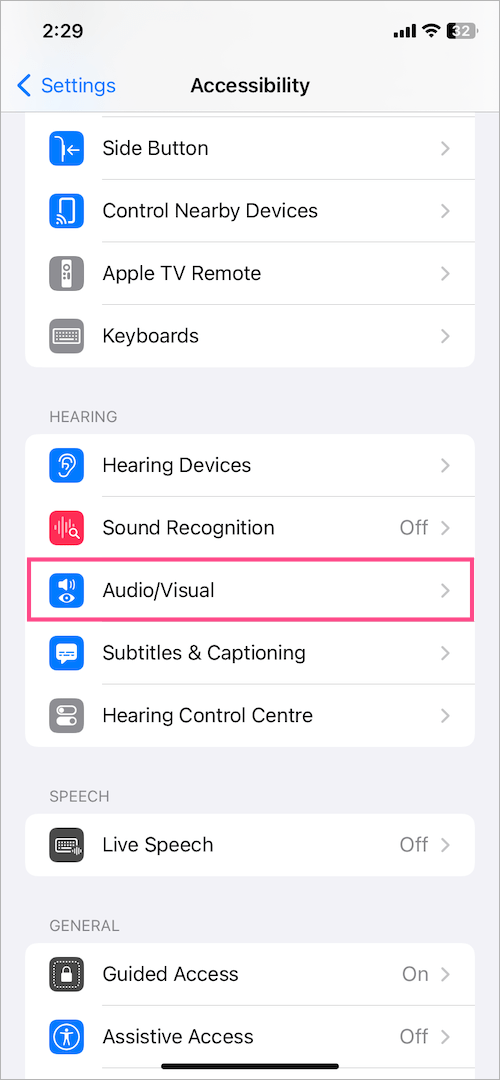
- Scroll down to the bottom and select ‘LED Flash for Alerts’.
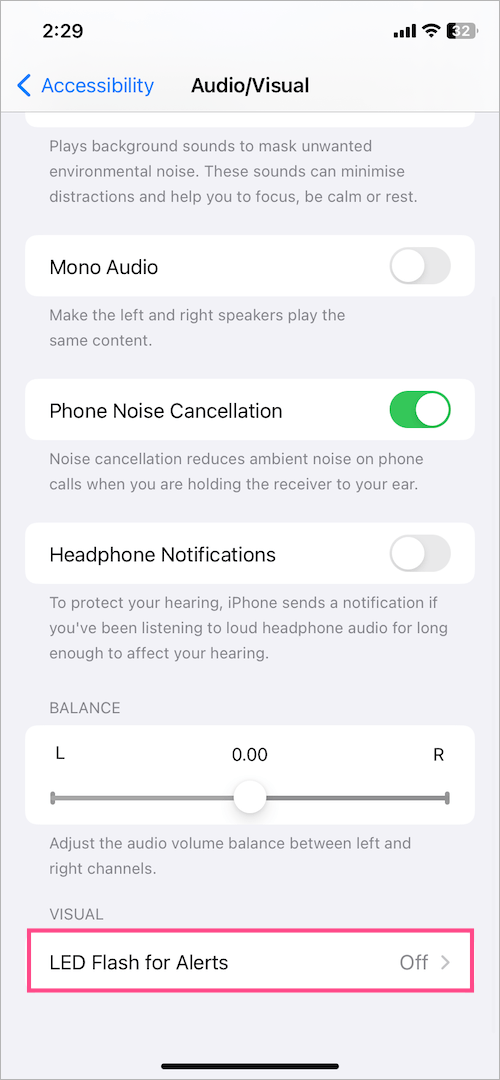
- Turn on the toggle button next to ‘LED Flash for Alerts‘.
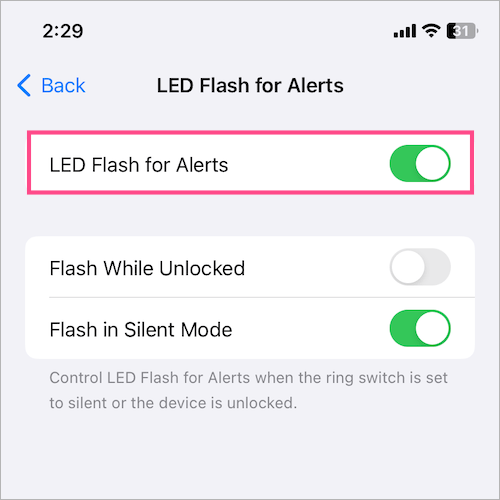
- Optional: Enable the ‘Flash While Unlocked’ setting to turn on flashlight alerts even when the iPhone is unlocked. You can further turn off LED flash alerts in silent mode.
That’s it. The rear camera flash will now blink whenever you get a call, text, or other alerts.
Just make sure your iPhone screen faces downwards and the rear camera is visible so you don’t miss out on LED alerts.







