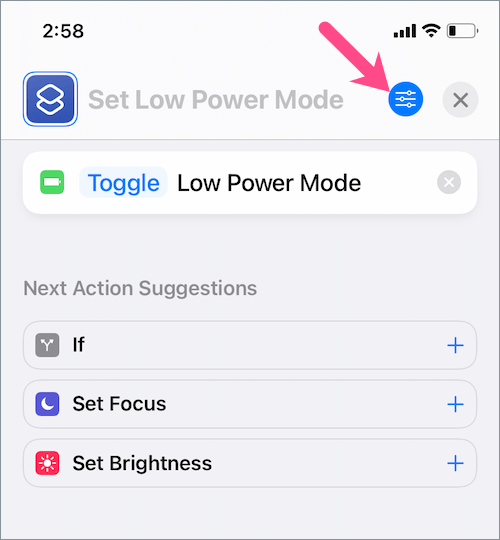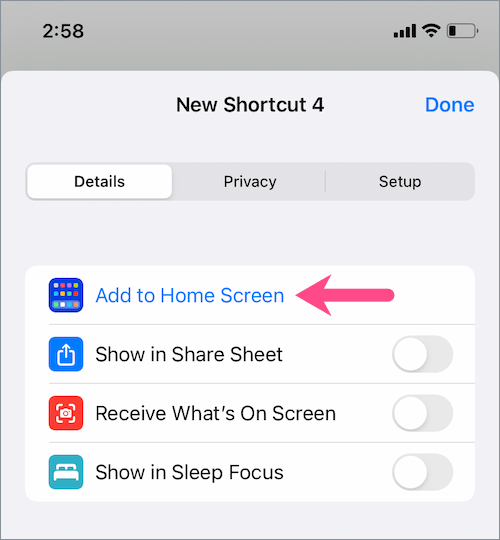The Low Power Mode comes in handy as it lets you squeeze extra battery life on your iPhone. The notification to enable Low Power Mode pops up when the iPhone battery drops to 20%. Meanwhile, Low Power Mode turns off itself when you charge your iPhone to 80%. Having said that, you can manually turn on Low Power Mode anytime to save your battery life on a busy day.
Add Low Power Mode shortcut on iPhone
The typical way to enable low battery mode on an iPhone involves navigating to Settings > Battery > Low Power Mode. Then you need to toggle on the Low Power Mode option. However, this isn’t the most convenient and quickest way to turn on the battery saver.
Thankfully, iOS lets you put Low Power Mode to shortcuts, i.e. the Control Center. Doing so lets you quickly access battery-saving mode without leaving an open app. By default, the Low Power Mode shortcut isn’t available in the Control Center. Worry not, you can easily put Low Power Mode to your swipe down or swipe up, i.e. the Control Center shortcuts.
How to Add Low Power Mode to iPhone Control Center
- Go to Settings and open Control Center.
- Tap on “Customize Controls”.
- Under the ‘More Controls’ section, look for the “Low Power Mode” control.
- Tap the green + icon next to “Low Power Mode”.
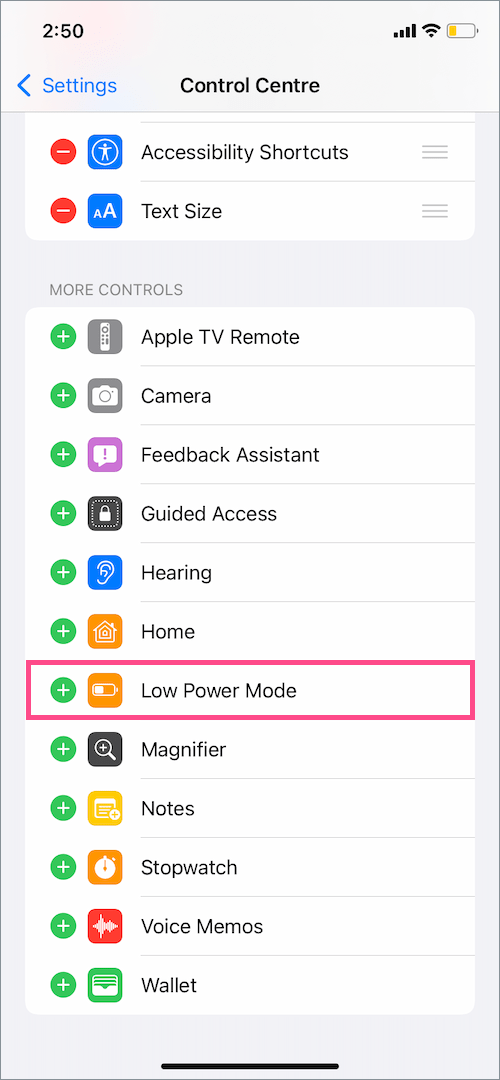
The Low Power Mode will now move to the ‘Included Controls’ section. If you want, you can rearrange the shortcut. To do so, simply touch the triple bar symbol (three horizontal lines) next to Low Power Mode and drag it to a new position.
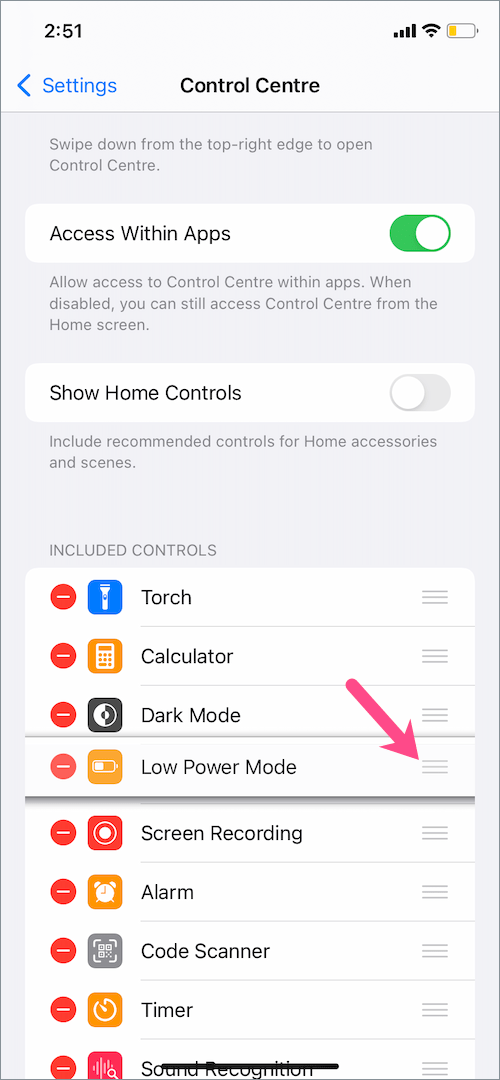
To toggle the Low Power Mode on or off, open the Control Center. Then tap the Low Power Mode control button.
To access the Control Center,
- On iPhone 8 or earlier – Swipe up from the bottom of the screen.
- On iPhone X or later – Swipe down from the top-right corner of your screen.
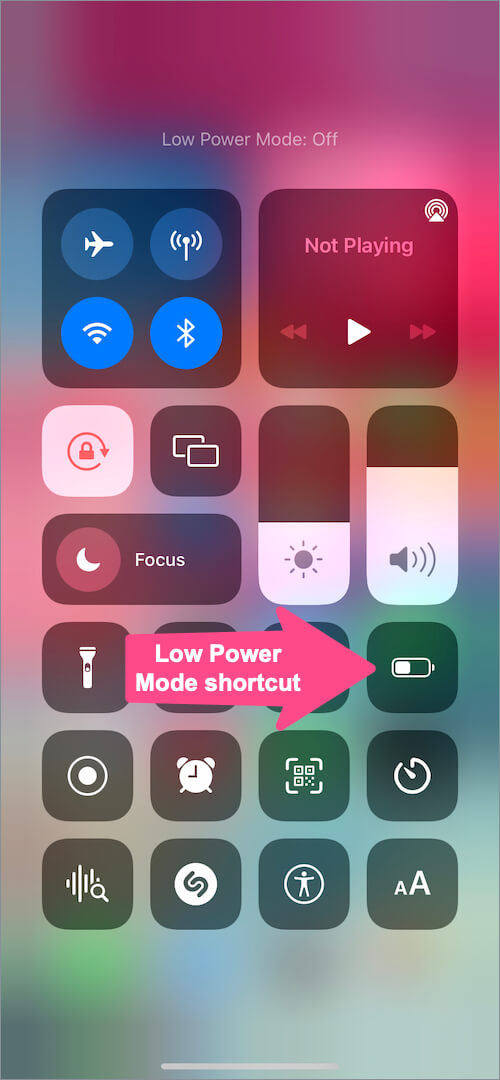
The battery icon in the Control Center and the status bar will turn yellow when power saving mode is enabled.
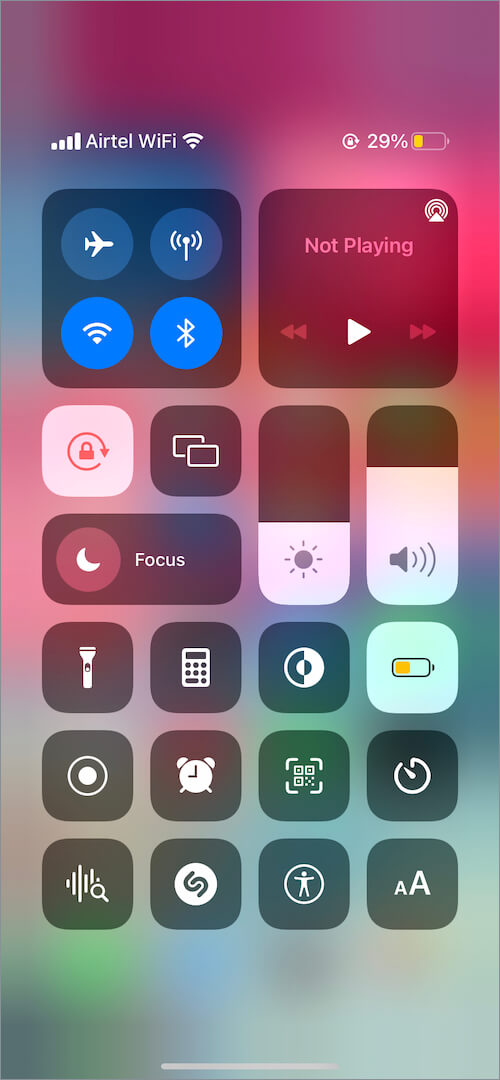
To get out of Low Power Mode, tap the Low Power Mode control again and it will turn off.
Here’s a quick video tutorial (Courtesy of Apple):
RELATED: How to keep your iPhone on Low Power Mode all the time
How to Put Low Power Mode on iPhone Home Screen
You can also add Low Power Mode on your iPhone home screen for quick access using the Shortcuts app in iOS 14 or later. This way you can turn Low Power Mode on or off directly from the home screen.
To put the Low Power Mode shortcut on the home screen:
- Go to Shortcuts and tap the “My Shortcuts” tab.
- Tap the + button at the top-right corner.
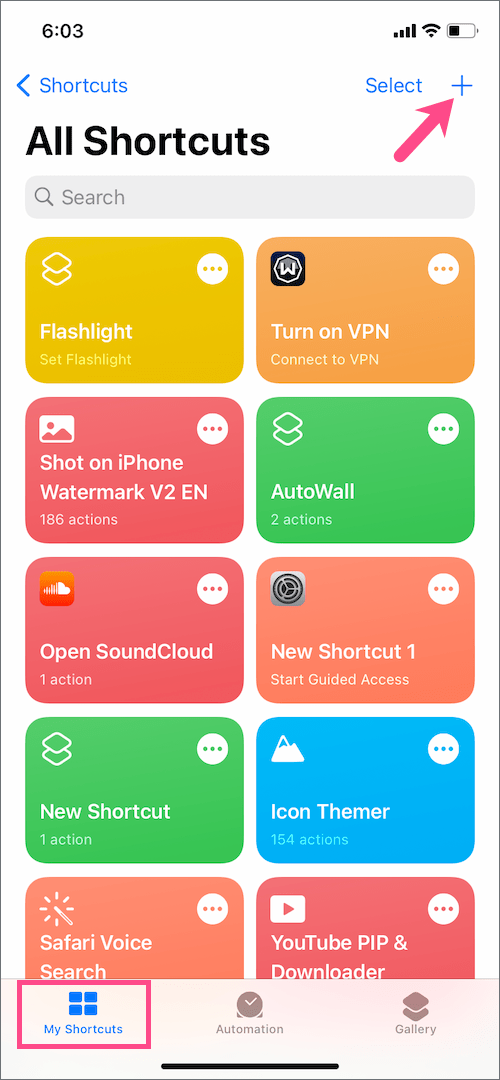
- Tap “Add Action”.
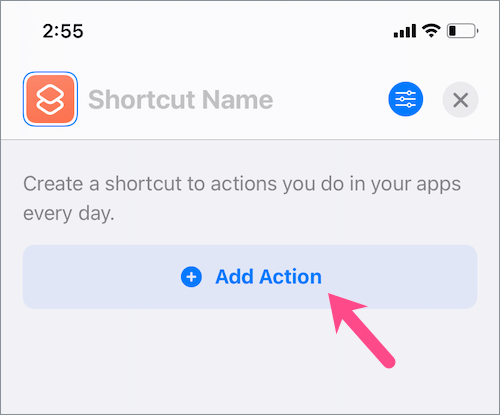
- Type “low power” in the search bar at the top and select “Set Low Power Mode”.
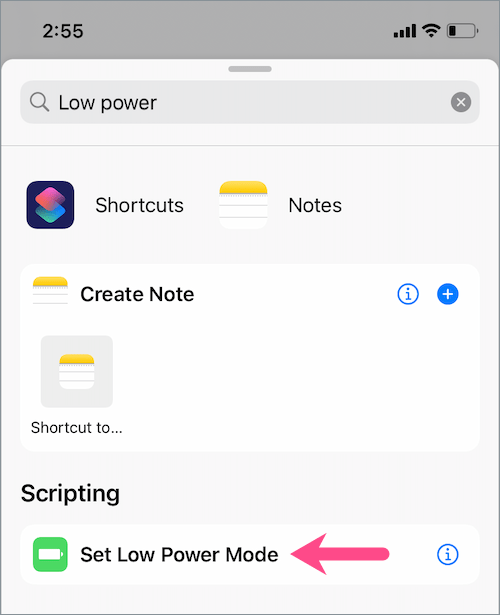
- Tap the word “Turn” and select “Toggle” from the Operation menu.
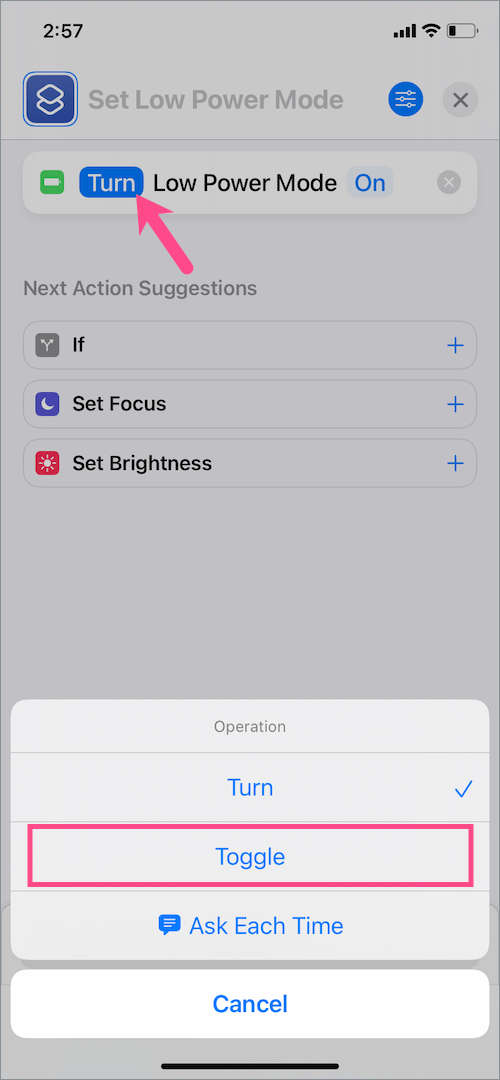
- Tap the “Preferences” button and select “Add to Home Screen”.
- Give your shortcut a name such as “Low Power Mode” and select an icon if you want.
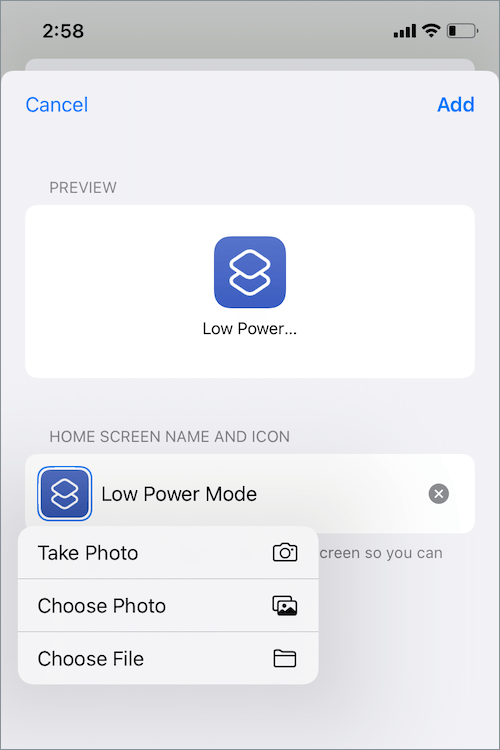
- Tap “Add” in the upper-right corner and hit Done.
That’s it. A Low Power Mode icon will now appear on your iPhone home screen.
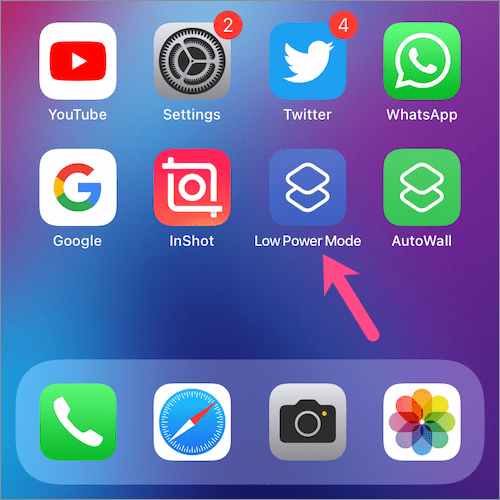
To enable or disable Low Power Mode, just tap the shortcut icon from the home screen.
ALSO READ: