iPhone X and later models featuring Face ID don’t have an option to show the battery percentage in the status bar. That’s because newer iPhones including iPhone 12 and iPhone 11 feature a wide notch at the top. Hence there isn’t enough room to display the battery percentage on the iPhone 12. On the other hand, iPhone 8 and earlier with Touch ID support have a native setting to turn on the battery percentage icon.
While you cannot turn on battery percentage in the status bar on iPhone 12 and similar models. However, you can still view the exact amount of battery left on your iPhone. There are multiple ways using which one can check the remaining battery on their iPhone 12, 12 mini, 12 Pro, or 12 Pro Max.
Here are the different methods that you can use at your convenience.
See remaining battery in Control Center
The Control Center lets you see the battery indicator with a swipe gesture, irrespective of the screen or app you are on.
To get the battery percentage, swipe down from the top-right corner of your screen to open the Control Center. The battery percentage left can now be seen on the upper-right side.
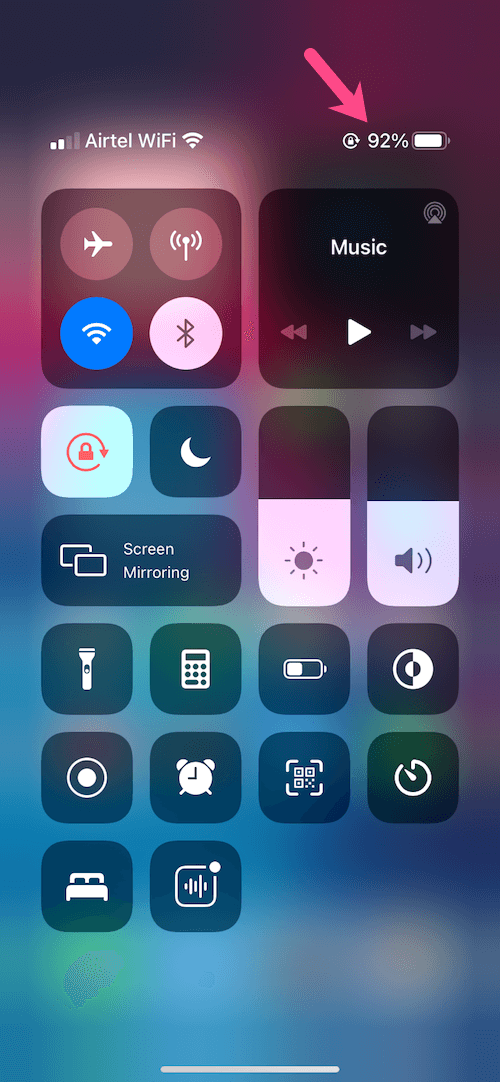
The advantage of this method is that you can see the battery status even when your iPhone is locked. Just make sure access to the Control Center is enabled even if the device is in a locked state.
To do so, go to Settings > Face ID & Passcode. Scroll down to the “Allow access when locked” section and turn on the toggle for “Control Centre”.
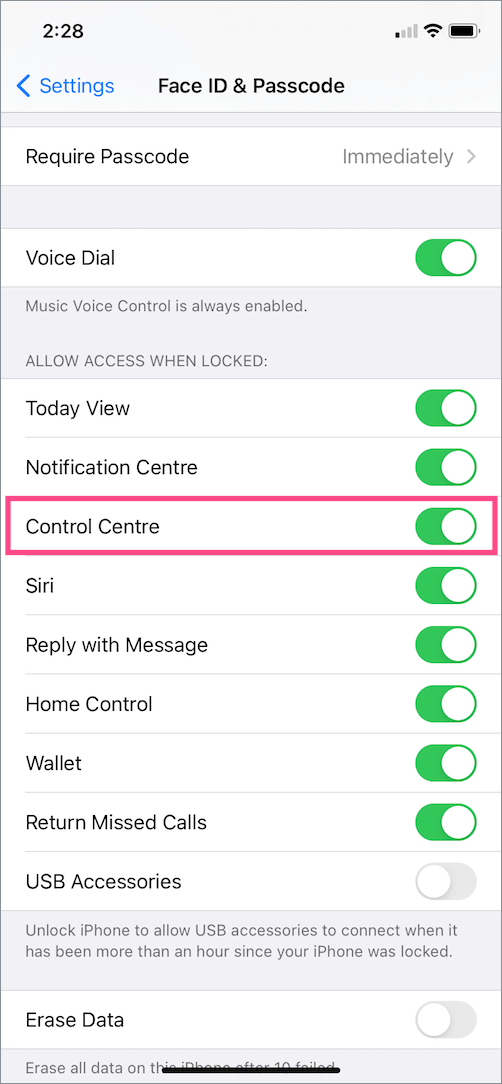
ALSO READ: 6 Ways to Turn Off the Flashlight on iPhone 12 and 12 Pro
Add battery widget on iPhone 12
The all-new widgets in iOS 14 offer a new way to always see the battery percentage right on the home screen. Besides the iPhone, the widget lets you monitor the battery levels of connected Bluetooth devices such as AirPods and the Apple Watch.
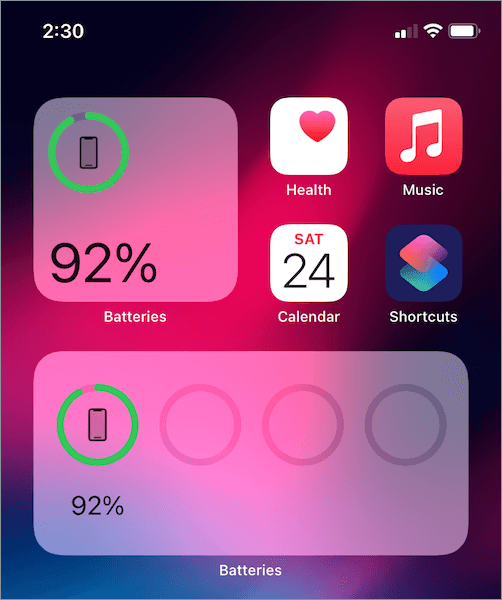
To add a battery widget to your iPhone 12 home screen, follow the steps below.
- Long-press (tap and hold) an empty area on your home screen.
- Tap the + icon at the top-left corner.
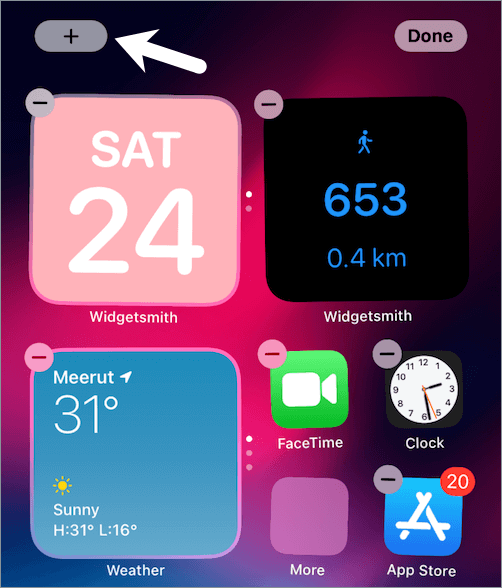
- In the Search Widgets section, scroll down and tap the Batteries widget.
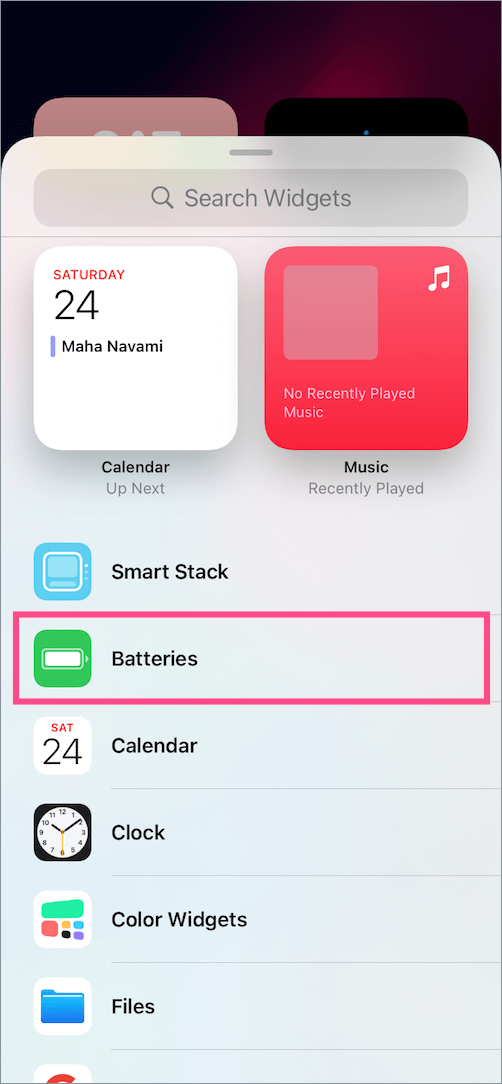
- Choose the widget size – small, medium, or large. Tip: Select the small 2×2 widget for iPhone. If you have other devices connected then either choose the medium or large widget as they show the battery percentage as well.
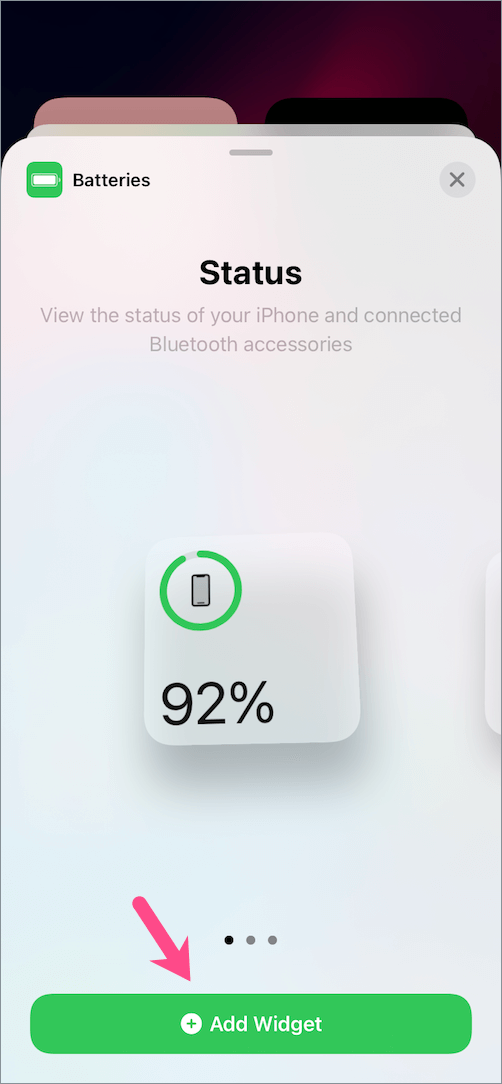
- Tap on “Add Widget” and hit done.
Use this method if you prefer to permanently show battery percentage on iPhone 12.
TIP: If you don’t want to add a dedicated battery widget, then swipe left on the home screen. Here you can see the Batteries widget on the widgets page.
RELATED: How to close open apps on iPhone 12
Ask Siri
Siri, the virtual assistant in iOS can also help you to find the battery percentage on your iPhone 12. Though this might not be the most feasible way, it does get the job done. Moreover, you neither need to unlock your device nor have to see the screen to check battery status using Siri.
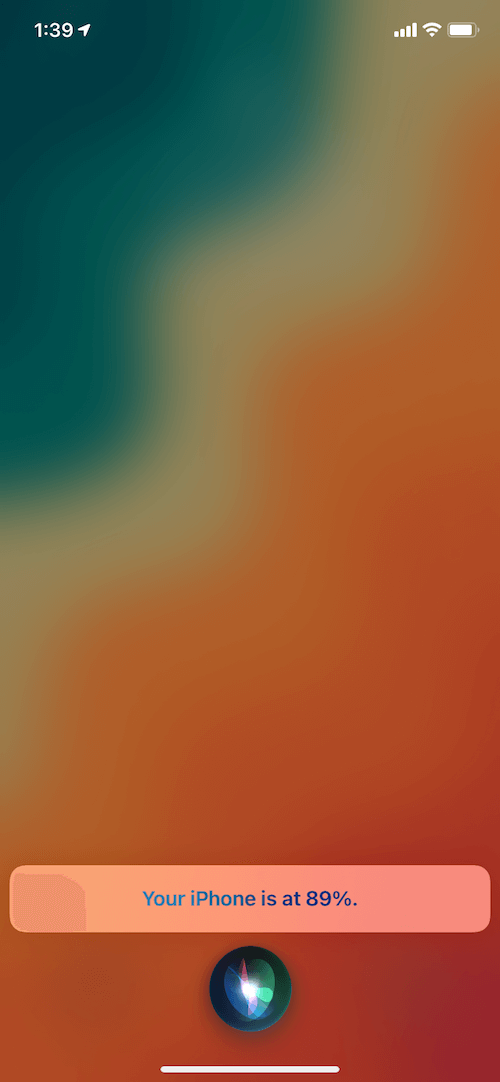
To activate Siri, say “Hey Siri” or long-press the Side button on the right side of the iPhone. Then use one of the below voice commands that suit you best.
- Hey Siri, how much battery is left?
- How much battery do I have remaining?
- What’s my battery percentage?
- Battery left
Siri will display the status as a text and read out the battery status as well.
Check battery status while charging
The iPhone shows the charging percentage briefly while charging as you tap on the screen, provided the device is locked. This happens irrespective of whether you’re using a lightning cable, Qi-certified wireless charger, or the new MagSafe charger.
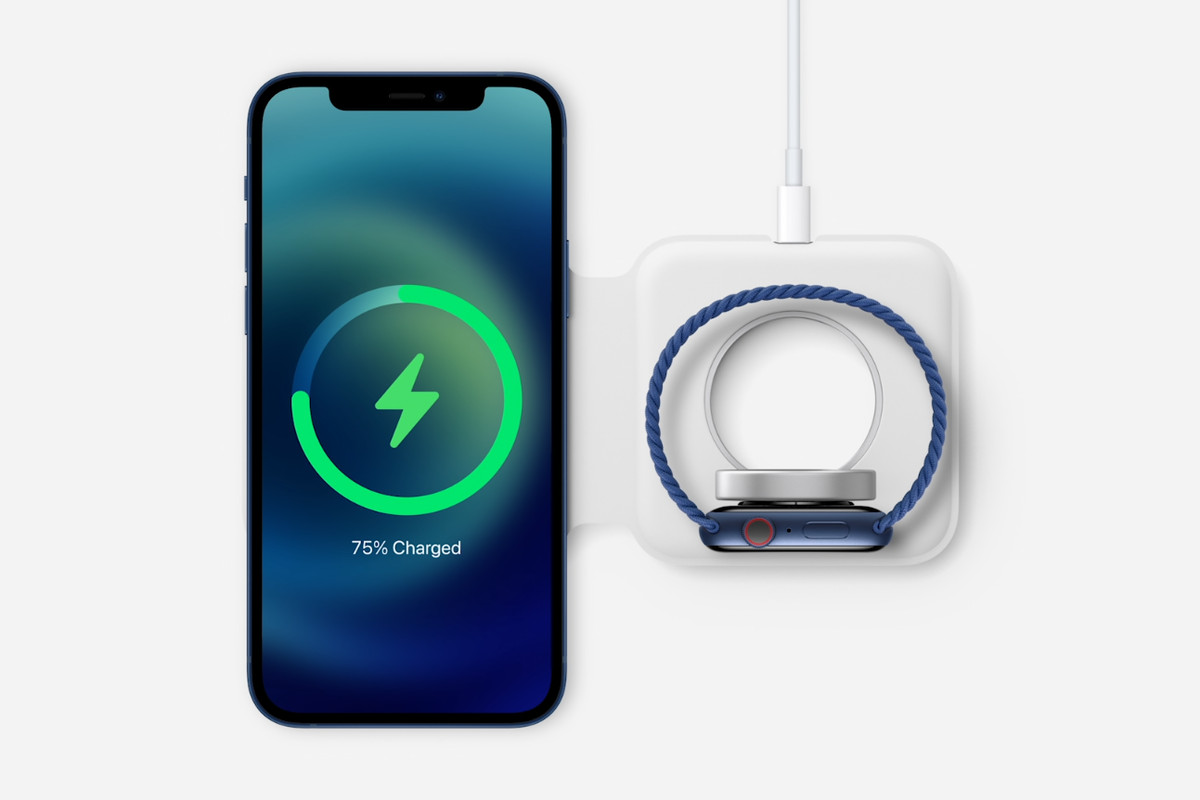
Hope you found this article helpful.
ALSO READ: How to Enter Recovery Mode on iPhone 12 and 12 Pro


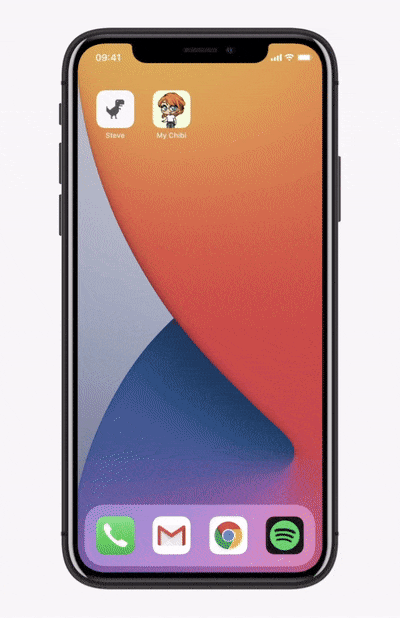









so you can not simply change the view from the stupid battery guessing icon to an actual % number. you would be required to do a swipe instead of just viewing the phone