Introduced in iOS 11, Do Not Disturb While Driving is a safety feature to protect users while driving. When turned on, your iPhone automatically enables the Do Not Disturb mode if it detects that you might be driving. This means all the incoming calls, text messages, and notification alerts are silenced when the driving mode is enabled. However, incoming calls go through if your iPhone is connected to CarPlay or if you’ve allowed repeated calls in DND settings.
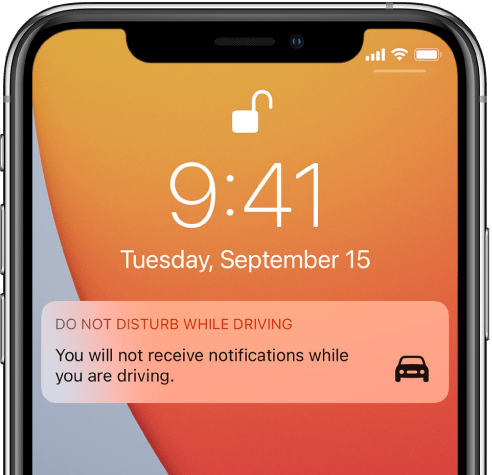
iPhone thinks I’m driving when I’m not
Though Do Not Disturb While Driving for iPhone is a potential lifesaving feature. At the same time, it can be really annoying for people who do not drive and usually travel as a passenger. That’s because the Do Not Disturb While Driving mode activates itself when your iPhone senses you are moving in a vehicle. This happens irrespective of whether you’re driving the car or sitting in the passenger seat.
While one can always tap “I’m Not Driving” to turn off driving mode on iPhone, it isn’t a feasible solution for daily commuters. For such people, the best bet would be to permanently turn off Do Not Disturb while driving on iPhone.
Perhaps, those running iOS 15 might be unable to find the Do Not Disturb While Driving setting on their iPhone. The reason being, iOS 15 features a new Focus mode that completely revamps the interface for Do Not Disturb. Worry not, you can still turn off Do Not Disturb While Driving in iOS 15 on your iPhone. Let’s find out how.
How to disable Do Not Disturb While Driving in iOS 15
- Go to Settings and tap the “Focus” option.
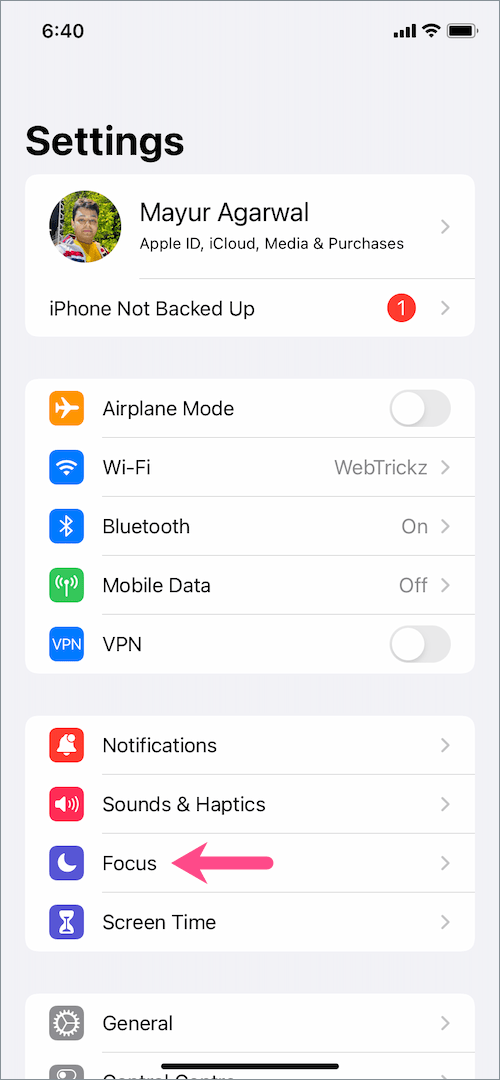
- In Focus mode, tap on “Driving”.
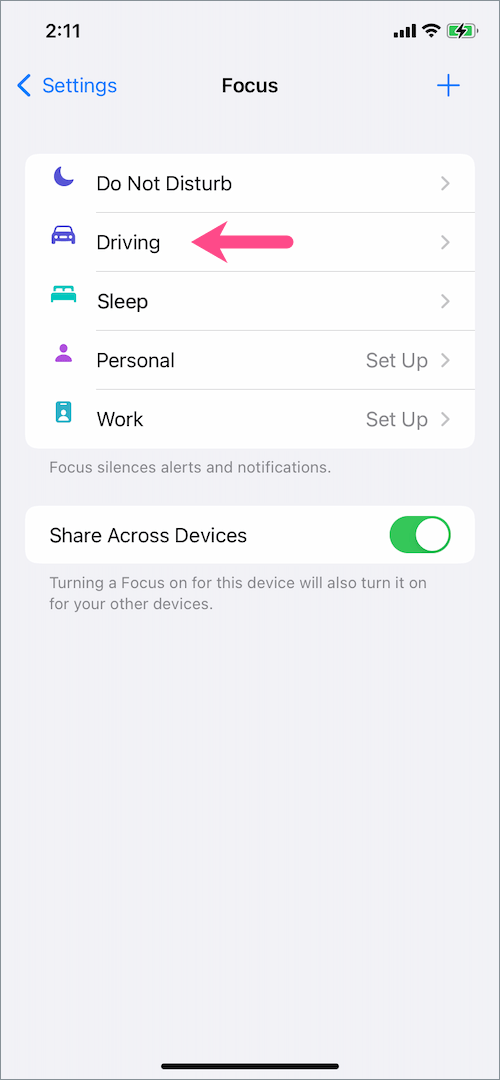
- In the Turn On Automatically section, tap “While Driving“.
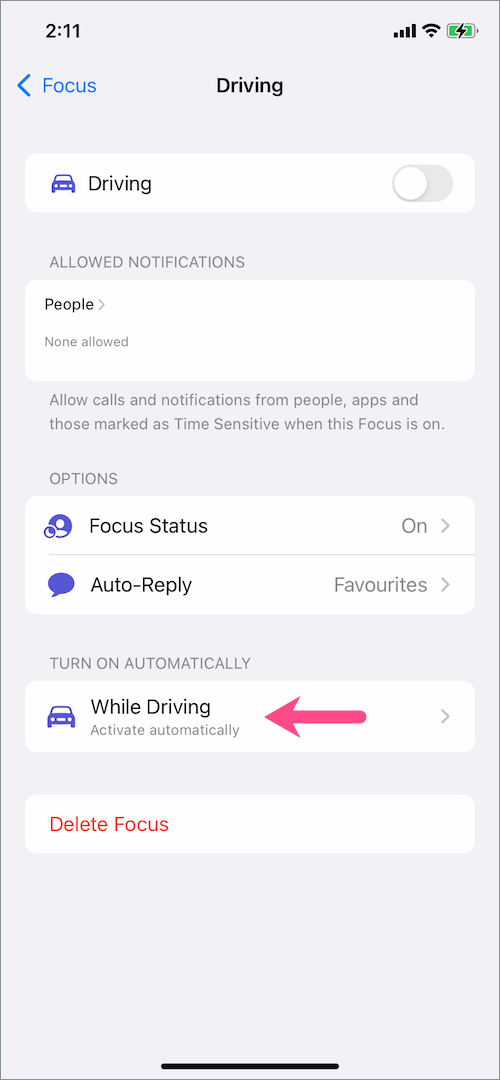
- Under Activate, select the “Manually” option to manually activate Driving Focus.
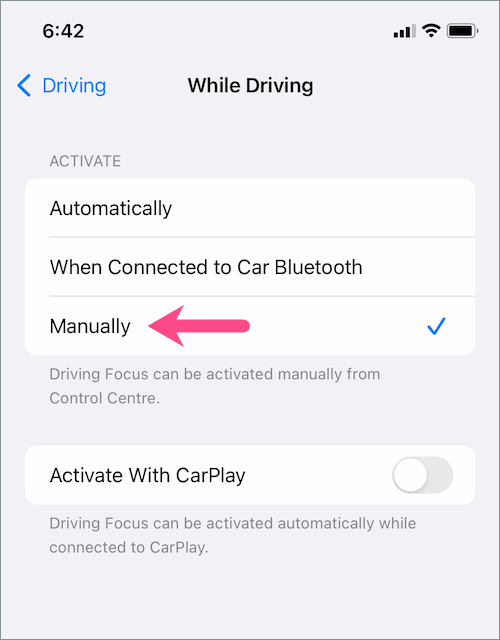
- Optional: Disable the toggle next to “Activate With CarPlay” to permanently turn off the driving mode on iPhone.
That’s it. Do Not Disturb While Driving will now only turn on when you activate it manually from the Control Center.
ALSO READ: How to turn off notifications while playing games on iPhone
How to add Do Not Disturb While Driving to Control Center on iOS 15
iOS 15 also changes the way you enable or disable Do Not Disturb While Driving from the Control Center. In iOS 14 and earlier, one could add the ‘Do Not Disturb While Driving’ option by customizing the Control Center. However, in iOS 15, you don’t need to explicitly add Do Not Disturb while driving to Control Center.
To turn On/Off Do Not Disturb While Driving from Control Center in iOS 15,
- Open the Control Center. To do so, swipe down from the top-right corner (on iPhone X or later) or swipe up from the bottom of the screen (on iPhone 8 or earlier).
- Tap on the “Focus” control.
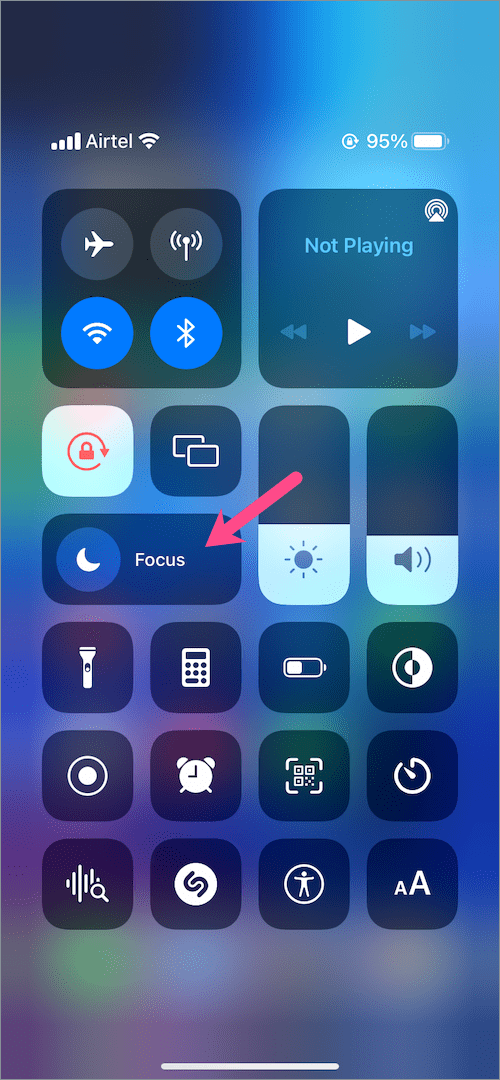
- Tap the “Driving” option to turn on Driving Focus on iPhone. A car icon will now appear in the status bar, stating that the driving mode is active.
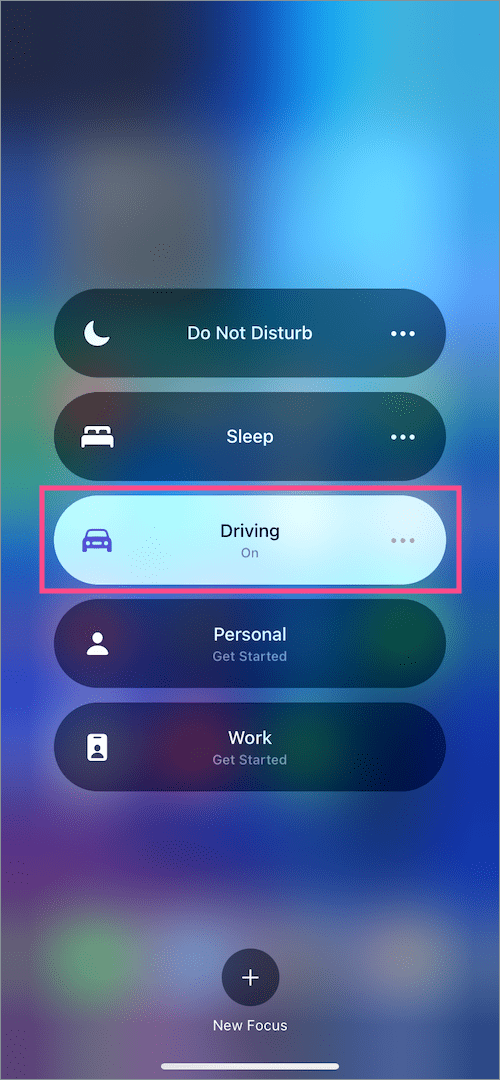
- To turn off Driving Focus, simply tap the car icon next to Focus in the Control Center.
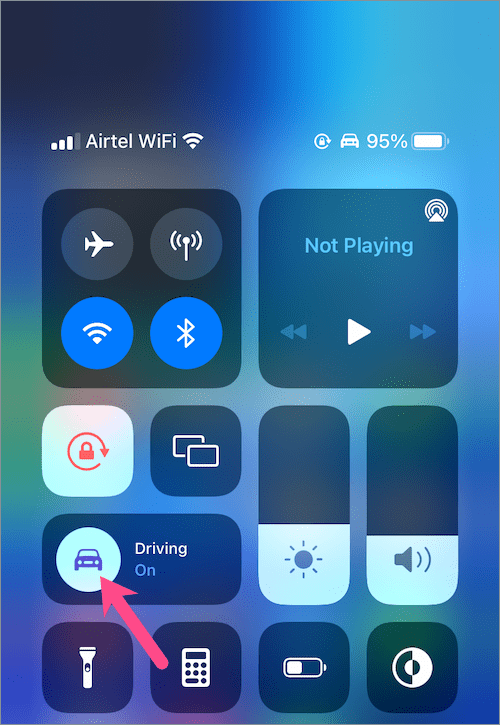
Alternatively, tap the “Driving mode’ button in the middle of the lock screen to quickly turn it off.
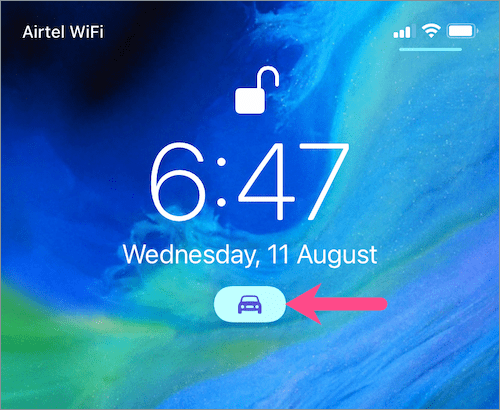
ALSO READ: How to turn off Live Text feature in iOS 15 and iPadOS 15
How to turn on/off Driving Mode in iOS 15 on iPhone
Besides the Control Center, you can turn Driving Mode on or off from the Settings. To do so,
- Head to Settings > Focus.
- On the Focus screen, tap on “Driving”.
- To turn on the driving mode, turn on the toggle for “Driving”.
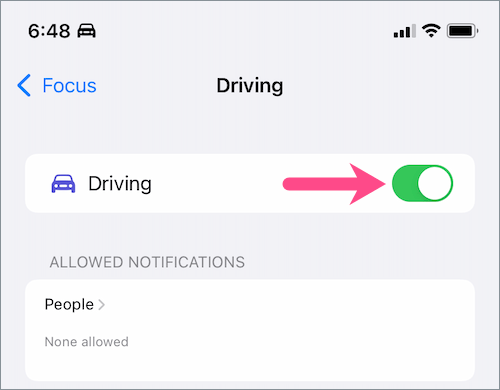
- To turn off driving mode, turn off the toggle next to “Driving”.
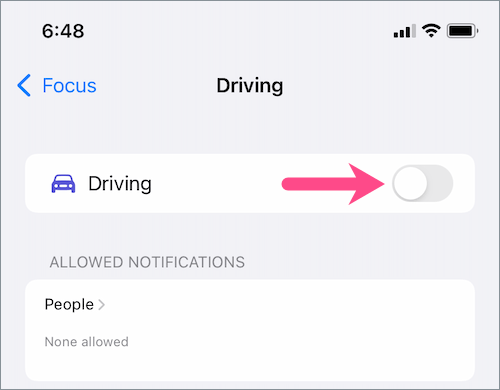
TIP: To quickly turn off driving mode while driving, simply press the car button or Do Not Disturb While Driving notification on your lock screen. Then tap ‘I’m Not Driving‘ at the bottom of the screen.
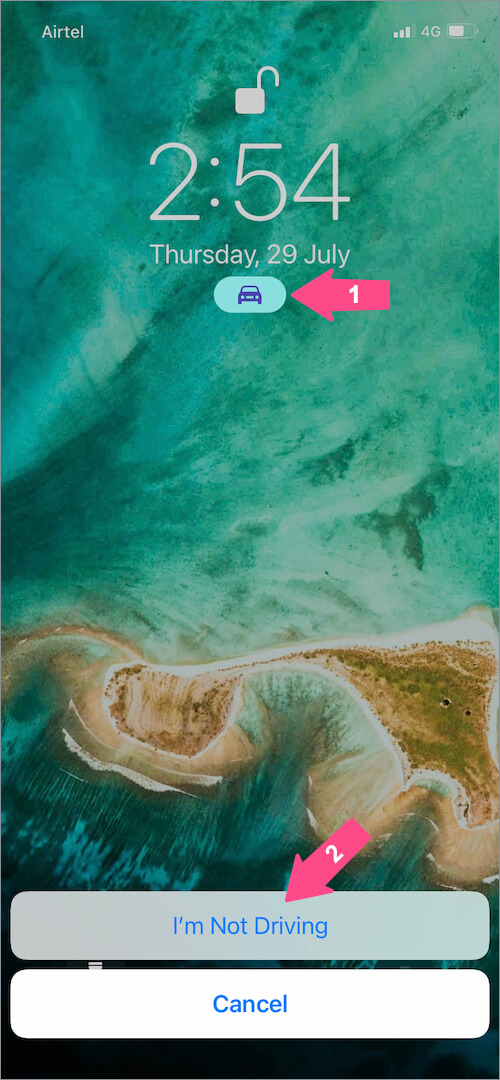
ALSO READ: How to disable notifications when watching a movie on iPhone
How to add Driving Focus in iOS 15
Did you remove Driving Focus using the “Delete Focus” option by mistake? Here’s how you can add back the driving mode option on iPhone running iOS 15.
- Go to Settings > Focus.
- Tap the + button at the top-right corner.
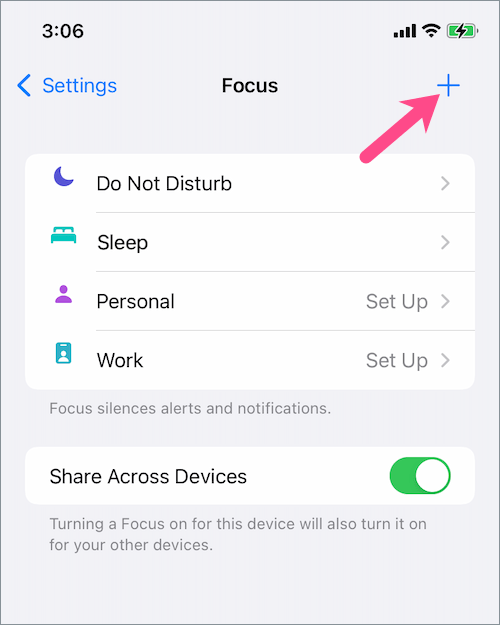
- Select the “Driving” Focus from the list.
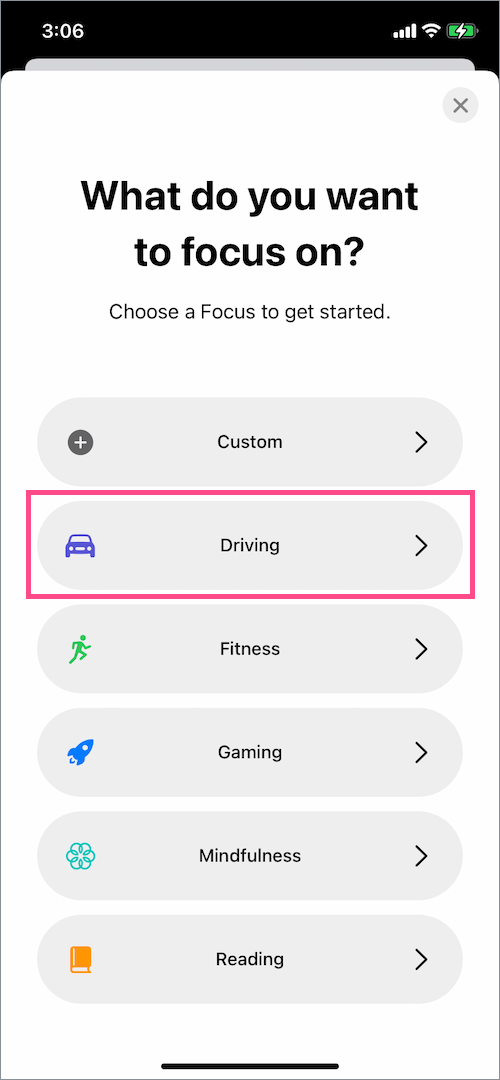
- Tap “Next”.
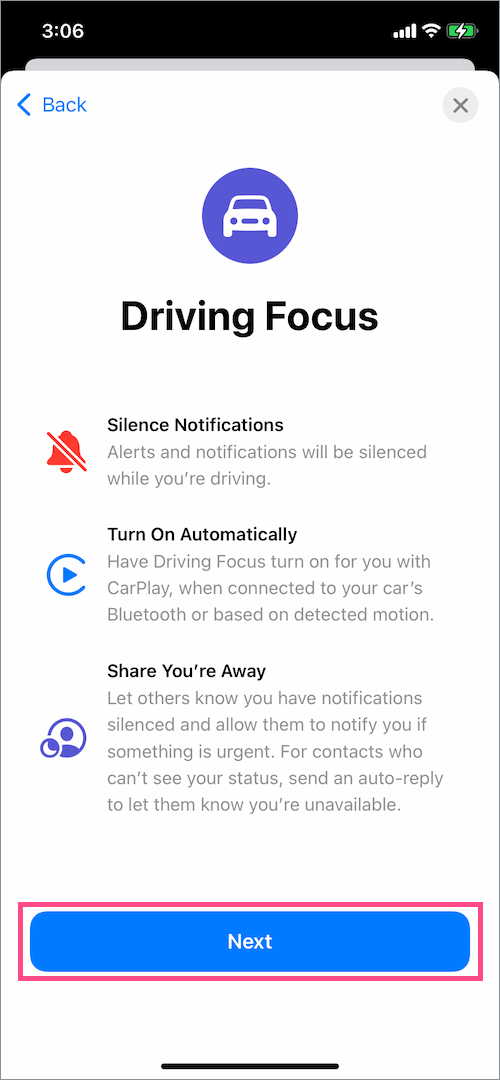
- Tap on “Allow None”.
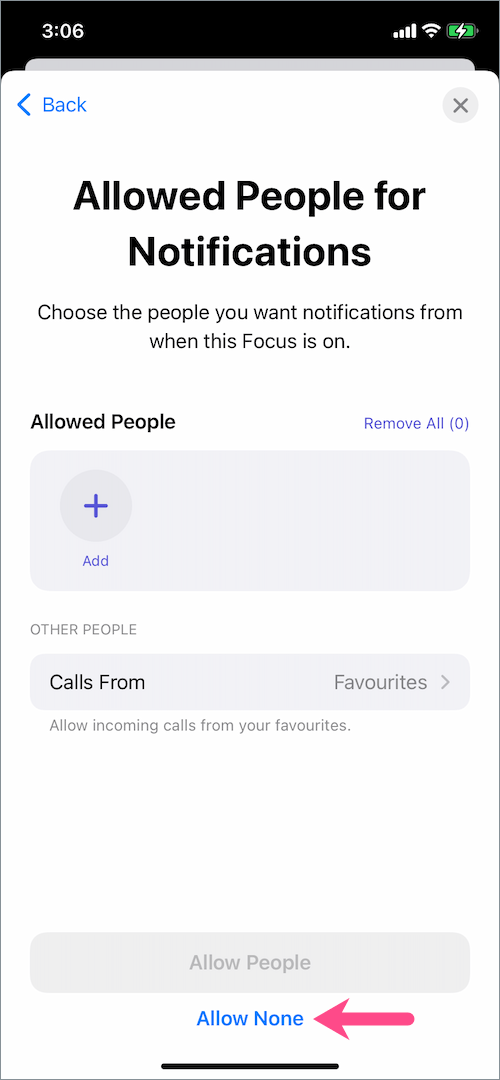
- Either tap the “Skip” button or “Turn Driving on Automatically”.
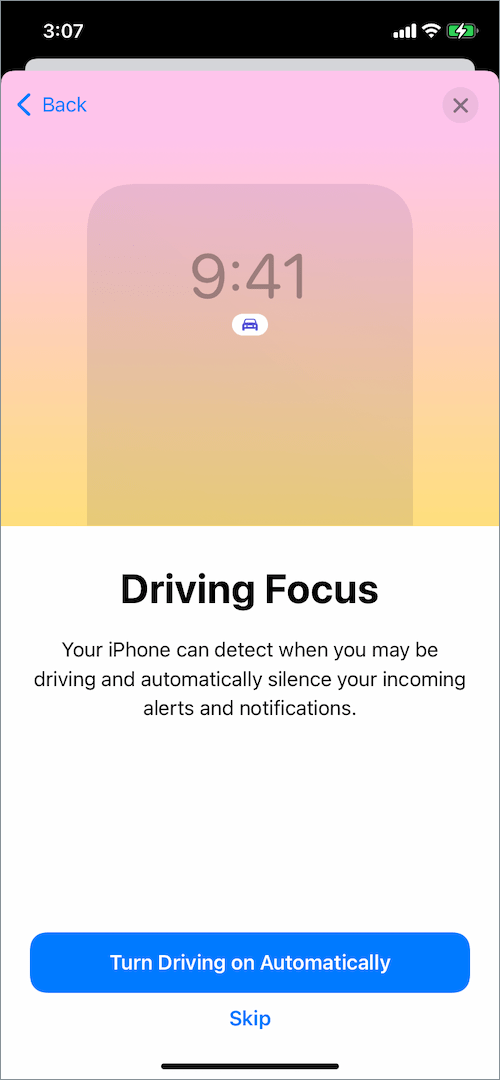
- Hit Done once your Focus is ready.
MORE TIPS:










