An alarm can easily go unnoticed on the iPhone because the default sound is too low to wake a person from a deep sleep. Though it entirely depends on person to person and their actual state of mind while they are sleeping. I personally prefer using a peppy song with a loud volume for all the important alarms. Thankfully, it is possible to change the alarm sound on the iPhone 11 and iPhone 12 to a new one of your choice.
That said, if you are new to iPhone then you may find it difficult to switch to a new alarm sound. That’s because the setting to change the alarm tone in iOS isn’t present anywhere in Settings. On the other hand, the option to change the sounds for ringtone, text tone, mail, and alerts is found under Settings > Sounds & Haptics. Let’s now find out how you can set a custom alarm sound in iOS 13 and iOS 14.
How to change alarm sound in iOS 14 on iPhone 11 & iPhone 12
- Open the Clock app and tap the Alarm tab.
- Tap the Edit button at the top left.
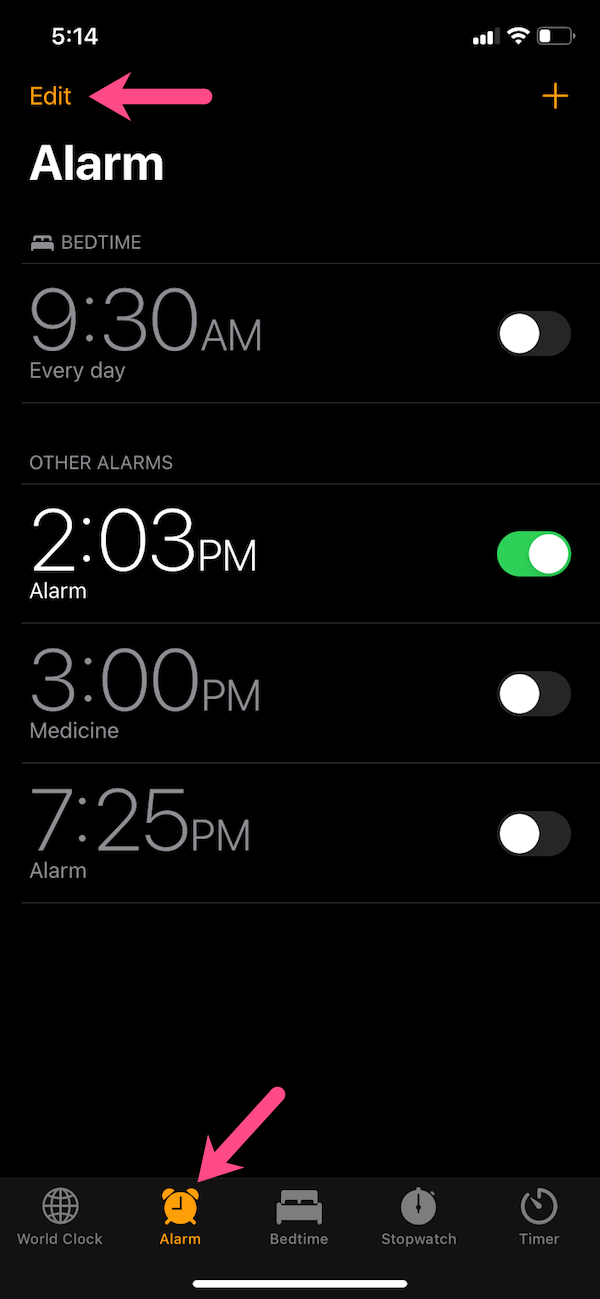
- Tap an alarm from the list of set alarms to edit it.

- On the “Edit Alarm” screen, tap “Sound” and select a song (from your library) or pick a ringtone. Tip: You can even select a custom ringtone that you might be using for incoming calls.
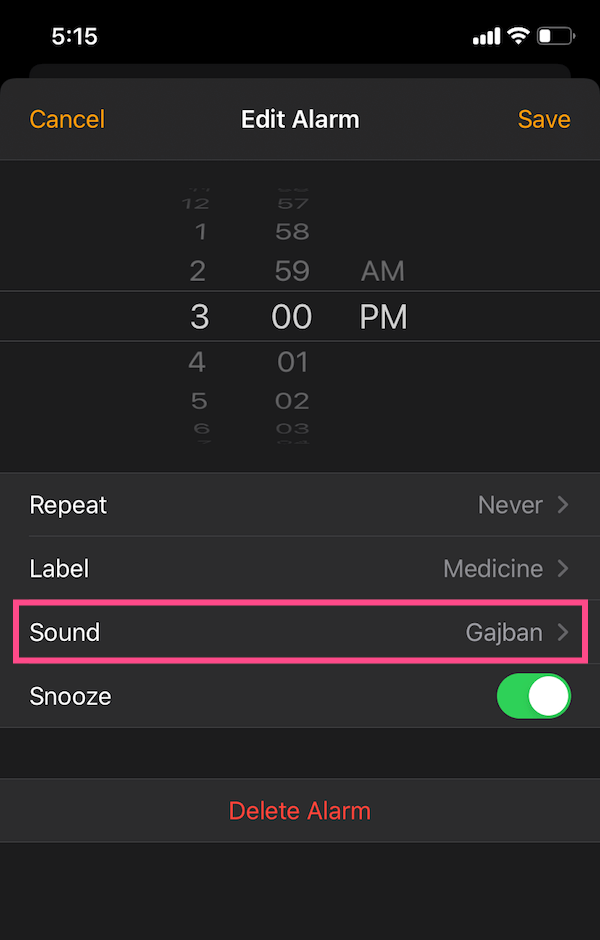
- Tap the Save button at the top right.
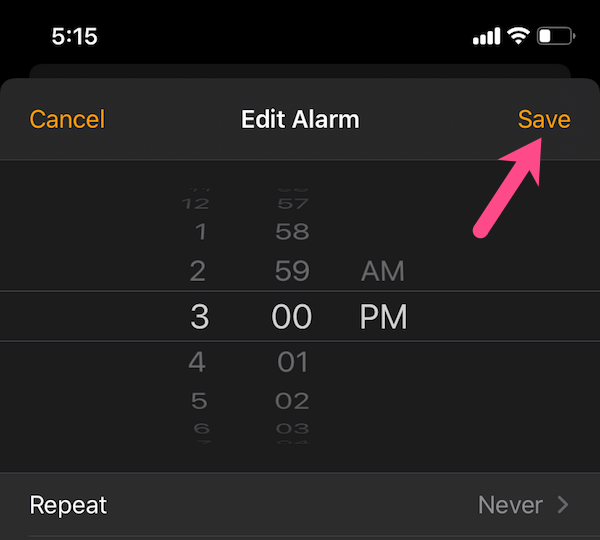
It’s worth noting that the selected audio will be your default sound for the following alarms as well. This makes sense as you wouldn’t want to change the alarm sound every time. However, if you wish to set a different sound for a specific alarm then you need to choose it explicitly while setting a new alarm.
ALSO READ: How to change the alarm tone on OnePlus
How to change the alarm volume on iPhone 11 & iPhone 12
If the alarm sound is too low then you should consider increasing it to avoid missing an alarm.
To do so, go to Settings > Sounds & Haptics. Then drag the slider left or right under “Ringers and Alerts” to set the volume for alarm. You can also enable the “Change with Buttons” setting to change the alarm volume using the volume buttons on your iPhone.
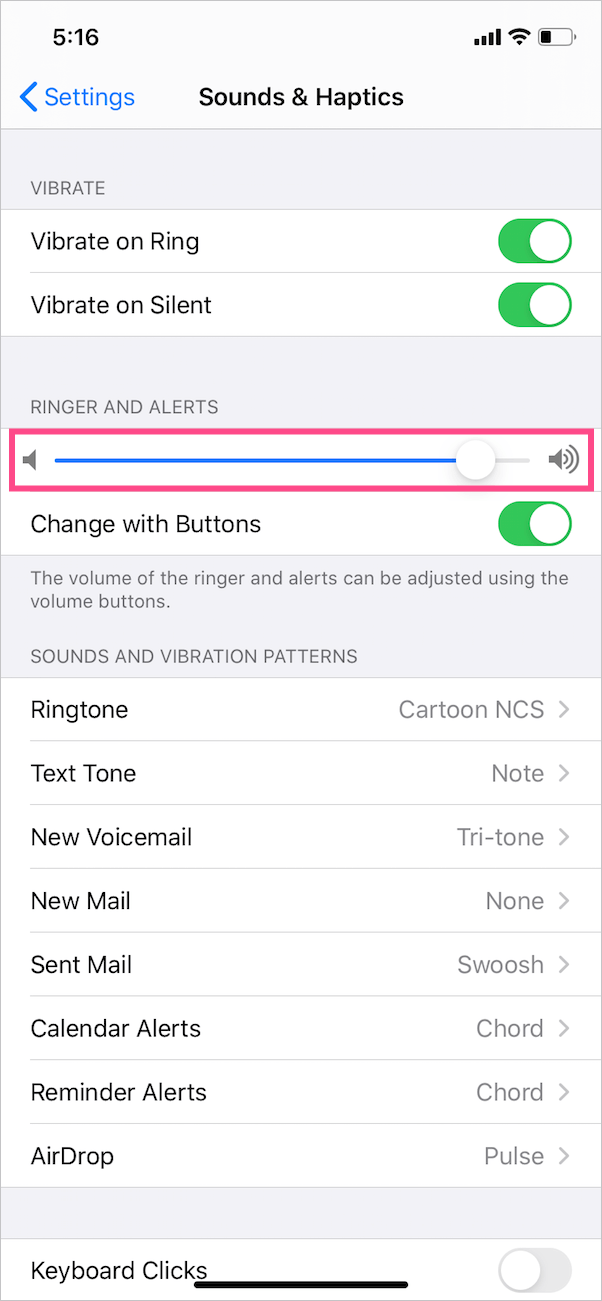
How to change Bedtime alarm sound in iOS 14
If you have set a Bedtime schedule to track your sleep pattern, you can consider changing the wake-up sound for bedtime. To do so, follow the steps below.
- Open the Clock app and tap the “Alarm” tab.
- Under the Sleep/Wake Up section at the top, tap Change.
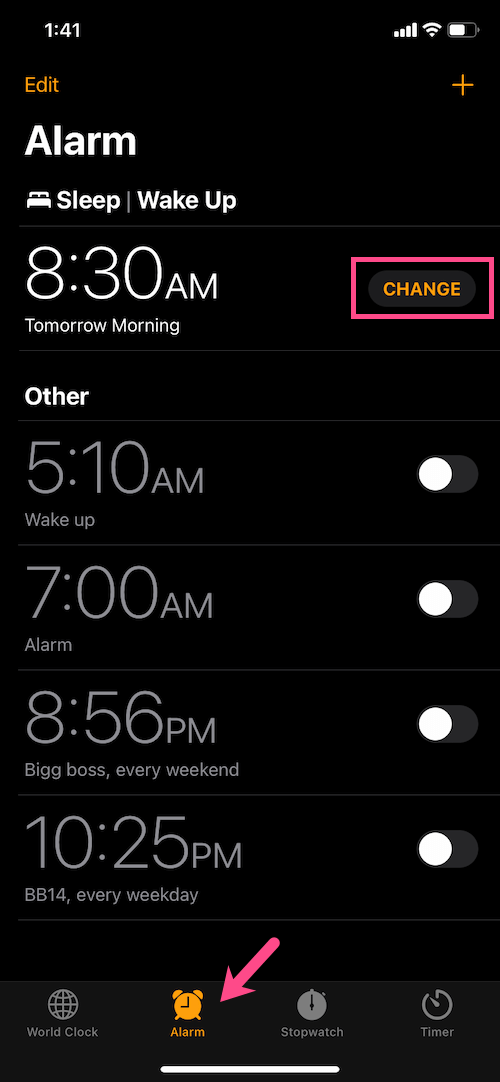
- Tap “Sounds & Haptics” under Alarm Options.
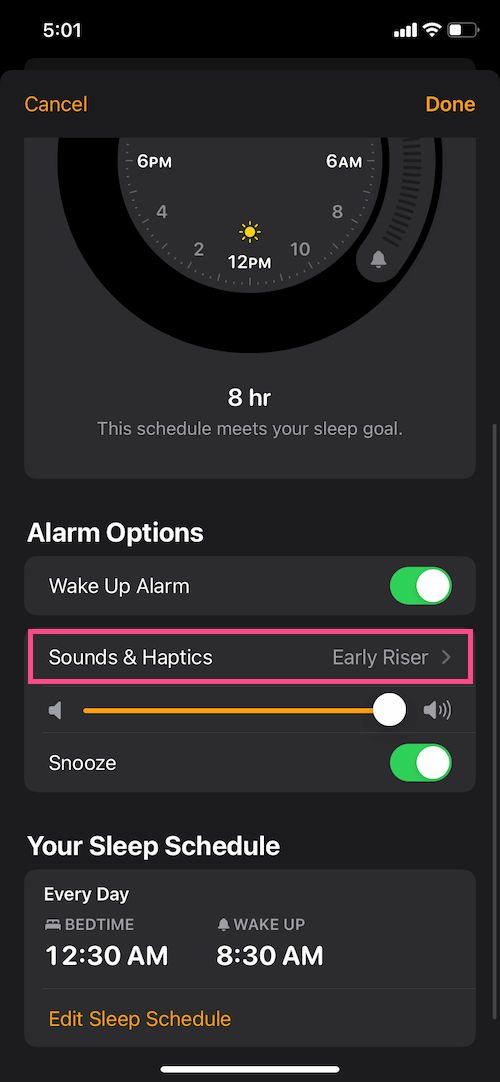
- Choose a song from the list of sounds. Unfortunately, limited tones are available for bedtime reminders and you cannot set a custom tone.
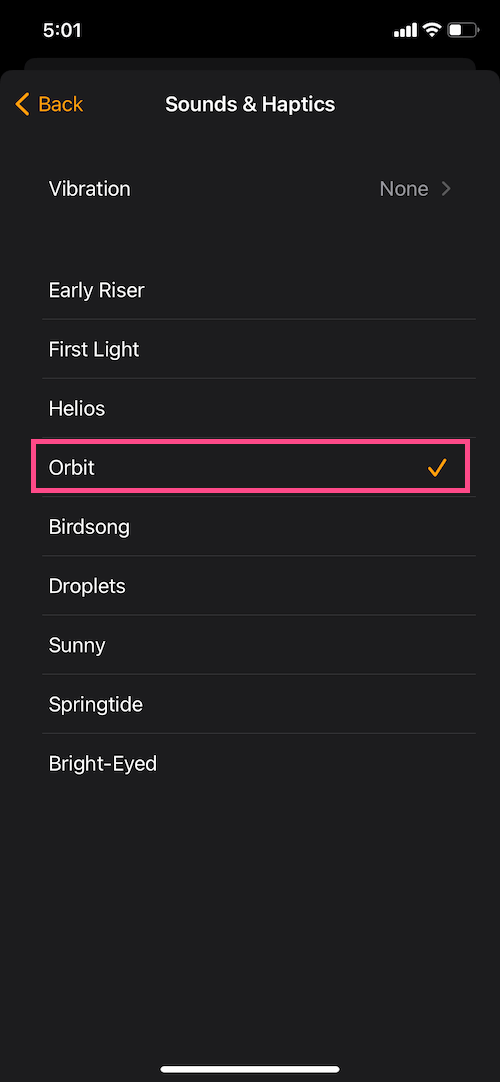
- Tap the Back button and hit Done at the top-right corner.








how to change Snooze time???
Which buttons, besides screen button, will turn off alarm?
I upgraded to IPhone 12. I think it’s horrible that you can’t change the default ringtone to wake you up. The current list of tones are TOO LOW TO HEAR and I keep OVERSLEEPING!!!
Unable to change alarm tone on iPhone 11
This does not change the default alarm tone.
It only changes the default alarm sound, if you go into Clock app and add new alarm manually.
If you use siri to set alarm, she defaults back to the horrible alarm.