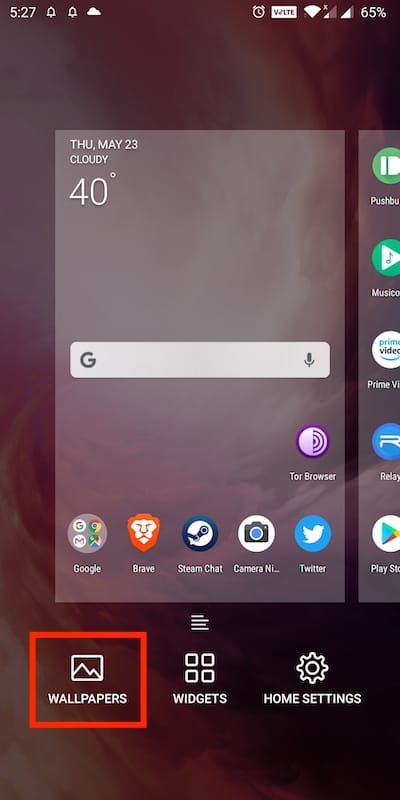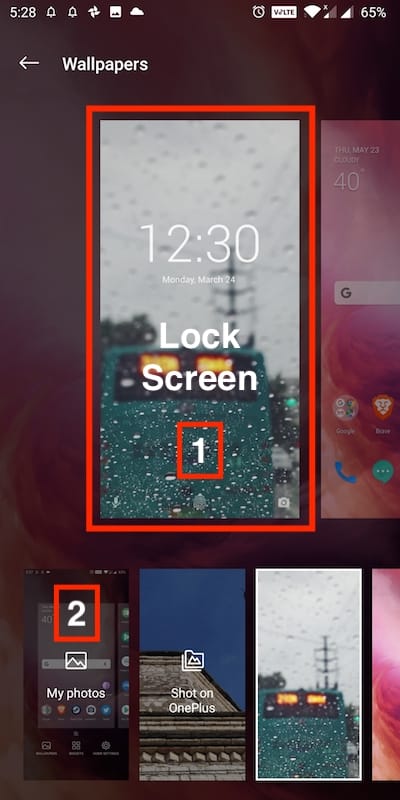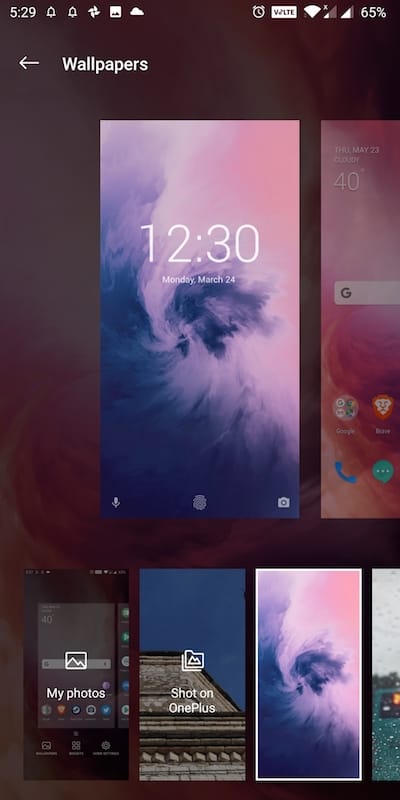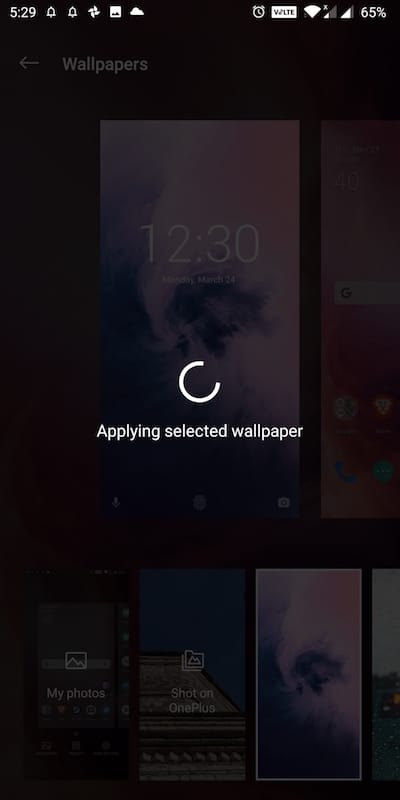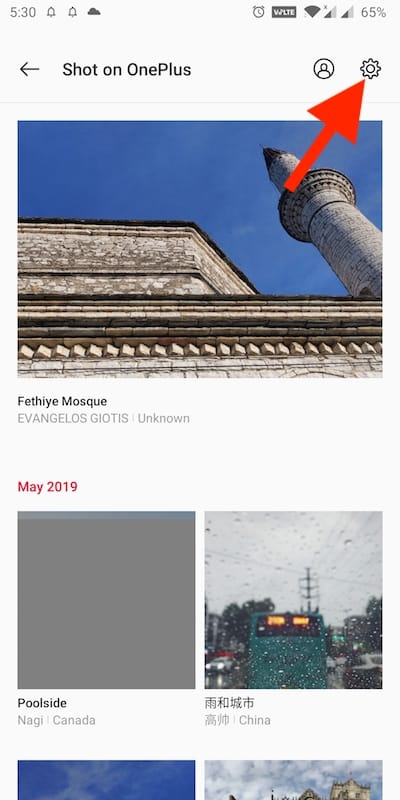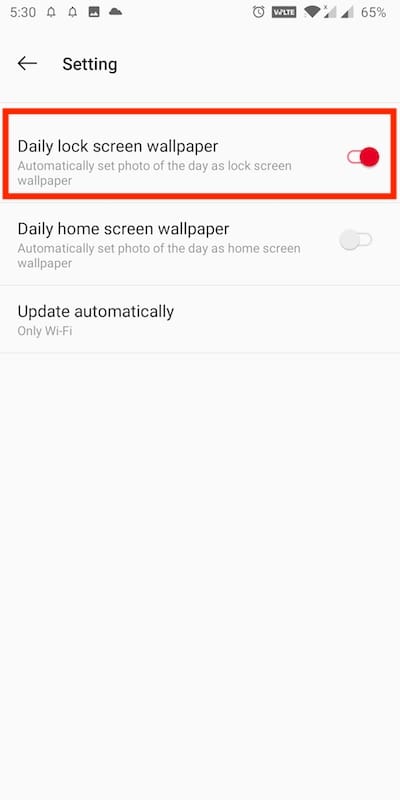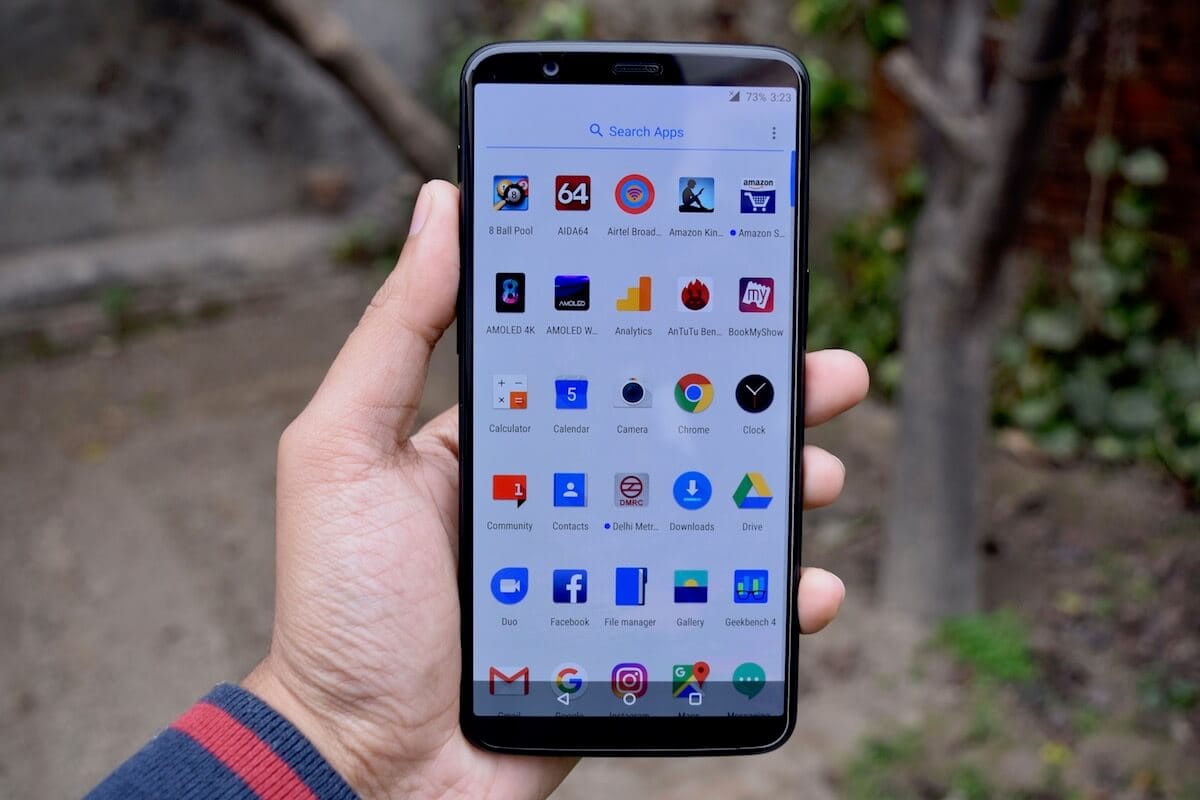A lock screen wallpaper is a good way to personalize the look and feel of your phone. Unlike most Android devices, changing the lock screen background on OnePlus phones can be a little tricky. That’s because OxygenOS doesn’t let you set a lock screen wallpaper from within the stock gallery app. Hence, users new to OxygenOS are usually unable to figure it out and assume that the task cannot be done.
Well, it’s possible to set a custom lock screen wallpaper on OnePlus devices. However, the way to do so on OxygenOS is quite different. Without further ado, let’s see how to change lock screen wallpaper on the OnePlus 7/7 Pro, OnePlus 6/6T, OnePlus 5/5T, and so on.
How to set a lock screen wallpaper in OnePlus 6T and OnePlus 7 Pro
- Make sure you’re using the updated version of the OnePlus launcher.
- Long-press an empty area on the home screen.
- Tap Wallpapers.
- Swipe right to switch to the lock screen preview (on the top left side).
- Now open “My photos” and tap the menu icon from the top left.
- Tap on Gallery and navigate to the wallpapers directory.
- Pick the desired photo and tap “Set Wallpaper”.
That’s it. Simply go back and the wallpaper will be applied to your lock screen.
Note: You can’t set a live wallpaper as your lock screen background.
ALSO READ: How to Hide Photos on OnePlus 6 and OnePlus 7 Pro
Automatically set photo of the day as lock screen wallpaper
Optionally, you can choose to show wallpapers shot by OnePlus users as your daily lock screen or home screen wallpaper. Also, one can individually set wallpapers available on Shot on the OnePlus directory and can even download them.
To do so, tap the “Shot on OnePlus” tab shown on the Wallpapers setting page. Tap the gear icon at the top right and enable the toggle for “Daily lock screen wallpaper”. OnePlus will now automatically display a new wallpaper every day on your lock screen.
P.S. Tried on OxygenOS 9.0.5 running OnePlus Launcher v3.3.3.