Apple has just introduced a small app “Lion Recovery Disk Assistant” for Mac OS X Lion users that lets you create Lion Recovery on an external drive. Although, OS X Lion has ‘Lion Recovery’ integrated by default but the Recovery HD partition exists on the boot disk, thus making it pretty difficult to repair or reinstall Lion in case the hard drive fails. (Assuming you don’t have an Installation DVD of Lion or a Bootable flash drive).
The Lion Recovery Disk Assistant lets you create Lion Recovery on an external drive that has all of the same capabilities as the built-in Lion Recovery: reinstall Lion, repair the disk using Disk Utility, restore from a Time Machine backup, or browse the web with Safari. This drive can be used in the event you cannot start your computer with the built-in Recovery HD, or you have replaced the hard drive with a new one that does not have Mac OS X installed.
Requirements:
- A Mac running OS X Lion with an existing Recovery HD
- An external USB hard drive or thumb drive with at least 1GB of free space
Note: The Lion Recovery Disk Assistant will erase all data on the external drive when creating the Recovery HD. You should either back up your data before running the Lion Recovery Disk Assistant or create a new partition on the external drive.
To create Lion Recovery on an external drive, download the Lion Recovery Disk Assistant application on your Mac. Insert a USB flash drive or external hard drive, launch the Lion Recovery Disk Assistant, select the drive where you would like to install, and follow the on-screen instructions. Check the below screenshots:
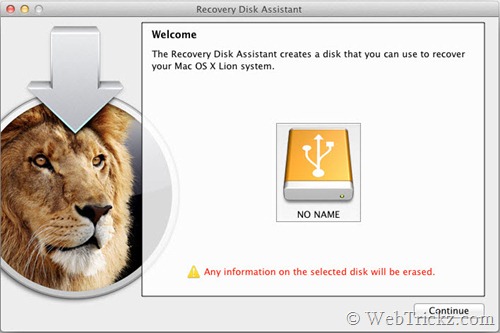
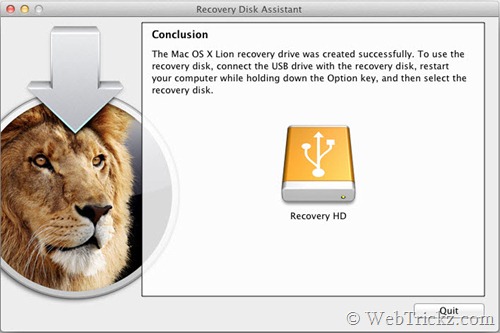
>> The new partition will not be visible in the Finder or Disk Utility. To access Lion Recovery, reboot your Mac while holding the Option key. Select Recovery HD from the Start-up Manager. The external Recovery drive is represented by an orange color icon.
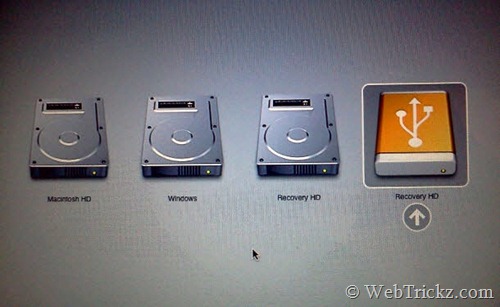
Notes:
- If the computer shipped with Lion, the external recovery drive can only be used with the system that created it.
- If the system was upgraded from Mac OS X v10.6 Snow Leopard to Lion, the external recovery drive can be used with other systems that were upgraded from Snow Leopard to Lion.
Source: Apple








