A lot has changed since Apple launched the iPhone X in 2017. In iPhone X and newer iPhones, there is no home button and, hence, no Touch ID. The Side button replaces the power button found in the iPhone 8 and earlier, while Face ID replaces Touch ID. If you own an iPhone X or later, then you need to use gestures to navigate across your phone, multitask, search, access the Control Center, and more.
Perhaps, if you have upgraded to the latest iPhone from iPhone 8 or older then you may initially find it difficult to figure out the new controls and functionality. One such issue arises when the App Store asks you to “Double-Click to Install” while installing apps. Similarly, it shows “Double-Click to Confirm” for new subscriptions and “Double-Click to Pay” when you make a transaction using Apple Pay.
On older iPhones, you could simply authenticate an app download or in-app purchase using Touch ID. However, this isn’t possible on newer iPhones such as the iPhone 11, iPhone 12, iPhone 13, iPhone 14, and iPhone 15, which use Face ID.
What does Double Click mean on iPhone?
The double-click pop-up that you see while installing an app or making a purchase is an additional step to verify any app purchases or subscriptions. It even appears when you download free apps from the App Store. The purpose of this step is to prevent users from accidentally downloading apps and making unintended purchases with Face ID.
How to turn on Double Click to install apps on iPhone
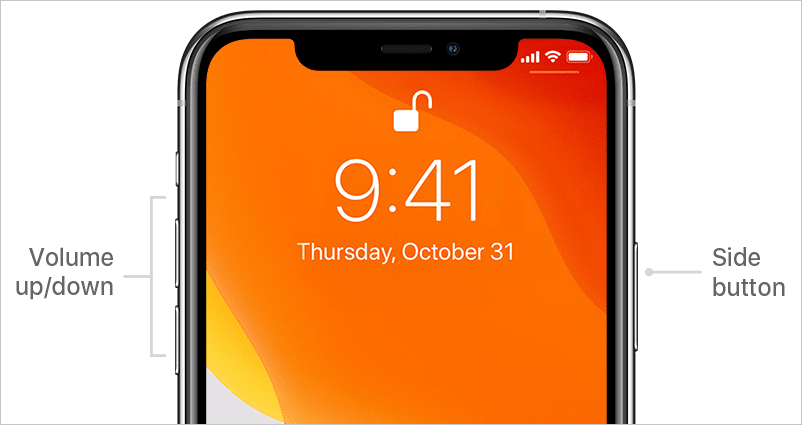
When a “Double Click to Install/ Confirm/ Pay” pop-up appears, simply press the Side button (the physical button on the right side) twice quickly. Upon confirming, the iPhone will do the final authentication using Face ID and let you install the particular app.
Double-press the Side button to Confirm
I didn’t have a problem understanding the double-click function even though I’m a first-time iPhone user. However, many people find it confusing and end up double-tapping the white animation on the screen that appears at the top right.
Apple could be clearer with on-screen instructions. The message could instead say “Double Click the Side Button to Install.” Thankfully, in iOS 13, Apple has added a “Confirm with Side Button” message at the bottom of the screen to make things easier.
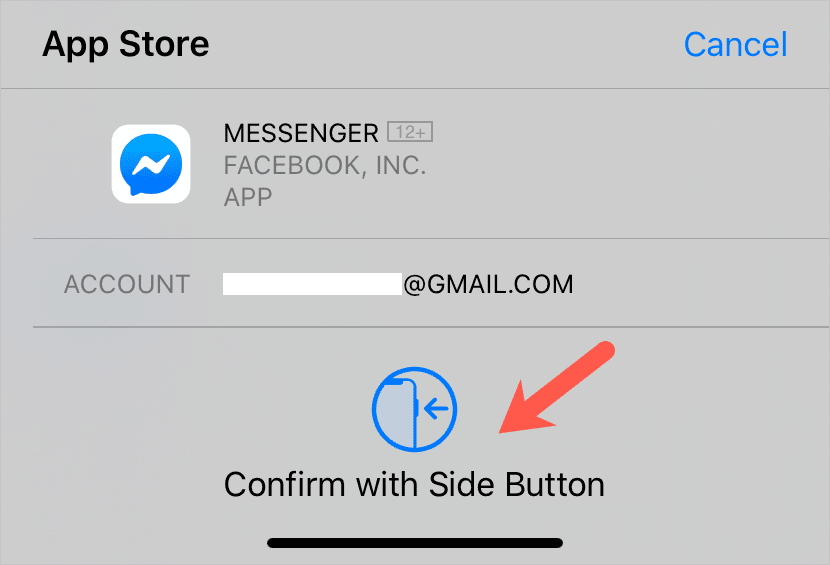
TIP: Use Face ID to download apps
You can use Face ID to quickly install apps and authenticate app purchases from the App Store without manually entering your Apple ID password.
To enable Face ID for the App Store, go to Settings > Face ID & Passcode. Enter your passcode and turn on the toggle button next to “iTunes & App Store“.
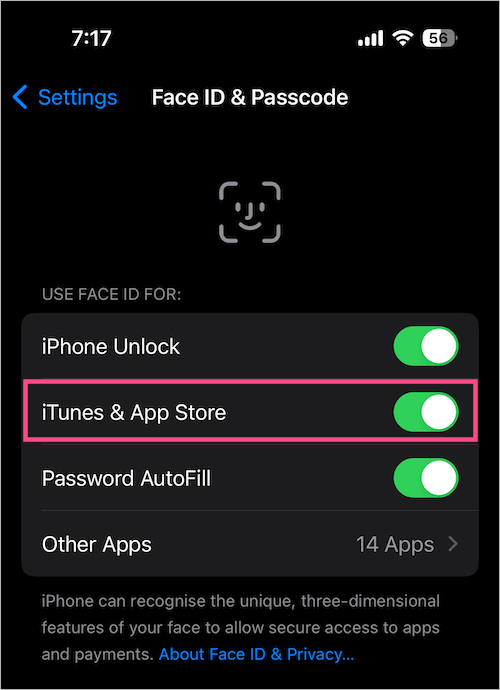
RELATED: How to turn off double tap to take screenshots on iOS 14


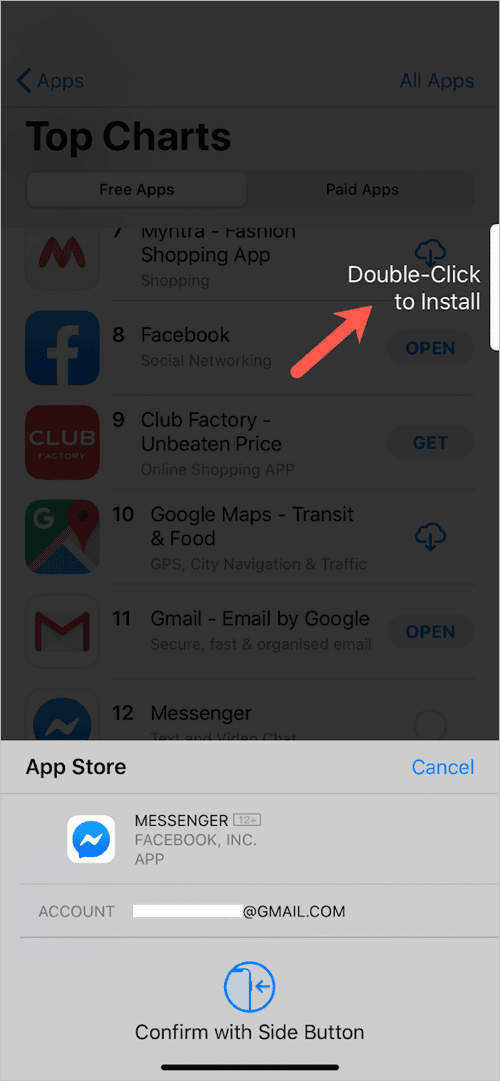
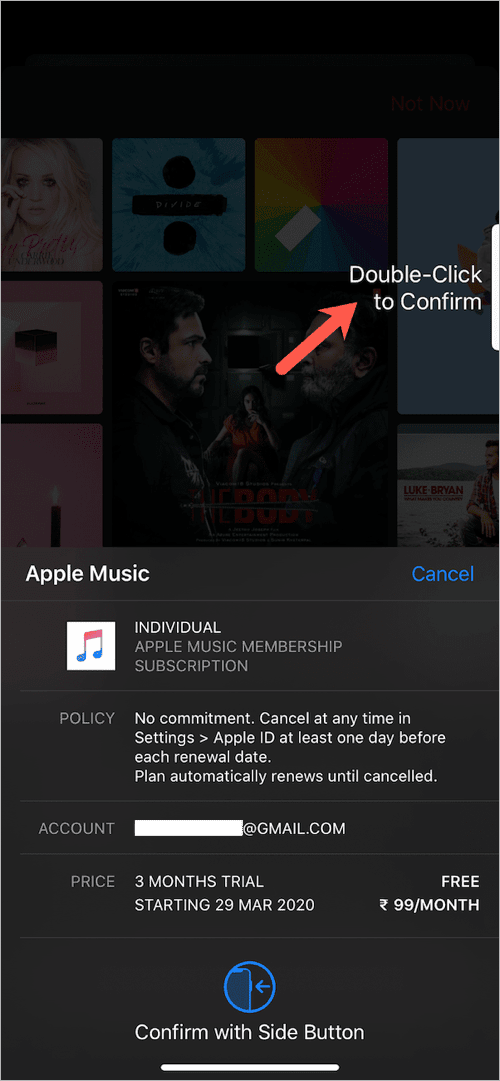






Yes the double tap on iphone 12 has driven me crazy. No apple didn’t explain it properly, so a big thank you have got it sorted.
Why does my iPhone 11 ask me to double click the side button only for certain apps?