People who love watching short funny videos often like to download Facebook reels that they find interesting enough. Downloading Reels allows you to watch a reel later outside of the Facebook app or share the reel video to your story.
Whatever your use case may be, neither Instagram nor Facebook offers an official way to download someone else’s reels to the gallery.
Thankfully, there are several video downloading services that you can use to download reel videos from Facebook. Let’s find out how.
How to download Facebook Reels video with music
- Go to the “Reels” section in the Facebook app and find the reel you want to download. To find reels posted by you, tap your profile at the top-right corner and view the ‘Reels‘ tab.
- Tap the ellipsis button (3-dot icon) at the bottom-right corner.
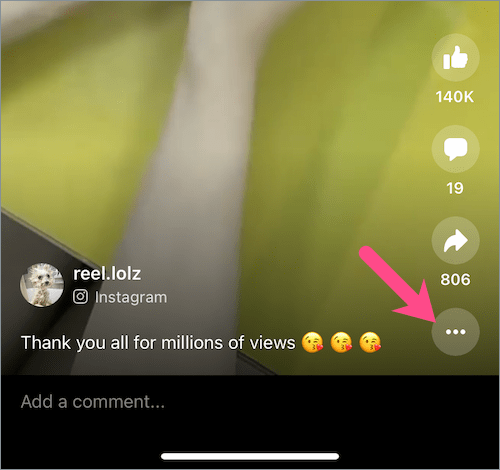
- Select “Copy link“.
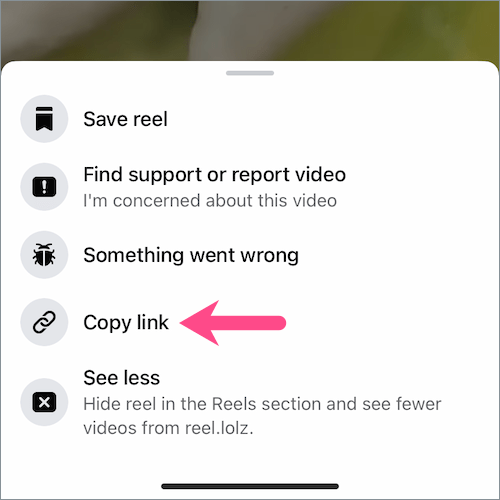
- Visit an online video downloader website like fdown.net (or use the one you prefer).
- Paste the link in the Facebook Video Link field and hit “Download“.

- Long-press the ‘Download Video in HD Quality‘ link and select ‘Download Linked File’ to save the reel.
- After downloading is over, open the Files app and navigate to “Downloads”.
- Open the reel file you downloaded and tap the “Share” button.
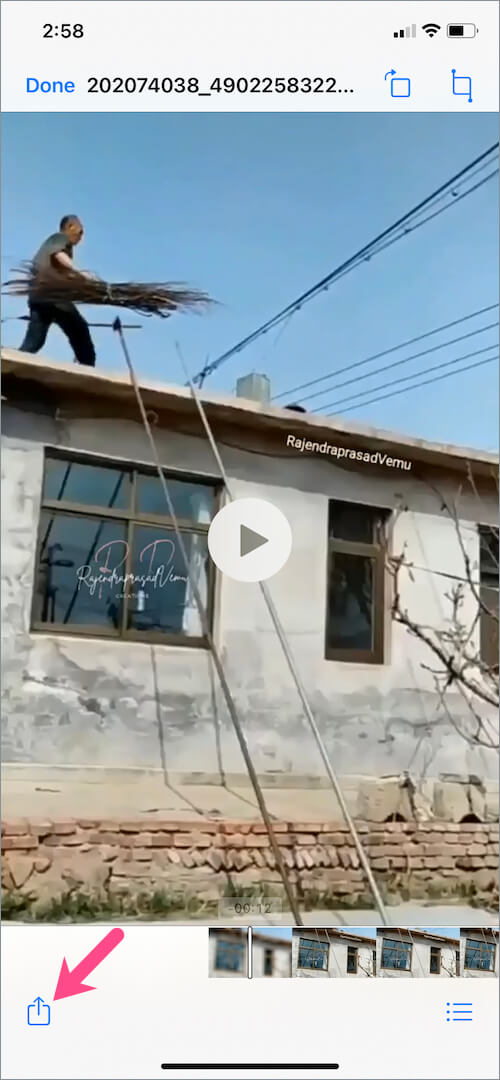
- Tap “Save Video” to save the Facebook reel video to the Photos app.
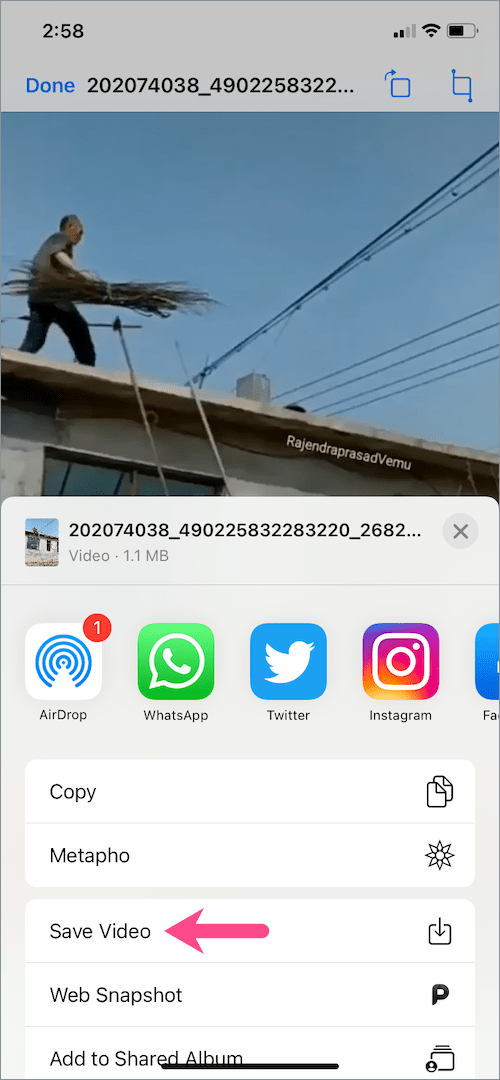
The above steps are applicable for iPhone but the process should be similar for Android users.
Easy way to download your own Reels from Facebook
Many people are unaware that the Facebook app has a built-in option for downloading your own Reels video.
The only downside is that reels downloaded using this method are saved without music if they use audio from Facebook or Instagram’s music library. However, reels with original audio will be saved to your camera roll with music.
Follow the below steps to download your reels from Facebook:
- Open the Menu tab in the Facebook app and tap the “Reels” shortcut.
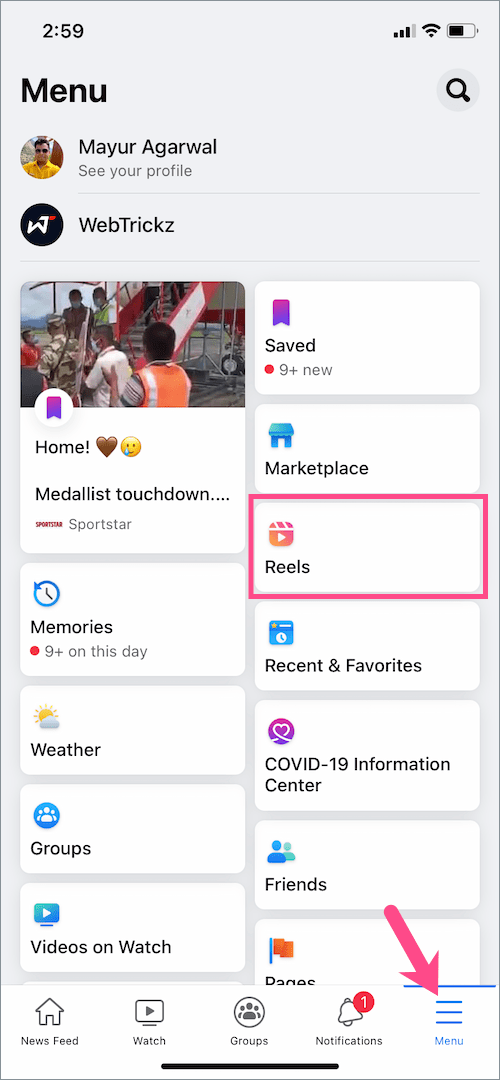
- Tap your Facebook profile picture in the upper-right corner.
- Under ‘Reels‘, open the reel video you want to download.
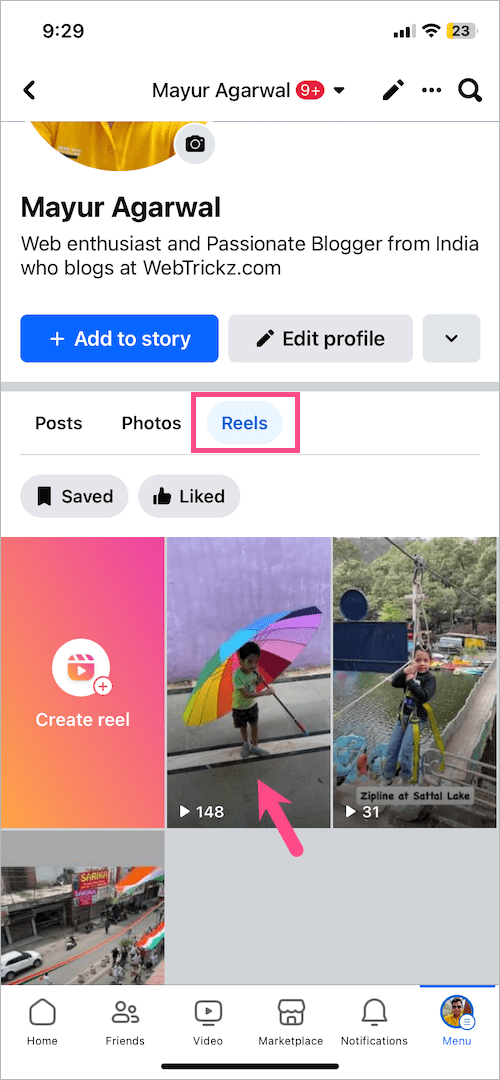
- Tap the ellipsis button (3-dot icon) in the lower-right corner.
- Select the “Download reel” option.
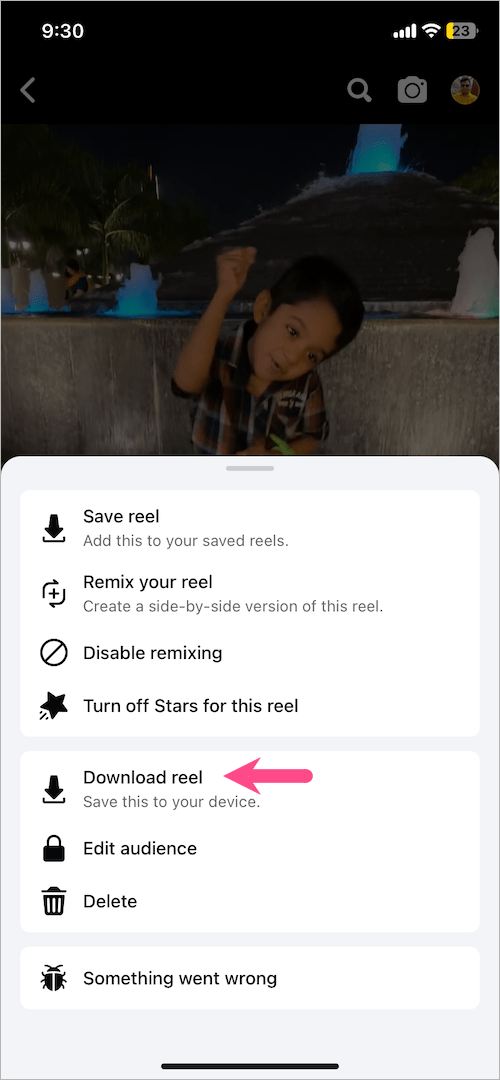
That’s it. The reel will now be saved to your phone’s local storage, which you can view in the gallery or Photos app.
RELATED TIPS:


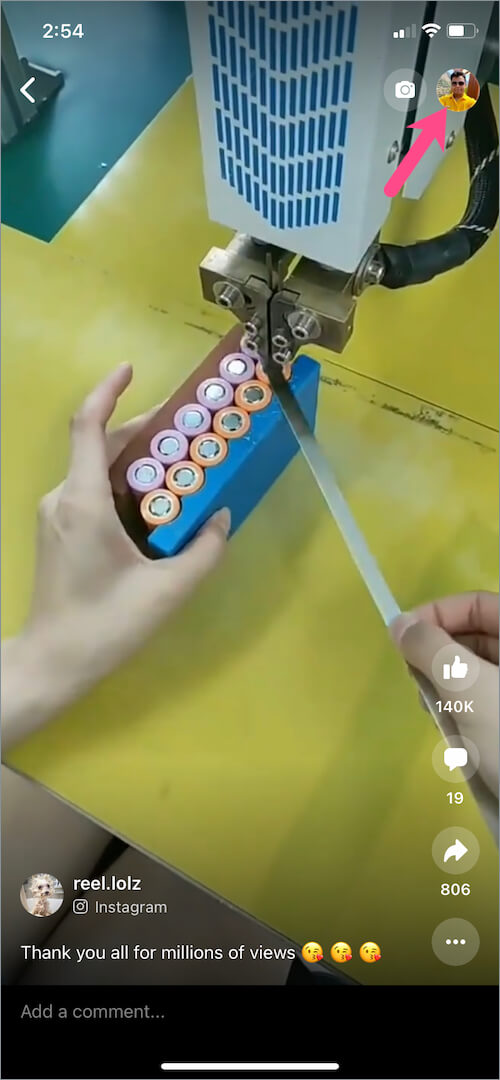
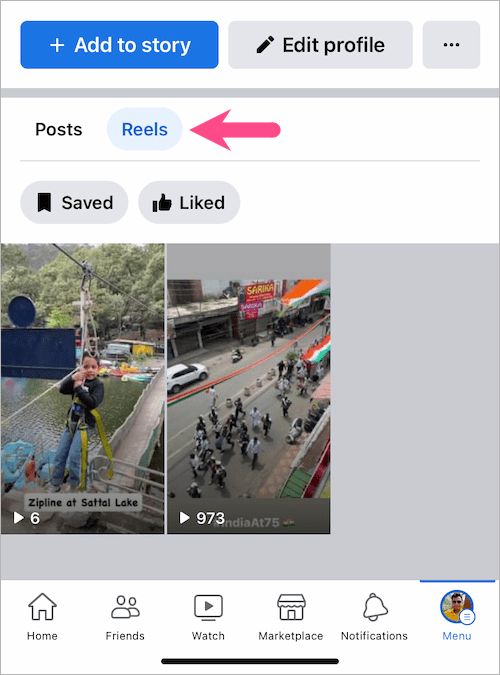
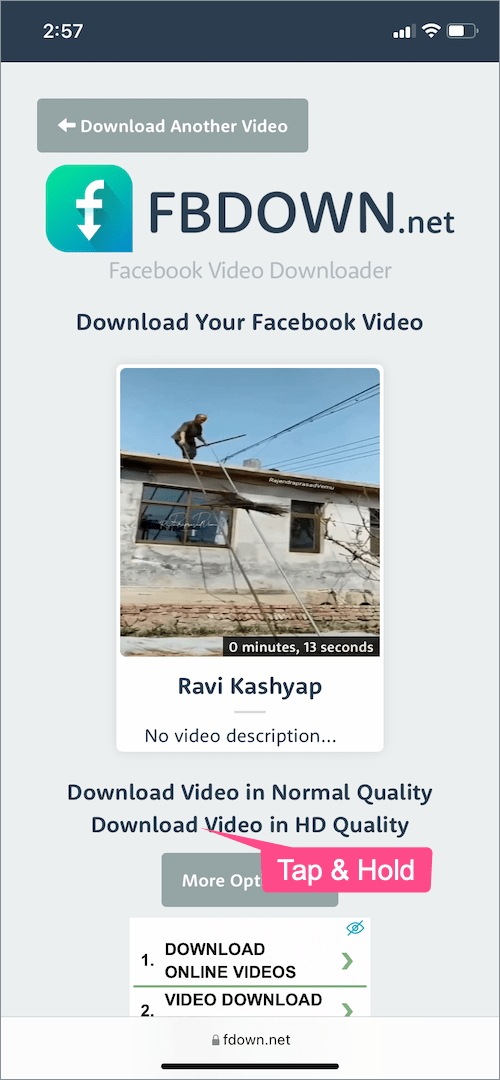
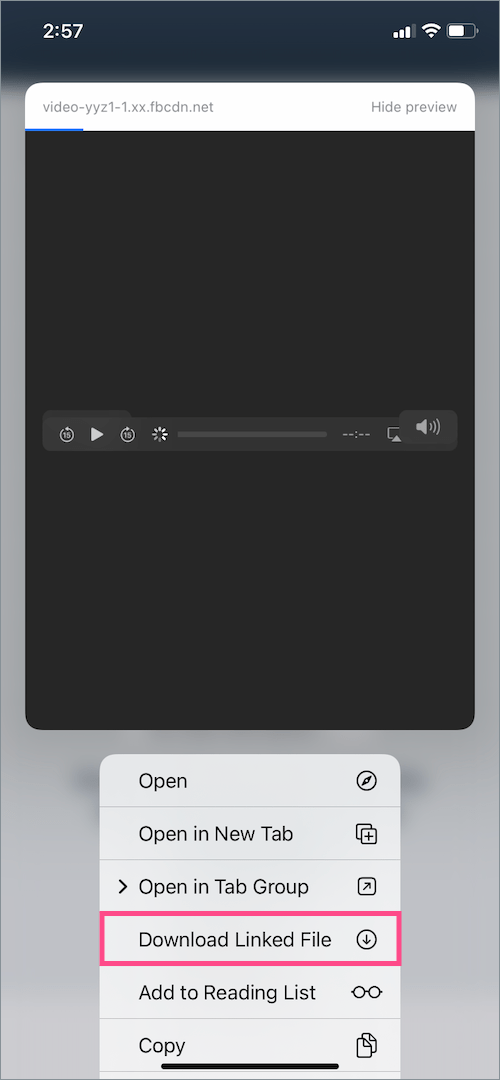






Now on the web?