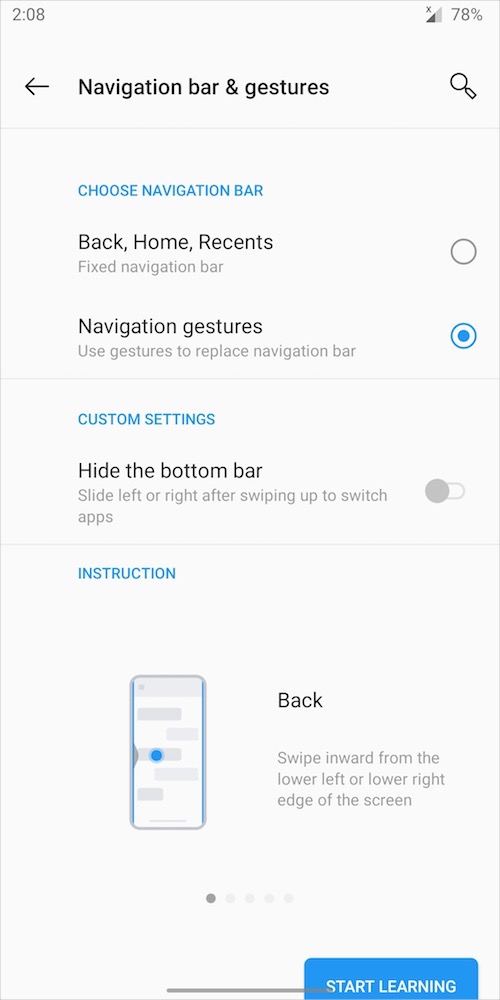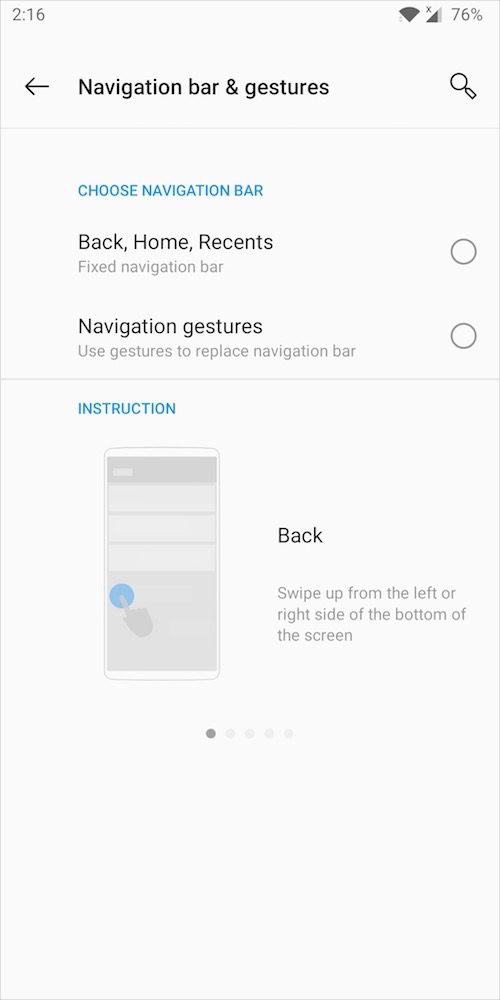OxygenOS 10.0.0 brings the much-awaited stable Android 10 update to the OnePlus 5 and OnePlus 5T. The major update comes with a new Game Space feature and several other improvements. Besides, the update adds new full-screen gestures from Android 10. The new navigation gestures in OnePlus 5T adds the back gesture to the left and right side of the screen, thus replacing the original back gesture. A new navigation bar has also been added to the bottom to quickly switch between the recent apps.
I didn’t like the new gestures as they aren’t easy to use and make navigating relatively slow. A lot of other OnePlus 5T users don’t seem happy with this change either. I feel OnePlus should have added an option to choose between the old and new gestures. The only choice one now has is to switch back to the traditional navigation bar with on-screen buttons.
In case you can’t get used to the new navigation gestures then you shouldn’t worry. Fortunately, there is an easy workaround to get rid of the new back gesture in OxygenOS 10 on OnePlus 5T without root. This way you can restore the original navigation gestures from Android 9 on your OnePlus smartphone. Let’s follow the steps below.
How to switch to old gestures on OnePlus 5T on OxygenOS 10
- Install SetEdit app from Google Play.
- Open the app and ignore any warnings that appear.
- Select “System Table” from the dropdown menu at the top.
- Scroll down and look for “op_gesture_button_side_enabled” setting.
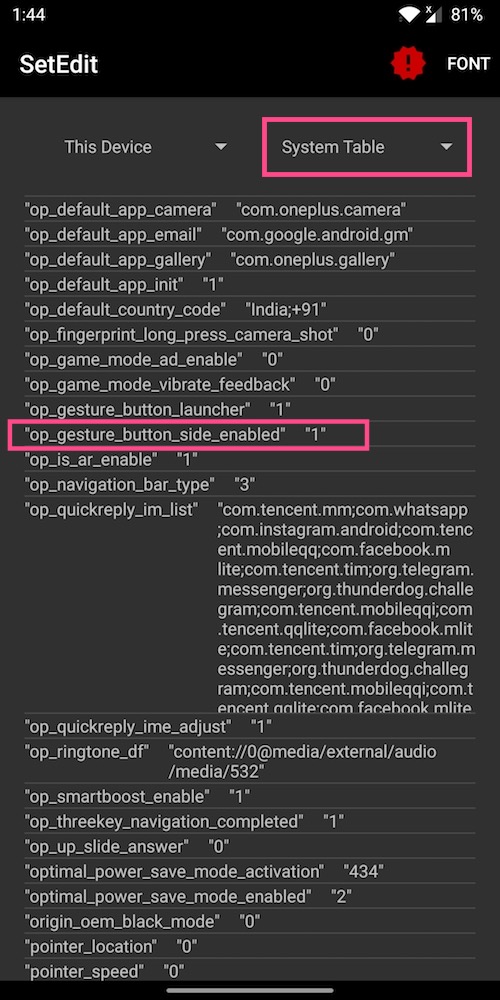
- Open the setting and tap “Edit Value”.
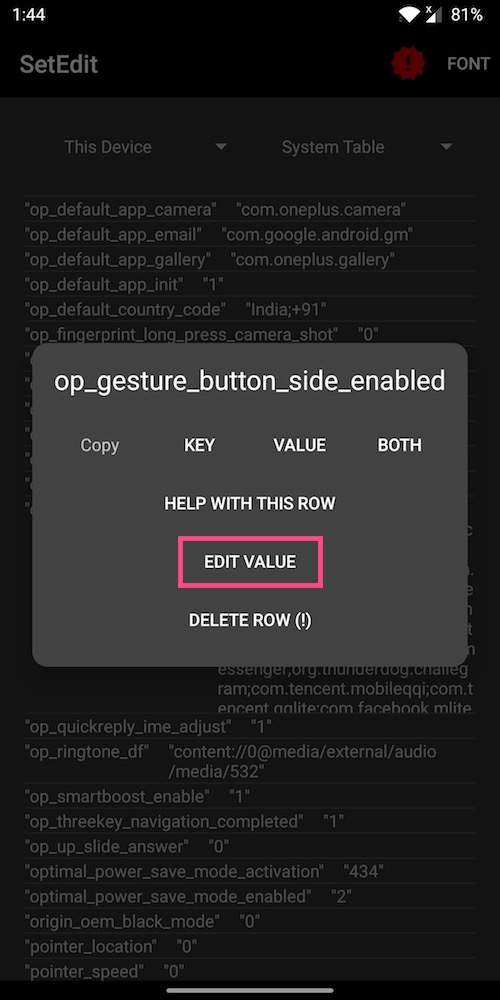
- Under edit setting, replace 1 with 0. Hit Save Changes.
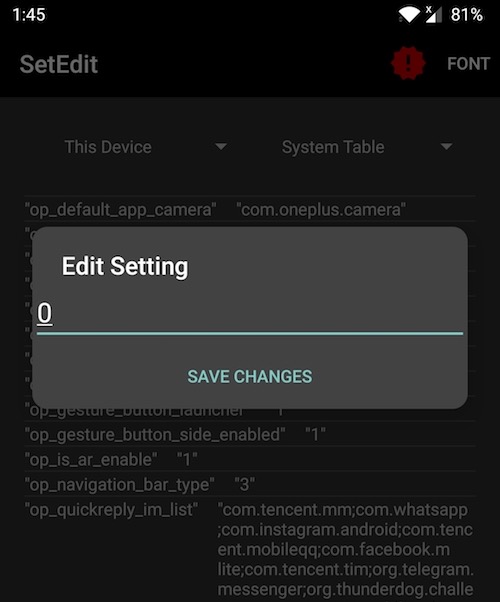
That’s it. The changes will be applied instantly and you can now use the old OnePlus gestures once again. The good thing is that the changes stay intact even if you shut down or restart the device.
To revert the setting anytime, simply follow the above steps and set the value back to “1”.
NOTE: The changes will be lost if you toggle anything in the “Navigation bar & gestures” setting on your phone.
Before change vs After change (OnePlus 5T running Android 10)
Here’s how the new gestures work after modifying the above setting.
- Back: Swipe up from the left or right bottom of the screen.
- Home: Swipe up from the center bottom of the screen.
- Recent Apps: Swipe up from the bottom center and hold.
How do you like the new full-screen gestures? Do share your views below.