The wait is finally over for Xiaomi Mi 3 users (almost) as ‘Ivan’, the popular developer at Xiaomi has released a working Android 5.0 AOSP ROM for Mi 3. The ROM is based on the latest Android 5.0 Lollipop OS but it is not a final version and contains some bugs. The Lollipop ROM with build version 4.12.9 is available only for Mi 3W (WCDMA variant). The ROM by Ivan comes with minimal apps, thus offering users a Nexus like pure Android experience on Mi 3. It supports English language and seems pretty stable. As there are no Google apps included, you need to flash the appropriate Gapps file separately. Interested users can follow the below stated step-by-step procedure to flash Android 5.0 Lollipop on Mi 3W. The official Android 5.0 by Xiaomi will reportedly be released by Q1, 2015. So, either wait or better taste it now!
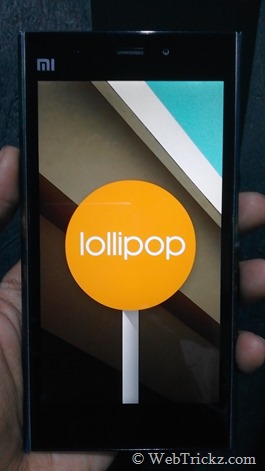
Supported device: Xiaomi Mi 3 WCDMA
Known Bugs (as on 2014.12.9) –
– Video cannot be saved
– NFC does not work
– Random auto reboot (Workaround given below to fix this issue)
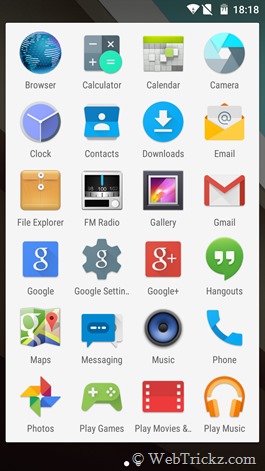
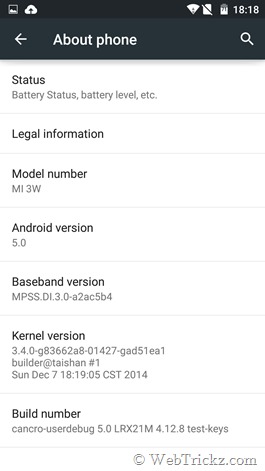
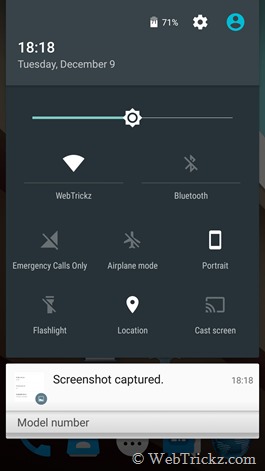
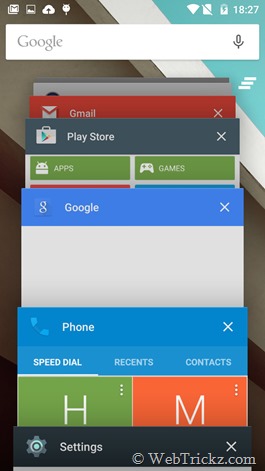
NOTE: This procedure won’t delete your media such as files, photos, music, etc. All other settings, apps and data will be deleted. It’s recommended to backup your important data.
How to Install Android 5.0 Lollipop AOSP ROM on Xiaomi Mi 3 –
Step 1 – Install CWM recovery 6.0.5.1 (R11) by furniel and donbot (For Mi 3W and Mi4W). Download here (Mirror – Direct link)
To install CWM on Mi 3, open the updater app, press menu button and then click “select update package”. Select the ‘CWM_recovery_r11_cancro.zip’ and install it.
Step 2 – Download the required files:
- aosp-cancro-4.12.8-kQ1vi7iZhK-5.0 (Lollipop ROM for Mi 3) – 245 MB
- gapps-lp-20141109-signed.zip (Gapps package for Android 5.0) – 155 MB
Then transfer both the above files to the root directory (/sdcard) of your phone.
Step 3 – Flashing Android 5.0 Custom ROM on Mi 3 using CWM Recovery
- Reboot into CWM Recovery (Go to Tools > Updater > press Menu key and select ‘Reboot to Recovery mode’)
- Important – Go to ‘advanced’ and make sure ‘active system’ is 1. If active system is 2 then change it to system 1. (Use the defined touch controls at bottom of CWM screen to make your selection).
- Select ‘Wipe data/ factory reset’ and confirm to wipe. (Wiping may take sometime)
- Select ‘Wipe cache partition’ and confirm.
- Go to advanced and ‘wipe dalvik cache’.
- Go to ‘mounts and storage’ and select ‘format /system1 (active)’ option to format it. Then format /system2 as well.
- Go back and select ‘Install zip’. Select ‘choose zip from /sdcard’, then 0/ and then choose the ‘aosp-cancro-4.12.8-kQ1vi7iZhK-5.0.zip’ file. Then install it to System 1.
- Install Google Apps for Android 5.0 (GAPPS) – Go back and install the ‘gapps-lp-20141109-signed.zip’ file to System 1.
- Now go back and make sure to Wipe data/ factory reset and Wipe cache again.
- Reboot your phone by selecting ‘reboot system now’. (Choose No when it asks to fix root permission and to root the device.)
P.S. We’ve tried this guide on Mi 3W (Indian version) and the ROM seems to be working fine without any issues of random auto reboot. Let us know if you’ve any questions!
Source: MIUI Forum
UPDATE: There is an easy workaround to fix the reboot issue in Ivan’s Lollipop ROM for Mi 3. To do so, download and install the Wake Lock – PowerManager app from Google Play. Open the app and enable the “Partial_Wake_Lock” option. Then go to its ‘Options’ and enable the ‘Autostart on boot’ option. We’ve tried this and can assure that your Mi 3 won’t reboot automatically. You can check the phone uptime from About phone > Status > Up time.
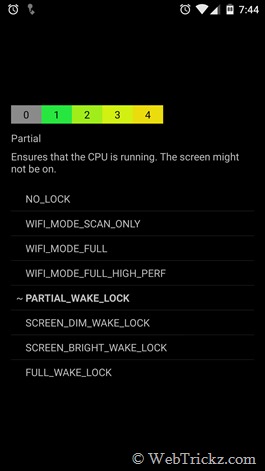
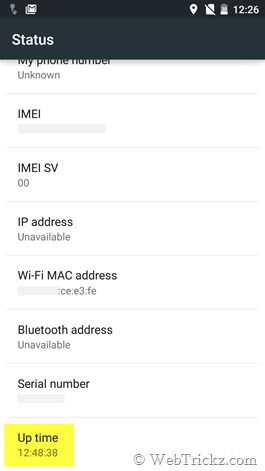


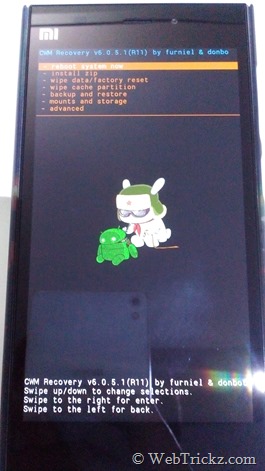
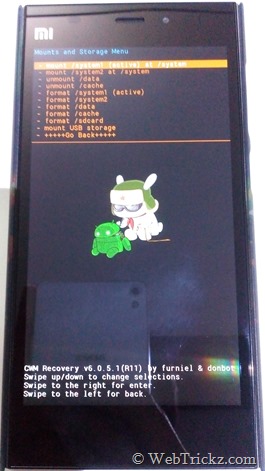





How to restore the apps which are in. Bak format please reply Thank you for the amazing tutorial 🙂
i want to try it.
please tell me if have any bug
It might reboot randomly though chances are very rare and you can’t record videos. You can try it.
can someone mirror the link ?
thanks before…
How to root his rom? Why to format System 2?
Now that Xiaomi is banned from selling products in India, I hope that doesn’t affect their update schedule for Indian devices. They are already late. MIUI 6 should have been released by now. Maybe now they’ll release MIUI 6 with Lollipop for Mi3 (India version)
I’m using it daily with wakelock and not a single reboot. Great rom 🙂
Can’t install CWM …it says Update install failed…
Detail logs:
script aborted: assert failed: getprop(“ro.product.device”) == “cancro” ||
getprop(“ro.build.product”) == “cancro”
assert failed: getprop(“ro.product.device”) == “cancro” || getprop(“ro.build.product”) == “cancro”
Re-download the CWM recovery and then try again.
Tried…but it is still same…
Download The R8 recovery and flash it using the updater app!
Download The file which is written- “CWM_recovery_r8_cancro_4.4.zip ”
Link:
http://en.miui.com/thread-19405-1-1.html
Use cwm r8 4.4 instead of r11.
It will work.
AOSP ROM is really awesome. I am using from 2 weeks. No bugs at all and really fast performance.
I had rooted my Xiaomi mi3 custom android 4.4.4. Can I update my mobile through these to Android lollipop.
I had installed this rom…..
awesone performance with android 5.0…
i had notice only one bug that video recording is not working…..
This ROM has a lot of issues,and it has rebooted a lot for me in the past two days since i have installed it.But performance is awesome so dont want to revert back to MIUI.Any suggestions?
I’ll update the guide with a workaround to fix the reboot issue.
I unable to install CWM recovery zip file from updater. Have u any other method to do that?
Rename the recovery file to update.zip and place it in root directory of phone. Then install it using the Mi recovery.
Can’t install CWM …it says Update install failed…
Detail logs:
script aborted: assert failed: getprop(“ro.product.device”) == “cancro” ||
getprop(“ro.build.product”) == “cancro”
assert failed: getprop(“ro.product.device”) == “cancro” || getprop(“ro.build.product”) == “cancro”
Hello WEBTRICKZ
I want to install aosp, could you please tell me what bugs you r facing?
Is it good choice to come AOSP from MIUI?
some of my friends who were installed AOSP saying that camera app is not working properly is it rite or only some ppl r facing it
Thanks In Advance
Thanks for the files Mayur… Mi3 site download links are too slow…
Do you experience a lot of difference in the battery backup?
How many hours does is buy in a single charge on the basis of your usage?
Phone is waking up if back button is long pressed often while in packet. it completely drains the battery. Is there any fix?
For that you can enable on-screen keys and disable capacitive buttons (and their backlight) but that requires root for which you need to reflash the Lolliopop ROM. Check Rooting in this thread: http://en.miui.com/thread-68451-1-1.html
Why isnt the mi3 phone manager detecting the device after the update?
Unable to ‘CWM_recovery_r11_cancro.zip’. in mobile can anybody help me out
problem to take photo in HDR mode after this update. how to get back android 4.4.4 previous version after this update. anyone suggest ! thanks in advance.
Just installed this on a Xiaomi MI4 (which shares the same internals as the MI3), and everything works absolutely fine.
Haven\’t encountered any problems yet (fingers crossed that I don\’t).
Followed the instructions above.
Hi,
Please tell me how to restore the apps/others after upgrade to Lollipop? I dont have option in settings->backup&reset
In my phone only having internal storage … Plz give me a solution