 Internet Explorer 8 shows tab preview in taskbar for all the tabs opened in it on Windows 7. This feature can be annoying for most users like me. Certainly, IE8 holds a 1-click easy option to turn off this feature.
Internet Explorer 8 shows tab preview in taskbar for all the tabs opened in it on Windows 7. This feature can be annoying for most users like me. Certainly, IE8 holds a 1-click easy option to turn off this feature.
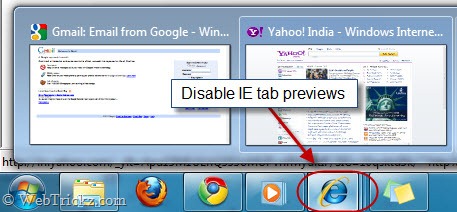
To disable IE tab previews in taskbar, just open Internet Explorer > Tools > Internet Options. Open settings for ‘Tabs’ and uncheck the box saying ‘Show previews for individual tabs in the taskbar’. Click Ok and restart IE for letting changes to take effect.
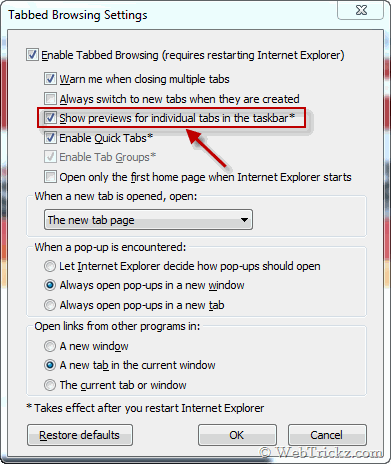
Now you will see only a single preview of the active tab running in IE.







Thank you for the post on disabling IE8 tab preview in Windows 7! Although it can be a handy feature, some users may not want the preview and this guide will help them disable this feature.
If you are a developer, have you tried the new IE9 Preview Platform?
You can download it from here:
Cheers,
Bryn
IE Outreach Team
also a very easy solution: download Firefox..
Thank you so much, I never realized that could be switch off manually.
God, those preview bars really annoys me heck out.