![]() If you recently switched to Opera 10.5 and want to import chrome bookmarks to Opera, then here is an easy way to accomplish this task. Follow the steps below:
If you recently switched to Opera 10.5 and want to import chrome bookmarks to Opera, then here is an easy way to accomplish this task. Follow the steps below:
1. Open Bookmarks manager from the tools menu in Chrome browser.
2. Under the bookmarks manager window, click Tools > Export bookmarks and save the bookmarks.html file to the desktop.
3. Open Opera browser, navigate to Bookmarks > Manage bookmarks.
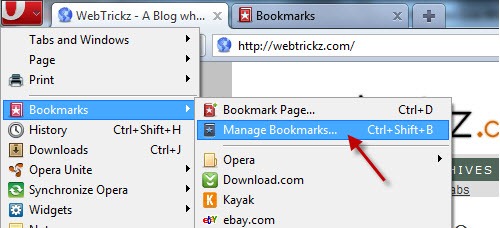
4. Under the Bookmarks tab, open the File menu and click on Import Netscape/Firefox Bookmarks.
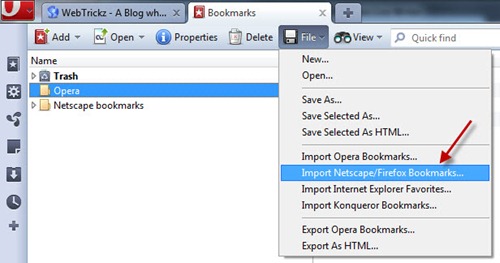
5. Now open the bookmarks.html file (of Chrome) which you saved to desktop in Step2.
Voila! All your Chrome bookmarks will now be added to Opera.


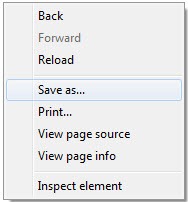





Nice tip friend! Finally I got the help I needed.
For some reason, I cannot complete this step:
2. Under bookmarks manager window, click Tools > Export bookmarks and save the bookmarks.html file to desktop.
I don’t know there “Tools” or “Export Bookmarks” is?
Thanks!
In Chrome, you will see the wrench (that’s where your Tools are) with a down arrow. Click on the down arrow and move the mouse down to you see the Bookmark Manager (Ctrl+Shift+B). A window opens up and that is your Bookmark Manager.
From there you will see 3 options: Organize, Tools, Synchronize my bookmarks. Choose Tools. Click on the down arrow beside Tools.
From there you can either choose to Import or Export your bookmarks. Choose Export Your Bookmarks. It will ask you to name the file and where you want to save it. A good idea is to save it on your desktop.
When you are in Opera… (#3) you need to click on the down arrow besides the big O for Opera to get to the Manage Bookmarks window.
…hope this helps.
Thanks Mayur for the tips!
this was very helpfull…. thinks
thank you!!
Thanks…
Thanks! This was very, very helpful, i thought I must manually transfer bookmarks one by one when i can’t find the options to import bookmarks form Chromium.
Question: how can i add all the imported bookmarks onto the bookmarks bar from Opera?
i think your article is quite outdated man.
there is no bookmarks manager in chrome where you said it would be 😐
Man, this article was written 2yrs back and Chrome UI is bit changed now. Unless you really are a n00b, you can find this easily. Anyways, click the wench icon in Chrome, hover on Bookmarks > Bookmarks manager > Organize > Export bookmarks to HTML file. That’s it. 🙂
Wow that was odd. I just wrote an extremely long comment but after I
clicked submit my comment didn’t appear. Grrrr… well I’m
not writing all that over again. Anyway, just wanted to say superb blog!
This is the old way. the goolge chrome browser has changed. You need to update the procedure. Regards
you are right; I think there is no option to import books marks in opera 21;
Admin kindly update it; Thanks