In case, you’ve bricked Micromax Yureka or if your YU Yureka is stuck in a bootloop then this guide is what you all need. The below stated procedure allows you to flash the official Cyanogen OS 11 factory image on Yureka and help you restore it back to factory condition. The guide is very easy and doesn’t requires using any commands or a toolkit. A simple script will let you automatically flash the stock firmware on Yureka in less than 2 minutes. If you’ve a custom recovery installed or your phone is rooted then that will be replaced to default state as well. The factory images for YU Yureka have now been released by Cyanogen.
WARNING: If you have updated your device to official Cyanogen OS 12, then you CAN NOT DOWNGRADE at all. Current Lollipop is 64-bit OS and KitKat was 32-bit OS. By doing such thing, your device will be hard bricked, this means total dead device without any solution.
Note: For downgrading from CM12 to CM11, follow our new guide:
New – Guide to Downgrade Yureka to CM11 KitKat from Cyanogen OS 12 [Working Method]
Note: This process will WIPE entire data on your phone, except any data stored on the external microSD card. Before proceeding, make sure your phone is charged and you’ve taken a backup of your important data.
Guide to Flash Cyanogen OS 11 (4.4) Factory Image on YU Yureka in Windows –
1. Download Yureka factory image “cm-11.0-XNPH52O-tomato-signed-fastboot.zip” (fastboot flashable package) or from here.
2. Extract the contents of the fastboot.zip package to a folder.
3. Download the flashing tools package. It contains Fastboot & ADB files.
4. Extract the contents of “factory-image-flash-tools-windows-flashtools.zip” file into the above extracted factory image folder. It should have all these files:

5. Boot Yureka into fastboot mode – To do so, power off the phone. While pressing the Volume UP key, connect the phone to PC/Laptop with USB cable. The phone should show “Fastboot Mode” screen as shown below.
6. Now Run the flash-all.bat file by double-clicking on it.
7. A command window will open up and flashing procedure will start. (Do Not disconnect the device during flashing)
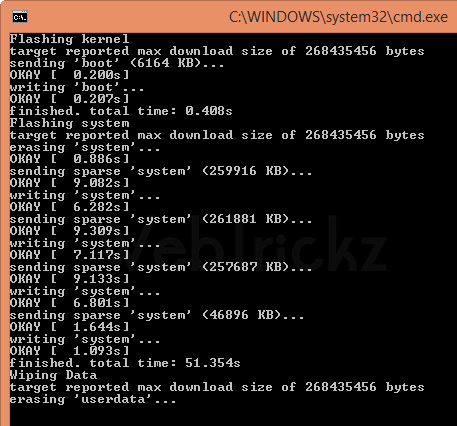 8. After installation is done, the CMD window will close automatically.
8. After installation is done, the CMD window will close automatically.
9. Disconnect the USB cable, and boot the phone normally by long pressing the Power button.
That’s it! You have restored Yureka to its official Cyanogen OS 11 (4.4) ROM.
Points to be noted:
- Flashing over fastboot is possible on locked bootloaders as these are officially signed images.
- Flashing won’t change the lock/unlock status of your bootloader. It will remain locked/unlocked like before.
Credits: Arnav.G (YU Official Forum)


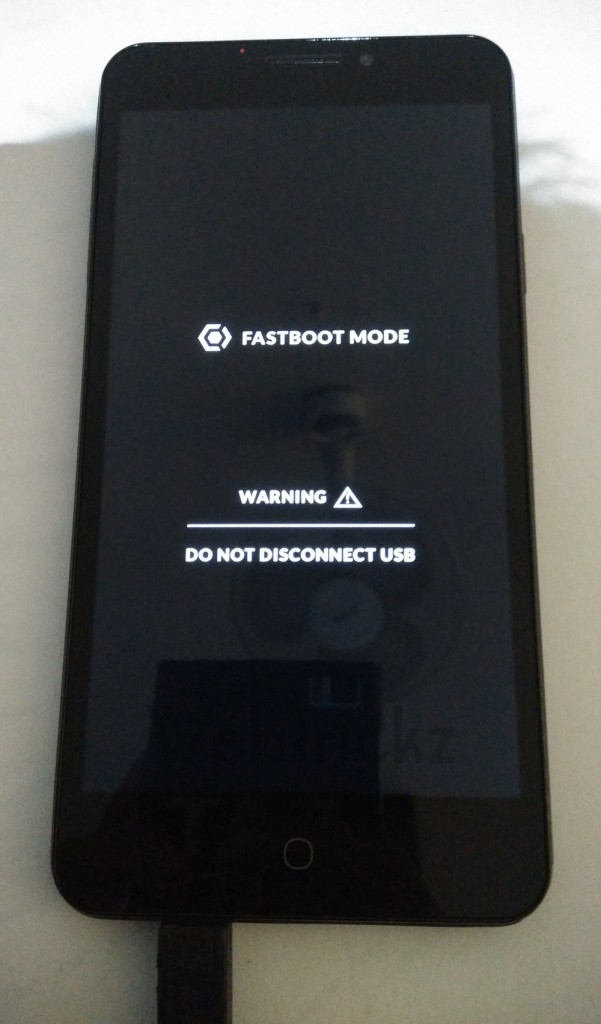





i have tried this on my device but its not working at all it just show waiting for device in the cmd prompt.
You need to have fastboot drivers installed. Try on Windows 8 or use Mac that doesn’t requires any drivers.
Didn\’t work for me too, I get the message Waiting for device and it doesn\’t move any further I tried on windows 7 Laptop, Windows 8.1 Laptop and windows 8 Desktop PC
will i get ota update as before by doing this.
Definitely, yes. 🙂
after doing that .my phone dead … no recovery no fastmood no charging …????????????????????????????????????
what i do to start my phone … rply me as soon as possible .. piz i need a help …
Seems you downgraded from CM12 to CM11. That will hard brick your Yureka as the Lollipop is 64-bit OS while KitKat is 32-bit OS.
So what do i do in now??
Even I am facing the same problem ronak.
Bro same problem
what I do now…?
plzz help
I flashed this ROM exactly following the steps given. Now it is not even powering up in any sense.
Have you flashed it over CM12 official OS?
I did same i flashed it on CM12 now its working..
O yes i have done it in cm12. now what ?
yes
What do you suggest me to do?Because customer service is very poor,They are’nt even connecting my call.
same here, how did you proceed
help me my yu yureka is booting into fastboot mode but the logo is showing and blank screen. i tried to reflash recovery-yu.img before this the same way and am having this problem . please guide me to go to cwm recovery
i tried the above said method with the cm12 zip file i had but still no change. please help
after restoring Yureka to its official Cyanogen OS 11 (4.4) ROM i am not being able to open my playstore. plzzzzzzhelp
I did same now my phone is not working now what should i do????
My yureka get stucked on boot logo at startup..plz help
Hello i using your mthod after that my phone is not starting and not show anything please help me
My yureka Is hardbriked.
Cant access recovery noR fastboot
Plz help.
the flash tool are not available on net now. will you please upload on drive or somewhere else ? rooted phone are not getting the OTA updates and they have deleted flash tools from where ever they found. please help.
You will get lash tool and all Yu stuff for YU Yureka on (https://github.com/YUPlayGod)
Bro my issue is… As I update cynogen is version – 11.0 .XNPH08P. ND want to back to 11.0.XNPH05Q which is 1st ota update .. M not able to do so… With the procedure u told above… Becoz in cmd screen shown above m not able to proceed after 3rd line… Cursor keep blinking after that… Pls help
Did u successfully reverted back to the 1st ota?? This procedure worked or not? n did the control move after the 3rd line?? device is fine?? Plzz reply…
Able to flash the 1st ota??
hey,…can anyobody please help with the issue….??
I just updated Cyanogen 12.0-YNG1TAS0W0 4 days ago. After upgrading all other features working suitably fine, but suddenly from yesterday my screen has got BLANK….!!!
Power buttons are turned on, message sounds are coming and everything working inside…but the problem is…there is no display at all….!!!
Calls are also coming…I am not able to pick up any of them….!!
Can anyone please help out with this issue…I would be so grateful…!!!
There is a proximity sensor issue with yureka. To overcome this issue follow below steps :
1) just place a mobile flash light from different mobile on top left corner near speaker
2) than place unlock button done
Hope it will help you, if you already find some alternate solution than please share.
thanks
after doing that .my phone dead … no recovery no fastmood no charging …????????????????????????????????????
what i do to start my phone … rply me as soon as possible .. piz i need a help …
after doing that .my phone dead … no recovery no fastmood no charging …???????????????????????????????????? please help me bro… my cell number +919740303584
email.. [email protected]
hello Mohammed after doing that my device was also dead actually u couldn\’t be able to downgrade ur phone if u do so ur mobile will be dead .I think u should contact to YU SUPPORT they will replace ur device for free here is the new contact no of yu support
01413325300
after doing that .my phone dead … no recovery no fastmood no charging ?
what i do to start my phone … rply me as soon as possible .. piz i need a help …
i am done this process , buy my yureka is not working …. pls help
i’ve upgraded kitkat to lolipop nd then by mistake i’ve rooted it with kitkat root files now my phone is not opening only boot screen is comming……….
i’ve waited for hours nd hours
plz tell Me. I hav yureka with cm 12 lollipop ..and rooted and twrp recovery…..is there any problem with this….can I revert to cm11 . kitkat… can it remove the twrp…..plz sir I need ur help….its very neccesry….plz reply fast…as u can….
i was using cm12 but i tried to flash miui 6 and something went wrong after showing mi icon it restarts again but now i am unable to go to recovery mode.. yes i can go to fastboot mode but recovery still not appears its just restarting
is there any way to give life back to my yureka that IS NOT BEING DETECTED MY MY LAPTOP AS WELL? hardware issues? replacing bios or anything as such. any advice will be highly appreciated…
Very easy and 100% working for unbricked Yu Yureka!!!!!!!…….
1)Remove the battery and While pressing the Volume Up key, connect your
phone to the PC with the help of a USB cable and put on your battery.
2)You should now see the fastboot logo on your device.
3)Download the files from https://plus.google.com/105203932919561145086/posts/jkUVfXV9jz7
4)Copy the Yureka Unbrick folder to desktop
5)Open the folder and press Shift + Right click inside the folder..
6)Click \”Open Command Window here\”.
7)Copy the command no.1 from the \”Flash or Boot Recovery Commands.txt\”
and paste inside the Command window(Black Window) and press Enter.
8)Dont disconnect during the process….
9)After complete….Copy the no.2 command and paste inside command window and press Enter….
10)Your device is now in Recovery mode …Select \”Reboot Device\”..
Thats all…Very Simple!!!
guyz plaese help.. i have done this trick and my phone is completly dead please help me what to do ,, 9459326979 or email me [email protected] . please
Followed the exact procedure but its not working at all. Its just show waiting for device in the command prompt. What to do????????
Don’t frustrate , aapki device kharab ho gayi hai to ye karo aur aage se practical mat karna jab tak apko pura and sahi pata na ho ,
Download this fastboot image
And flashing tool
https://codeload.github.com/YUPlayGod/factory-image-flash-tools/zip/yureka-lollipop-windows-flashtools
Procedures
Steps to flash factory image
Download the LOLLIPOP factory image fastboot package for YU YUREKA from Here
Extract the contents of the fastboot package into a folder.
Download this flashing tools package from here
Extract the contents of the flashing tools zip into the same folder
To make sure, check that system.img, boot.img etc files are in the same folder as flash-all.bat, fastboot.exe etc
Connect your phone in fastboot mode, steps for which are : –
a. Power off your phone
b. Press and hold the Volume Up key
c. With the Volume Up key, connect the phone to your PC/Laptop with USB cable
d. You can let go off the Volume Up key when Fastboot Mode is displayed on the screen
Run flash-all.bat by double clicking on it.
A command window will open and flashing procedure will start
DO NOT disconnect the device during flashing procedure
The command window will close after the flashing process is over.
Disconnect the USB cable, and boot the phone normally by long pressing the Power button.
all process complite but my phone no start
root my mobile
Did the same WTF!! my phone totally dead like others, HOW TO PROCEED NOW??
It\’s not just enough to put on the procedure if you are the developer you need to solve the problems …. feeling sad