Samsung has finally launched its 2021 flagship series of smartphones – the Galaxy S21, Galaxy S21+, and Galaxy S21 Ultra. The Galaxy S21 series features 5G support and runs on Android 11 out of the box based on One UI 3.1. Samsung aims to offer next-level experience with the Galaxy S21 Ultra by bringing S Pen support to the Galaxy S series for the first time.
Are you planning to get the new Galaxy S21 and aren’t familiar with Samsung’s previous flagships? In that case, you may find it difficult to carry out certain actions such as powering off or restarting the device. That’s because the Side button replaces the Power button on newer Galaxy smartphones and hence the traditional method doesn’t work anymore.
Here are a few different ways that you can use to restart or power off your Samsung Galaxy S21.
How to turn off your Galaxy S21, S21 Plus, and S21 Ultra
Using physical hardware buttons
This is probably the easiest way to turn off your Samsung Galaxy S21 running One UI 3.
- Press and hold the Side button and Volume Down key at the same time until you see the power menu.

- Tap “Power off”.
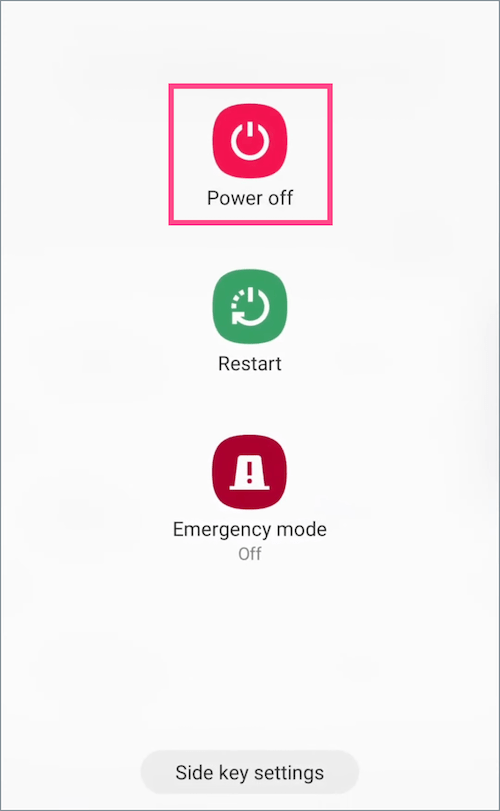
- Tap the Power off button again to turn off your phone. The device will now shut down.
To turn back your Galaxy S21 on, continue pressing the Side button for a few seconds. You will see the Samsung logo when the device switches back on.
Similarly, you can reboot or restart the Samsung Galaxy S21. Just follow the above steps and tap the “Restart” button instead of Power Off.
Using Quick Panel
Samsung offers a shortcut in One UI’s Quick Panel that lets you turn off the device without the power button. However, unlike in One UI 2, the power menu shortcut isn’t visible directly in Quick Panel anymore. Though you can still access the shortcut in One UI 3 but with an extra tap. For this,
- Swipe down from the top of your Galaxy S21’s screen to view the notifications shade.
- Tap the Quick settings panel to expand the Quick Panel shortcuts.
- Tap the “Power menu” shortcut at the top-right, seen alongside the Search button.
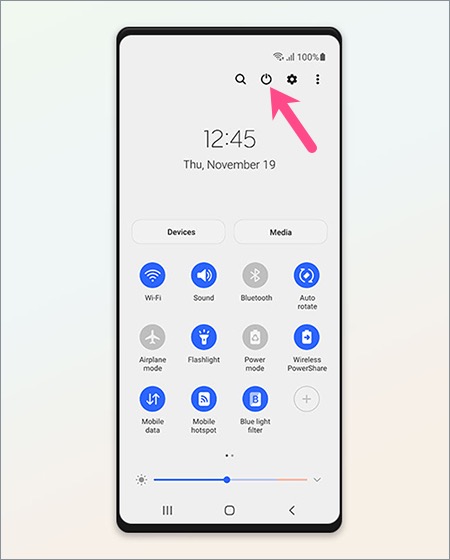
Quick Panel on Samsung’s One UI 3.1 - Select Power off or Restart to perform the desired action.
Change the Side button behavior
By default, pressing and holding the Side button on Galaxy S21 activates Bixby instead of the Power Menu. You can, however, change the default behavior of the Side key if you barely use Bixby or don’t prefer using a combination of physical buttons to turn off or restart your phone.
To modify the Side button’s action, go to Settings > Advanced Features > Side Key.

Under the “Press and hold” setting, select “Power off menu” instead of Wake Bixby.

You will now see the power off and restart options when you hold down the Side key.
Using Bixby voice assistant
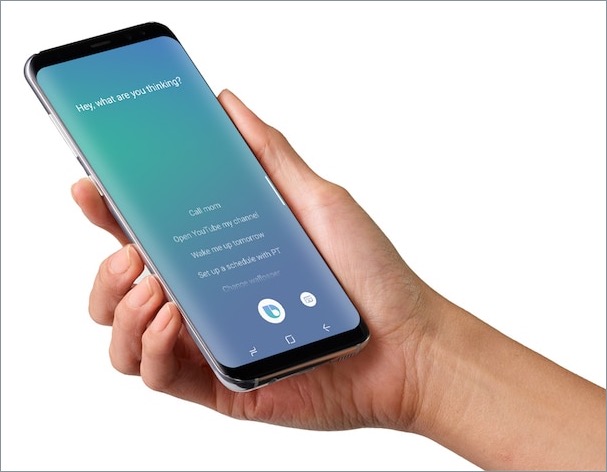
Even if you aren’t a fan of Bixby, you can use Samsung Bixby to reboot or shut down your Galaxy S21 Plus. To get this working, make sure Bixby is set up and then launch Bixby either with the Side key or the Bixby app in the app drawer.
Once Bixby is up and running, simply use voice commands like “Turn off my phone” or “Restart the device” and let Bixby perform the necessary action.
How to force restart Galaxy S21
You may find the need to force shutdown or restart if your device is frozen, becomes unresponsive, or enters into a boot loop for some reason. In such a scenario, you can perform a force restart to bring the device back to its normal state.
To do so, press and hold the Volume Down and Side button simultaneously for around 20 seconds. Make sure you keep holding both the buttons until you see the boot screen with the Samsung logo. Then wait for over a minute to let the smartphone boot completely.
Hope you found this quick guide helpful.







