At the Galaxy Unpacked 2022, Samsung has launched its 2022 flagship devices – the Galaxy S22, Galaxy S22+, and Galaxy S22 Ultra. The S22 series features noteworthy changes in terms of design and hardware specifications. The new devices run on Android 12 out of the box based on One UI 4.1. That said, the procedure to turn off Samsung S22 smartphones remains the same.
Perhaps, have you got the new Galaxy S22 but haven’t used a Samsung flagship before? In such a case, you may get stuck when trying to power off or restart your Samsung phone. That’s because the newer Galaxy devices don’t come with the traditional power button. The Side button instead replaces the old Power button and long-pressing it opens up Bixby, by default.
So, how do I turn off my Galaxy S22? Well, you can simply change the Side key function in One UI so that the Power menu shows up instead of Bixby. Besides, there are a few different ways that you can use to power off or restart Galaxy S22 and S22 Ultra.
To help you out, here is a quick guide to turn off S22, S22 Ultra, or S22 Plus. In addition, you will learn how to quickly switch off your Galaxy S22 without using physical keys.
How to turn off Galaxy S22, S22+, and S22 Ultra
Using hardware buttons
- Press and hold the Side button and Volume Down key at the same time, until you see the power menu on the screen.

- Select “Power off”.
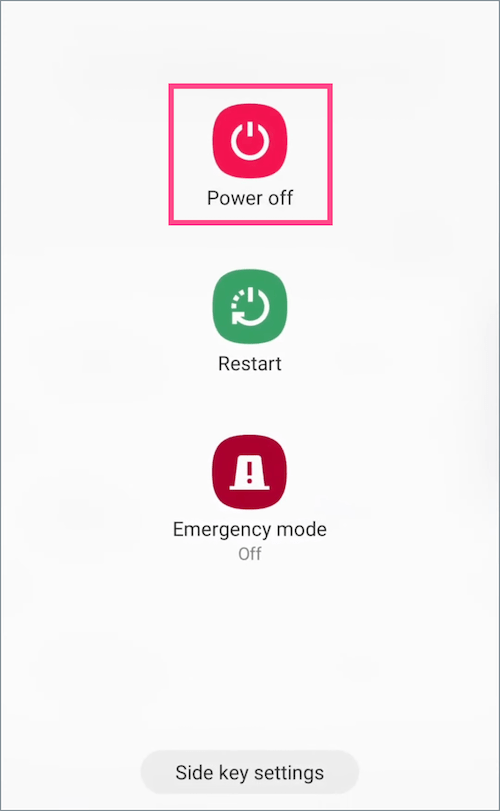
- Tap the Power off button again to turn off your S22. The device will then shut down.
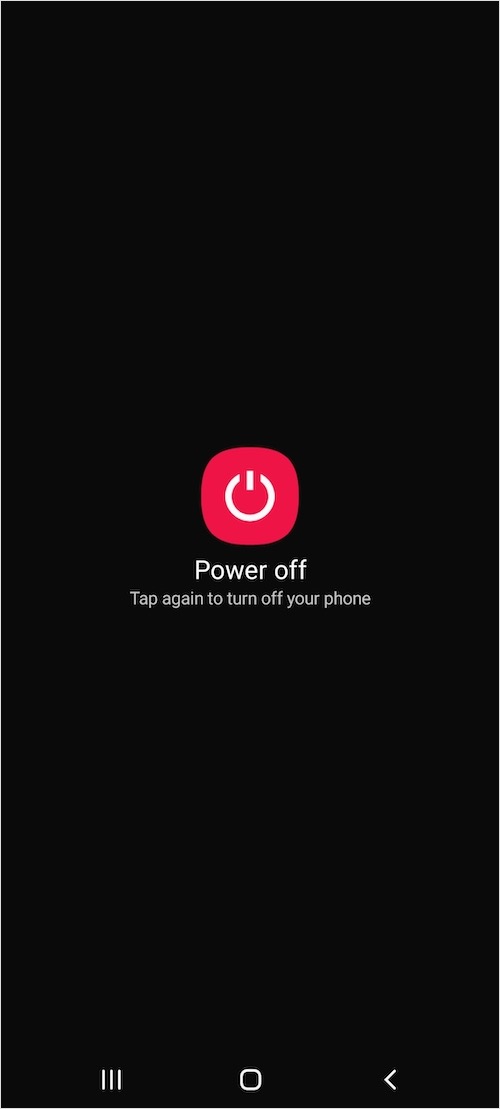
To turn on the Galaxy S22, press and hold the Side key for a few seconds. The phone will switch back on and the Samsung logo will appear on the screen.
To reboot or restart your Galaxy S22/S22 Ultra, just follow the above steps and tap the “Restart” option instead of Power off.
Using Quick Settings panel
The Quick settings panel in Samsung’s One UI features a virtual power menu shortcut that many users aren’t aware of. It is an alternate method to turn off the device without the power button or without using the physical hardware buttons. It is useful when the Side button is not functioning or when using the phone with one hand.
To power off Samsung Galaxy A22 from the Quick Panel,
- Swipe down with two fingers from the top of the screen to open the Quick Settings panel.
- Tap the “Power menu” shortcut at the upper-right, next to the Search icon.
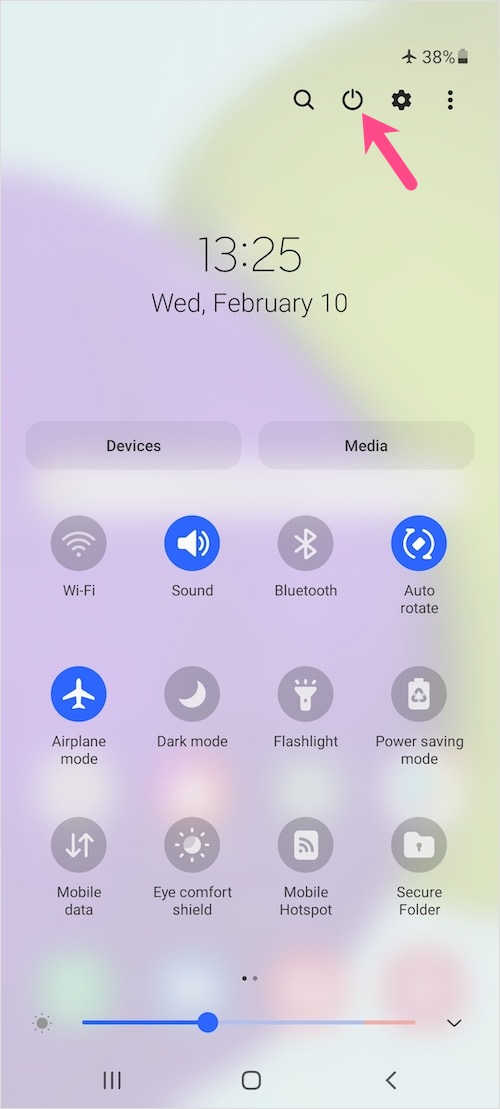
Quick Panel in One UI 4 - Select Power off or Restart from the power menu screen.
- Tap the appropriate option again to perform the desired action.
Using Bixby Voice
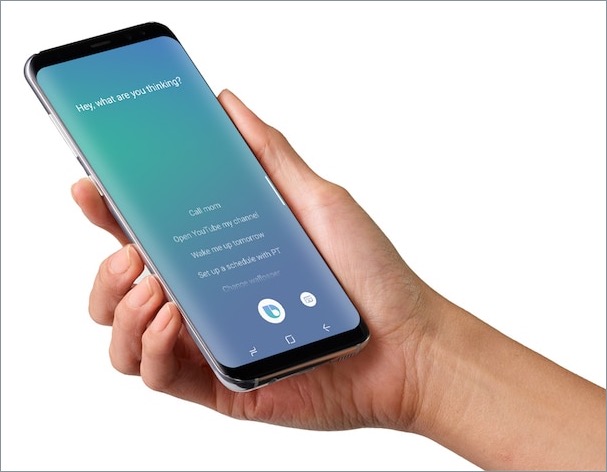
Even if you don’t like Bixby, you can use Samsung Bixby to reboot or shut down your Galaxy smartphone. To get this working, firstly make sure Bixby Voice is set up on your device. Then launch Bixby using either the Side key or the Bixby app.
Once Bixby is up and running, you can use voice commands like “Turn off my phone” or “Restart the device” and let Bixby perform the necessary action.
How to change the Side key function
By default, long-pressing the Side button on Galaxy S22 triggers Bixby Voice instead of the Power Menu. However, you can change the default behavior of the Side key if you rarely use Bixby or don’t prefer using a combination of power and volume buttons to turn off or restart your device.
To remap or change the Side key settings, go to Settings > Advanced Features > Side Key.
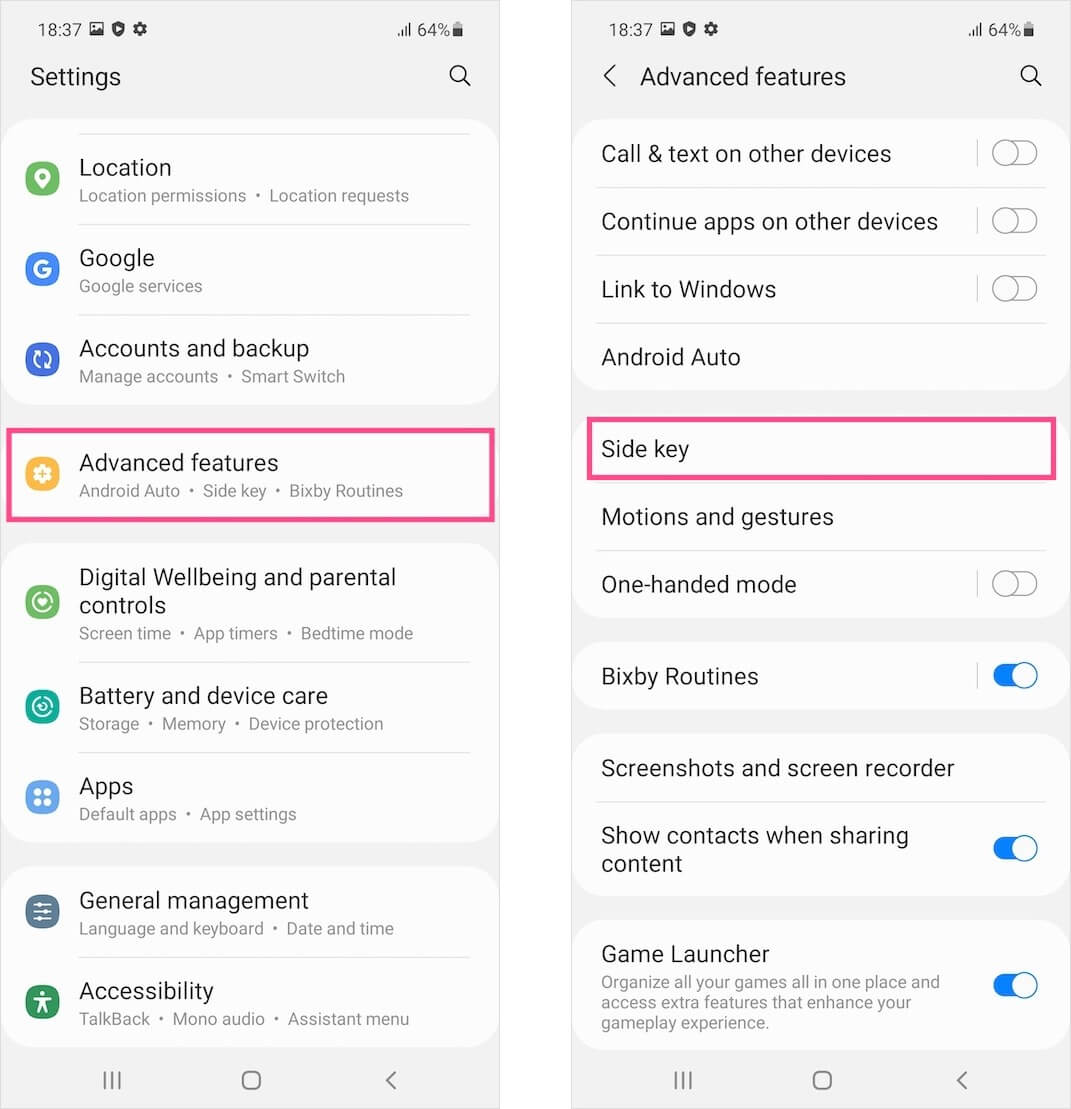
Under the “Press and hold” setting, simply select “Power off menu” instead of Wake Bixby.
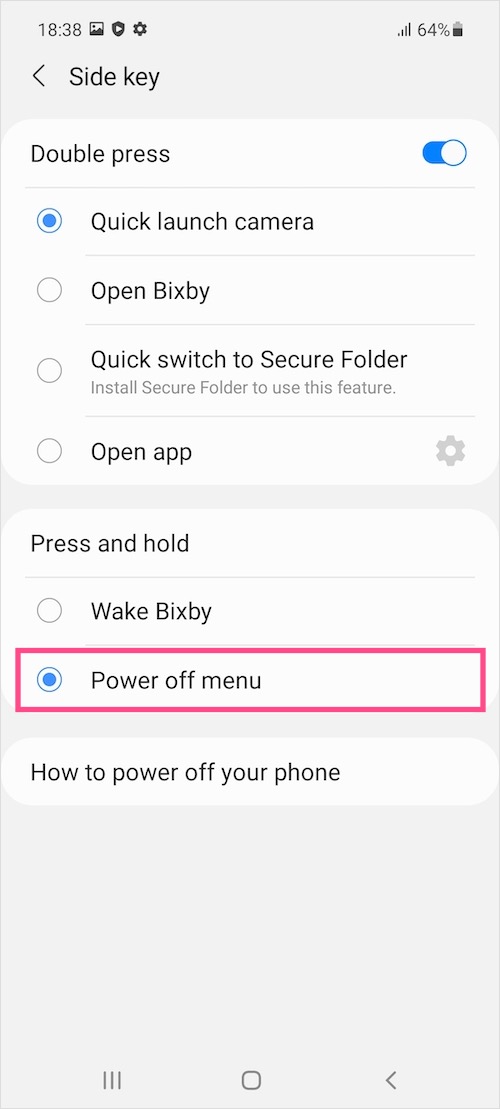
That’s it. You will now see the power off and restart options when you hold down the Side key.
How to force restart Galaxy S22
Is your Galaxy S22 stuck on the Samsung logo or the touchscreen is not working? In scenarios such as when the device is frozen, becomes unresponsive, or enters into a boot loop; a normal reboot might not help. You should try a force restart instead to bring the smartphone back to its normal state.
To force reboot Samsung Galaxy S22, press and hold the Volume Down and Side button simultaneously for around 20 seconds. Note: Make sure to hold both the buttons until you see the boot screen with the Samsung logo. Then wait for over a minute and let the smartphone boot up.








