Similar to iPhone 11 and iPhone 12, Apple’s iPhone 13 lineup features Face ID and comes without the Home button. The power button has also been replaced with the new Side button on newer iPhones. The Side button on the right side of the iPhone activates Siri when you press and hold it. As a result, the method to power off or restart an iPhone X or later using physical buttons is entirely different. Whereas on iPhone 8 or earlier, one can simply press and hold the power key to switch off the device.
Perhaps, if you’re coming from iPhone 8 or older then you might find it difficult to turn off iPhone 13. Worry not! In this quick guide, we will cover different ways that you can use to switch off or power off your iPhone 13. Besides, there is a trick to shut down and restart iPhone 13 without the power button in case it is broken or not working.
How to power off your iPhone 13, 13 mini, 13 Pro, or 13 Pro Max
Using hardware buttons
This is the standard way to switch off an iPhone without using the screen. It comes in handy when you need to turn off your iPhone when the screen is broken or not working.
- Press and hold the Side button and Volume Up or Down button until you see the power off slider.
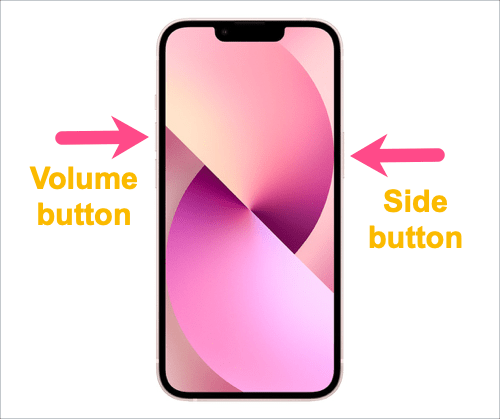
- Drag the slider that says “slide to power off” to the right.

- Your iPhone will now turn off.
TIP: You can access Emergency SOS and Medical ID from the power off screen and temporarily turn off the Find My network so that your iPhone doesn’t remain traceable after it is powered off.
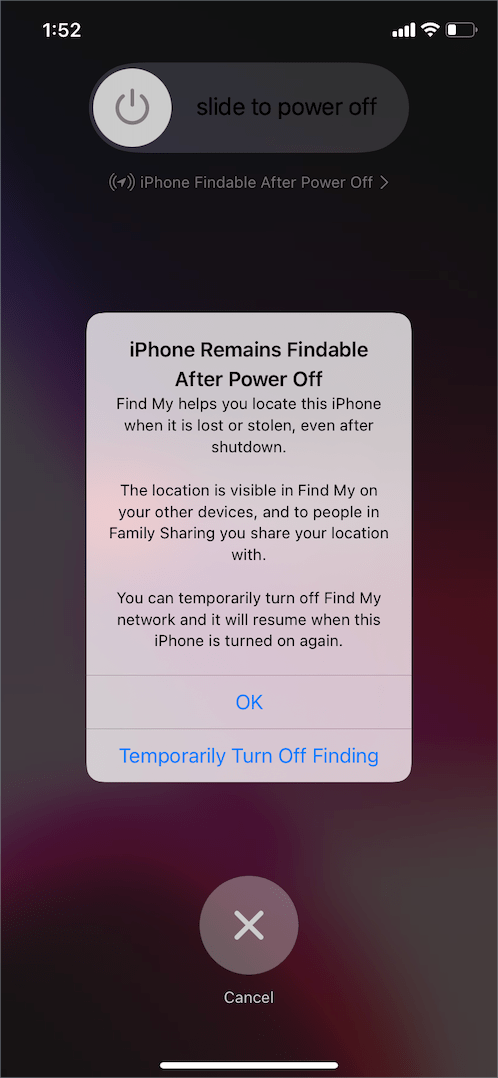
To turn on the iPhone 13, just press and hold the Side button for a few seconds. The device will switch back on and the Apple logo will appear on the screen.
Without power button
There is a hidden setting in iOS to shut down an iPhone or iPad without the physical buttons. This way you can easily shut down your iPhone without using the combo of Side and Volume buttons. It is helpful when the Side button isn’t working or when you are using the device with one hand. Surprisingly, not many iPhone users are aware of the virtual Shut Down option.
To turn off your iPhone 13 without the power button,
- Go to Settings > General.
- Under General, scroll down to the bottom and tap “Shut Down“.
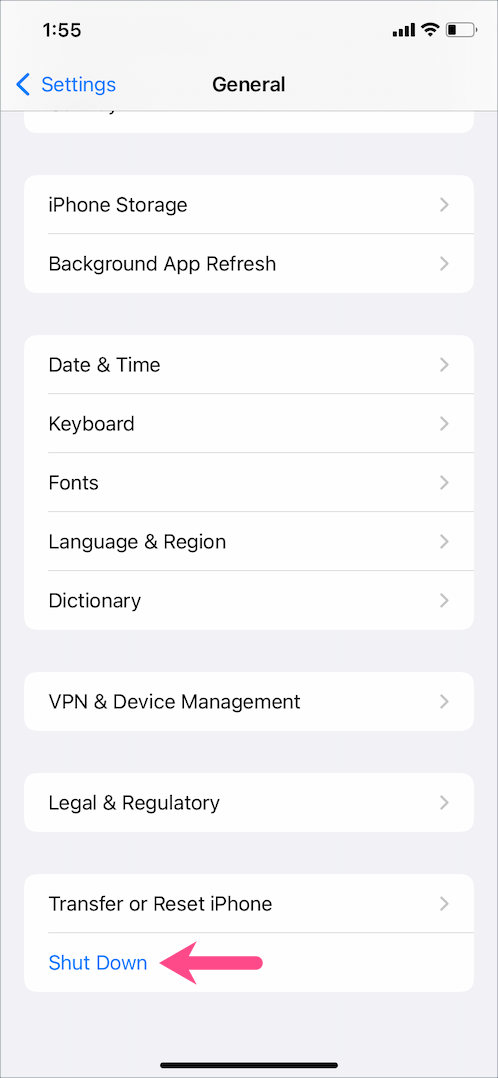
- Slide to power off the device.
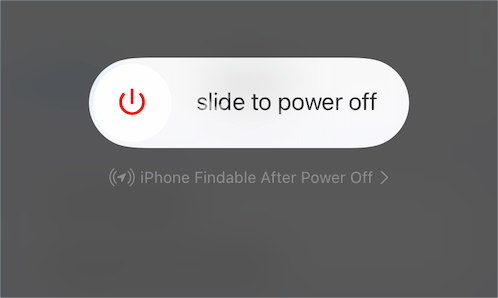
ALSO READ: Here’s how to close apps on iPhone 13
How to force restart iPhone 13 or 13 Pro
There might be instances when you need to force restart an iPhone. Such as when your iPhone 13 screen is frozen or when the iPhone is stuck on the Apple logo or loading screen. In such a case when your iPhone becomes unresponsive, a normal restart won’t help.
To force reboot iPhone 13, press and quickly release the volume up button. Then press the volume down button and quickly release it. Now press and hold the Side button until the Apple logo appears on the screen. Wait for the device to boot up.
How to restart iPhone 13
Unlike Android devices, the iPhone and iPad do not include a restart or reboot option. Therefore, users only have the option to power off their device and then turn it on manually. Well, there is a hidden restart button on the iPhone and iPad which is available in iOS 12 and later.
To reboot your iPhone 13 without the Volume button or Side button,
- Go to Settings > Accessibility > Touch.
- Tap on “AssistiveTouch” at the top and turn on the toggle for AssistiveTouch.
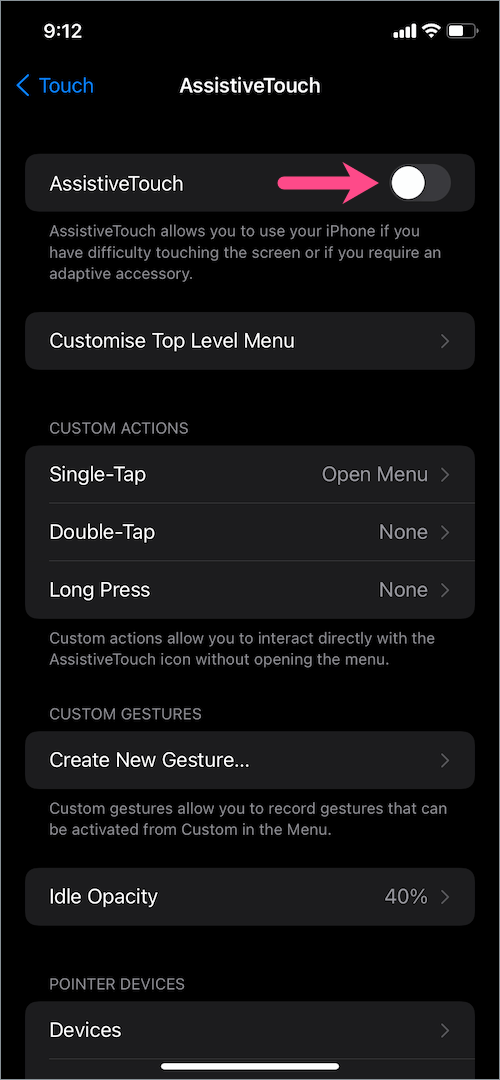
- The AssistiveTouch virtual button will now appear on your screen.
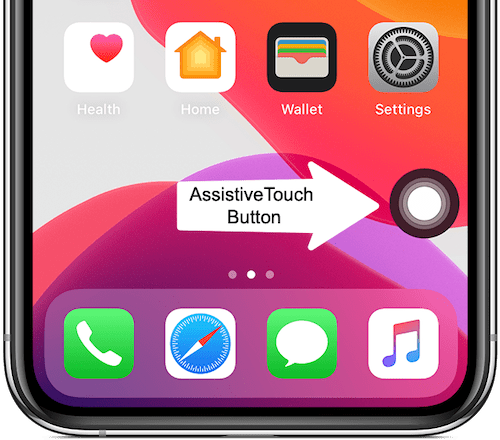
- Tap the button and go to Device > More (3-dots).
- Tap on “Restart” and select restart to confirm.
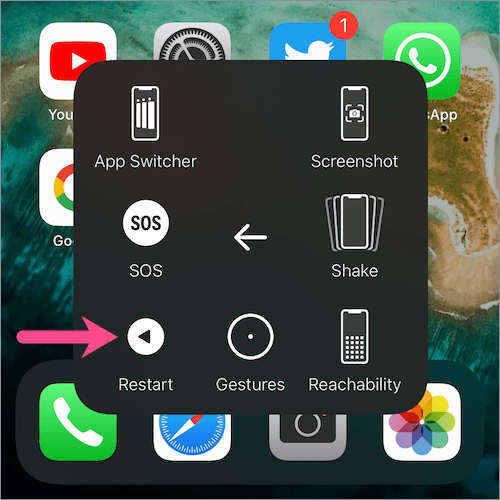
That’s it. Your iPhone will now restart automatically.
Optionally, you can customize the AssistiveTouch menu. Doing so will let you move the Restart option to the main menu of the AssistiveTouch button for quicker access.
RELATED: How to remove the floating home button on iPhone
More from WebTrickz:


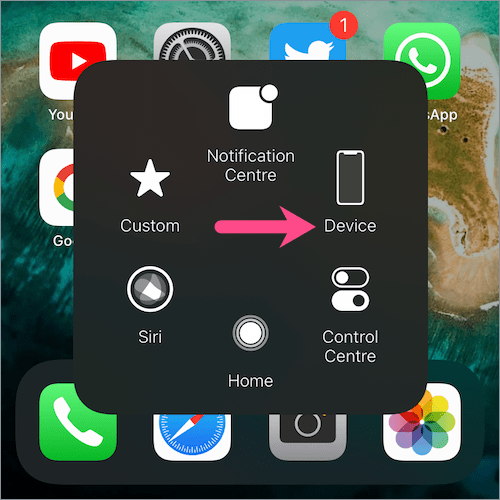
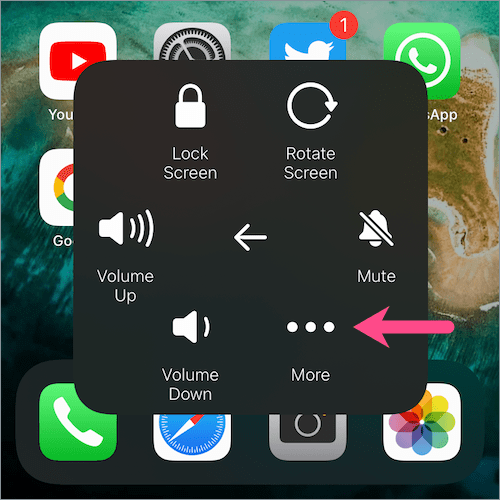






Yes.. finally shut down. Screen was not reacting. Iphone 13. She actually called 911 dispatcher holding lft and rt buttons.
I figured it out
The first suggestion makes no sense. it says how to turn off when you screen isn’t working, then tells you to slide the slider on the screen to shut it down? How are you supposed to do that when your touch screen doesn’t work???
The first suggestion makes no sense. it says how to turn off when you screen isn’t working, then tells you to slide the slider on the screen to shut it down? How are you supposed to do that when your touch screen doesn’t work???
I turn off my iphone13 by asking Siri “Hey Sirie,Shut Down”. Siri will confirm if you want to power down your device.