Newer iPhones including the iPhone 13 lineup feature edge-to-edge display and support Face ID instead of Touch ID. As a result, the iPhone 13 comes without a physical home button. This also significantly changes the way as to how you navigate through your iPhone.
So how do I close apps on iPhone 13 without the home button? Well, you need to use certain swipe gestures to see open apps, close open apps, and exit background apps on your iPhone 13 running iOS 15. The process is exactly similar to other Face ID-enabled iPhones including iPhone X, XS, XR, iPhone 11, and iPhone 12.
In this quick guide, let’s see how to close apps and force close an app on iPhone 13, 13 mini, 13 Pro, or 13 Pro Max.
How to exit out of apps on iPhone 13
To simply close a running app and go straight to the home screen, swipe up from the bottom of your iPhone’s screen. Doing so will close out the particular app but it may continue to run in the background.
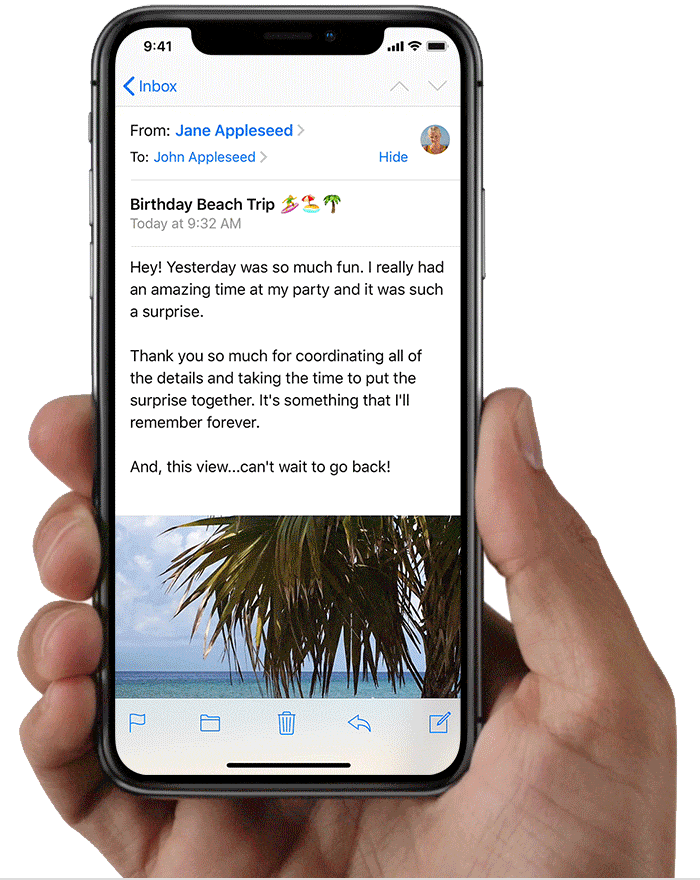
How to force close apps on iPhone 13
There are times when an app becomes unresponsive and gets stuck on the loading or waiting screen. In such a case, you can force close a frozen app from the App Switcher or recent apps interface. A force-close basically lets you kill an app that’s not responding and stop it from running in the background. It comes in handy when your iPhone completely freezes for some reason.
To force stop an app on your iPhone 13 or 13 Pro, follow the steps below.
- Swipe up from the bottom edge of the screen and pause in the center of the screen. The multitasking view will now display all your recently opened apps.
- Swipe right or left through the list of running apps and find the app you want to quit.
- To force quit an app, swipe up on the app’s preview.
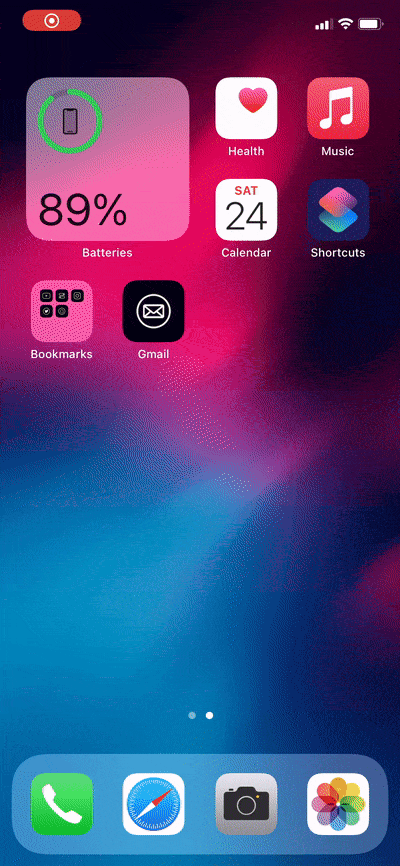
NOTE: After force closing, make sure to re-open the app if you want the app to run in the background and check for updates.
How to close all apps at once on iPhone 13
Unlike Android, iOS doesn’t offer a way to close all open apps running in the background. Hence, it is not possible to close all apps at once on iPhone 13 or any other iPhone. That said, you can force close as many as three apps simultaneously with gesture-based navigation.
To close multiple apps on iPhone 13 or 13 Pro Max, swipe up from the bottom and hold your finger on the display for about a second. The App Switcher will now display all the open apps. Now place three fingers on three different app cards at the same time and swipe up to close all the three apps at once.
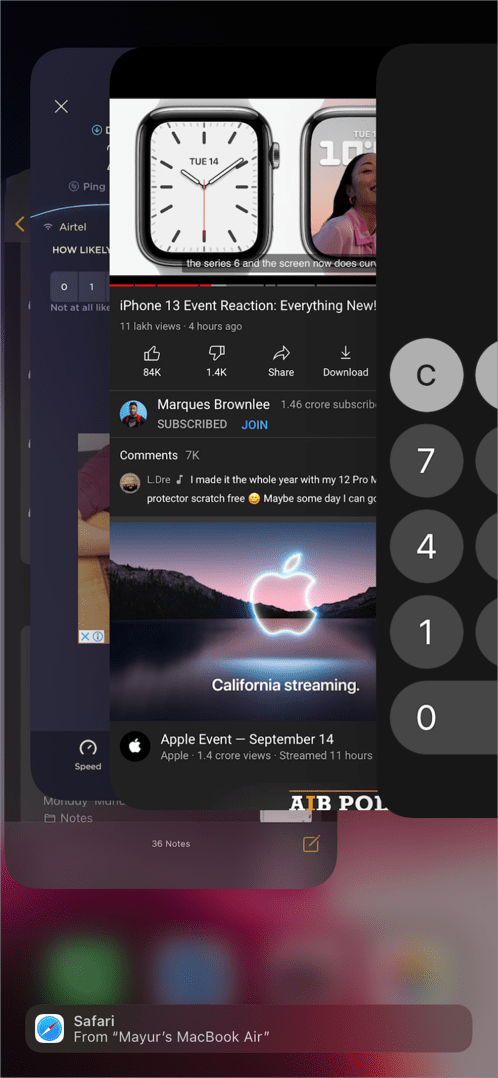
Similarly, you can use two fingers to force close two apps in one go.
RELATED TIPS:











Hello,
While setting up my new iPhone 13 it got stuck on Microsoft Company Portal. I have tried force stop, not working. Cannot close the app, cannot do anything with it. I have switched off the phone and restarted it many times, nothing. For a second my usual “homepage” comes up and then Microsoft company portal takes over.
Can you help, please? I’m going crazy here. Thank you.