Google has introduced Hangouts as a unified communication system for users and has also released a dedicated Hangouts app for Android and iOS. Hangouts offer a common platform for text and video chats. It also replaces the GTalk app on Android. But one can’t deny that the transition of the Hangouts app on Android wasn’t smooth as most users were unable to install the app or encountered some other issues. However, everything seems to be fixed now as an update for Hangouts has been rolled out.
ALSO READ: How to Mute or Unmute your Microphone on Google Hangouts
Now, if you’re an Android user with root who earlier used something like Titanium Backup to uninstall Talk from your device and then installed a new Hangouts app from Google Play or via APK, then you might get a login error on opening Hangouts which says “Couldn’t sign in because we couldn’t reach Google. Try again.”
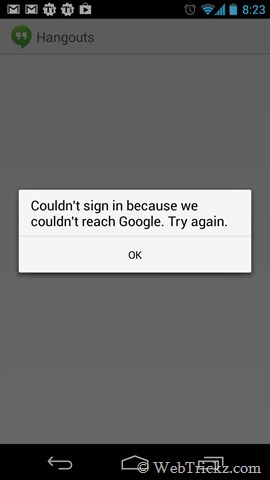
If you are getting the above error and thus unable to access Hangouts on Android, then there is an easy workaround to fix this problem.
1. Open phone Settings > Apps > All > Google Play Services
2. Tap the “Uninstall updates” option for Google Play services. Google Hangout will now automatically ask you to update Google Play services.
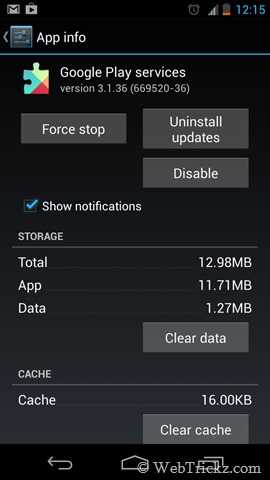
3. Install the update for Google Play Services from Google Play.
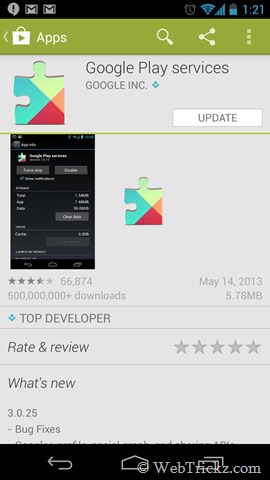
4. Now open Google Hangout, it should sign in and work perfectly.
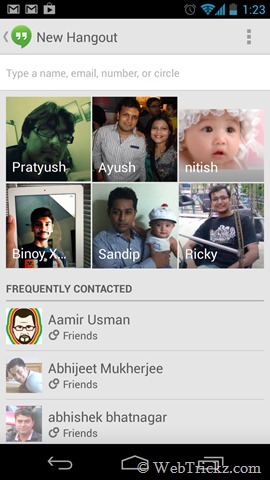
The above solution worked like a charm for us, so do try it out!
Source: Android Central







At last, got featured on WebTrickz 🙂
Worked perfectly, thanks very much!
Yeah, awesome if you’re not still stuck with an older phone running Gingerbread. The option to “Uninstall updates” is not available – only a full “Uninstall”. Did that, but reinstalling Google Play Services (not simply the updates) does not fix the issue. Tried all the logical extras like rebooting and clearing the data. No go.
Gotta force stop hangouts after uninstalling google play services. Then reinstall google play services using google play app. Open google play services should say no google apps running go home and start hangouts, should work it worked for me.
Ah! Thank you very much, my phone has been quirky for the past days after trying Hangouts. Facebook updtes not coming in and very bad messaging and even bad lag. Now it’s fixed. Thanks!
I would’ve reflashed the ROM if I didn’t find this solution.
hmmm, red somewhere else that someone cleared their google play and google play services cache and data. I tried it a week after the first time I did it and now it works. How’s that? I guess sometime you need to do the same thing until it works haha.
Thanks it works!!!!!!!!!!! 🙂
i did all of the above, exactly…. Problem still persists.
Did this several times but the problem
is still there, no connection to google :/
Hi, thanks for this. I tried it but it doesn\’t work. The problem is still same. Its frustrated what to do and how to fix it.
I have tried this for 3 times . But it doesn\’t work…..Again it shows SIGN I ERROR. Please fix some other solution . anroid phone can/t work google now, Google+, Hangouts…….But surprisingly Gmail is working !!!!!
I have reset my mobile coolpad note 3 and when i triey to loging into google I am unable to sign in to google plus account getting error as can\’t singh in to google account please try later, Keep on getting same error,so that I am unable to use the google play store. Could you please advise me to over come this issue.
I tried all this, but still isn\’t working for me still having the same issue can\’t connect to the sever I mean my hangout
I am having a trouble with my hangout i couldn\’t login to my hangout when ever i intend to login it shows tells me that I COULDN\’T CONNECT TO THE SERVER