If you searched on Google in recent weeks then you might have noticed larger fonts on a desktop. Perhaps, if that’s the case then you shouldn’t doubt your eyesight because you aren’t alone. There are a lot of users including myself who are seeing an unusually bigger font in Google search engine results pages (SERP). The change isn’t live for all the people accessing Google Search though.
Is it just me or Google Search Page Desktop Fonts have Become Larger ?
— Babu Bhaiya (@Shahrcasm) August 2, 2019
Google seems to be testing this design change with a small percentage of desktop users who are logged into their Google accounts. Hence, you may not notice any difference in the font size of Google search results even if you’re logged in. At the same time, the font size appears normally while performing a search in Incognito Mode.
Google Search increases the font size
Google Search Results – Bigger font vs Regular font
While bigger fonts offer a better viewing experience, however, this isn’t the case with updated font size on Google Search results. That’s because the new font despite being the same font is unusually large in size. One may argue that the matter is subjective and that getting accustomed to something new isn’t easy and takes time. Having said that, there are many people out there who aren’t happy with this redesign.
Google decided I must be going blind and randomly increased the google search font size on one of my accounts to a ridiculous size (probably to test things according to the internet). Let's say it's not very useful to have just 4 results fit on a 28" monitor..
— that_shaman (@that_shaman) August 13, 2019
On comparing the SERPs side-by-side, you can notice that Google has increased the font size by 5 to 6 percent. At first glance, I thought that I’ve accidentally zoomed the webpage but that wasn’t true. A similar thought might strike your mind just like the user below.
Am I crazy or is the font size in the Google search results bigger? I swear I immediately thought I’d accidentally zoomed the page, but it’s at 100%, no more no less.
— Shilo? (@LikeANightlight) August 10, 2019
What’s changed?
The change in font size affects the page title, link, and meta description of all the organic results on Google (only on desktop). Due to this, the listed results take more space and the screen displays fewer results unless you scroll down. Moreover, those using big-screen monitors are noticing the difference as well.
27" monitor and Google Search thinks I need a larger font – logged in vs incognito @searchliaison pic.twitter.com/B4X8HBgAhe
— Sezhers (@sezhers) August 9, 2019
Can we change the font size in Google Search?
Somehow if you are a part of this server-side test and want to switch back to a smaller font then you don’t have much choice. I’m saying this because Google SERPs don’t include an option or setting to reduce the font size of the results.
Tip: You can modify the font size of a webpage temporarily by zooming out. To do so, use the CTRL + Minus(-) shortcut on Windows and CMD + Minus(-) on macOS. In addition, you can switch to a Private tab or Incognito Mode to restore the older look. One can also log out of their Google account to revert this change but that would be too much of a hassle in my opinion.
Do you find the revised design good or bad? Don’t forget to share your views in the comments section below.


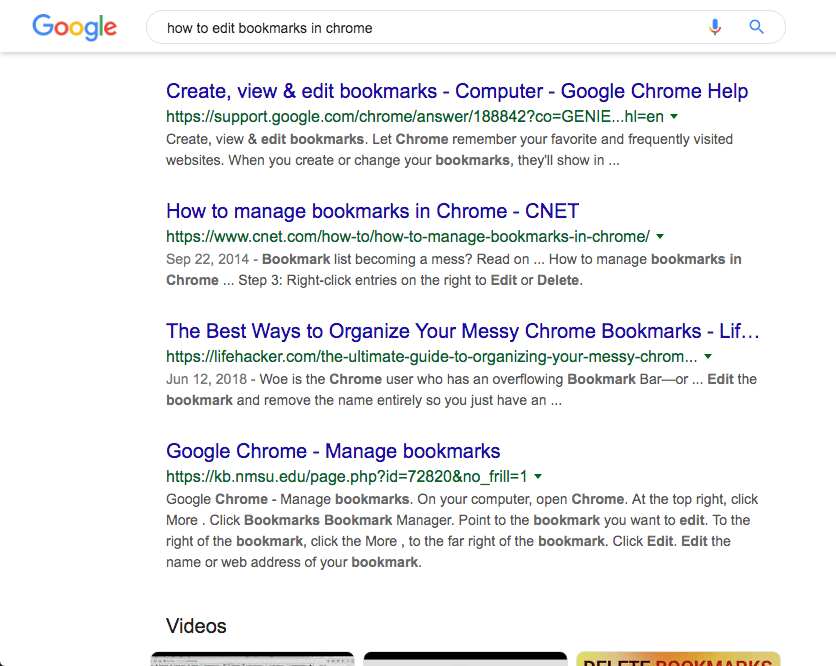
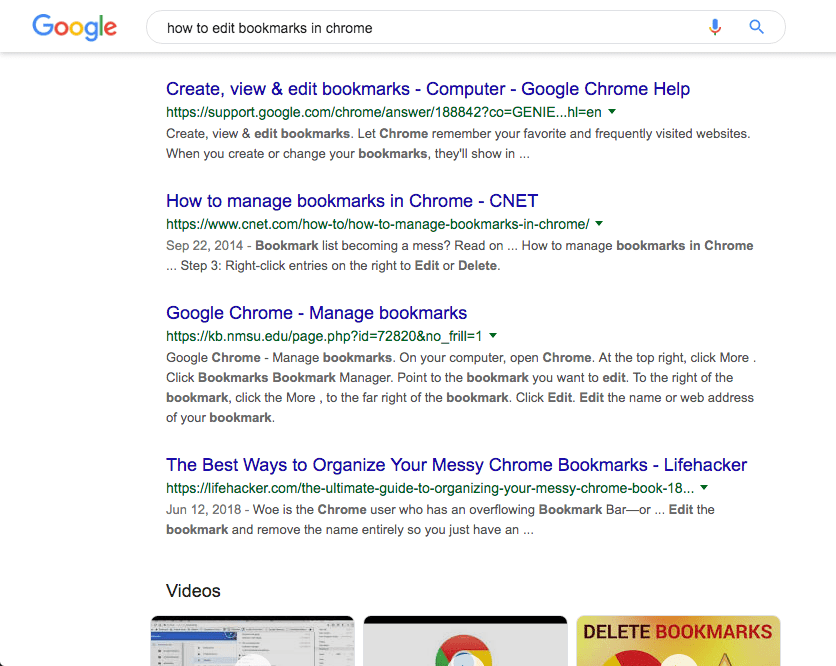
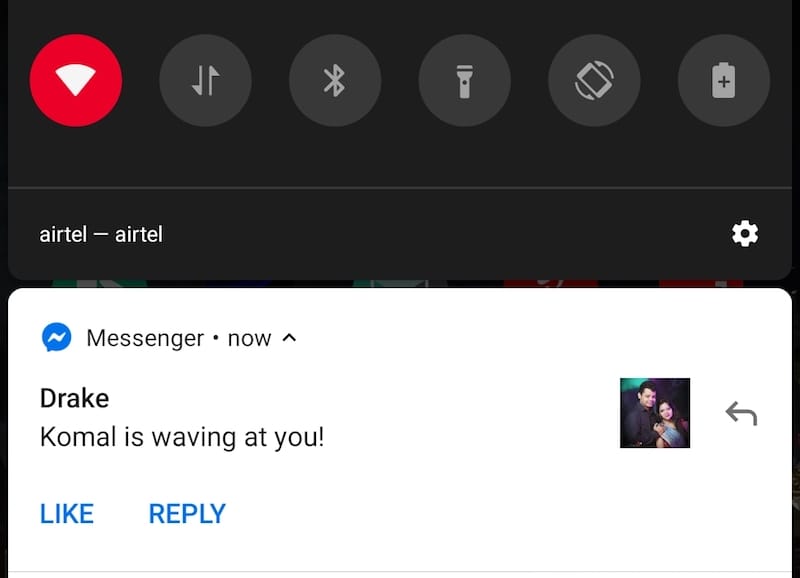





This font size change is very irritating and it is the case for me whther i\’m logged in, logged out, incognito mode or not. I just switched to using startpage.com because i can\’t stand this huge fonts.