Netflix, one of the leading OTT platforms globally, is accessible on various devices, including the iPhone, iPad, and Android devices. The Netflix app is also officially supported on Windows 8 and Windows 10 computers. However, you won’t find the Netflix app in the App Store or as a standalone installer for Mac. Instead, Mac users can only access Netflix by visiting netflix.com in a supported web browser. While you can always watch Netflix in a browser on your Mac, the experience may not be as seamless.
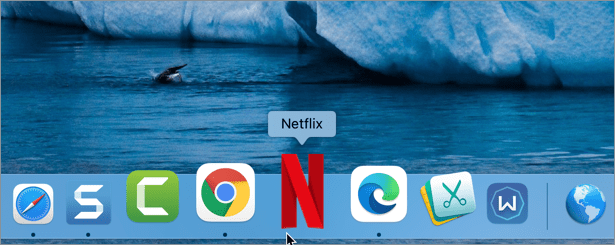
How to add Netflix shortcut to Mac desktop or Dock
Many Mac users prefer a more convenient way to access Netflix, as opening the website in a browser involves extra steps. Fortunately, you can launch Netflix directly from your Mac’s Dock or desktop without using a paid third-party solution. You can achieve this by installing Netflix as an app using Google Chrome or Microsoft Edge. This allows you to add Netflix to the home screen or Dock on your MacBook Air or MacBook Pro.
Here’s how you can get the Netflix icon on your Mac desktop or Dock.
In Chrome
To create a shortcut for Netflix on your Mac using Google Chrome, follow these steps:
- Make sure Google Chrome is running in normal (non-Incognito) mode.
- Visit netflix.com in the Chrome browser.
- Tap the three-dot menu icon at the top-right corner and navigate to “Save and Share” > “Create Shortcut.”
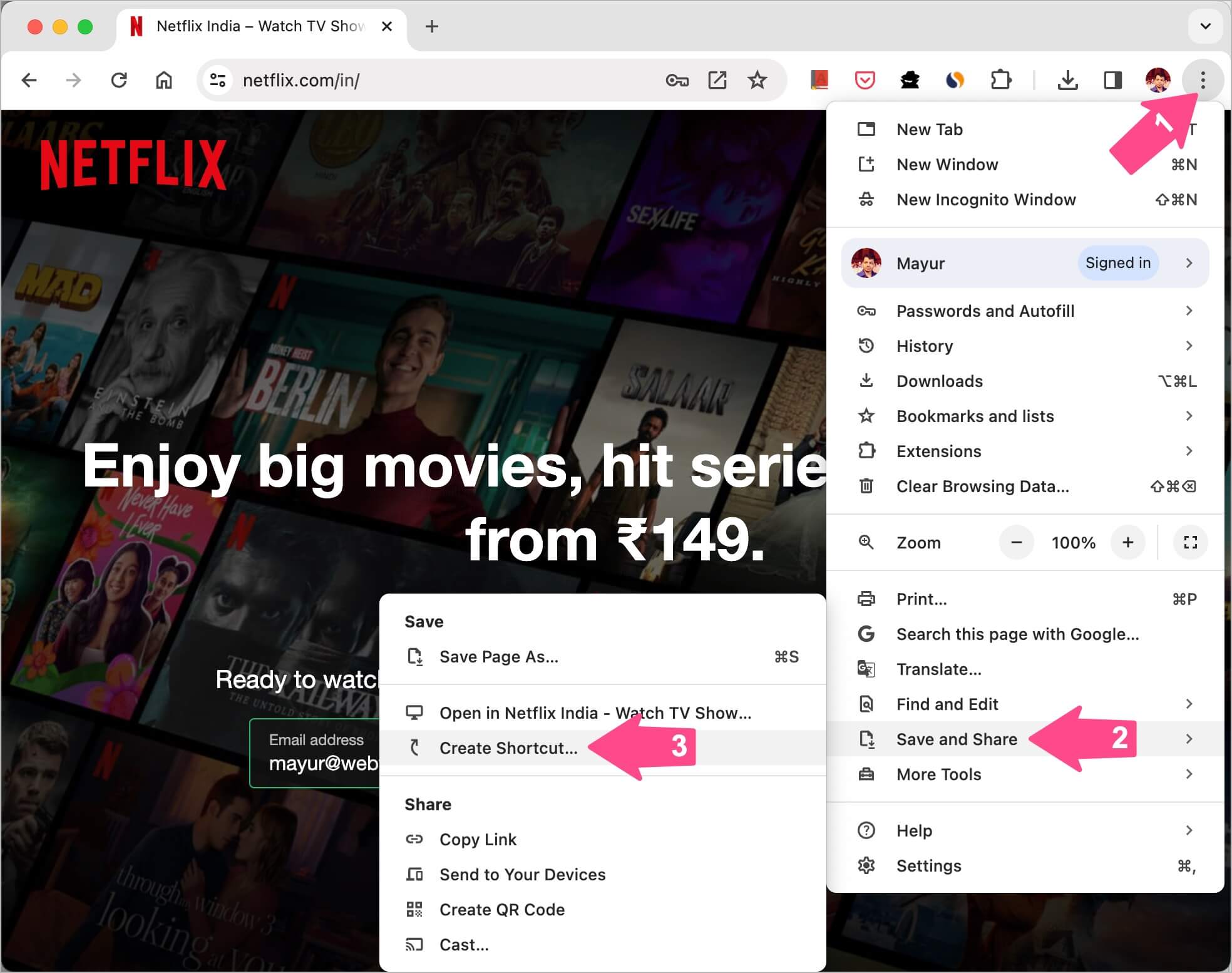
- Rename the shortcut to “Netflix.” Select the “Open as window” option if you want the Netflix shortcut to open in a separate window.
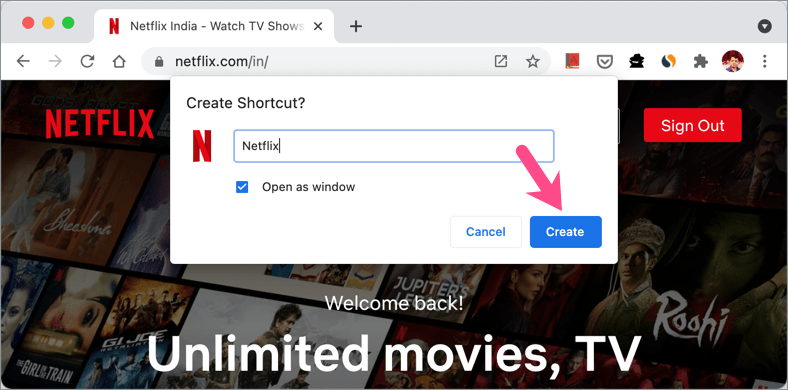
- Click the “Create” button.
Chrome will create a Progressive Web App (PWA) for Netflix.com. A new “Chrome Apps” folder will be added in Finder. You can find it at /Users/your username/Applications/Chrome Apps.
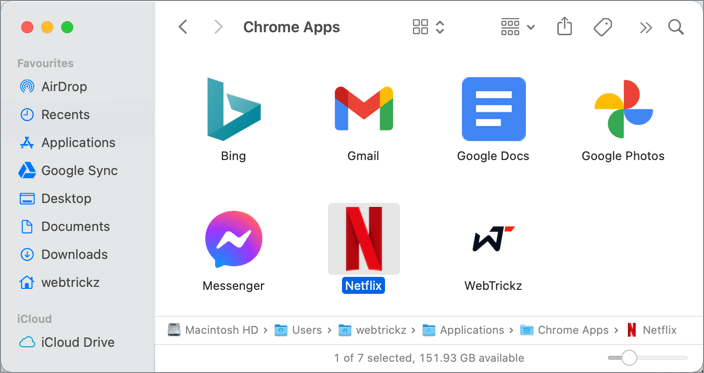
To add Netflix to the Dock on your Mac,
- Open Finder and navigate to the Chrome Apps folder (/Users/your username/Applications/Chrome Apps).
- Drag the Netflix web app from the Chrome Apps directory to the left section of your Dock, which is meant for apps.
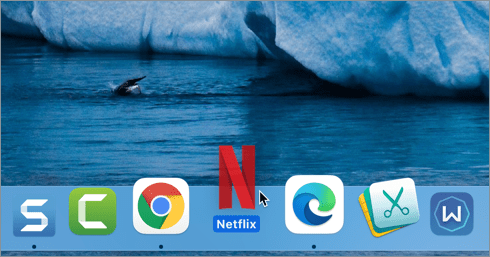
To put Netflix on your Mac desktop, copy the Netflix app from the Chrome Apps folder and paste it onto your desktop.
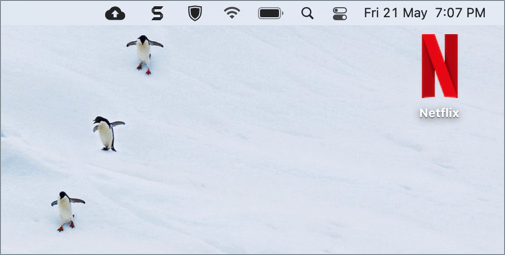
Now, whenever you launch the Netflix shortcut, it will open directly in Chrome, even if Safari or any other app is set as the default browser.
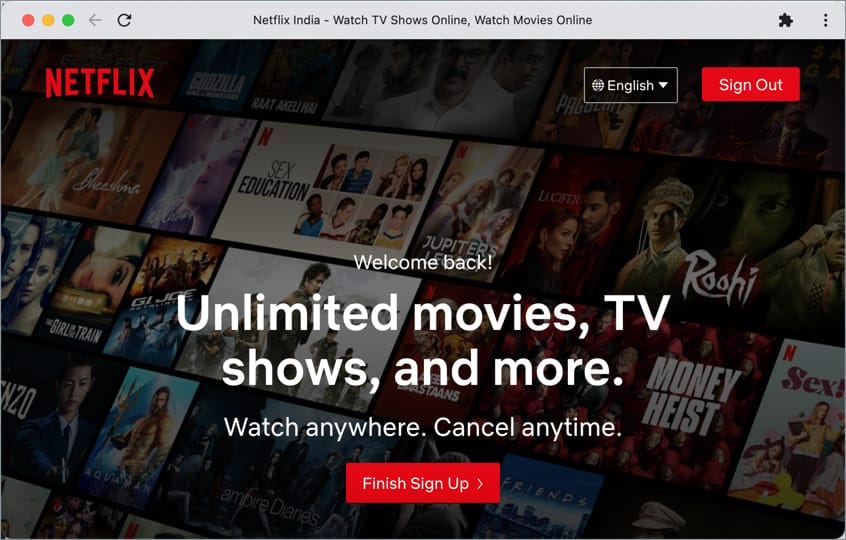
In Microsoft Edge
- Visit netflix.com in the Edge browser.
- Click the three horizontal dots at the top-right corner and select “Apps” > “Install This Site as an App.”
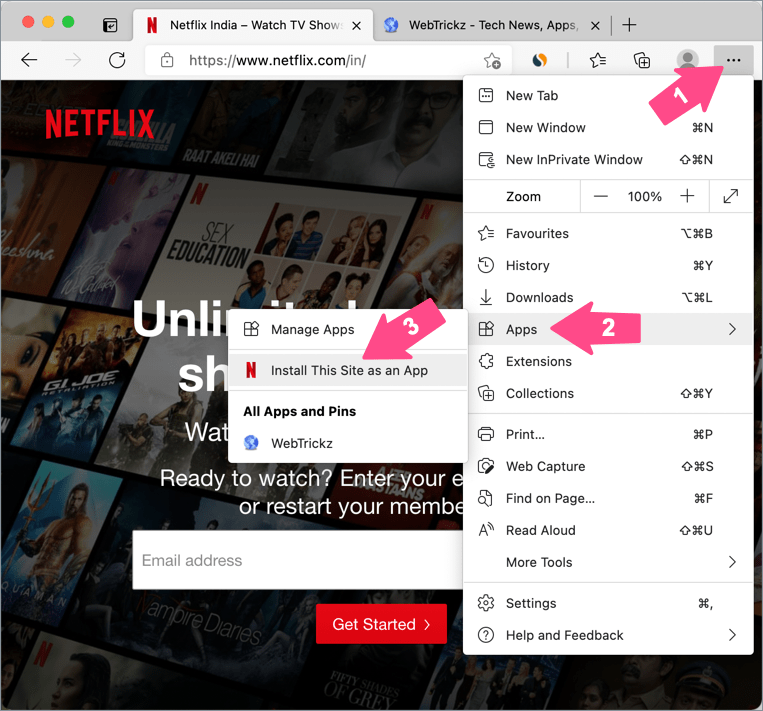
- Give the shortcut a custom name, if you want, and then click “Install.”
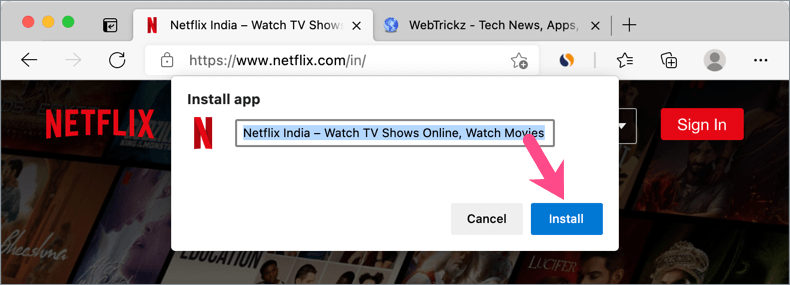
- A new “Edge Apps” directory will be added in Finder. You can find it at /Users/your username/Applications/Edge Apps
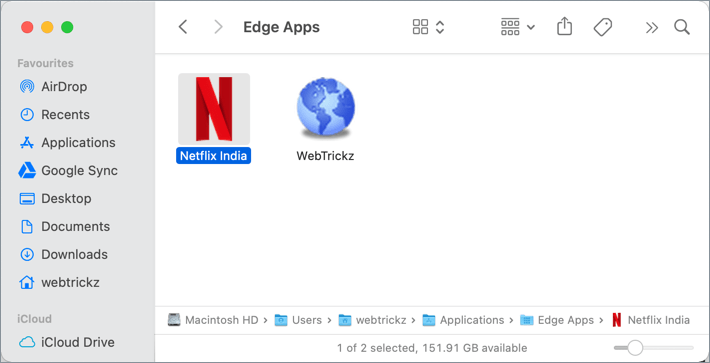
- Drag the Netflix app from the Edge Apps directory to the Dock or copy it to your Mac desktop.
NOTE: I’ve tried the above method on macOS Big Sur but it should work fine on Catalina, Mojave, and earlier versions of macOS as well. Just make sure you’re running the latest version of Chrome or Edge.
How to create a Netflix shortcut using Safari
There are instances when you might want to use Safari instead of Chrome such as:
- To watch 1080p content (on macOS 10.11 to 10.15) or up to 2160p (on macOS 11.0 or later) since Chrome supports streaming up to 720p (macOS 10.11 to 10.15) and up to 1080p (macOS 10.15 or later).
- To stream Netflix content in Ultra HD (4K), your Mac should have macOS Big Sur 11.0 or later installed and the latest version of Safari browser, besides other requirements.
- To play HDR content on your Mac.
To put the Netflix web app to your Mac’s Dock using Safari, follow our recent guide “How to pin a website to the taskbar on Mac“.







Super Duper