Just like Facebook, Instagram stores a history of all your liked posts that users can access within the Instagram app. However, not many users are aware of this nifty feature since it’s tucked somewhere in the settings.
The ability to see your liked posts comes in handy if you want to look back at the photos and videos that you’ve liked. It’s also a quick way to unlike certain posts that you have liked in the past without the need to recall and manually search for a particular post.
Instagram mentions that one can only see the 300 most recent posts that they’ve liked. That said, you can’t see someone’s liked posts due to privacy reasons.
Now let’s see how you can find posts you liked on Instagram for iPhone and Android.
How to see posts you liked on Instagram
- In the Instagram app, go to the profile tab and tap the ‘Menu‘ button at the top-right corner.
- On the ‘Settings and activity’ screen, go to “Your activity“.
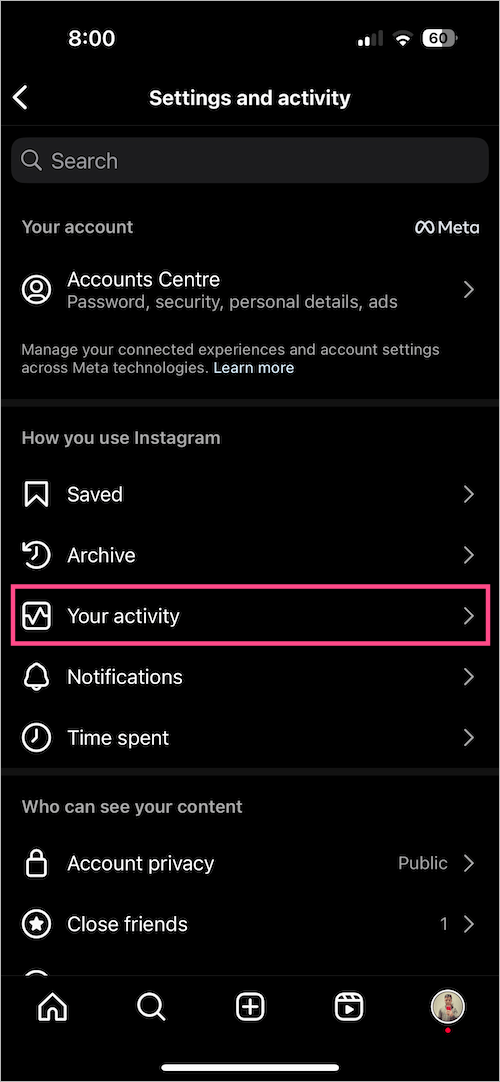
- Tap on ‘Likes‘ under ‘Interactions’.
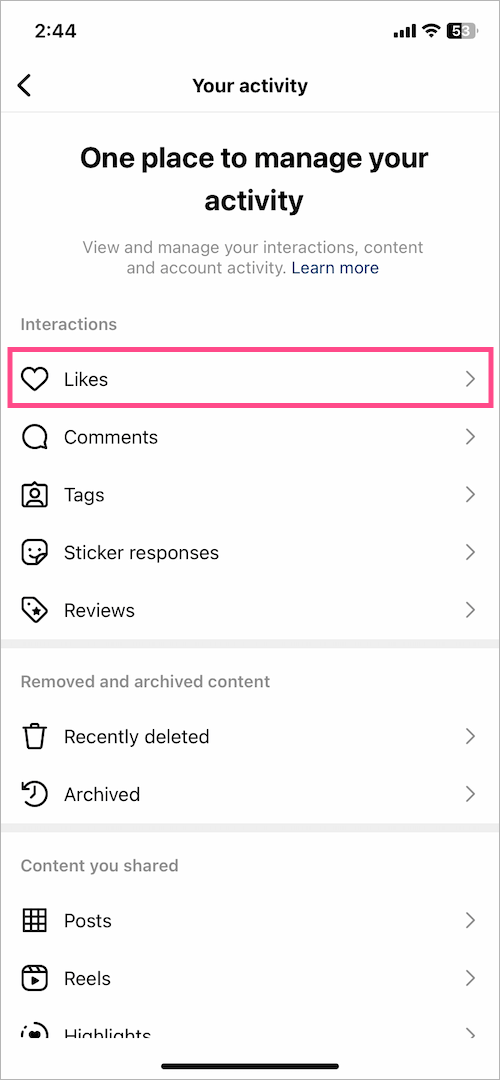
- The Likes page will show all the posts, videos, and reels you’ve liked on Instagram.
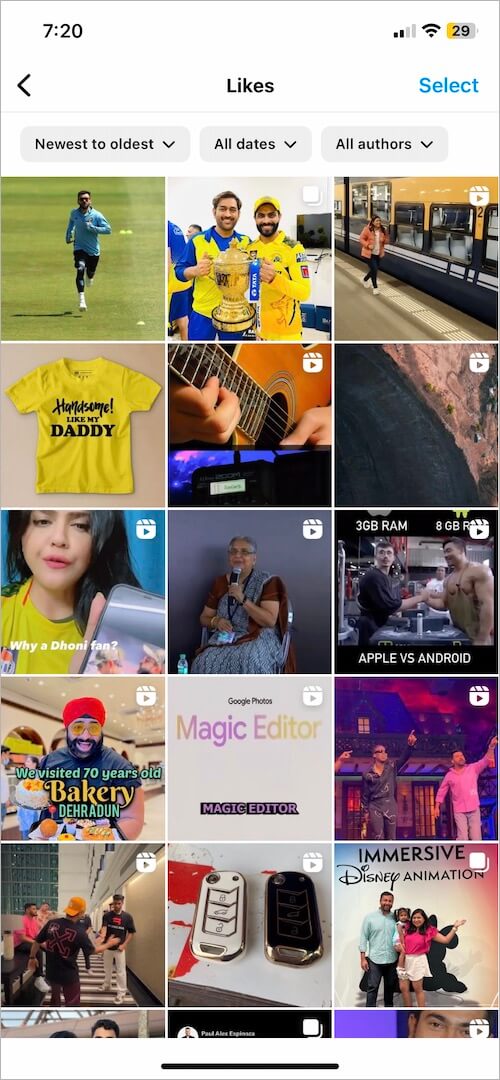
- NEW: To filter and only see your liked reels on Instagram in one place, tap the ‘All content types‘ dropdown menu at the top and select ‘Reels‘.
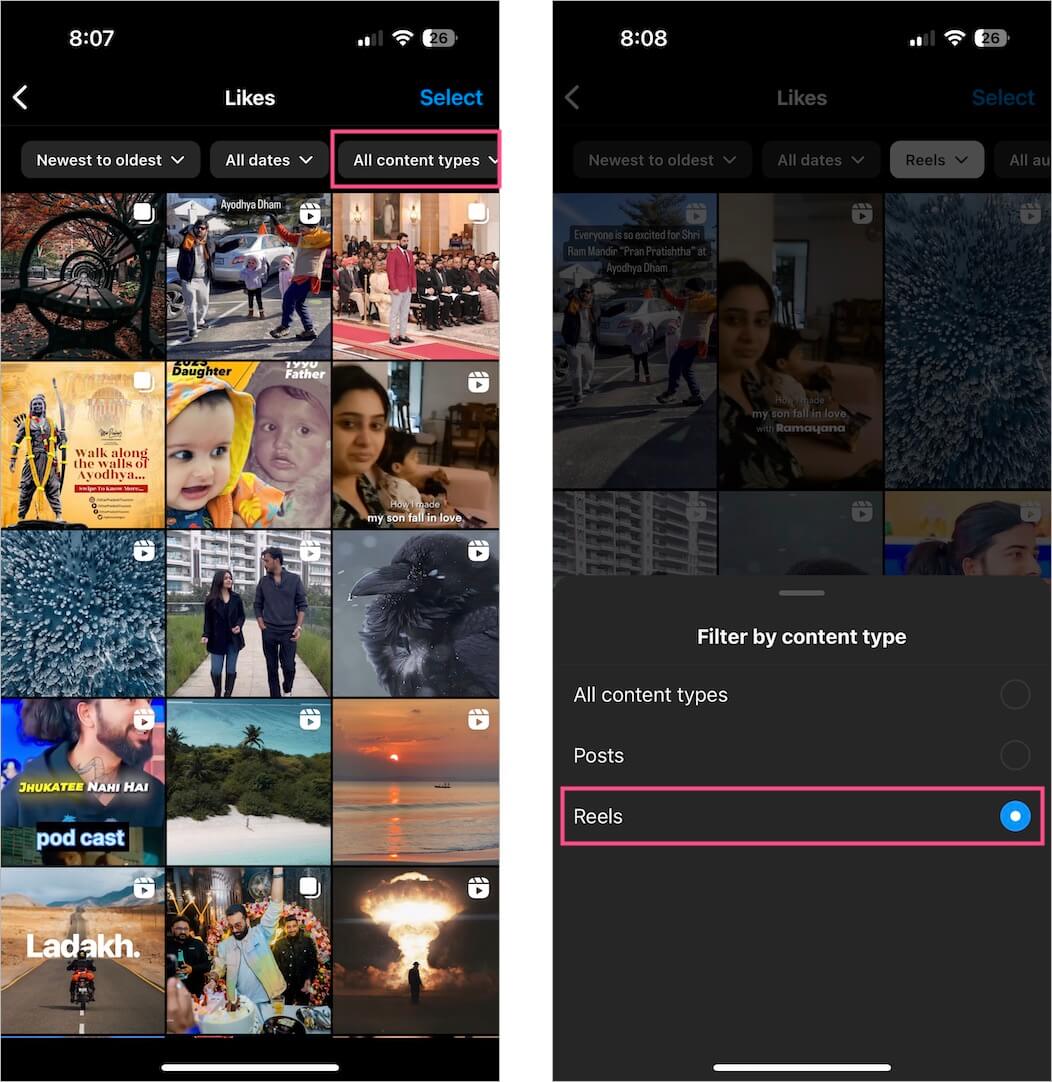
- Similarly, select ‘Posts’ to only see your liked posts.
By default, the liked posts are shown in ‘Newest to oldest’ order but you can now sort and filter your liked content. In addition, it is now possible to unlike multiple liked posts on Instagram at once.
ALSO READ: How to Hide your Like Count on Instagram
How to view your liked Instagram posts on PC
Thankfully, the web version of Instagram now offers the ability to see posts you’ve liked using a PC or desktop. This is great as you can directly view your Instagram likes on a computer. To do so:
- Visit instagram.com in a browser on your Mac or Windows PC and log in to your account.
- In the sidebar, click the ‘More‘ menu at the bottom left.
- Select ‘Your Activity’.
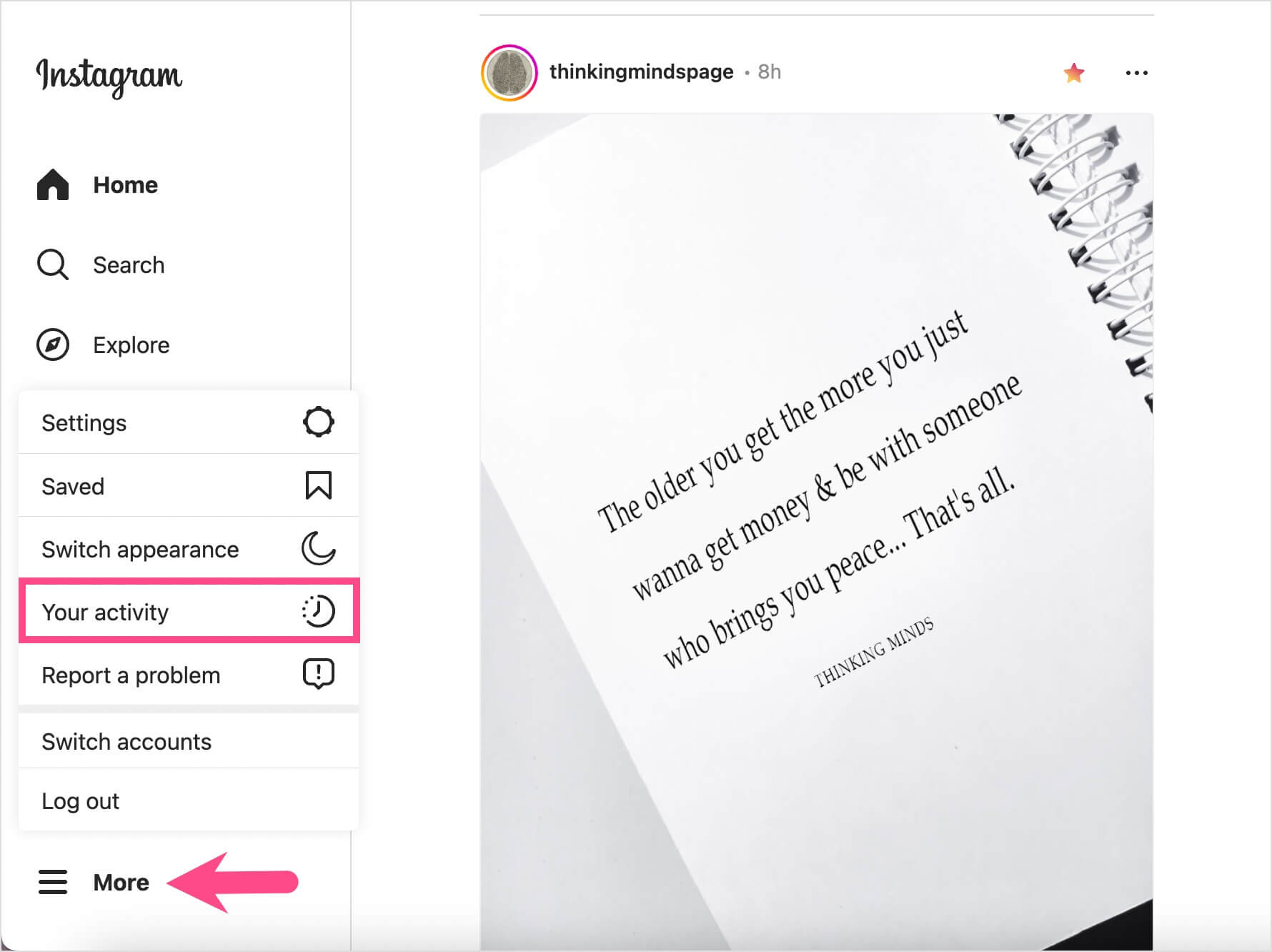
- Click on ‘Interactions‘ > Likes to see all your liked posts and reels.
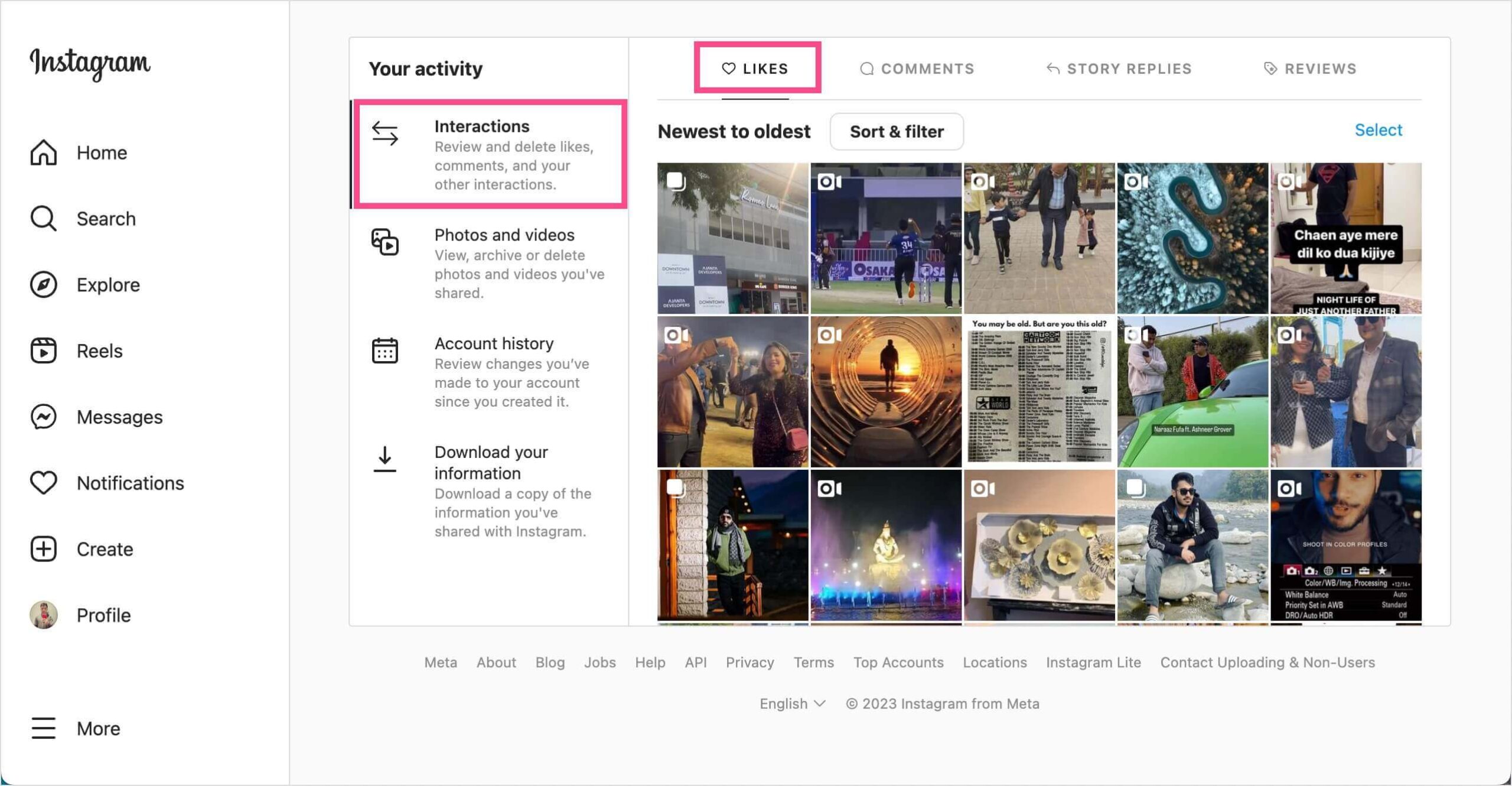
The liked posts are shown in the ‘Newest to oldest’ order by default but you can sort and filter the content. Moreover, you can select and unlike multiple liked posts at once directly from your computer.
How to unlike your liked posts
While you can’t unlike all your liked posts, you can easily unlike any of the 300 most recent photos, videos, or reels.
To unlike a liked post or reel on Instagram, go to the Likes section following the steps mentioned above. Tap on ‘Select’ at the top-right corner and choose any posts or reels you want to unlike. Then tap the ‘Unlike’ option at the bottom of the screen.
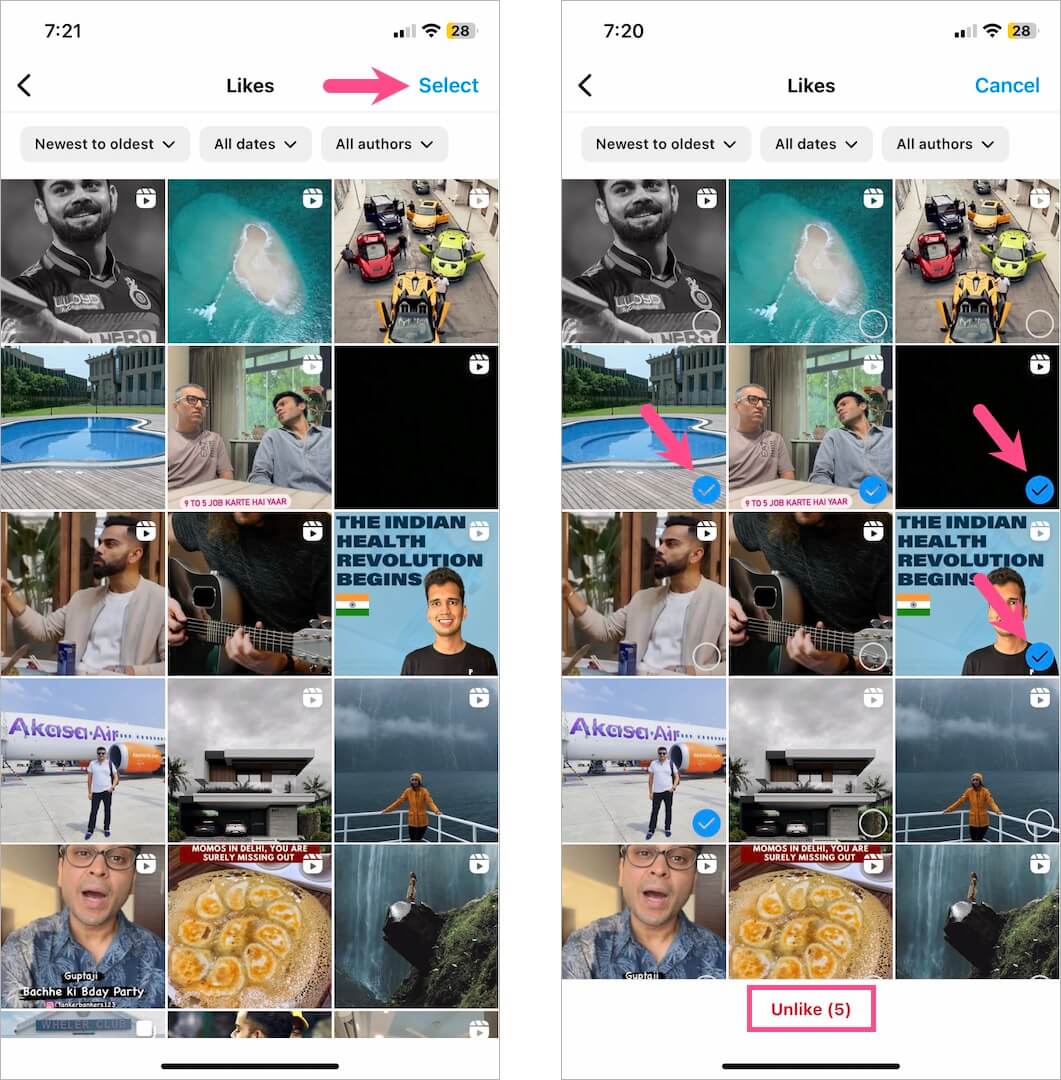
Alternatively, you can open a particular Instagram post or reel and tap the heart icon to unlike it.
Do check our Instagram section for more interesting tips.
More from WebTrickz:








WRONG… your 2022 post on how to see my liked posts is wrong.
Please care to explain how it’s incorrect?
When you do those exact steps it only leads to the time you have spent on Instagram not any of what was shown
Ok, it seems you haven’t got the new update yet. Follow the steps shown for Instagram 2021 instead.
Good job
In interactions section, we aren’t able to see all our liked posts, or maybe they’re all jumbled, not in newest to oldest form.
They appear in newest to oldest order by default. The older ones show up when you swipe up from the bottom.
How come you can not click on them to open it up to view? Is that not allowed anymore? I feel like that’s a fault.
You can certainly do that. Force quit the Instagram app and try again.
In instagran 2022, it just shows your followings posts which you liked!
Garbage update to the 2021 interface which allowed you to quickly & easily find an older pic you loved (but didn’t save at the time) because you don’t have the option filter your likes based on when you actually liked them.
Thanks for explanation
This is all great in the 2022, but I want to further click on my likes & I don’t know why it won’t let me do this? Is there a way to access my likes further than just seeing small squares and not being able to click and open them?
Thank you