Just like TikTok and YouTube Shorts, Instagram Reels offers a smart way to create short-form entertaining videos.
While most users directly record Reels within the Instagram app or use existing videos from their gallery. That said, most people still aren’t aware of the fact that they can add photos to Reels.
The idea of making a photo reel with music makes sense when you want to share a moment using photos instead of video. This is similar to creating a slideshow of a bunch of pictures with background music.
Interestingly, you can make Reels with photos using the Reels feature in the Instagram app itself. This eliminates the need to use third-party apps or services to make reels on Instagram with multiple photos. Moreover, you can search and add your favorite music or song from the Instagram music library.
Now let’s see how to make Instagram Reels with photos and music on iPhone and Android.
How to make Reels on Instagram with photos
- Make sure the Instagram app is updated to the latest version.
- Go to the “Reels” tab and tap the camera icon at the top-right to create a new Reel.
- Swipe up on the screen or tap the “Gallery” icon at the bottom-left corner.
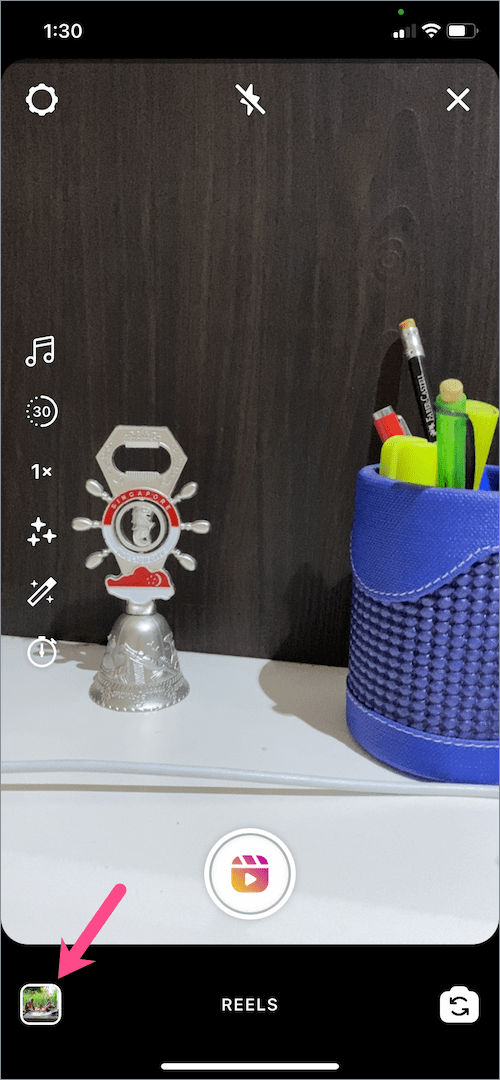
- Tap the drop-down menu at the top-left corner to add photos from a specific photo album.
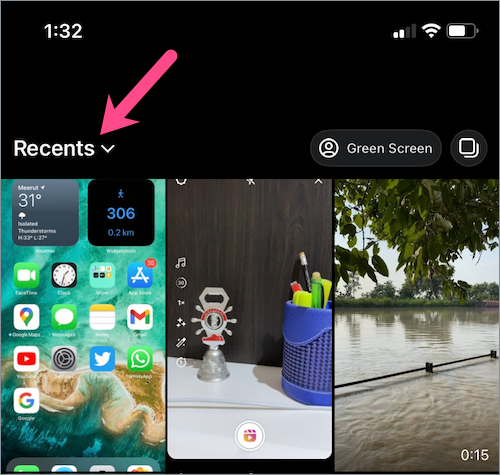
- Tap a folder (such as Favorites, Selfies) and select a photo you want to add to your Reel.
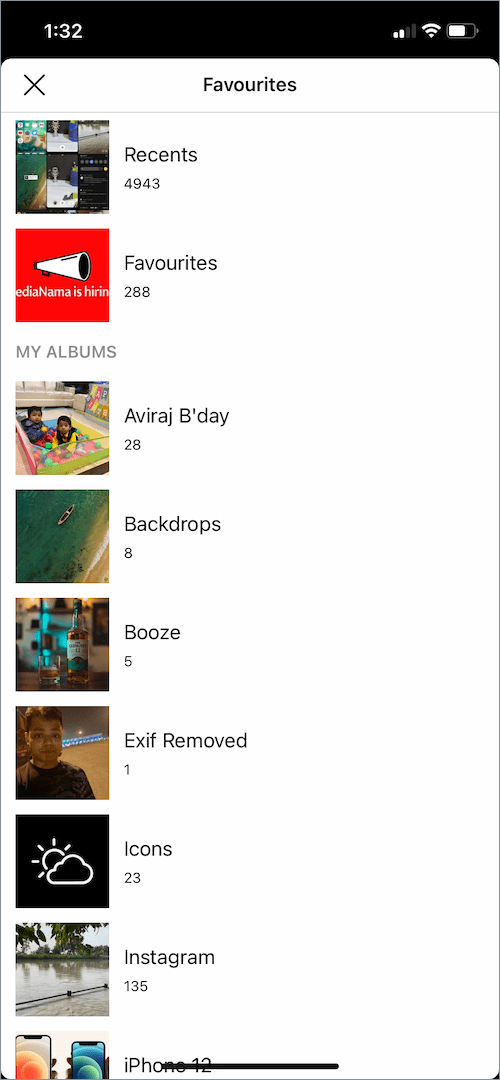
- Choose the time duration for which a particular photo should appear in the photo Reel. To do so, drag the sides of the slider and reduce the visible time (from the default 5 seconds).

- Tap the “Add” button to add the photo to your Reel.
- To add more photos, simply repeat the above steps from step #3 to step #7.
- After adding all the photos, tap the “Audio” button to add music to your Reel.
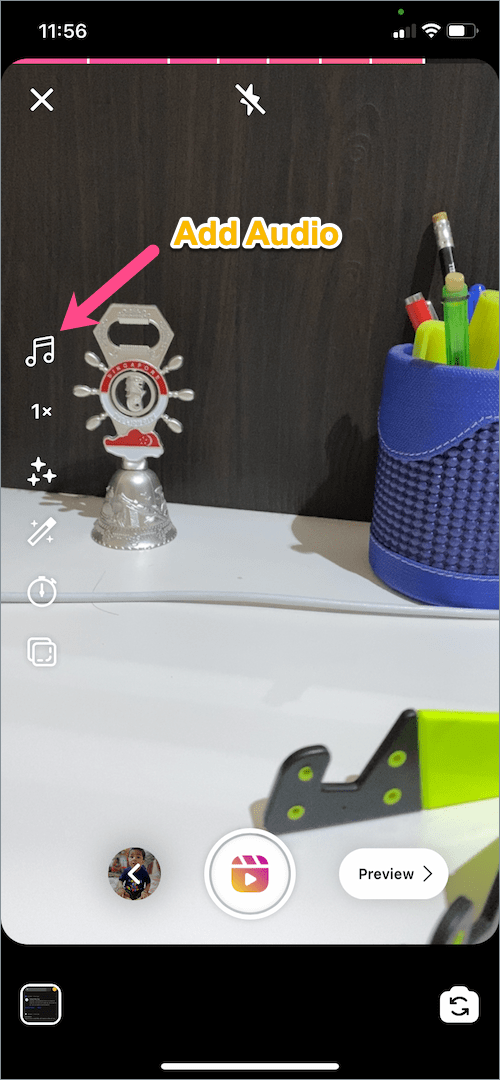
- Tap the “Preview” button. On the next screen, add text, effects, stickers (TIP: Add disappearing stickers to reels), or voice-over to your clip if required.

That’s it. Your photo Reel is now ready for sharing on Instagram.
You can also save Instagram Reels to your camera roll but they will be saved without audio.
TIP: To add more than six photos, just reduce the length of the still photos since there is a 30-second recording limit for Reels. Besides, you can rearrange clips in Instagram reels.
ALSO READ: How to see the number of views on Instagram Reels
How to make Instagram Reels with multiple photos
Use this when you want to quickly add multiple photos from a single photo album instead of selecting multiple photos from different albums.
- Navigate to the “create Reel” screen and tap the Gallery icon.
- Select a directory from which you want to add multiple photos and videos.
- Tap the “Select Multiple” button (two overlapping squares icon) from the top-right corner.
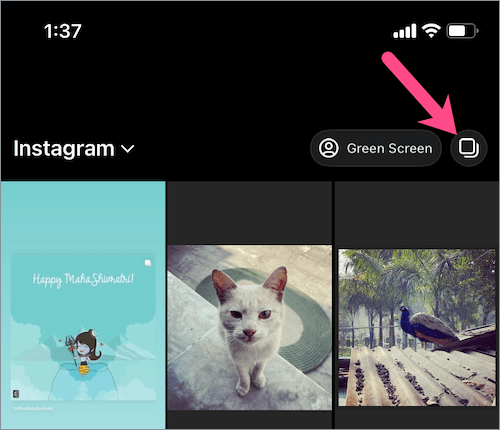
- Select the photos in the order you want them to appear in your Reel.
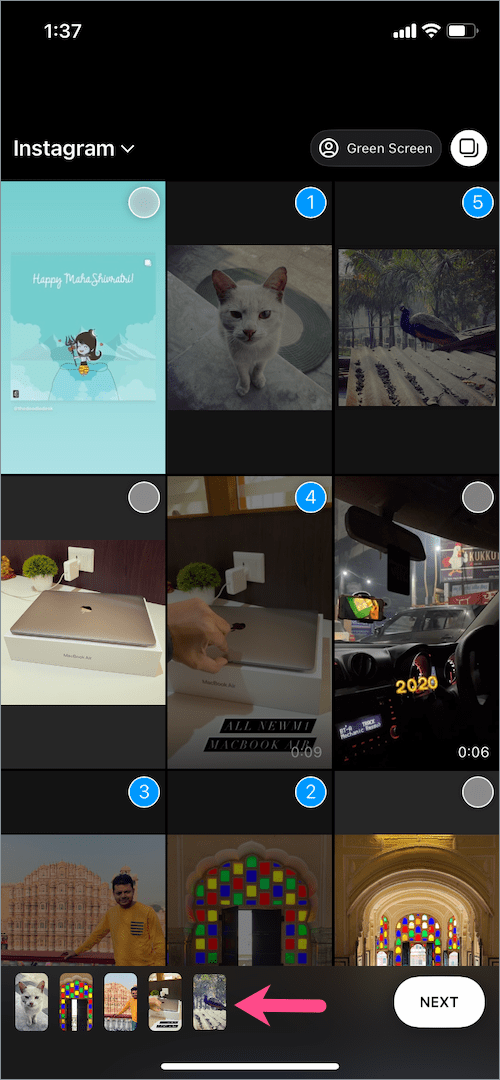
- Tap the “Next” button and adjust the time interval of the photos one by one.
Once you are done adding the photos, you can add a song, sticker, effects, and even your own voice to the Reel.
NOTE: We’ve tried the above guide on iPhone but the steps should be similar for Android users.
ALSO READ:








This is a great tutorial, thank you!! Do you know how we can have images scroll in from left to right, phase in/out etc.?
This is so useful.. Thanks!!
How do I access folders and albums?