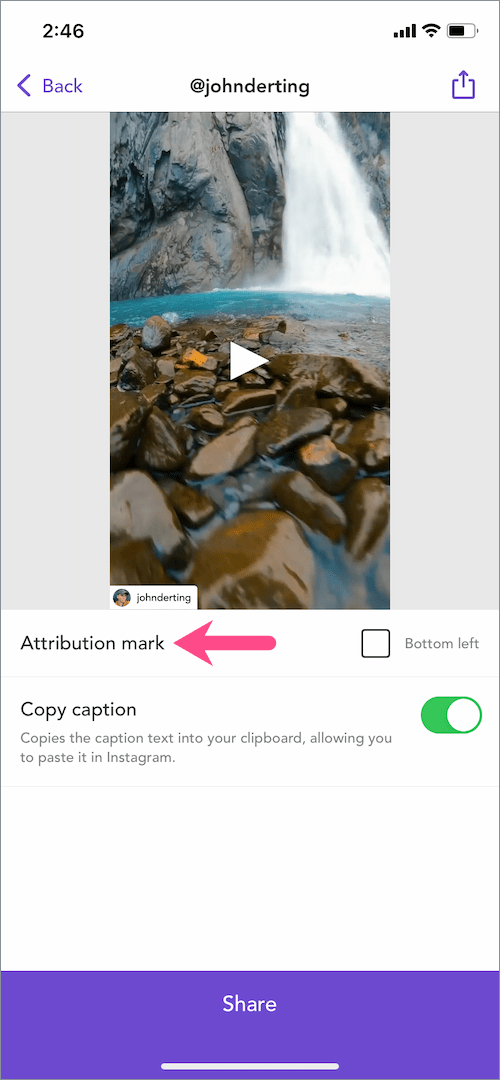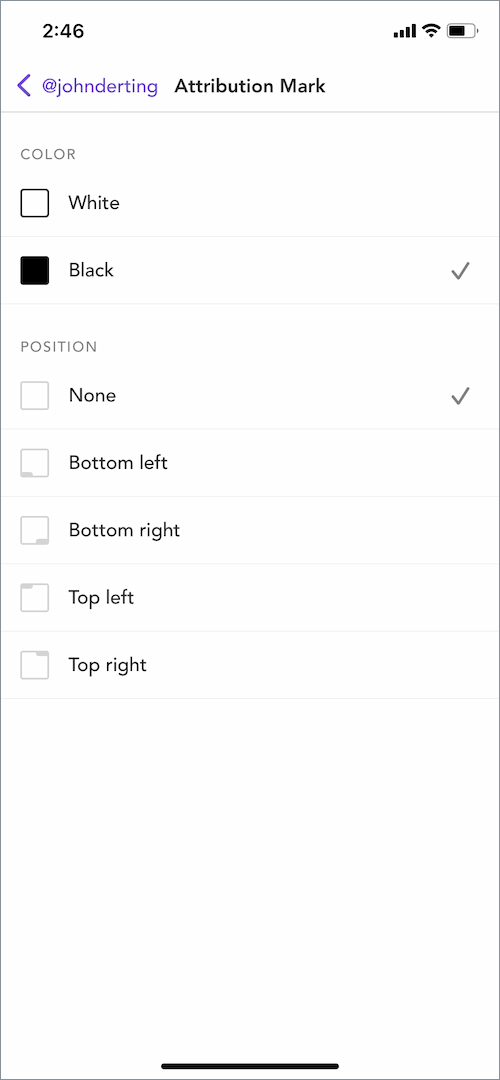While the default time limit for Reels is 15 seconds, you can extend the recording time limit up to 90 seconds. On the other hand, a single Instagram Story video can be up to 60 seconds long. However, you still cannot add a reel longer than 15 seconds to your Story because your Story will only show a 15-second preview of the reel video. Your viewers have to tap the story to watch the full reel in the Reels section.
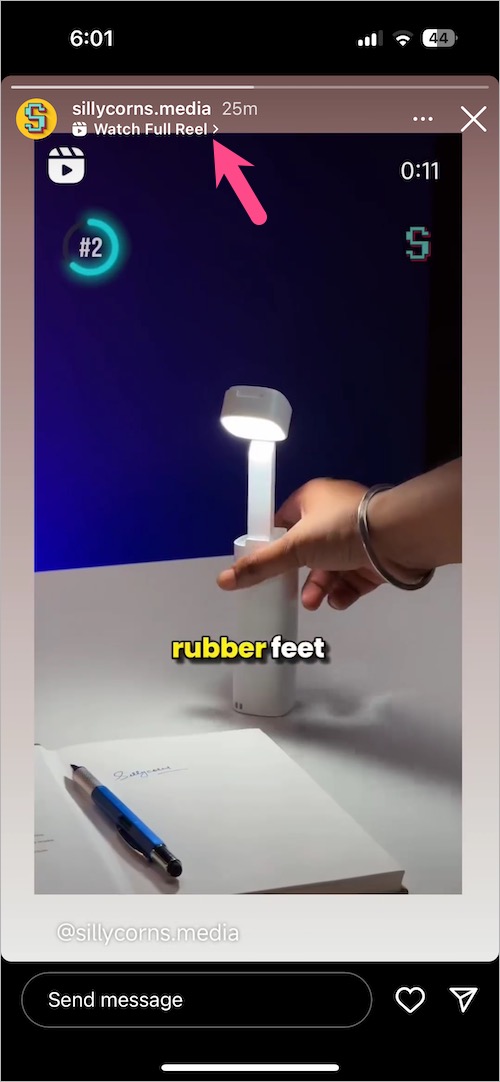
Can I share full Reels on Instagram Story?
What if you want to share full 60-second or 30-second reels on your Instagram Story?
Unfortunately, there is no official way to share reels of more than 15 seconds on Instagram story. That’s because Instagram encourages viewers to watch complete reels within the Reels interface, possibly to boost engagement and let users explore more Reels.
That said, there is a workaround you can use to share longer reels on your Instagram Story. The trick involves downloading the reel to your gallery and then uploading it to the story.
Here’s how you can share full reels on Instagram Story on iPhone or Android. Using the below method, you can share someone else’s long reel or your own reel on Instagram Stories.
How to share longer reels on your Instagram Story
- Install “Repost: For Instagram” from the App Store (on iPhone) or Google Play (on Android).
- Go to Instagram and find the reel video you want to put on your story.
- Tap the Share button (paper plane icon) at the bottom-right corner and select “Copy link“.
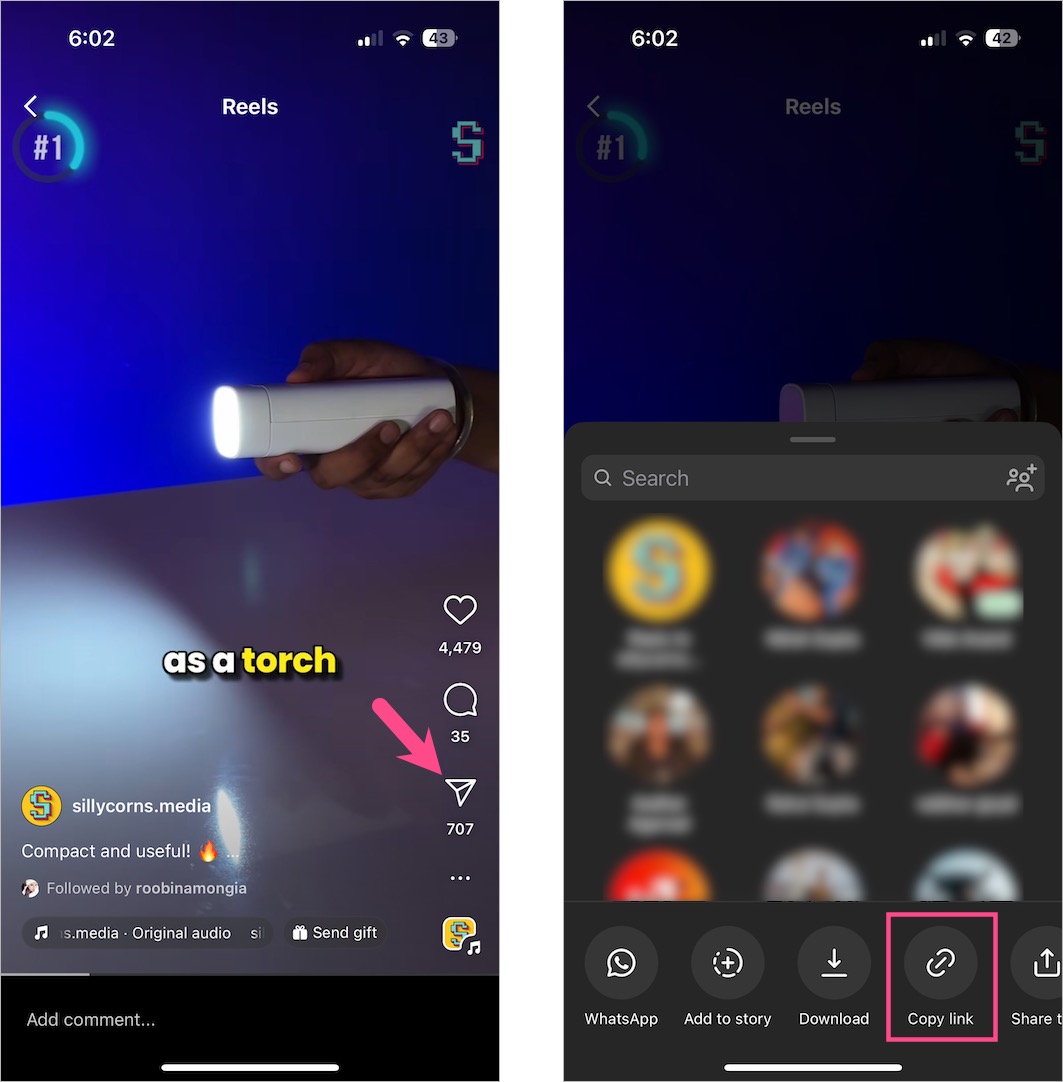
- Open the Repost app and the app will automatically fetch the reel link. Then tap the particular reel.

- Optional: Tap the ‘Attribution mark’ option and choose the position as ‘None’ to save the reel video without a watermark.
- Tap the ‘Share’ button at the top-right corner and select “Save Video” to save the reel to the Photos app on your iPhone. Meanwhile, tap ‘Post to Feed’ on Android to save it to your gallery.
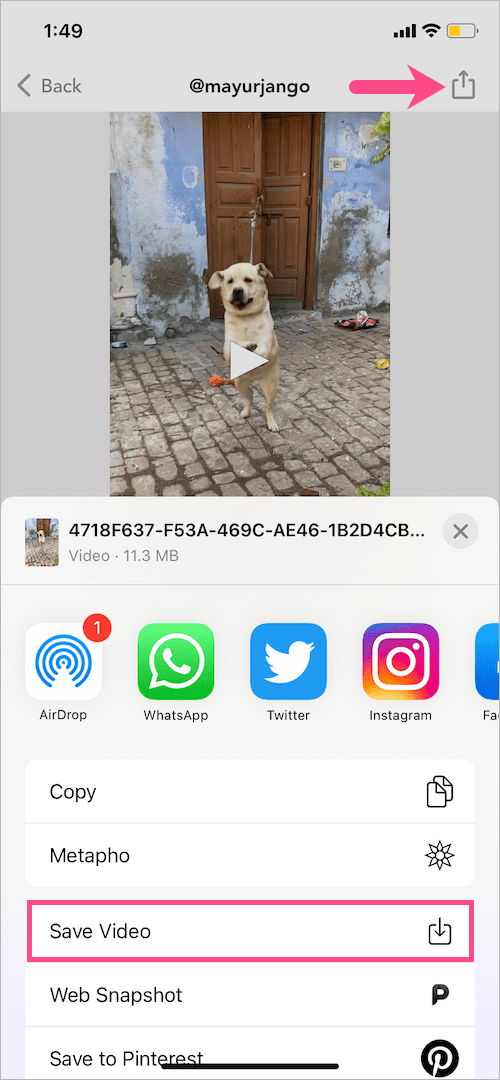
- Select ‘OK’ to allow Repost to save the video in your photos library.
- Once the reel video is saved to the Photos app, open the Instagram app and add a new story.
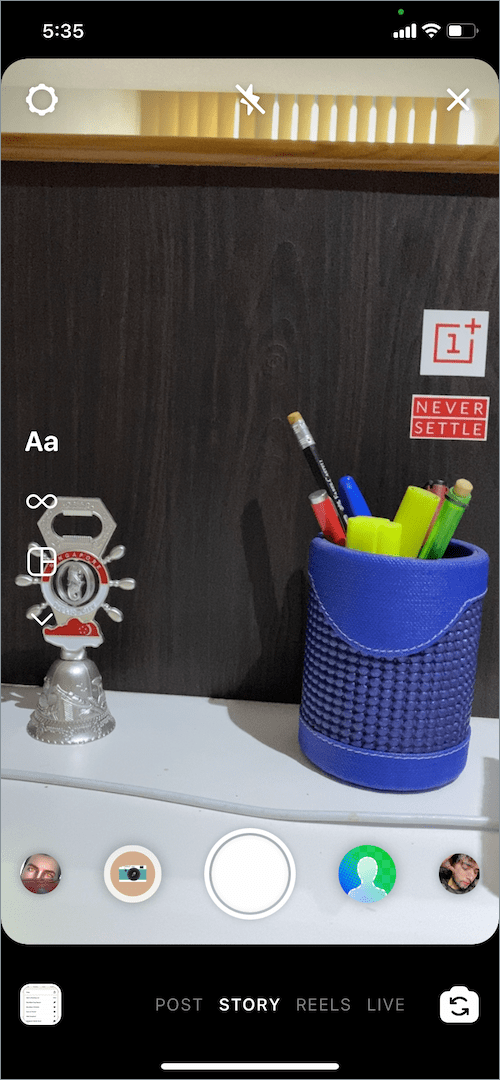
- On the Create Story page, swipe up on the screen and select the downloaded Reel.
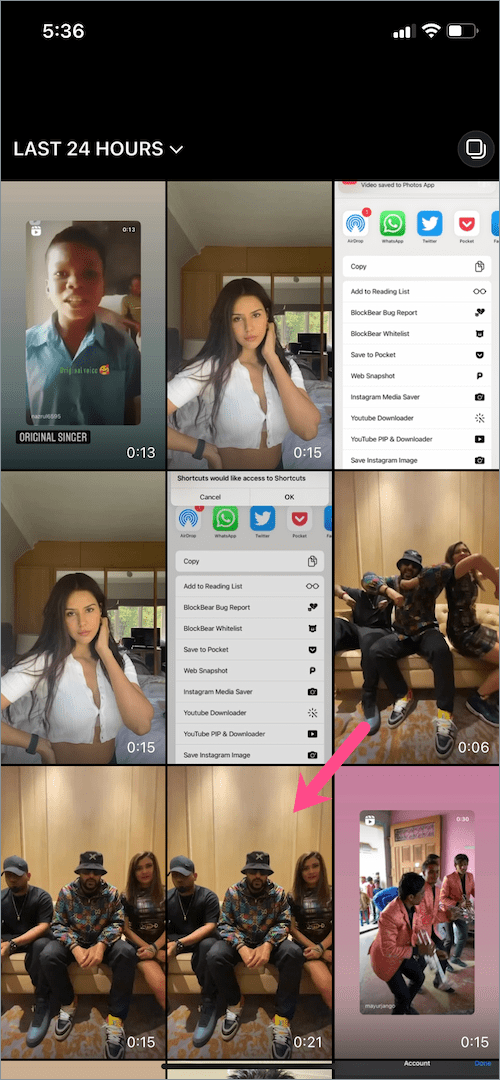
- Tap “Done” and then tap the “Share” button to repost the full reel on your Instagram Story.
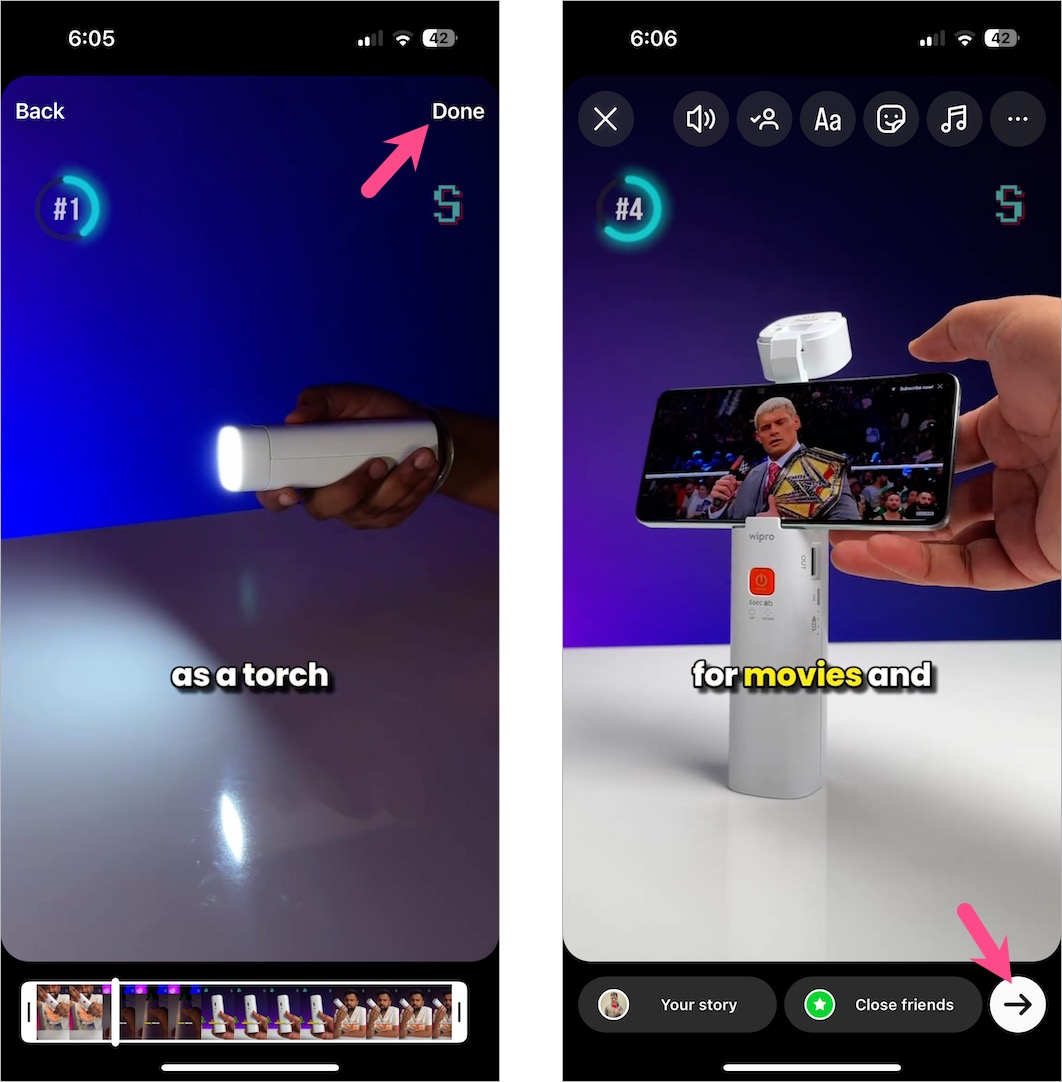
That’s it. You can further check the Viewers list of your story to see who all people viewed the reel.
TIP: You can also share the Reel to your Facebook story for better engagement, either while posting or after posting it to your IG story.
RELATED TIPS: