The save or bookmark option on Instagram allows users to save posts, reels, or videos that they find interesting. The stuff you save is only visible to you and is available under the ‘Saved‘ section of your profile.
Besides photos, videos, and reels, Instagram lets you save audio or music so you can use them at a later time. This makes it relatively easier to find your favorite, trending, or most used audio the next time you want to use saved audio in an Instagram story or reel.
While most people know how to save audio, you might not be able to find saved audio on Instagram, the next time you want to add audio that you saved earlier. Worry not! You can easily see all your saved music in one place that you may have saved while viewing an Instagram reel, story, or post.
Now let’s see how you can view and use your saved audio on Instagram for iPhone and Android.
How to see your saved audio on Instagram
- In the Instagram app, tap the profile tab at the bottom-right corner.
- Tap the Menu button at the top-right and go to “Saved“.
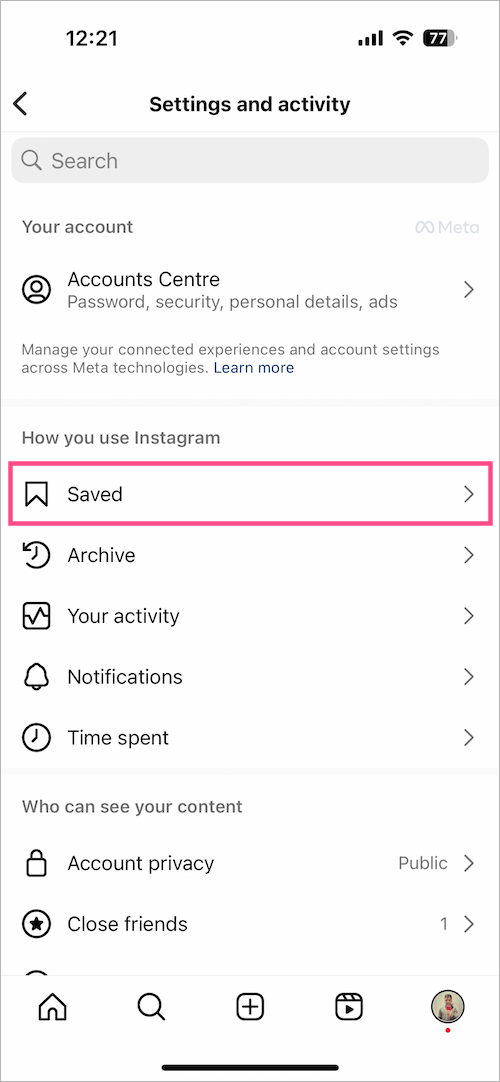
- Under Saved, open the “Audio” directory to find all your saved audio.
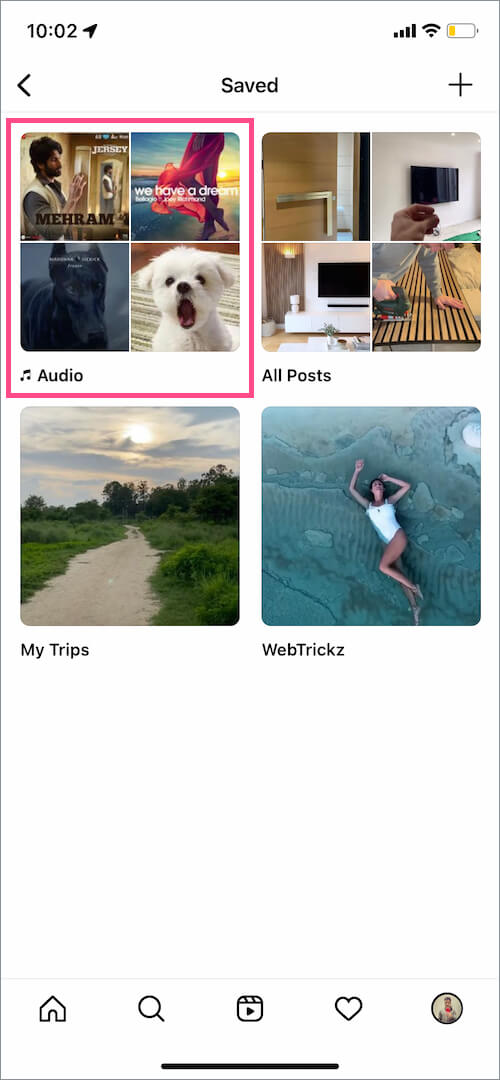
- Find the relevant audio under the Original audio or Music tab. To listen to the audio, tap the Play button visible over the audio thumbnail.
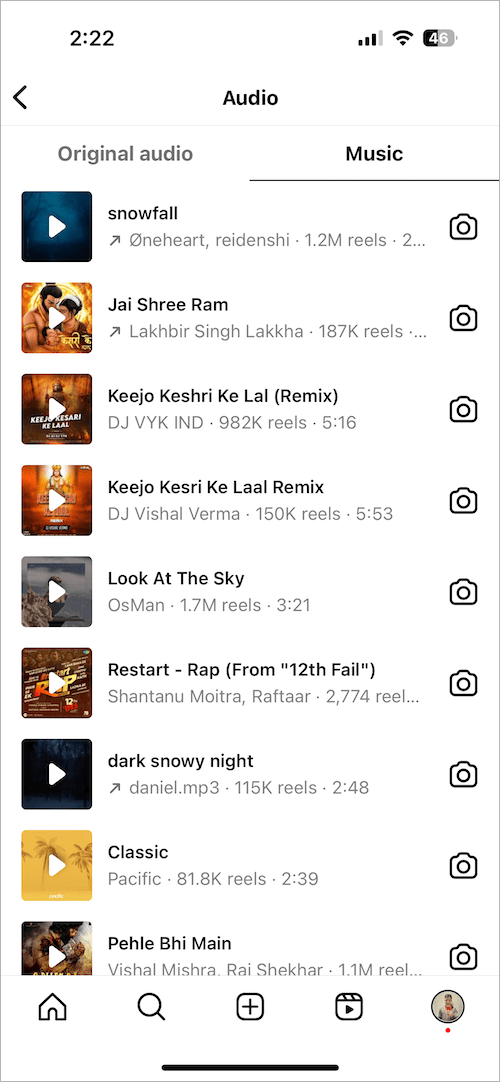
- To share saved audio with someone on Instagram, tap the audio title to open its page. Then tap the ‘paper plane icon’ and send the audio via DM.
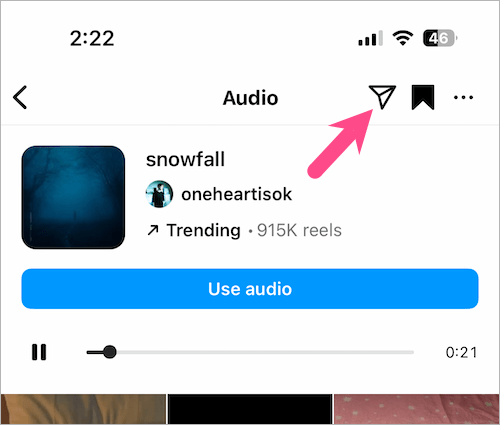
How to delete saved audio
Go to the profile tab > tap the Menu button > Saved.
Then open the “Audio” section to find all the audio saved by you. Tap the specific audio you want to delete or remove from the Saved directory. Then tap the ‘Bookmark‘ button at the top right corner and the icon will change from black to white, implying that the audio has been unsaved.
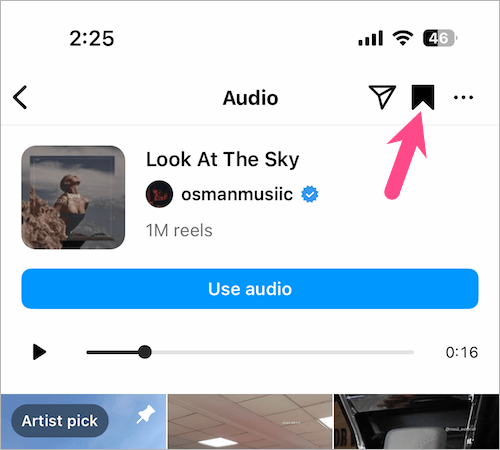 On iPhone: Alternatively, swipe left on certain audio shown on the Audio page. Then tap the ‘bookmark’ icon and the audio will be removed instantly from the saved list.
On iPhone: Alternatively, swipe left on certain audio shown on the Audio page. Then tap the ‘bookmark’ icon and the audio will be removed instantly from the saved list.
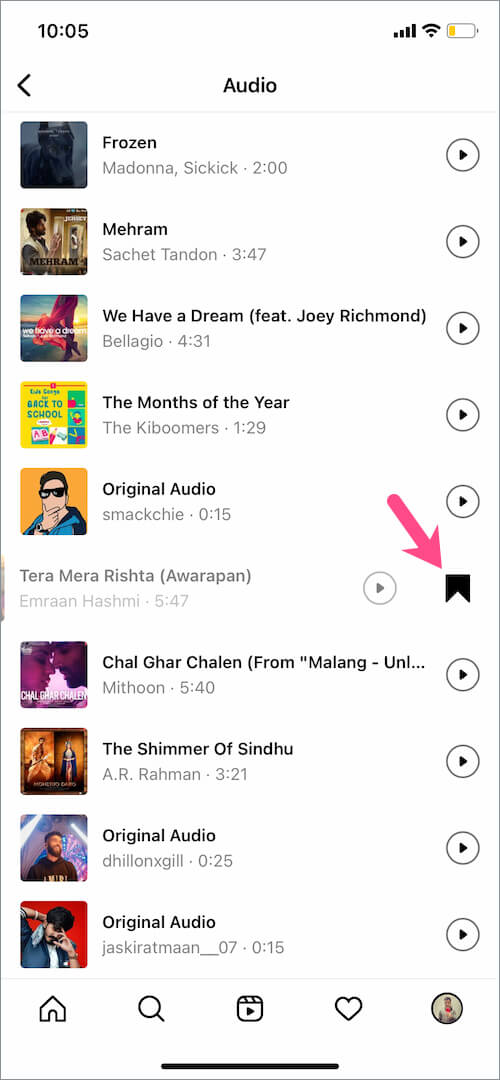
Adding saved audio to an Instagram story
- Record a new story or add an existing photo or video from your camera roll.
- Once done, tap the ‘Music‘ icon at the top.
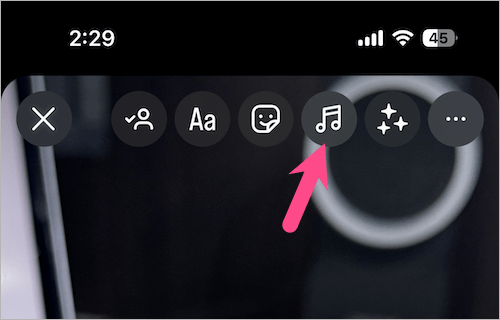
- To use saved audio in your Instagram story, tap on “Saved” and it will show all your saved music.
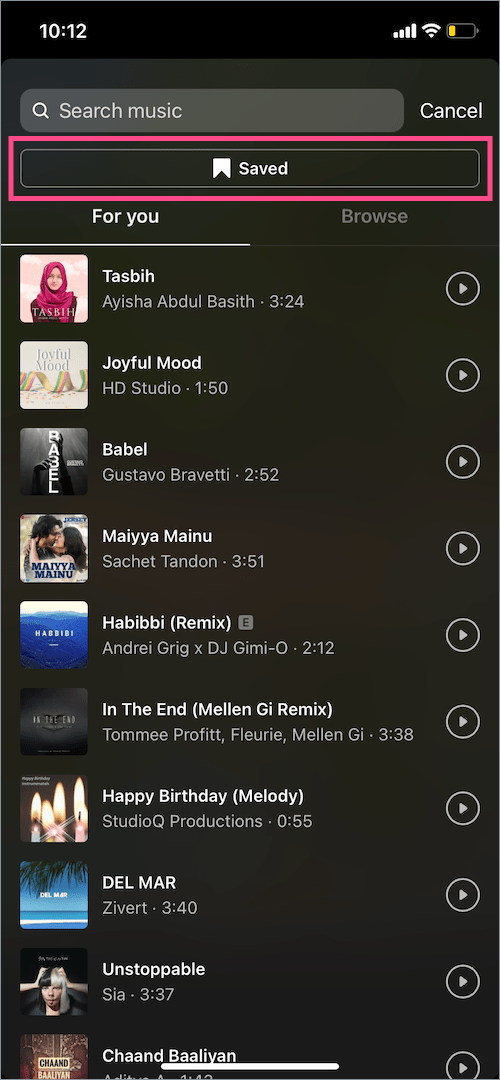
- Tap a music title to add it to your story. TIP: Tap the Play button to preview the audio first.
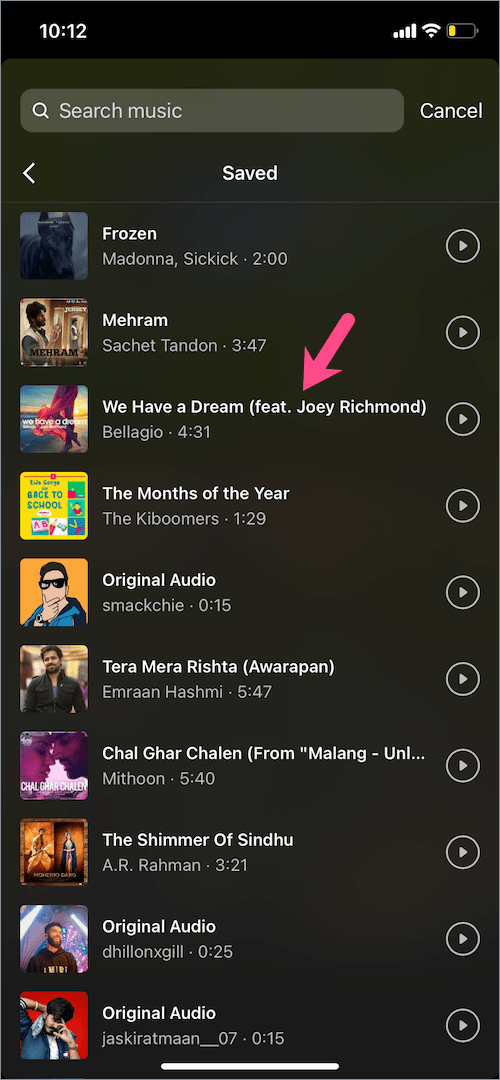
- Drag the slider at the bottom to select a specific portion of the audio.
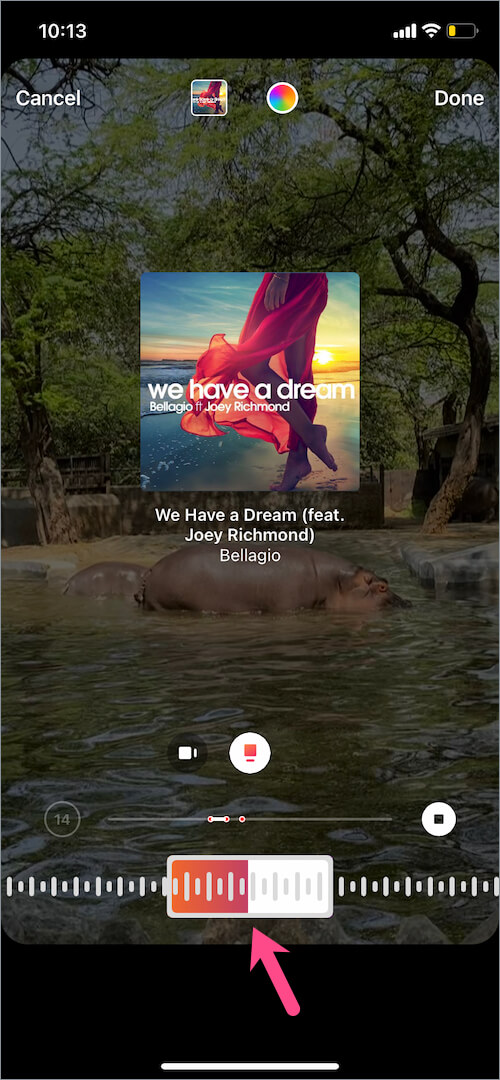
- Select a style for music such as the album thumbnail or lyrics and hit ‘Done’.
- Move the audio thumbnail or lyrics to your preferred position on the screen.
- Share the story on Instagram.
NOTE: The above-stated steps apply to the iPhone. Instagram for Android currently offers no way to use saved audio in stories.
Using saved audio in Instagram reels
- Go to the Reels section in the Instagram app.
- Tap the camera icon at the top-right corner to create a new reel.
- Tap on ‘Music’ from the left and tap on ‘Saved’ to find saved reel audio.
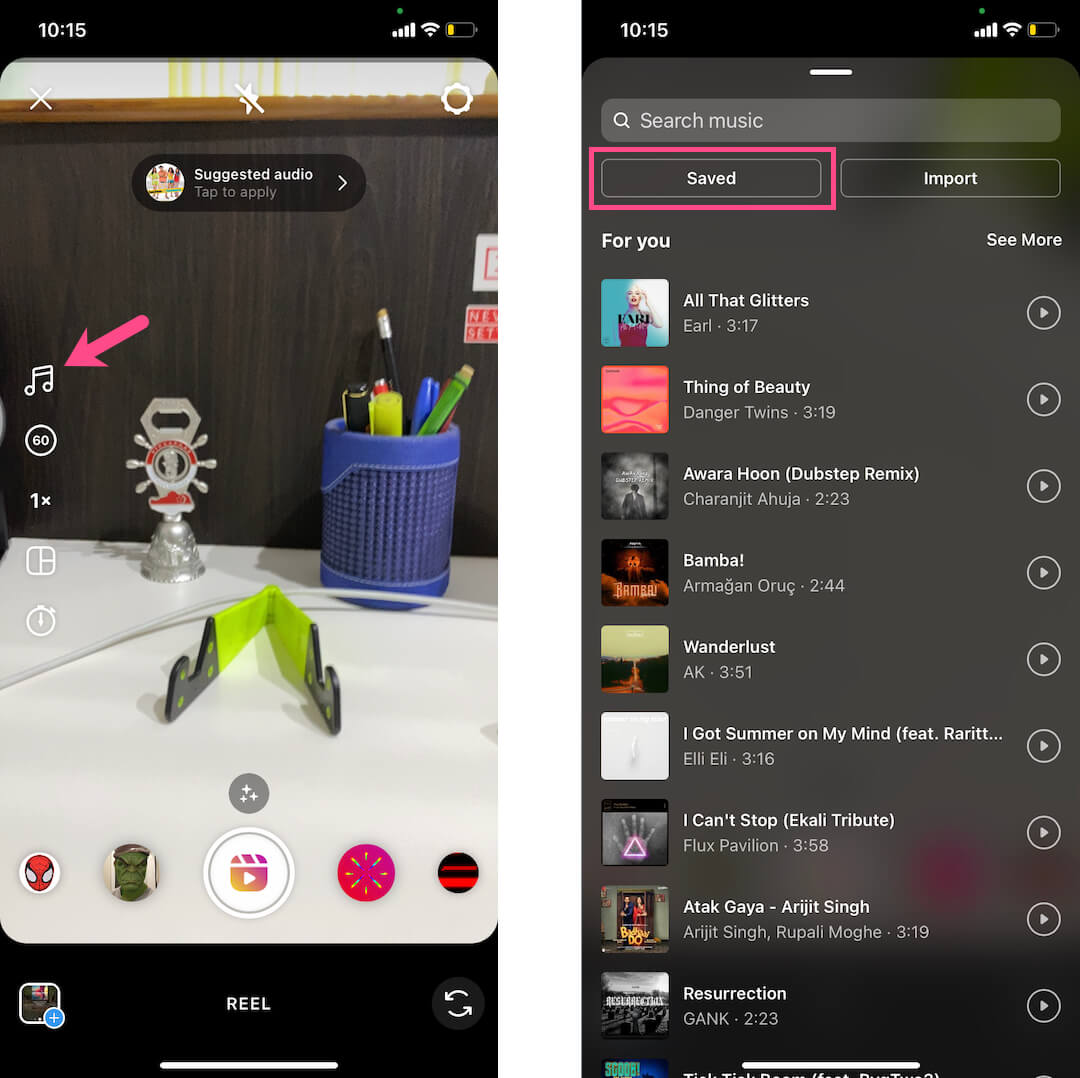
- Select the music or original audio you want to use in your reel.
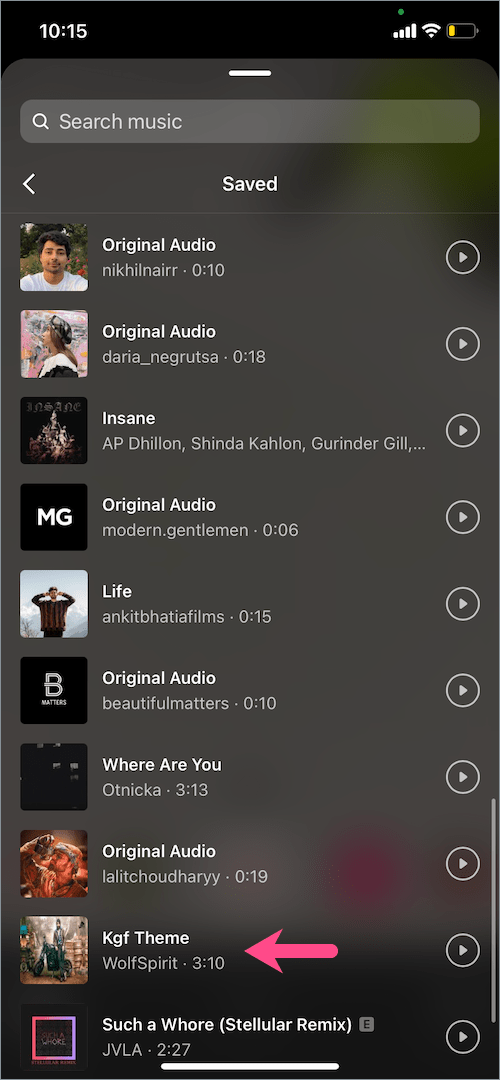
- Choose the part that you want for your reel video.
- Now record the reel with the chosen audio.
Alternatively, go to Saved > Audio. Select the song you want to use in your reel and tap the “Use audio” button. Now record the reel while the audio plays in the background.
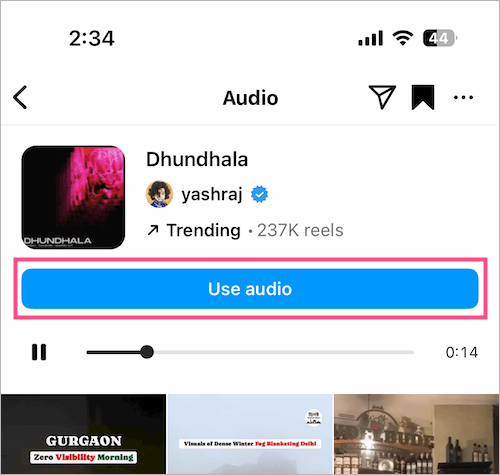
Note that the original audio will be automatically muted but you can merge the original audio later on when editing the reel.
How to save audio on Instagram
In a reel – Open a reel and tap the audio link in the bottom-left corner to view the audio used by the reel. Then tap the ‘Bookmark button’ at the top right corner.
In a story – Open an Instagram story that uses external audio. Tap the music link at the top-left and a box will pop up at the bottom. Then tap the ‘Bookmark’ icon to save it.
In a post – Find a post in your Instagram feed and tap the audio link under the profile name. Tap on the ‘Bookmark’ icon to save the audio.
RELATED TIPS:








thx
are there any apps which allow to download inst conntent?
mb smn know)
Is anyone knows why I cannot see my saved audio on instagtam? I tried everything to fix this but to no avail. Problem still persists. This is making me stressssss so much