Recently, I got a Samsung netbook which came just with DOS. So, I’m here to share the working method as ‘How to Install Windows 7 on netbook via bootable USB pen drive’. The below procedure has been tried on the Samsung N148 Plus Netbook (NP-N148-DP03IN). This guide may also work for other Samsung netbooks and netbooks from other brands.
To Install Windows 7 on a Netbook, you first need to create a Bootable USB flash drive with Windows 7 because there is no DVD drive in Netbooks. Follow our guide to make a bootable Windows 7 flash drive, easily using the ‘Windows 7 USB/DVD Download Tool’.
After successfully creating a bootable media, follow the below steps carefully:
1. Plug in the flash drive to the netbook and make sure the netbook is charged.
2. Power On the netbook and press the F2 key as you see the ‘Samsung logo’ on the screen.
3. You’ll now be entered into the BIOS of the netbook. Open the ‘Boot’ options and then open ‘Boot Device Priority’ using Enter.
4. Using the F5/F6 keys, move the “USB HDD” device to the 1st position as shown below. Use F10 to save the Bios settings.
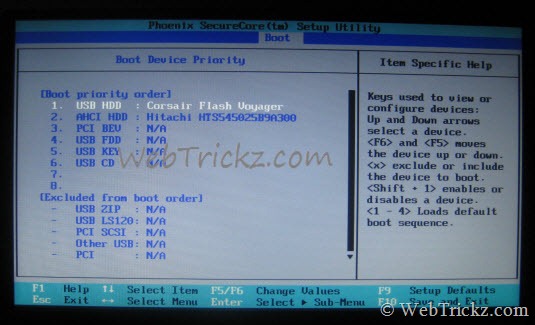
This is all done to let the netbook boot from a USB flash drive.
On restarting, the netbook will boot via a USB drive and Windows 7 Installation screen will appear. Install the Windows 7 edition (Starter, Home Basic, or Home Premium edition are recommended).
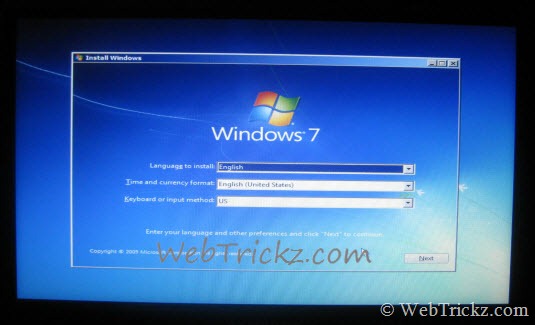
Note this point – There are a mere 5 steps that are processed automatically when installing Windows 7. In the netbook, you have to change the 1st boot device back to the netbook’s HDD after it restarts on completion of the 4th step i.e. Installing updates
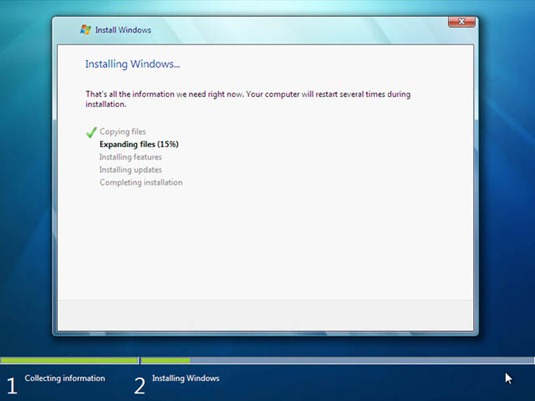
What to do when Netbook restarts after completion of 4th step (Installing updates) –
Using the above steps, move back the ‘AHCI HDD’ to the 1st position under the boot device priority in BIOS. On restarting, the ‘Install Windows’ box will appear and the 5th step i.e. Completing installation will continue to run. Be patient and let the process complete!
On completing the final step, Windows will ask to enter a username and PC name. That’s it, you’ve successfully installed Windows 7 on your netbook.
Install the Drivers, software, and Updates in Netbook – After Windows is installed, it’s time to install the drivers and software. Samsung provides a DVD with “System Software Media” that lets you install the device drivers and software, all unattended.
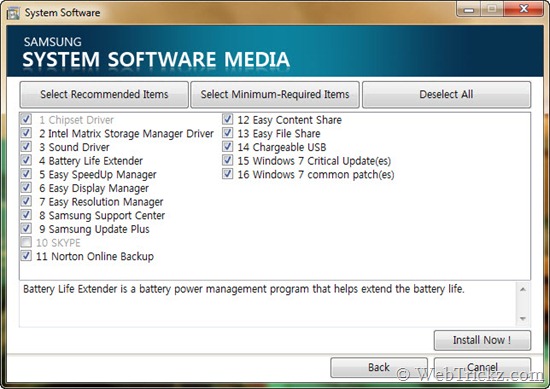
You can copy the full content of the Samsung DVD to a USB drive using a PC. Then, open the SoftwareMedia.exe file to install the device software on a netbook without a DVD.
We hope you found this guide useful. Do post your comments.







Yup Friend it is very useful.
I have recommended your Samsung Netbook to my Cousin.
don’t they get pre installed Windows 7 ?
Windows 7 doesn’t comes pre-installed on N148 Samsung netbooks. Also, netbooks with pre-loaded OS are bit higher in price and comes with Windows 7 Starter, which has limited features.
Hello,
I have same netbook, installed Windows 7 but some pereferial devices don’t work, such as USB, network adapter.
Do you now how to solve the problem?
thanks man!
Hi!
Thanks very much for this useful guide! Will try it now…have a quick question – do all the drivers on Samsung’s website suffice? Hope so…..
Hi ,
I have installed win 7 on samsung n 148 plus. I installed perfectely. But after finalization when notebook restarts. Everytime black screen comes and it remain for 2-3 mins n after dat system starts automatically and again the same process happen. Please help
Same problem here ! please help .
my device is n143 plus. same problem here.. please help..
my device N145. same problem here. someone help me.
my device is n143 plus. same problem here.. please help..
there was a problem in my Samsung NP-N148 when it’s near to complete installation there appear a problem that’s say “windows could not complete the installation. To install windows on this computer. restart the installation”.
and when i restart it, it the same happen again ever after…. i almost try 5times
installing windows 7 home, ultimate there always the same problem plzz help me 😀 even original copy of software wasn’t work… (^_^)
Thanks alot buddy, this help me alot 🙂
I have same netbook.
But pls tell me whether win7 works fine on this model???
As Im about to upgrade RAM to 2 GB.
Shall I install Win 7?
My dealer is saying it will be too slow that you will get irritated.
Thanks in advance.
I have Samsung N148plus Netbook
Today i format my c-drive(80gb) & one 100mb partition,,
then I made 2 partitions of 40gb ,
after reboot it shows message “operating system missing”
even, it can not detect BOOT CD,,
Note: I have set default boot mode to CD/DVD,,,but no use
waiting for help ..
you have to use extranal usb dvd RW then your problem will solve.
thanks. My notbook work this way
Thanx good work man helpful tome
after install windows 7 i cracked with windows loader to activate windows. but after activating mi notebook (samsung np n148 plus can not open and give message abut (Start up problem). Please help me…..
Superb!! ty much mayur.
i have samsung notebook intel pentum B950 (300E5Z-A08) installation failed for win 7 but for win xp the drvice working
hi !
i follow the steps you gave but it doesn’t work. my netbook is samsung np n148 plus.
it always says “a recent hardware or software change cause the problem…blaaah…blaaahhh…blaaahhh…….”
i tried it using start up repair but nothing happens….please help me……….im sick of it………
:((
I recently bought a samsung netbook N100SP, I am trying to back up my Windows system with paragon usb, It does not boot and it goes directly to windows.When i go to bios to look at the book sequence, there is no option for a usb, what may i do.
I recently bought a samsung netbook N100SP, I am trying to back up my Windows system with paragon usb, It does not boot and it goes directly to windows.When i go to bios to look at the book sequence, there is no option for a usb, what may i do.
Really Very Kindly Thanks Sir
u Helped me a lot (y)
ThankkkkkkkkkkkkkkkkkkkkkkkkkkkkkkkkkkkkkkkkkkkkkkkkkkkU
Dear
but activator not be in the bootable usb folders
it does’ent come to activate
also it creates black secreen
HI friend your kind following information helps me very much;;;;;;;;;;I felt a lot o ftrouble for installing windows so it helps me so much ;;;;;;;;;;
Again Thanks very very much from my heart
Hii my notebook n100 Samsung not show BIOS on screen please help me
Hi i tried the same step for window 7 after installing boo-table usb drive everything install but on final step it restart continues before window 7 logo please guide about this
Hi I am Najeeb from Dhaka. I have a Samsung netbook NP-NC108-A04BD. I cannot activate my Windows 7 OS. Please help me out. I have tried the activator & Loader with the windows 7 DVD. But after installing them it runs a problem with the start up problem. Please help me out.
Thanks
When you have problem with one pen drive – you should check on the other.
This laptop recognize 50/50% pen-drives. To test you can put in the left port and the check in the bios is it visible.
Hi ,
I have installed win 7 on samsung n 148 plus. I installed perfectely. But after finalization when notebook restarts. Everytime black screen comes and it remain for 2-3 mins n after dat system starts automatically and again the same process happen. Please help..
Same here what did you do sir did you fix the problem? Pls reply