Google’s Galaxy Nexus (GT-I9250) ships with a locked bootloader, thus posing a big restriction on the modification of device software. It’s impossible to root your device or install any custom ROM on it unless the device bootloader is unlocked. So, let’s see how you can unlock your Galaxy Nexus with ease using Wug’s Galaxy Nexus Root Toolkit.
NEW – How to Root Galaxy Nexus without unlocking the Bootloader
NEW – How to Unlock Galaxy Nexus Bootloader without wiping any data
Note: Unlocking will wipe your entire device data, apps, settings, SD card contents, etc. It’ll factory reset your device, so it’s recommended to take a proper backup first. [See: How to Backup Galaxy Nexus Apps & Data without Rooting]
– Unlocking may also void your device warranty. Be sure before proceeding.
Tutorial – Unlocking Galaxy Nexus Bootloader
1. Make sure you’ve taken a backup of your entire device data.
2. Download the Galaxy Nexus Root Toolkit and install it on your computer.
3. Important – You now need to configure ADB and Fastboot drivers for your Galaxy Nexus using the toolkit. Follow this detailed tutorial carefully to set up the drivers.
4. Now enable USB Debugging on your device and connect it to the computer via USB. Then open the toolkit (Run as Administrator).
5. In Galaxy Nexus Root Toolkit, select your device model (CDMA or GSM) and click the ‘Unlock’ option. A command prompt window will open up, press any key to continue.
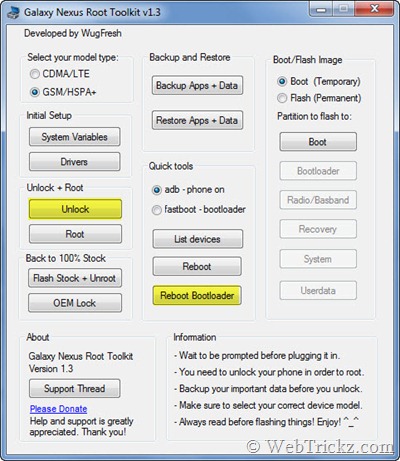
6. The device should now reboot into the bootloader. A screen titled ‘Unlock Bootloader’ will appear on your phone. Select ‘Yes’ to unlock (use the volume keys to navigate and the power key to make your selection.)
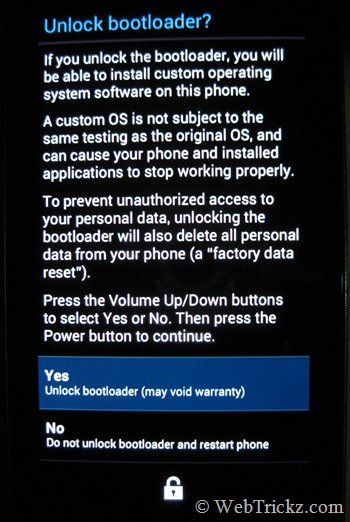
7. The unlocking process will start and the device will soon boot up.
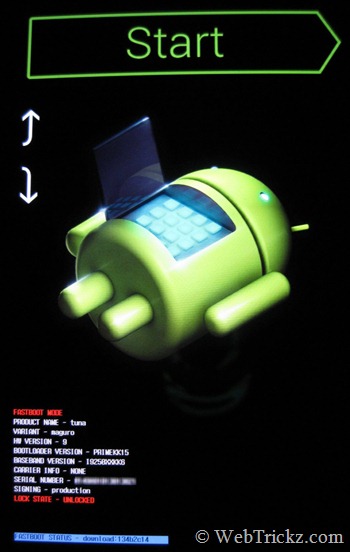
Voila, GN should be unlocked now! You can confirm that by rebooting the bootloader and checking the device lock state. More easier way to determine it is by rebooting your device normally and looking for a small lock image on the initial boot screen.
You can now flash the latest stock Android release without rooting the device.


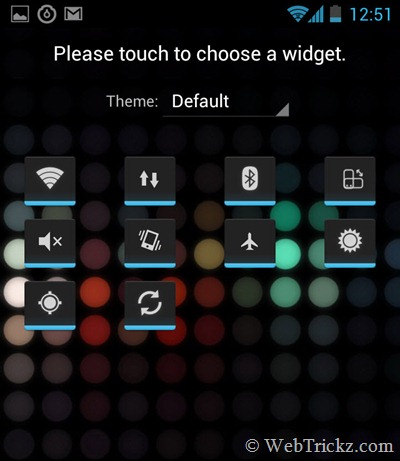





6. The device should now reboot into bootloader. A screen titled ‘Unlock Bootloader’ will appear on your phone. Select ‘Yes’ to unlock (use volume keys to navigate and power key to make your selection.)
Im stuck there ! :(.
I did the step 5, but it didnt reboot into bootloader o-o
What should i do?
I reboot it and says “Lock Status: UNLOCKED”
But i dont have that thing that says “FASTBOOT STATUS: DOWNLOAD 128378123”
I mean, plus, my phone didnt got a factory reset o_o
What should i do ?
Is there an option to close the bootloader after opening it?
DONE!!!! THANKS MAYUR!!!!
This guide is BRILLIANT!!!!!
i’m now on jb! thanks a bunch! u made it so easy!
THANKS ALOT FOR YOUR SUPPORT. I HAVE CHANGED TO GOOGLE SERVERS DIRECTLY FOR UPDATES….I HOPE THIS WAY I WILL GET ALL FIRST AND FAST UPDATES WITHOUT WAITING FOR SAMSUNG TO RELEASE UPDATE FOR MY GALAXY NEXUS(I9250).
THANKS AGAIN.
Woo Hooo! So long Samsung Servers!!!!
i’m using Galaxy Nexus Root Toolkit 1.6.2 but when i press unlock it get stuck in fastboot menu and shows fastboot device not found. what to tdo? i’ve already installed ADB and fastboot drivers. When it goes into fastboot menu it searches for Android 1.0 driver. Please help.
That means Fastboot drivers are not working, try installing them manually. http://webtrickz.com/new-method-installing-adb-and-fastboot-drivers-for-galaxy-nexus-on-windows-7-windows-8/