At Google I/O yesterday, Google announced the latest version of the Android platform, Android 4.1 (Jelly Bean). Android 4.1 is the fastest and smoothest version of Android yet, with a variety of significant improvements and added great new features. Jelly Bean is optimized to deliver the best performance and a more responsive UI, with the introduction of Project Butter that adds triple buffering in the graphics pipeline, to ensure consistent frame rates across all drawings and animations.
Other main features include Enhanced Accessibility, Support for International Users, Expandable notifications, Resizable app widgets, Higher-resolution contact photos, enhanced Android Beam, Smart App Updates, Google Voice Search, Google Now, and a lot more. Head over to Jelly Bean platform highlights to get detailed info about what’s new in Android 4.1.

The OTA update of Jelly Bean will be pushed starting in mid-July to the Galaxy Nexus, Motorola Xoom, and the Nexus S. However, just after the announcement developers have managed to get the JB OTA update package and other goodies from the official Jelly Bean SDK.
Luckily, it’s now possible to manually install official Android 4.1 on your GSM Galaxy Nexus, just after a few hours of its release. Without further ado, we’re here to guide you on how to flash Jelly Bean on your Samsung Galaxy Nexus (GSM).
Requirements –
1. GSM/HSPA+ Galaxy Nexus with product version ‘yakju’ or ‘takju’, running Android 4.0.4
2. Your phone should be running Official Stock firmware and Not a custom ROM.
3. Device should have an Unlocked Bootloader (How to Unlock Bootloader)
4. The phone must be Rooted
5. ClockworkMod (CWM) custom recovery Installed
We’ve tried this procedure on GSM Galaxy Nexus running Android 4.0.4 Ice Cream Sandwich with product version ‘Yakju’. Jelly Bean is working great and there are NO issues with the Wi-Fi on the device.
We’ll be using Koushik’s Jelly Bean for Galaxy Nexus (GSM) .zip file, which works on takju and yakju, available from ROM Manager in the ClockworkMod section. This is a CWM flashable zip, so your device must have ClockWorkMod Recovery installed on it.
Backup your device first –
During this process, your device will be wiped but all your data such as photos, music, and videos will stay intact. Make sure to create a Nandroid backup of your device firmware before proceeding with this tutorial. Also, Backup your Galaxy Nexus Apps & Data as you can simply restore them after a fresh installation of Android 4.1.
Note: If you have followed our previous article ‘Guide to Update Samsung Galaxy Nexus (YAKJUXW) to Android 4.0.4 and Get future Updates from Google’, then upgrading to Jelly Bean would be a few clicks away!
>> It should also be noted that if your device is on yakju, then it’ll be changed to takju which is a new product version that also receives updates directly from Google.
Tutorial – Installing Android 4.1 Update on Galaxy Nexus (YAKJU/TAKJU model)
1. Download Jelly Bean for the GSM Galaxy Nexus (CWM Flashable Zip).
2. Transfer the jb-takju .zip file to the root directory of your phone. (Make sure you’ve taken a backup of your Galaxy Nexus Apps, as a .ab backup file on your computer)
3. Turn off your device. Boot it into bootloader/fastboot mode by holding the Volume Up + Down key and power key simultaneously. (You can also use ROM Manager)
4. Navigate to the “Recovery mode” option using the volume keys and tap the power key to select. ClockworkMod Recovery should open up!
5. From the ClockworkMod Recovery (CWM) panel, perform the below actions:
– Wipe data/factory reset
– Wipe cache partition
– Wipe Dalvik Cache
– Wipe Battery Stats
6. From the main CWM screen, select “install zip from sdcard” > “choose zip from sdcard” and then choose the jb-takju.zip file to apply, and select ‘Yes..’ to confirm.
Wait for a few minutes until the installation is completed. Now Reboot and your Galaxy Nexus should present you with the very awesome ‘JELLY BEAN”.
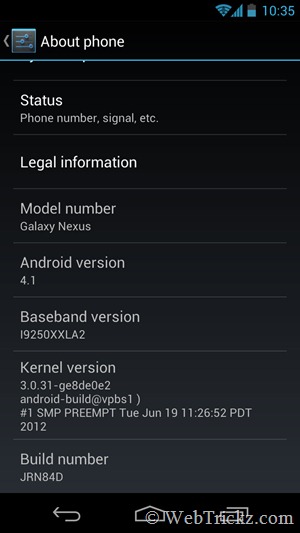
Restore the backup now to get back all your installed apps along with their data.
Disclaimer: Try this guide at your own risk! We won’t be responsible in case your device gets bricked. This may also void your warranty.
UPDATE – If your Galaxy Nexus has the product name ‘Takju’ and has build number IMM30D, then you can directly flash this OTA .zip file (takju-JRN84D-from-IMM30D) using CWM. Refer to this post to check if your device’s product name is takju or something else.
How to Fix Broken Recovery in Galaxy Nexus after Updating to Android 4.1
Following the above tutorial, if you’ve updated to Jelly Bean via CWM then it’d break the Recovery Mode on Galaxy Nexus as it’s a custom one. To fix this, you can either use a command-line interface (CMD) or Galaxy Nexus Root Toolkit.
Command –
fastboot flash recovery recovery.img
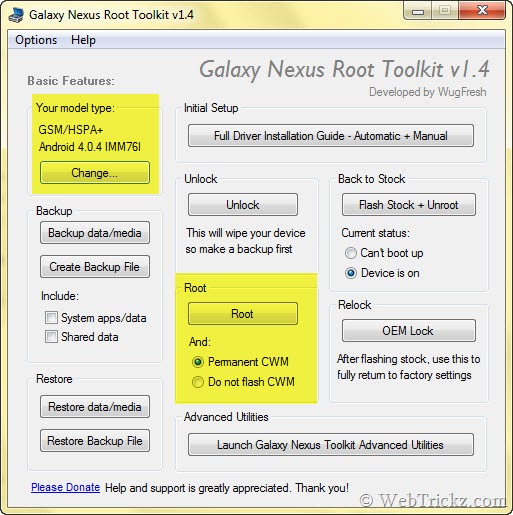
If using the GNex toolkit, then simply open it and remember to first select your device model as ‘GSM Model – YAKJU-MAGURO: Android 4.0.4 – Build: IMM76I’. Then select the ‘Permanent CWM’ option and click on Root. (Make sure USB Debugging is enabled on your phone). Your device will now have ClockworkMod Touch Recovery installed. This won’t root your device though as the integrated Superuser app doesn’t work with JB.
To Root Galaxy Nexus running Android 4.1 Jelly Bean
Download CWM-SuperSU-v0.89 and move the file to the root folder of your phone. Then simply flash it using CWM Recovery. You can install the Root Check Basic app from Google Play to verify root access.
Do let us know if you face any issues.
Check our new guide to convert non-yakju to yakju/takju 4.0.4 and Get Jelly Bean OTA.
NEW – Easiest Way to Change Galaxy Nexus from Yakjuxw (Non-Yakju) to Android 4.0.4 Yakju/Takju







Do i have to to rooted ?
Yes, forgot to add that point.
You don’t HAVE to be rooted. Just need an unlocked bootloader. Not exactly the same thing though one is synonymous with the other. I did this process by unlocking the bootloader, fastbooting (not installing) clockwork recovery, and installing IMM30D then the update to JRN84D.
Thought so but I wasn’t sure on that as my device was Rooted. Generally, flashing requires rooting but may be NOT with Galaxy Nexus. 🙂
Will this work on Nexus S?
No, Only for GSM Galaxy Nexus as stated.
Awesome guide .. thanks a lot!
I simply could not depart your website before suggesting that I really loved the usual information a person provide in your guests?
Is gonna be back incessantly to inspect new posts
In your requirements it is stated that CWM is required for the process and I was wondering if that was the CWM ROM Manager from the app store. I will be trying this soon & post results when finished. Thanks again.
I figured out my last question on my own; but I do have another one. I have recently wiped the harddrive on my netbook & so it is not in the same state as when I used your 4.0.4 guide and I want to know: do I have to reinstall the drivers from that guide? One more question is: does my phone have to be in USB debugging for this process? Cheers!
See if you’ve followed our last guide and have updated to Android 4.0.4 yakju with CWM installed, then you don’t need to reinstall the drivers or even use the toolkit. Just transfer the file to phone and flash it using CWM as stated. You however need to use the toolkit if your recovery breaks and you wish to fix it. USB debugging is not required unless you use the toolkit for some task.
Worked like a charm with no need for the toolkit. Just have to root again & I’m set. Thanks for the guide Mayur.
Used toolkit to fix CWM Recovery & flashed SuperSU. Now rooted & very pleased. Thanks again.
hi yesterday was my first try at flashing and rooting my GNex, and i must say your guides are really simple and easy to follow! Thanks for the effort!
but after updating to Android 4.1, jelly beans, i have a few slight problems
1) After taking a photo, my photos are not saved into Gallery. Actually i have no idea where my new photos are stored now..can you offer some advice?
2) I also encountered another photo problem on Whatsapp. Not sure if this and the above problem are related, but i can’t upload or download any photos sent to my Whatsapp account…
Thanks!
Thanks Ed for the appreciation. The photos are there in Gallery and saved in the directory sdcard/DCIM/Camera/. Try updating your Whatsapp, it recently got an important update.
Hey, not sure what was the issue exactly.. but i re-flashed 4.1 and now its fine.. but i have another query, not fully related..
1) when i was flashing 4.0.4, under the part when i am suppose to flash each image file (system, user data, boot and recovery), each time i finished flashing 1 image file (e.g. system), the toolkit will auto reboot my nexus, which obviously can’t work since i haven’t flashed the other 3 images yet.. and i can’t flash all 4 image files at the same time.. So what i did was to disconnect my nexus after the image is flashed, then connect again when I’m about to flash the next image…
Would this procedure lead to some inherent in 4.0.4 or even yakju? or is there some steps that I’m missing here?
Thanks!!
hey bro! i am also facing the same problem with whatsapp did u find any solution?
if yes do let me know cuz my GF is really pissed cuz she was waiting for me to send some pics :S
hi, the stock exchange email is not working. I’m stuck at “Waiting for sync Your email will appear soon”
I need urgent help for this. the phone is useless withput the ability to sync with Exchange, as my calendar, contacts, and emails
Hey ZK, Were you able to troubleshoot the “waiting for sync” issue. I am having the same problem myself…. Let me know. Thanks!
Hi, I removed and add the account many times, and tried installing other email apps like K9 and Moxier mail. I did not like both as it does not combine my exhange and gmail calendar in the Stock calendar. So I deleted them, and strangely the stock email work. Don’t know why. However,it stops working again today.
will this guide work on an official 4.0.4 yakjuzs imm76k?
Nope, requires GSM Galaxy Nexus with product version ‘yakju’ or ‘takju’.
I have just brought my nexus9020 from bahrain and now am on india . the problem is i just updated my phone to ICS 4.0.3 everything was sucess and now when i restart my cell it takes more than half an hour to start up my device .i went to service center but they could’nt repair it and no they advice me to send it back to bahrain and when i spoke to bahrain service center people they also told me to forward the device back to them .am really pissed up ….is thr any solution to get it solve .plz help me out ……………………..waiting for solution …………………
Flash it to stock using the new version of Nexus Root Toolkit if it’s a factory unlocked device. Refer this post (do same but for Nexus S). http://webtrickz.com/easiest-way-to-change-galaxy-nexus-from-yakjuxw-non-yakju-to-android-4-0-4-yakjutakju/ If that’s a software issue, then this solution would fix it.
Dude, I Got a NEW Galaxy Nexus from INDIA itself. Updated OTA to 4.0.4 So Now How to go further. Please, I’m a beginner. I want Jelly Bean 4.1.1 Like anyhow. Please HELP – Preyansh Vora
Check this guide: http://webtrickz.com/easiest-way-to-change-galaxy-nexus-from-yakjuxw-non-yakju-to-android-4-0-4-yakjutakju/
hey i have Galaxy Nexus i got it imported from Saudi and i reside in India it is not getting up dated i do get the notification but its not getting updated and its stuck at 4.0.2 .any info is helpful . plz plz help me
same problem here..gt it from australia..reside in india..nt taking upadtes 🙁
using my way to old phone and figure out to update it :D. btw using it for emergency