One must back up their mobile phone contacts by transferring them to a computer because disaster comes without any notification. We are here to discuss how to backup or transfer the contacts/phonebook of Nokia phones and store them on your computer.
Follow the steps below to Save Nokia contacts to PC –
1. Download and Install the Nokia PC Suite version of your phone model on the computer.
2. Connect your Nokia phone to the computer via a USB cable or Bluetooth connection.
3. Launch Nokia PC Suite and open the “Contacts” option.
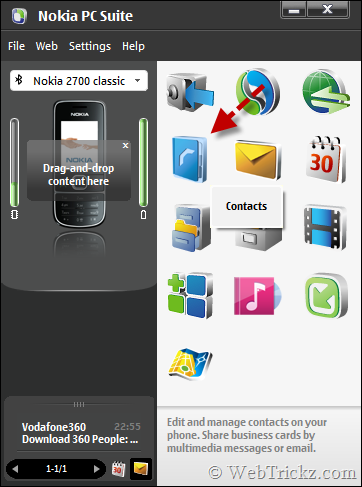
4. Nokia Communication Centre will now open, and the Contacts of your connected device will appear. Select all the contacts using Ctrl+A or choose specific contacts by selecting the preferred contacts while holding the Ctrl key.
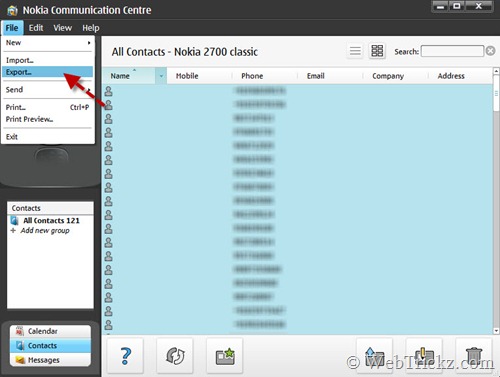
5. Open the File menu and select the “Export” option. A window will now appear asking where to save the .csv file of phone contacts. Save the file.
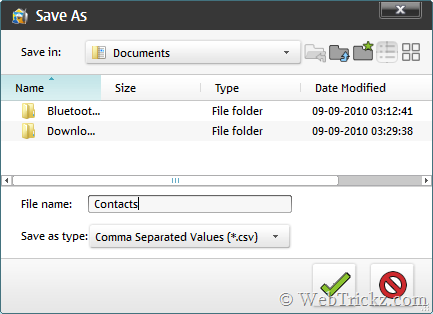
6. Upon exporting the contacts, you will see the ‘contacts exported’ message.
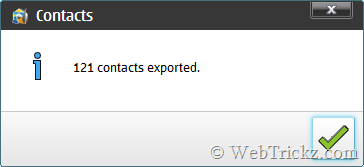
You can also edit contacts before exporting them. Open the .csv file with MS Excel.
This method is recommended if you don’t want to create a full backup of phone data and settings because that doesn’t let you explore the contacts, as the backup file is saved with the .nbu extension. Though you can open .nbu backup files with Nokia Nbu explorer but that’s a pretty typical task.
Note – You may not be able to backup contacts of some Nokia phones using this method because the Nokia PC suite is not supported by low-end phones.









Is there similar app for HTC?
Thank you. This was very helpful
REALLY WORK. Thanks man
My Nokia Suite do not give save as option the file gets saved as such.