Facebook added the message requests feature in Messenger back in 2015. This feature allows someone you’re not friends with on Facebook to send you a message. It comes in handy as people can search for a person by their name and virtually connect with them via chat. However, messages sent by people who are not in your friend’s list or mutual friends list are shown in a separate “Message Requests” folder. In case Facebook notices any spam attempts then it filters out such messages out of your requests.
Update – In Messenger 2020 for iPhone and Android
Thankfully, Facebook has made it a lot easier to view message requests in the new version of Messenger for both iPhone and Android. To find them, follow the steps below.
- Update to the latest version of the Messenger app.
- Open the app and tap your profile picture at the top left.
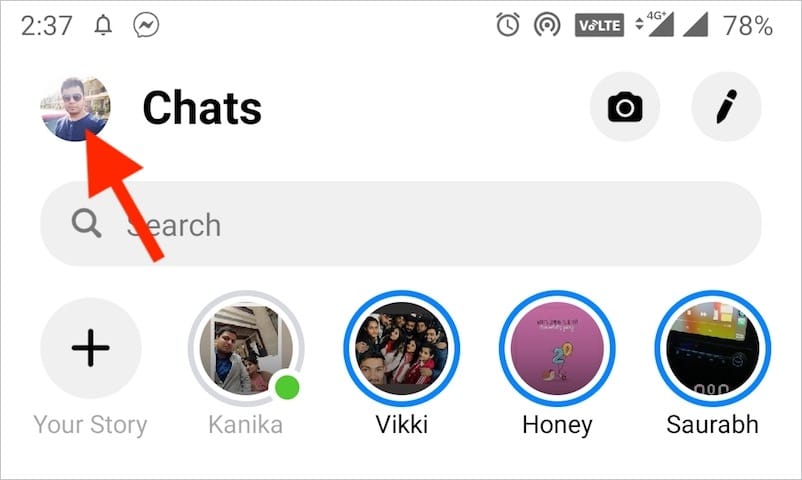
- Tap on “Message Requests” to see all the requests.
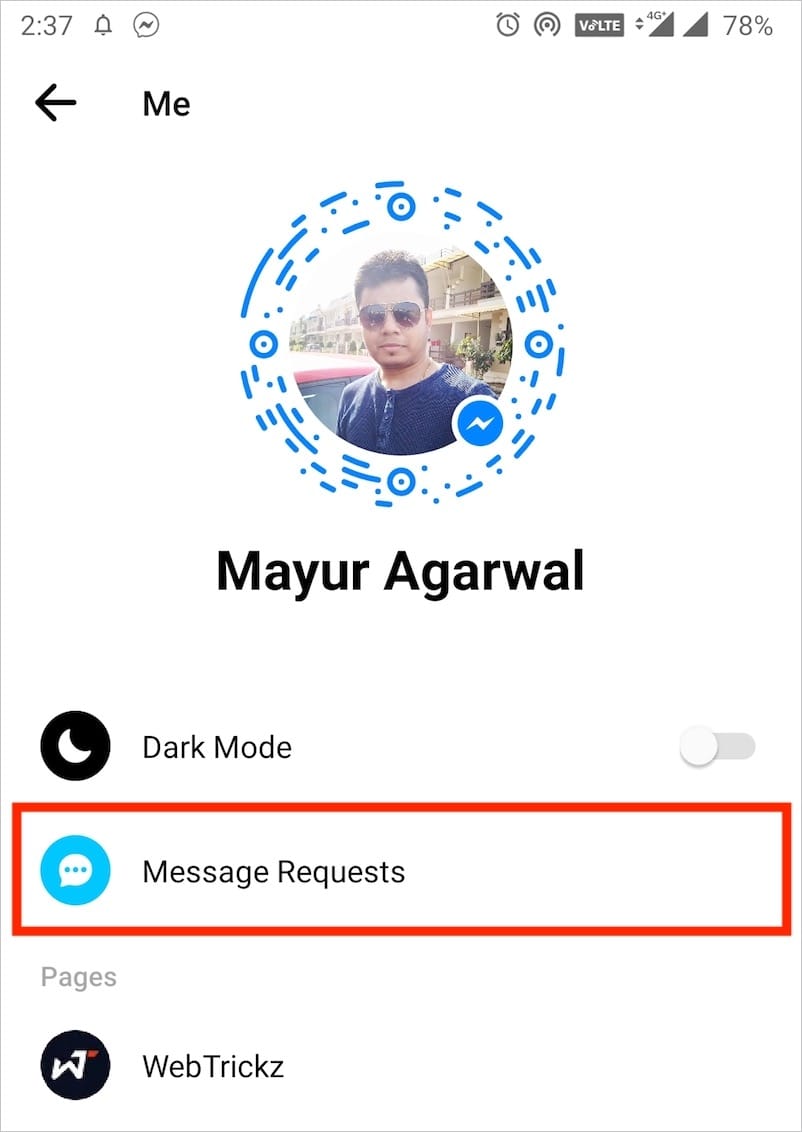
Video Tutorial –
RELATED: How to get rid of message requests from strangers on Instagram
How to Find Message Requests in Messenger
Surprisingly, the message requests option seems to be missing in the new version of Messenger for iPhone and Android. There are several users including us who are unable to find message requests on Messenger. Well, the feature still exists but Facebook has entirely changed its location thus making it really difficult to spot. So let’s find out how to view message requests in the Messenger app.
On Android (For older version)
- Make sure you have the latest version of Messenger installed. Open the app.
- Tap the group icon shown in the middle of the bottom bar.
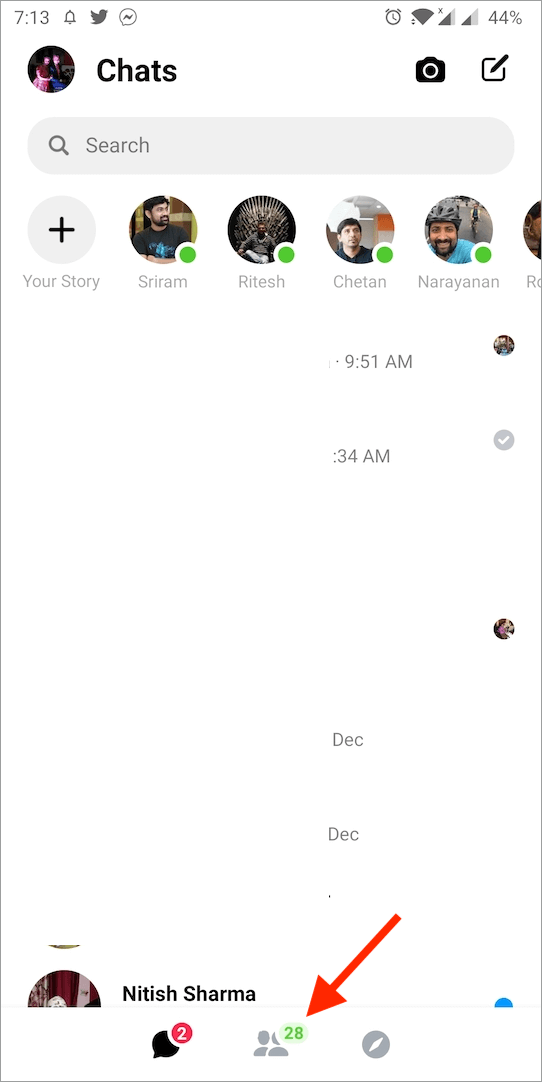
- Select “Add contact” from the top right corner.
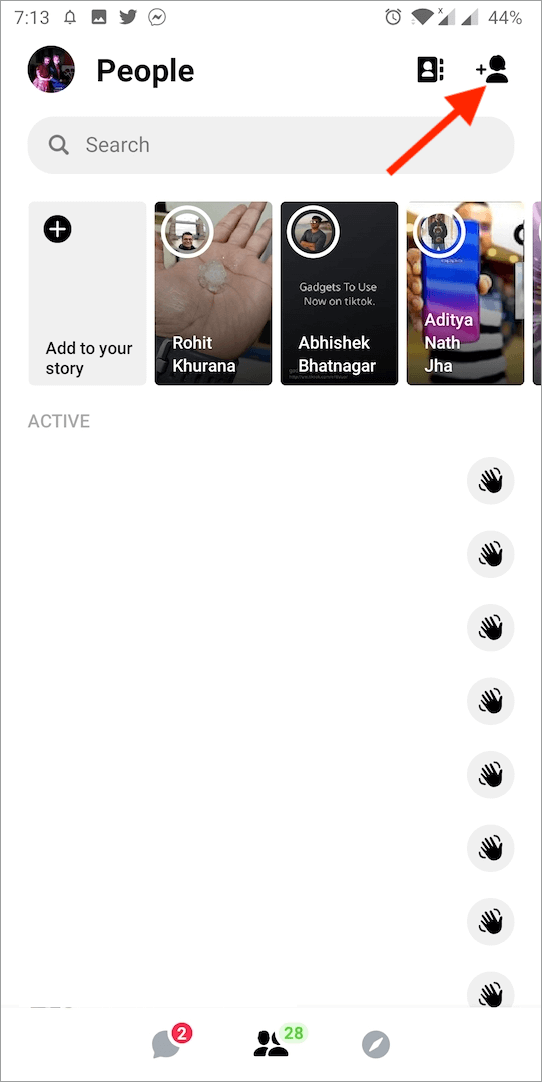
- Tap the “Requests” option from the top.
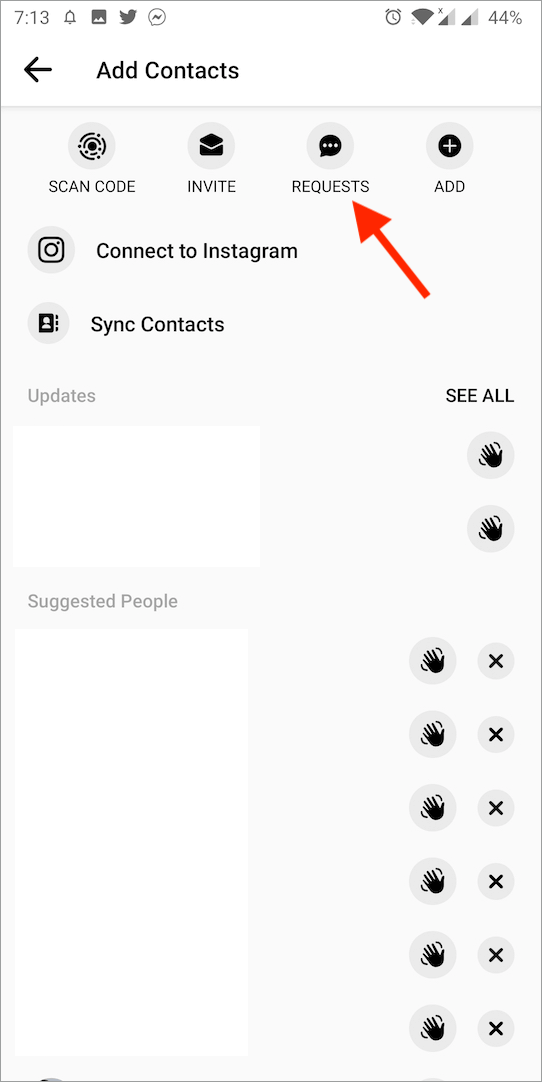
- Now you can see all the message requests.
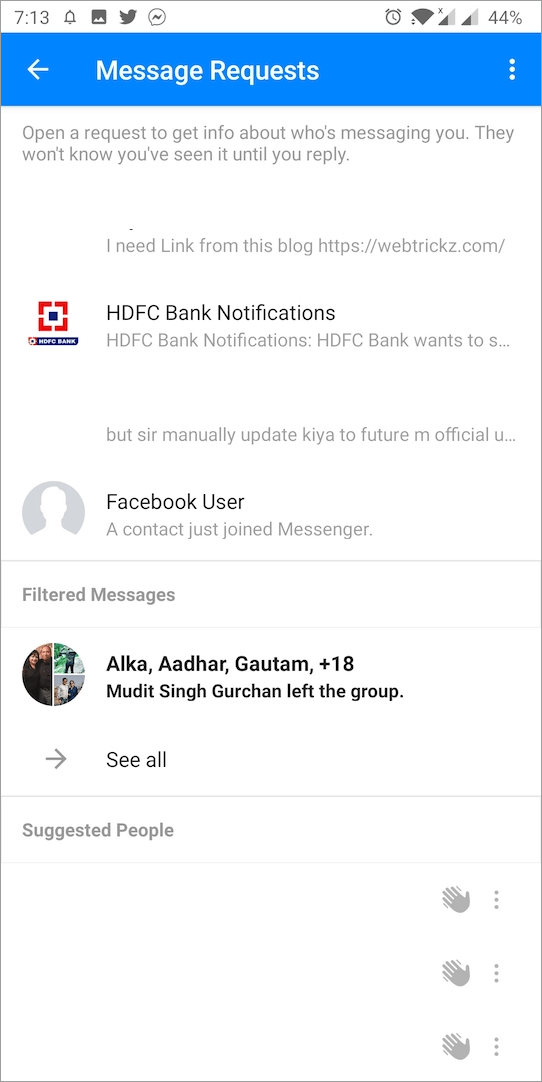
You can now open a particular request and read the message. It’s worth mentioning that the sender won’t know whether you have seen their message or not until you reply them back. If you reply, then the sender will be able to see your Active status, know when you’ve read their messages and even call you. Also, if you delete a message or connection request then you won’t be able to see that message again.
ALSO READ: How to Get a Top Fan Badge on Facebook
On iPhone and iPad (For older version)
All of a sudden, the message requests option seems to have disappeared in the latest version of Messenger for iOS. Thankfully, it is still there but Facebook has once again changed its placement. In case you are using the new v210.0 of Messenger on your iPhone or iPad then follow the below steps.
- Open the Messenger app.
- Tap the group icon in the middle.
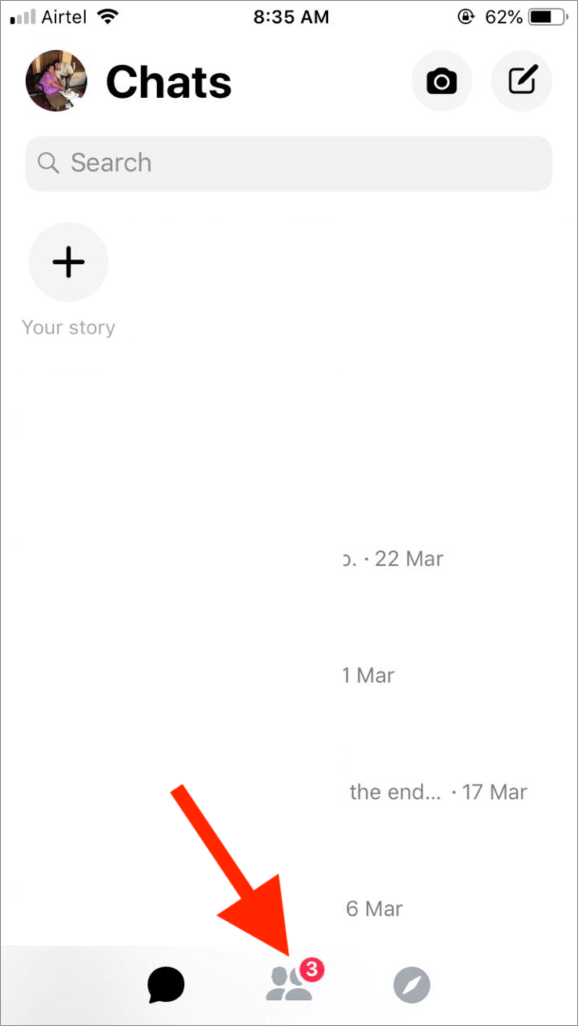
- Now tap the quote icon with three dots from the top right (Refer image).
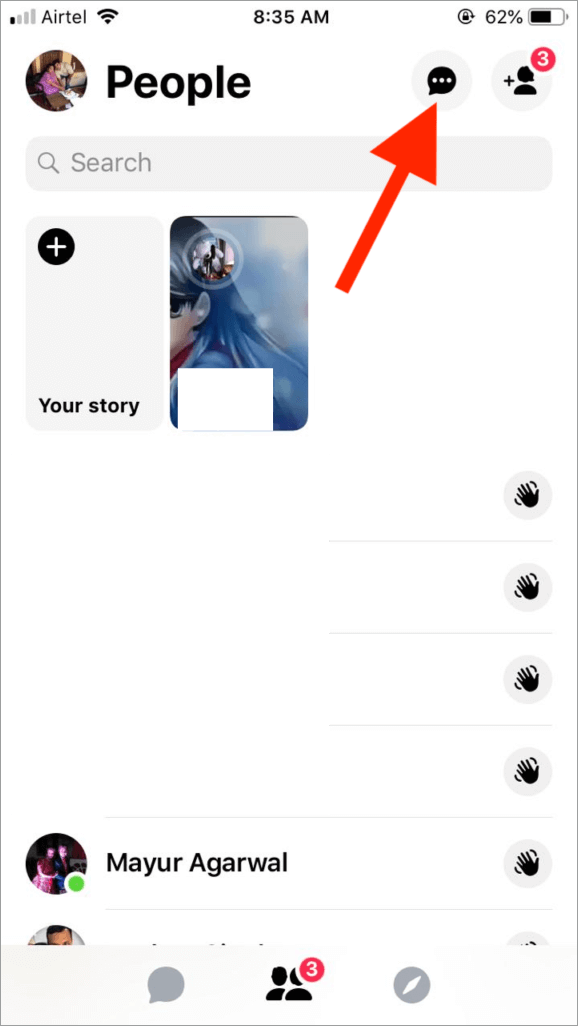
- You can now see all the requests.
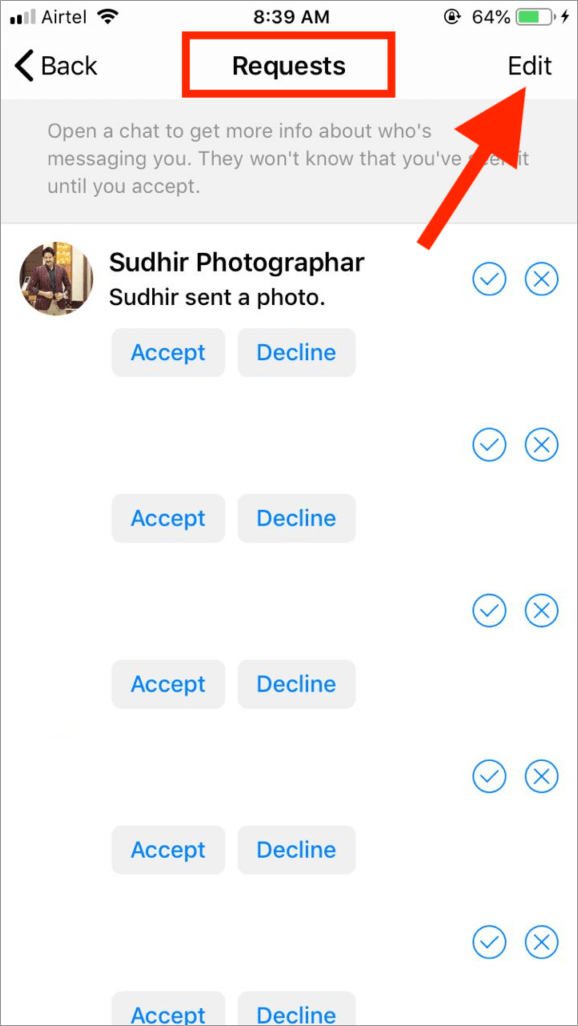
Optionally, you can select the desired message requests and delete them in one go using the Edit button at the top right.







Very helpful
Try the new Utopia messenger
Thank you for this.