As you may know, WhatsApp has been testing free voice calling feature since a while that allows WhatsApp users to make free calls using mobile data or Wi-Fi. You can make voice calls only with your WhatsApp contacts without paying for the call charges. This features is not available officially yet but you can activate WhatsApp free calling option on Android right now by following a simple trick mentioned below. We’ve tried it with few contacts and it worked like a charm.
How to Get Free Calling Feature on WhatsApp for Android –
1. Update your WhatsApp app simply by installing the latest update. To do so, Download WhatsApp 2.11.552 and install the APK manually. You Don’t need to uninstall the app.
2. Once WhatsApp is updated, you need help of someone who already has WhatsApp calling feature activated on his/her phone. That’s because the calling functionality will be enabled only when you get a call from WhatsApp user who has calling enabled. (It’s not required to have his/her number saved, the person just needs your number to call you.)
3. Once you receive a call then WhatApp calling will be automatically enabled for you. In WhatsApp, you will then see a new section for calls and also the dialer icon for calling your WhatsApp contacts.
Note: The recipient should follow the same procedure in order to get a call from you.
It’s really easy, just try it out and share your views! 🙂
Update: Apparently, the above trick isn’t working anymore as the calling feature isn’t getting activated for users though they’re able to receive calls.
Tip credit to Suraj Jain


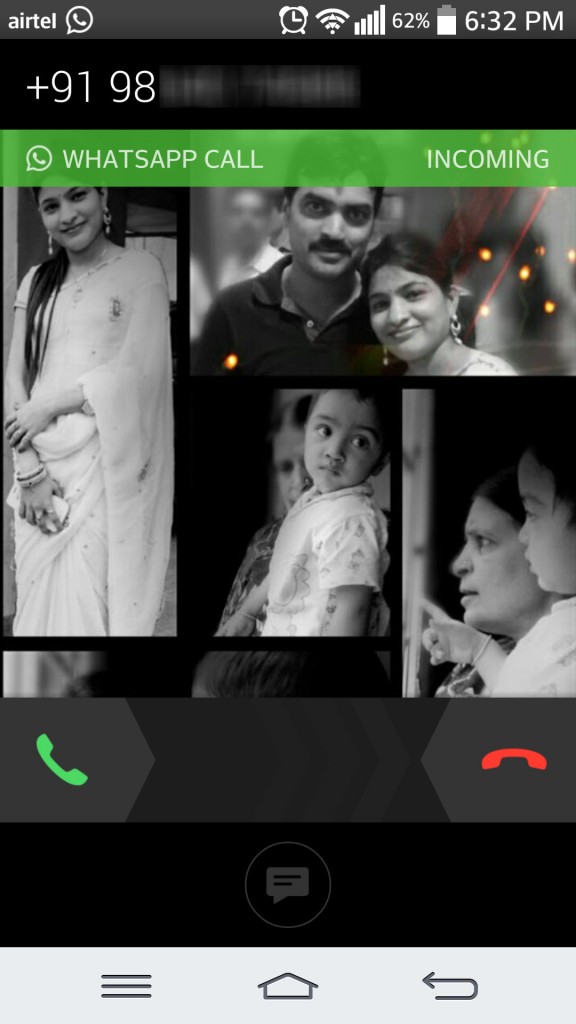
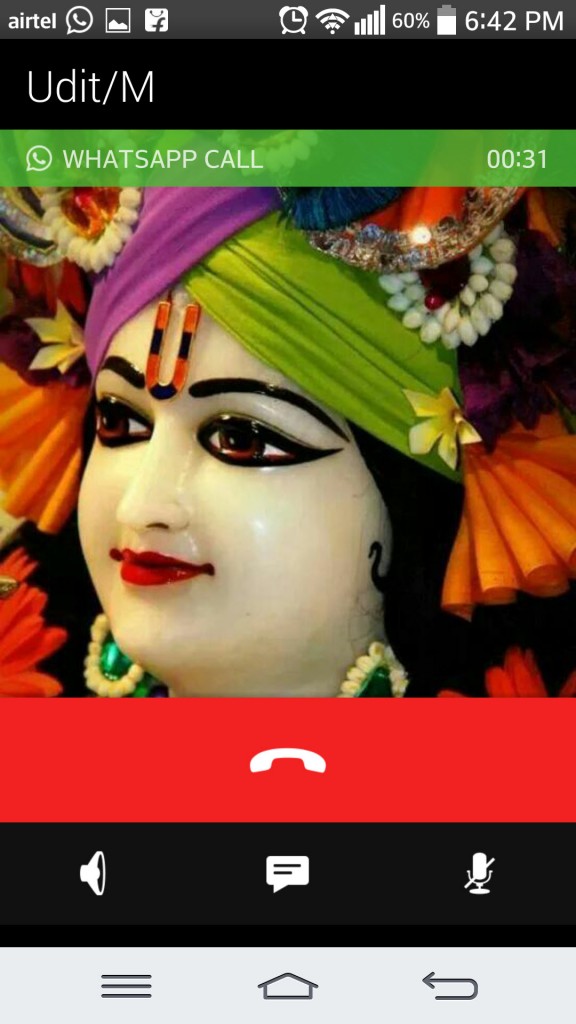
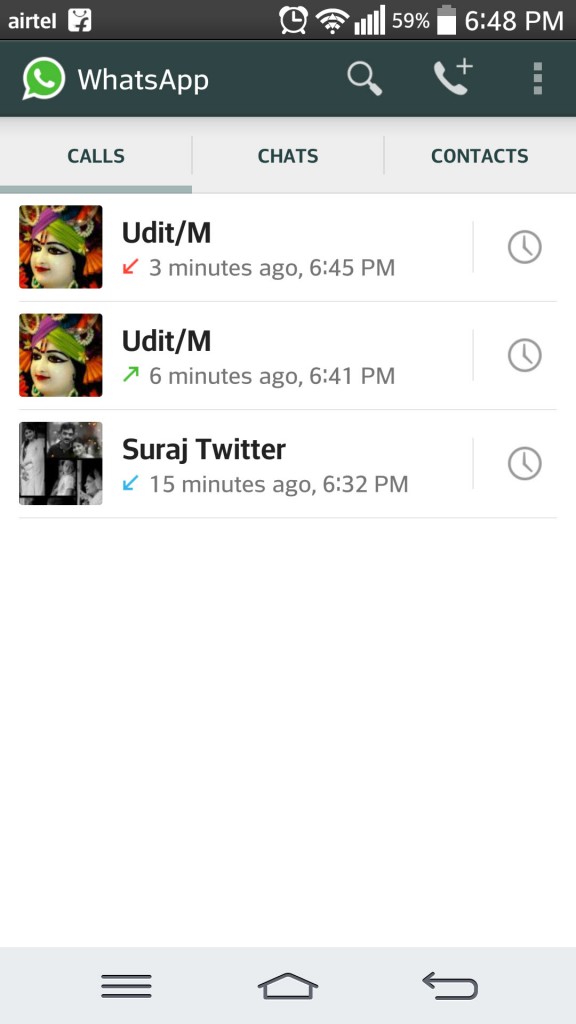
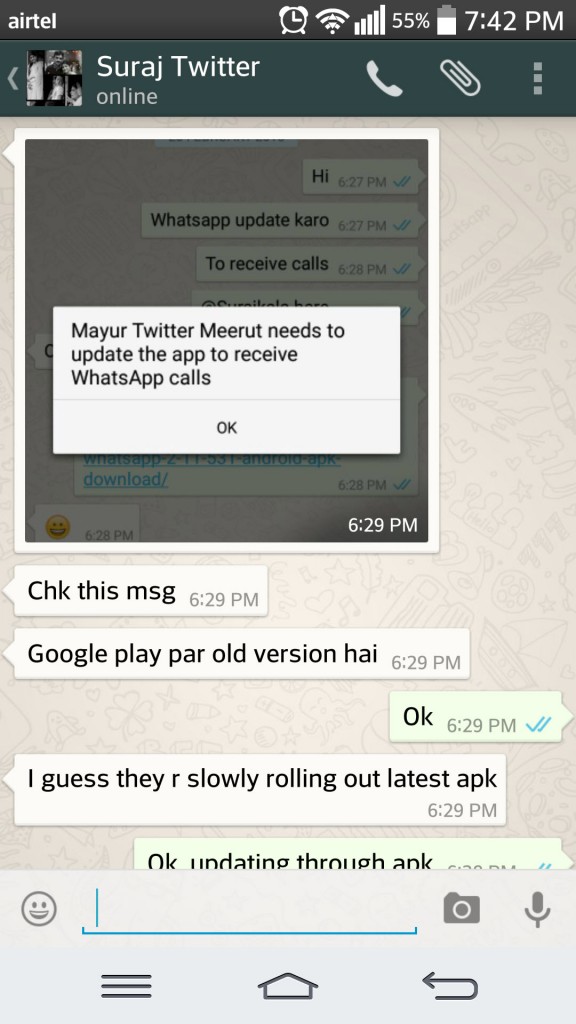






your email id?
Thanks
Your email add please for sending the phone number
Thanks for tip
waiting for your call
Your email ?
mayur at webtrickz.com
i have mailed u…pls call
Hi, can you call me please? thank you.
Thanks for your call mayur. Unfortunately, it did not work but do let us know if there is an update. Once again thanks.
Yeah, Seems the WhatsApp calling trick isn’t working now. Users are getting call but calling feature isn’t getting enabled for them.
I mailed you my no. Please call me.
Hey friends my no is 918285817850.
I updated my watsapp to 2.11.531 ,
could you please give me a call who has watsapp calling feature so my calling feature is starts working. .
waiting for your call
Give your mail I’d boss…. I need this feature
Your email, please?
to give my number
is it working with android 4.3
What\’s your email to send phone no
Hi,mayur i just mail to your e mail i send my no. Please call me i am waiting for your call please call me…….thnxx a lot…
give me ur email id
Hi mayur forwarded u my details..
Kindly help in activation of whatsapp Calling feature.
Please call me so i can get it activated! Greetings from Argentina
me i learn from xda developer forum how to enable call features but mine was not activate yet.
Plz someone call me +96178807356
8130752606 Please someone call me 😀
Thanks in advance (y)
Hi can you please call me my no. Is 9868733905
Hi could you call me and help activate my what\’s app call? My number is +67570878149. Please????