An Alexa Voice Remote with a pair of batteries is bundled with the new versions of Amazon Fire TV and Fire TV Stick. If you’re a new user, opening the Fire TV Stick remote to replace batteries could be tricky. That’s because the battery cover on the Amazon Fire Stick remote features an unusual design that can be tough to remove.
In this article, we will guide you through the steps to open the Fire Stick remote and put in new batteries. Before proceeding, note that the procedure to remove the back cover of the Fire TV Stick remote varies depending on the remote included with your streaming device.

Steps to open Fire Stick remote (2018)
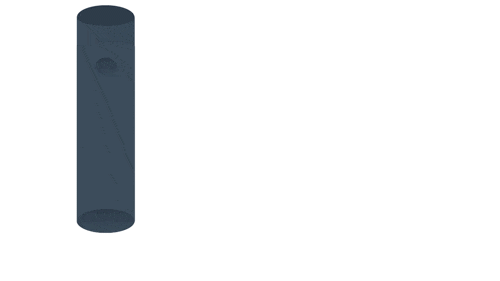
The Fire TV Stick 4K and Fire TV Cube come with a 2nd generation Alexa voice remote. Unlike the 1st generation remote for Fire TV, the all-new remote comes with a dedicated power button, volume up and down controls, and a mute button. Moreover, the batteries in it are aligned vertically.
To remove the battery cover on Amazon Fire Stick remote,
- Flip the remote and locate the small indent at the back.
- Now hold the remote vertically such that its top side faces towards you.
- Use your thumb and apply reasonable pressure on the indent in the upward direction.
- Press and push until the back cover slides out.
- Lift the cover and insert two AAA batteries.
- Align the cover back into its place and slide down to snap it.
Tip: Push the back cover firmly for the first time because it can be tight initially. However, it may come out gently after a few attempts.
ALSO READ: How to switch accounts on the Amazon app
Opening Fire Stick remote control (2017)

The 1st generation Alexa voice remote comes with the Amazon Fire TV (2nd and 3rd generation) and Fire TV Stick. In this remote, the batteries are positioned side-by-side and the entire back is removable.
To remove the back of the Fire Stick remote,
- Flip the remote and locate the small “arrow” indent on the lower bottom.
- Hold the remote vertically such that its bottom side is facing towards you.
- Now use your thumb and apply pressure on the arrow to push the entire back cover upwards.
- Lift and remove the cover after swiping it up.
- Replace the batteries and slide down the cover back into place.
We hope you find this guide useful. If you have any suggestions, share them with us in the comments section.
ALSO READ: How to print Amazon receipt from iPhone and Android


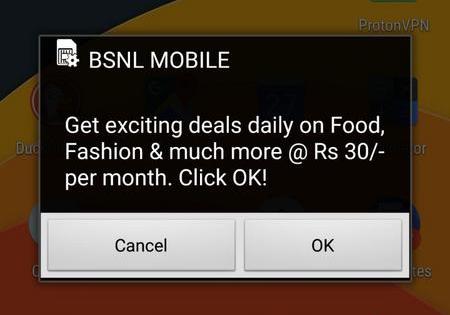





I* still can\’t get it open!!!!!!
Did you ever get it open? I tried for 2 days before coming to this site. I was using one thumb on top of the arrow…would not open. I used 2 thumbs..one on each side of the arrow and it just popped open. So crazy!
It works most easily if you use something grippy to push against on the cover, like a piece of rubber or a jar opening gripper or silicone. The biggest issue is that the remote is smooth and seems virtually impossible to get a grip on. Hope this helps!
I’ve given up. Tried what you said and applied pressure until I turned red. This is one Christmas gift going in the trash!
Absolutely will not open. Can I pry the back off with a knife?
I don\’t know about you, but I ended up prying it open (from the end with the arrow). This was after trying to run a jewelers screwdriver around the whole edge of the opening. It was ugly. I marred up the case pretty good but I got it open. This was insane!
TY!! I am so glad I am NOT the only one. Amazon DROPPED the ball with this POS remote
This is like a Chinese puzzle box!
Which way do the batteries go ?
The positive side goes towards the top of the remote.
crap design – still wont open
try using rubber gloves. worked for me
Tried using a piece of rubber shelf liner. Worked last time, not this time. Arthritis in my fingers is probably the reason. Grrr
Ridiculous Amazon Can’t
you make it easier to open?
We have followed instructions and can not remove the backing….what now
I hte wen it is time to change the batteries in the Remote to h fire stick I have such a hard time! Every time
Still can’t get it open!Grrr!
I give up I can’t open it!!!
I unplugged fire stick after I changed the batteries, then held home button down, then held home button down while holding down arrow button, shut down again and removed the batteries again and remote is still not working
I replaced thee batteries in my Alexa device for my firestick stil! No power
It’s 2023 and i’ve reolaced batteries previously aftet wrestling the back off.
This time is the worst! I tried a screw driver, a dime, my swiss army knife, a letter opener and silicone gripping devices. I still cannot remove the back to replace the batteries.
I have smallish hands and my dominant hand lost strength after I fractured my wrist.
Design is not user-friendly. Grr!
Tried to open fire stick controller with no luck. This is a very poor design. The designers should not make it that hard to open, and have it tested by a senior citizen. I’ll give it another try before I return it. Very disappointed.