Just like Gmail, Twitter, and Instagram, Amazon lets you add and switch between multiple accounts without the need to sign out. One can switch Amazon accounts both on the Amazon app for iPhone and Android as well as on Amazon’s website.
The need to switch accounts on Amazon can arise on various occasions. For instance, if you need to manage stuff such as your order history, wishlist, Prime membership, or Kindle subscription for some other account. Or if you want to redeem a gift card on a different Amazon account than the one you’re already logged into.
Whatever the case may be, Amazon customers usually have multiple accounts and they tend to switch between them.
This quick guide shows how you can switch between Amazon accounts both on the Amazon app and website.
How to switch accounts on the Amazon app
Do you want to place an order or use your Amazon gift card balance from a different account? Then you first need to switch to that particular account if you haven’t already. To do so,
On iPhone
- Open the Amazon app and tap the menu (hamburger icon) at the bottom right.
- Scroll down to the bottom of the screen and navigate to Settings > Switch Accounts.
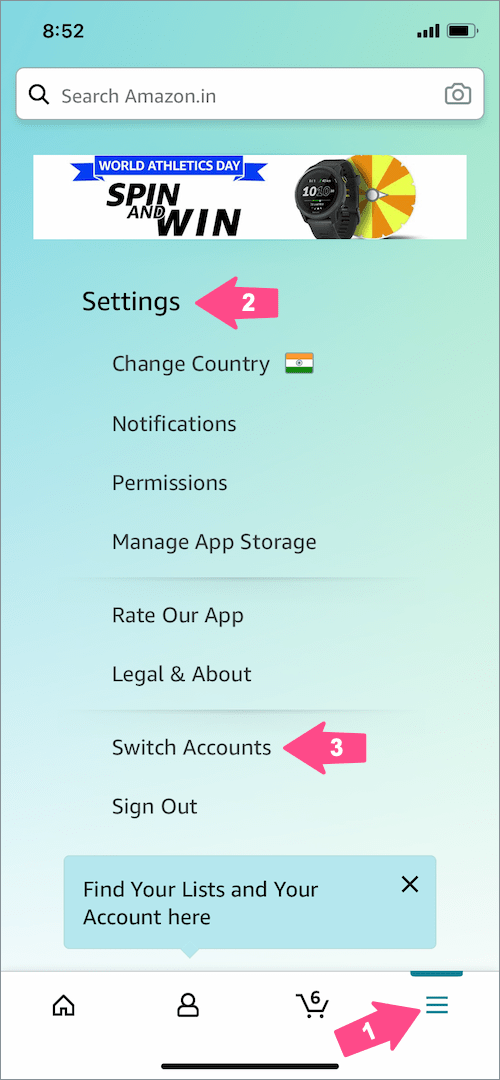
- Select the account you want to switch to.
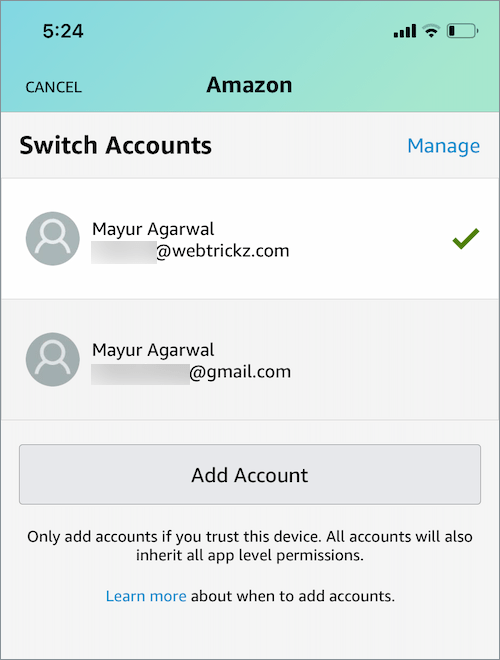
On Android
- Go to the Amazon app and tap the menu button at the top left.
- Scroll down the menu and open Settings.

- In Settings, tap on “Switch Accounts”.
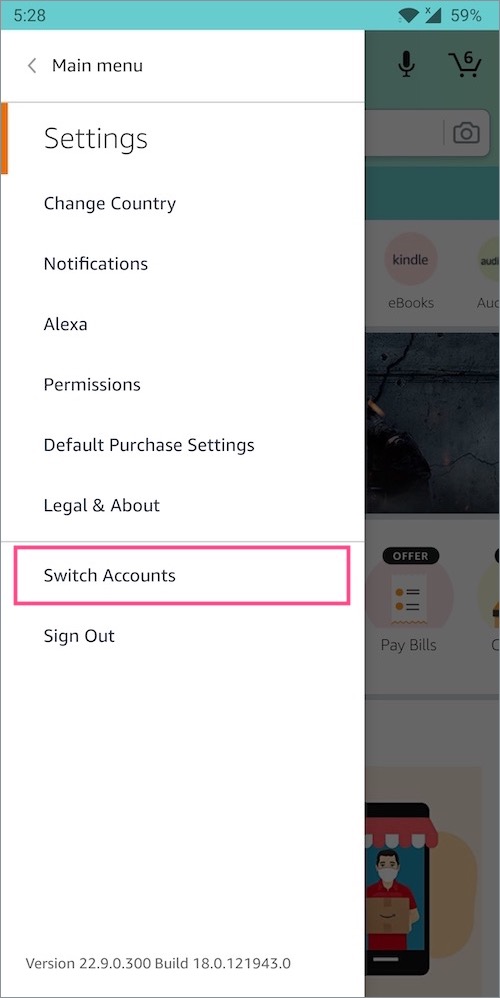
- Choose the particular account you want to log in to.
On Computer
Visit Amazon’s website in a browser on your PC or Mac. Hover the mouse cursor over the “Account & Lists” menu (visible at the top-right side) and select “Switch Accounts”.
Now select the specific account that you want to use.
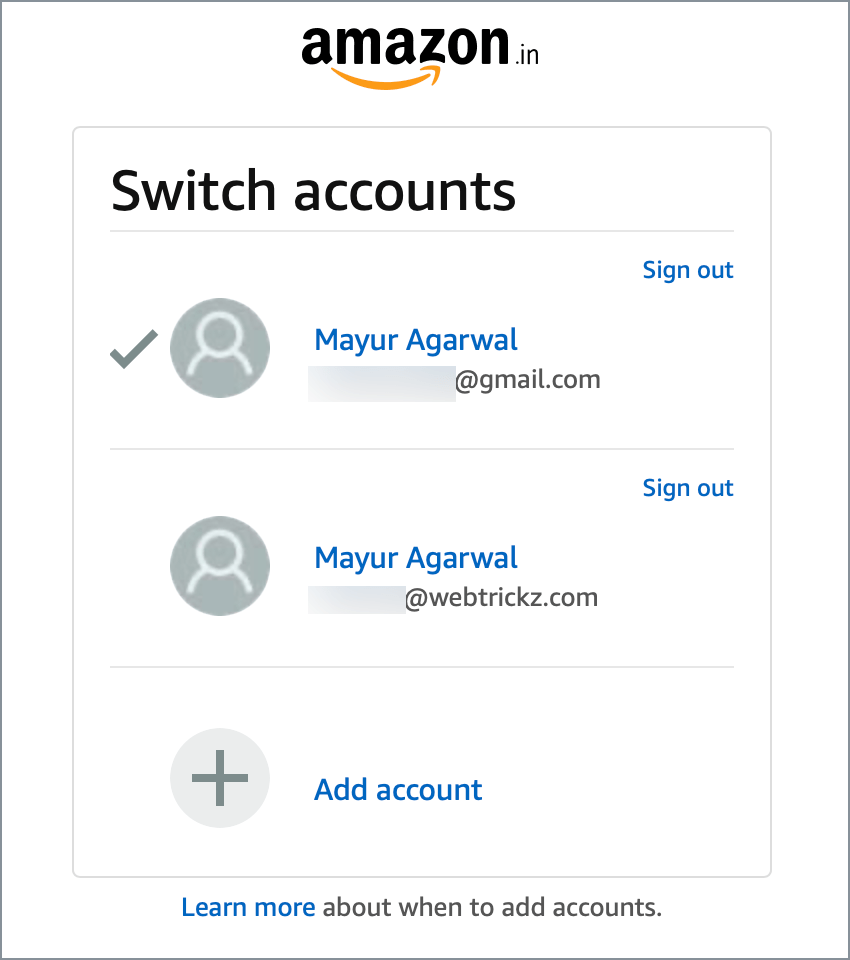
ALSO READ: How to archive orders on the Amazon app
How to switch accounts on Amazon Prime Video app
If you are looking to add another account in Amazon Prime Video app on your smartphone or Fire TV Stick then that’s not possible. That’s because there is no option to switch accounts since you cannot have multiple accounts on Prime Video.
You can, however, switch profiles on the Prime Video app for Fire TV, iPhone, and Android devices. The app allows users to create and manage up to six user profiles on a single Amazon account.
Here’s how you can add, edit, or delete a profile in the Prime Video app on your iPhone.
- Open Prime Video and tap the “My Stuff” tab at the bottom right.
- Tap your profile picture at the top left.
- Tap New to create a new profile or select Edit to edit and remove an existing Prime Video profile.
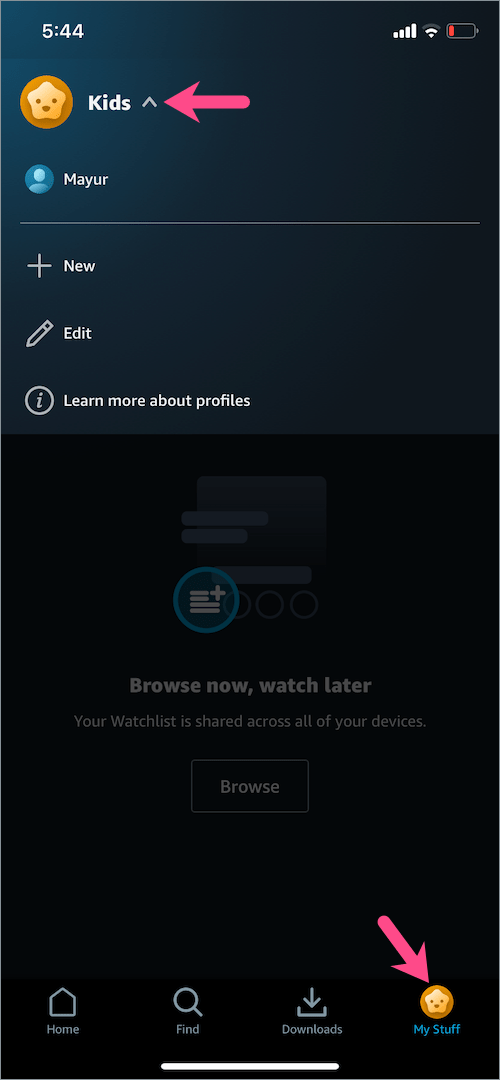
If you don’t prefer to use profiles then the only option left is to sign out of Amazon Prime Video and log in with a different account. For this,
- Go to the Prime Video app and open the “My Stuff” tab.
- Tap the gear icon at the top right to get into Settings.
- Select “My Account”.
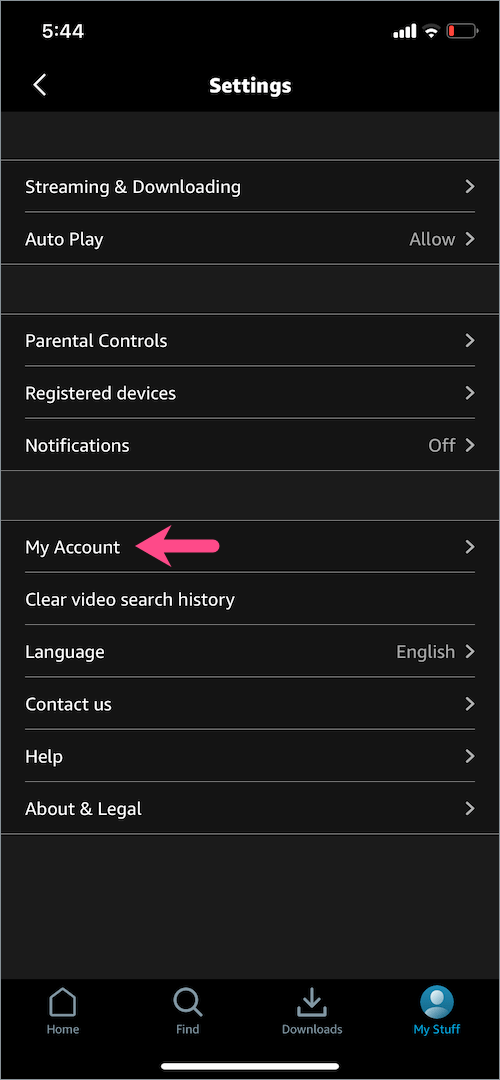
- Tap the “Sign out” button.
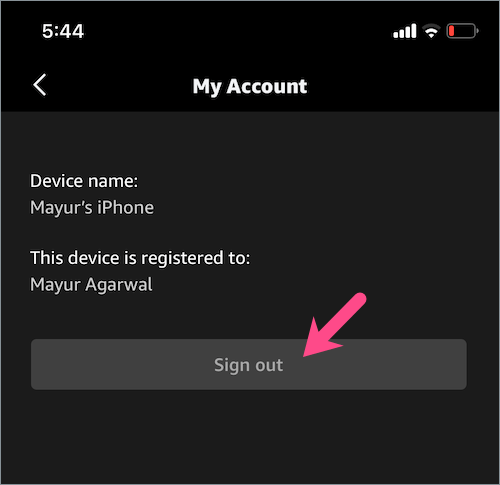
You can now sign in again with some other account. The above steps are similar for Android phones.
How to switch Amazon accounts on Fire Stick
Just like the Prime Video app for TV and mobile, you cannot switch accounts on Amazon Fire Stick.
Amazon’s Fire TV and Fire TV Stick only allow the ability to sign out of an existing Amazon account. You can then log in again with an account of your choice.
To change your account on Amazon Fire Stick, follow the steps below.
- Go to Settings from the menu bar at the top using your Fire Stick remote.
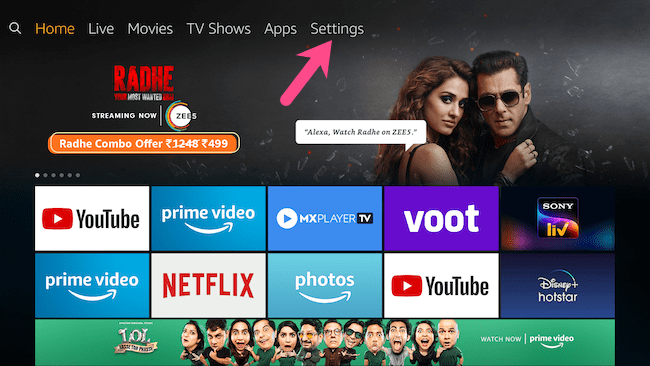
- Navigate to the extreme right and open “My Account”.
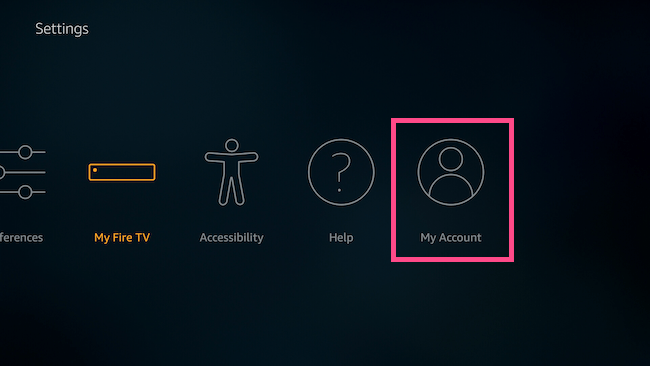
- Open the “Amazon Account” option.
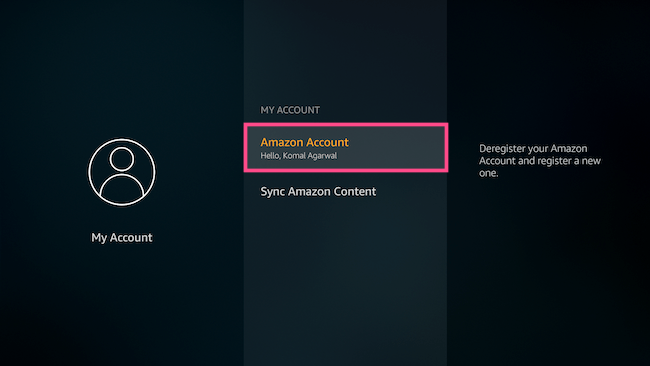
- Select “Deregister” to deregister your Amazon account and register a new one.
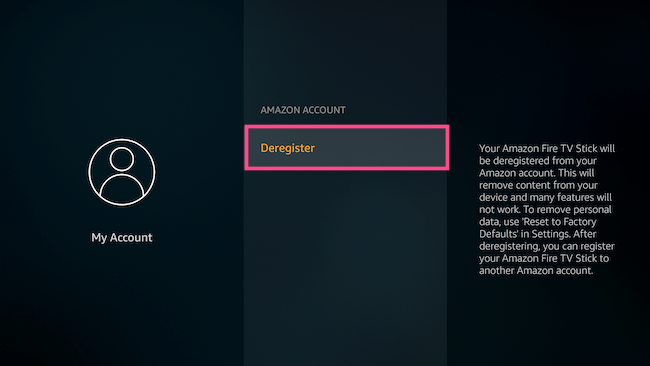
- Select Deregister again to confirm.
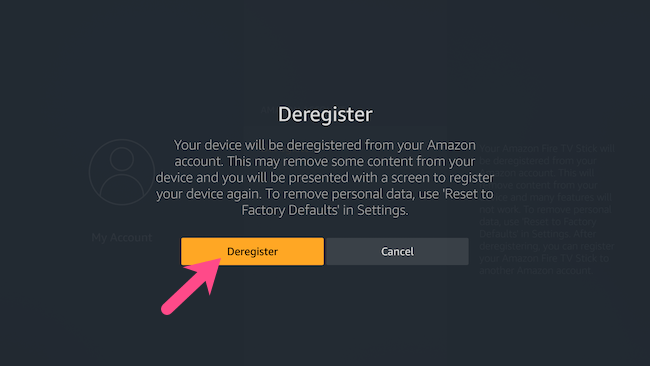
After deregistering, you can register or sign in with another Amazon account on your Fire TV Stick.
RELATED TIPS:


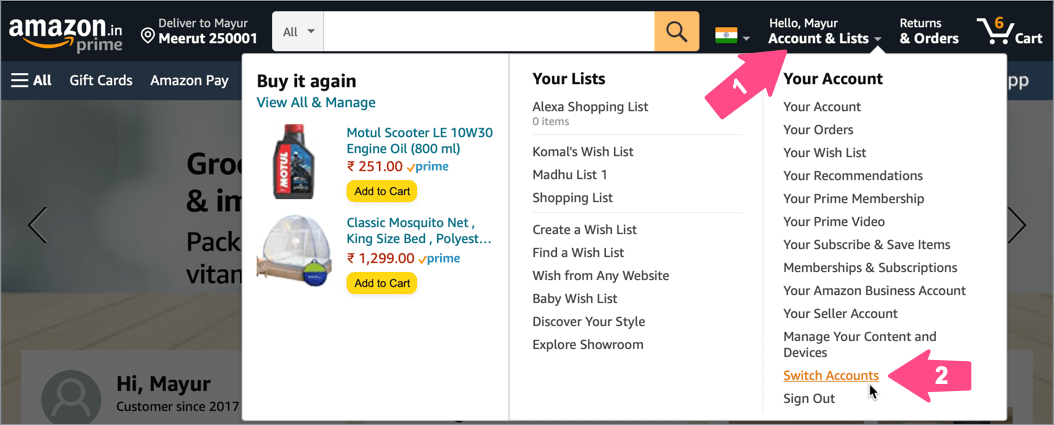






Tell me how to get rid of this hacker please I’m going crazy for a year he has stolen my money blocked me out of my accounts and controlled every aspect of my existence on the web.
This information needs updated.