The latest version (124.0) of Instagram for iPhone has removed the functionality to change Live Photos into Boomerangs in stories. It is still unknown whether Instagram has intentionally eradicated this feature or if it’s a bug.
Whatever the case is, iPhone users are confused and seem unhappy with this unwanted change. Perhaps, Instagram could have done this purposely to encourage people to directly use the Boomerang effect (with new features) in IG stories for sharing short videos.
Instagram not turning Live Photos into Boomerangs anymore
Earlier, one could easily share a Live Photo on Instagram stories by holding it down to change it to a boomerang. The same, however, isn’t possible anymore. Now if you add a Live Photo to your Instagram story, the platform imports it as a still image. This is disappointing and the reactions below make it evident.
Has @instagram disabled the function to turn a live photo into a boomerang in your story-feed? ? Anyone else noticing this? #dta
— chenling (@chenlingzhang) January 21, 2020
https://twitter.com/tinaamarieeb/status/1219213275633598464
Did @instagram get rid of the Live Photo to your story functionality? Kinda sucks. ?
— Trav Switz (@TravSwitz) January 20, 2020
We even tried adding effects like Loop and Bounce to Live Photos before posting them to stories. Unfortunately, this didn’t help and the moving effect was absent in the published story.
How to Post a Live Photo to Instagram Story
You can still post Live Photos to your Instagram stories using the quick workaround below.
The only prerequisite is that your iPhone should be on iOS 13 or later. That’s because the Photos app in iOS 13 can convert a Live Photo into a video in a single click and without using a third-party app. Now let’s follow the steps below.
- Open a Live Photo in the Photos app. Tip: Go to Albums > Live Photos (under Media Types) to easily find all of them.
- Tap the “Share” button at the bottom left.

- Scroll down the share sheet and select “Save as Video“.
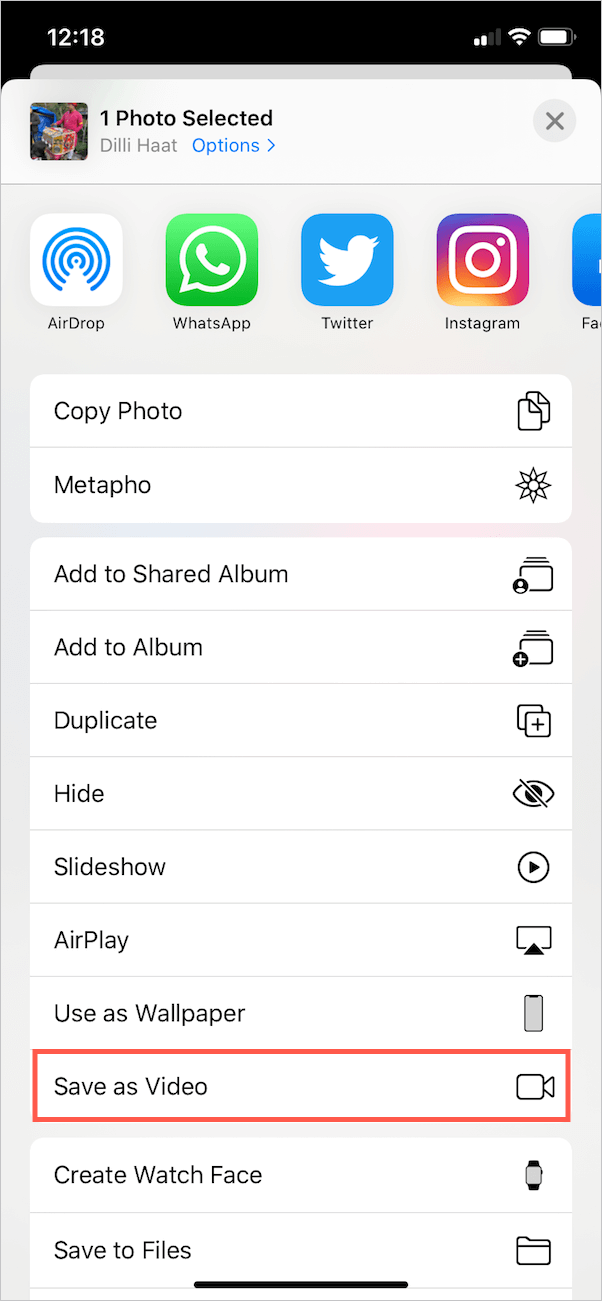
- The Live Photo will instantly convert into a video. You can find it in the Recents and Videos album.
- Now open Instagram and swipe right to add a new story.
- Swipe up on the screen while you are on the “Normal” tab. Tap on “Last 24 hours” and select the “Videos” directory. Select the video you just converted.
- Apply any effects, stickers, or text you wish to add. Then share the story.
Interestingly, the video also includes audio, which you can mute while editing the story. Moreover, you can also share the converted Live Photo as a normal post on Instagram.
RELATED: How to see Memories on Instagram and post them to stories


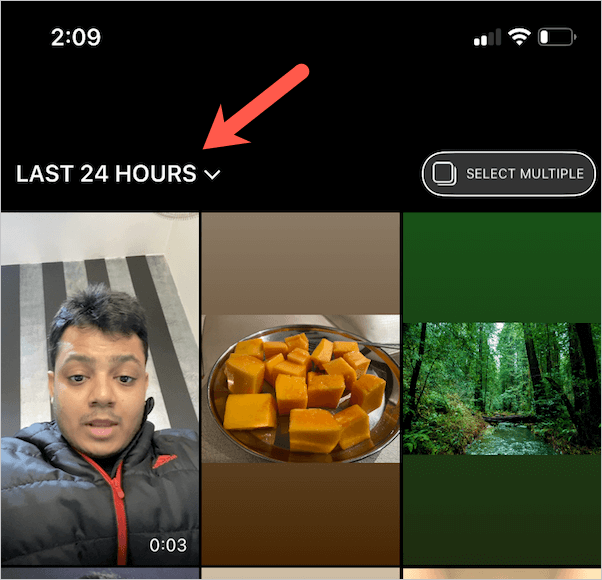
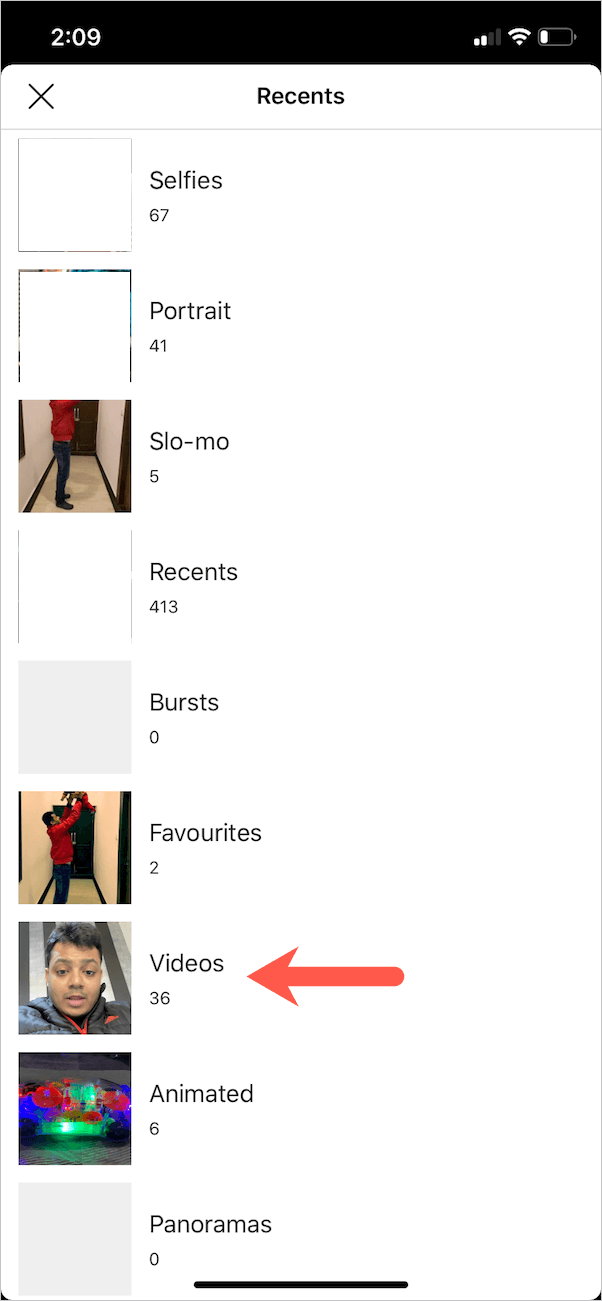






Save to Video function no longer there with new update 13.3.1?
It’s there in iOS 13.3.1.
It is there – however, you can only save it as a video if you don’t already have the bounce/loop effect already enabled. It must be a still Live Photo in order to save it as a video. 🙂
Yes, but there is also a workaround for this. Save the Live Photo (having effect) to Files first and then save the video from Files app to Photos. It’s kinda weird but gets the job done. 🙂
I’d have to compare your way to mine and see which is quicker for me haha
But you can screen record it and make it a video that way and then go in and crop/trim edges, that’s what I do with my bounce/loop effect pics