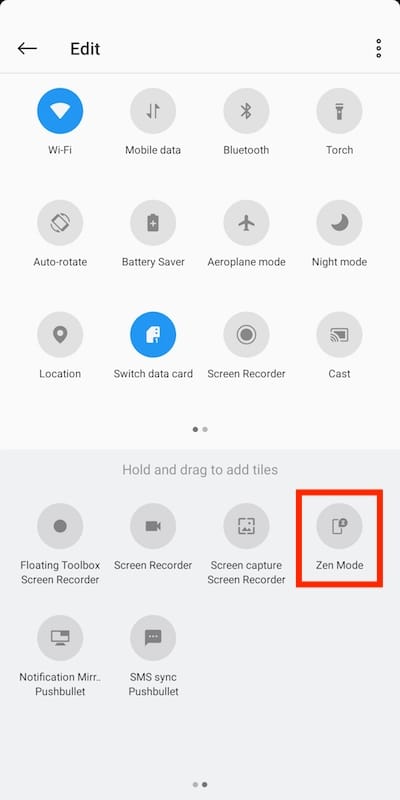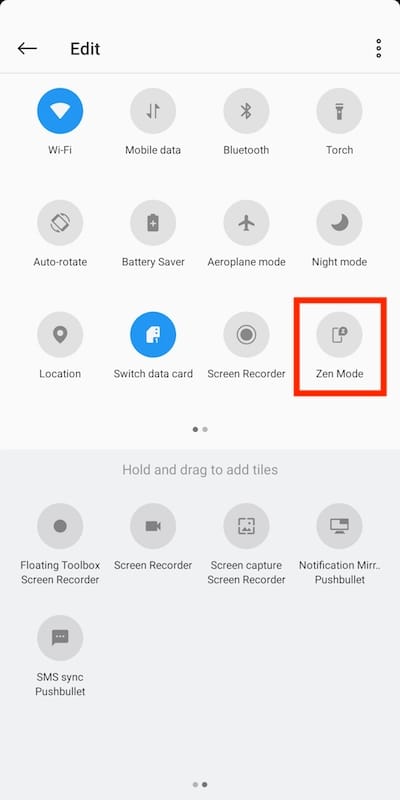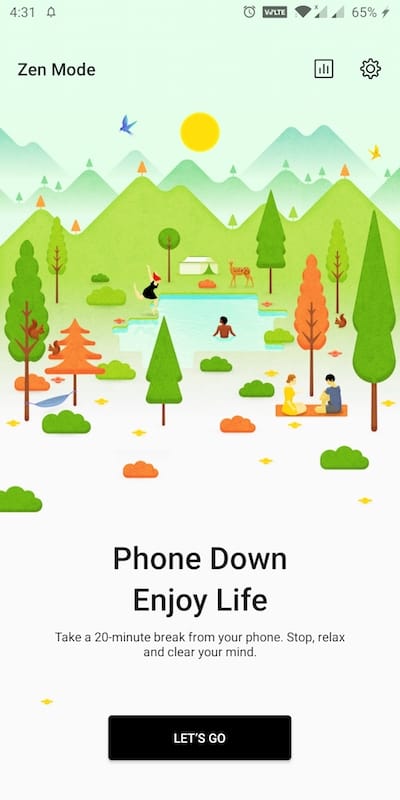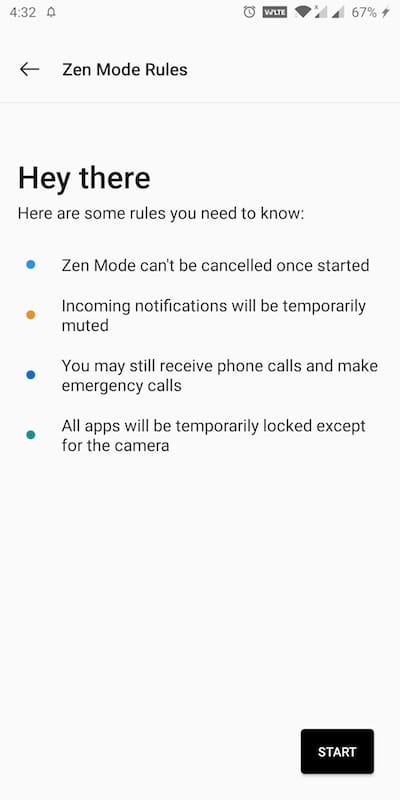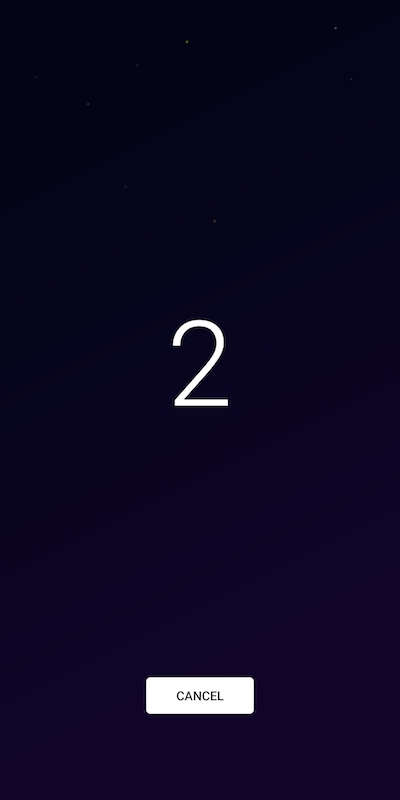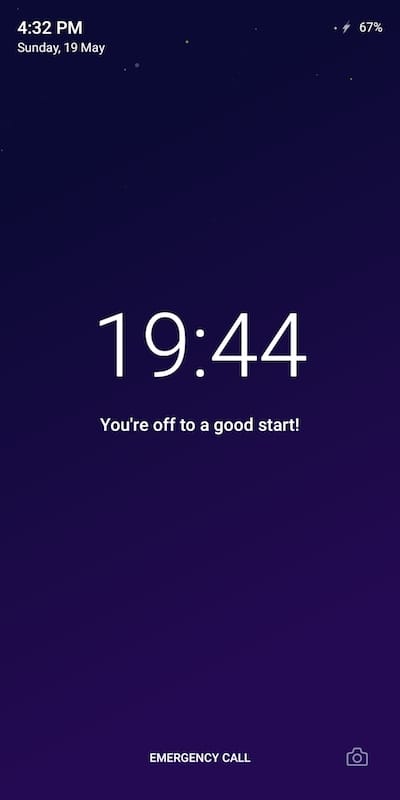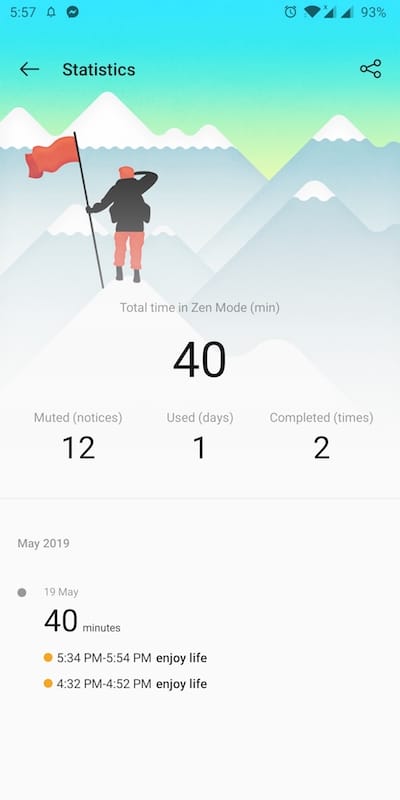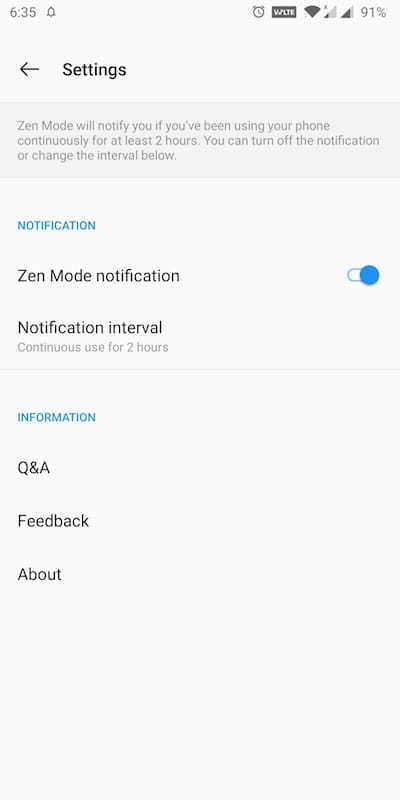The OnePlus 7 Pro running the new OxygenOS 9.5 comes with an interesting new feature known as Zen Mode. In reply to Android Authority, OnePlus has confirmed that Zen Mode will be coming to the OnePlus 6 and 6T in a future update. Similar to the OnePlus Screen Recorder, the Zen Mode is a non-hardware-dependent feature. That’s why it’s possible to get it working on older OnePlus phones. Though the feature isn’t available yet for older users, interested OnePlus 6/6T, as well as OnePlus 5/5T users, can get it right now.
How to get Zen Mode on older OnePlus phones
Thankfully, OnePlus has published the APK of Zen Mode v1.2.0 on APKMirror. OnePlus 5/5T and OnePlus 6/6T users can simply install the Zen Mode on their phones using the app’s APK. Just download the APK and install it. After installation, you won’t find Zen Mode in the app drawer or phone settings though.
The only way to turn on Zen Mode is via its tile in the notifications shade. To enable Zen mode, swipe down from the top to access the Quick Settings menu and tap the edit button. Look for the “Zen Mode” tile and add it to quick settings using drag n drop. Then tap the respective tile and use it whenever you like.
Note: Make sure your device is updated to Android 9.0 Pie in order to use Zen Mode.
ALSO READ: Get OnePlus Screen Recorder on OnePlus 5/5T and OnePlus 6/6T
What’s Zen Mode on OnePlus?
Talking about Zen Mode, it offers an effective way to keep you disconnected from your OnePlus device for 20 minutes. Whether you are a victim of smartphone addiction or not, Zen mode will help you take a break, relax and stay focused. Once activated, it completely locks you out of your phone for straight 20 minutes. There is no way you can stop or force close Zen mode and even restarting the phone won’t help. When Zen Mode is enabled, you can just use the camera, call emergency contacts and receive incoming calls. This sort of feature seems to be inspired by Google’s Digital Wellbeing features.
Zen Mode can seriously help you boost productivity in case you’re heavily addicted to social media. It shows a timer while it’s active that you may not care to check often. It also motivates users by showing the stats after a session is over, that they can save to the gallery or share across. Moreover, you can turn on Zen Mode notification in settings to get notified if you’ve been using your phone continuously for at least 2 hours.
P.S. Tried on OnePlus 5T running Android Pie.
Via OnePlus Forums