Instagram is testing a new feature wherein users can decide whether they want to hide likes or not. Rather than forcibly hiding like counts, the new option gives users more control and lets them choose what works best for them. So, now you can choose whether you want to see likes and views count on posts made by others. In addition, you can also turn off the like count on your own posts.
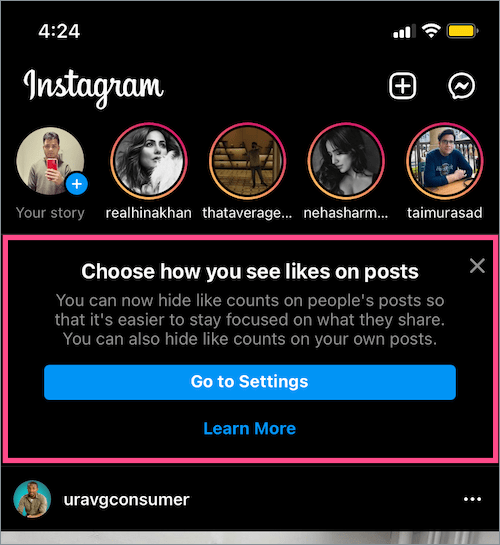
If you have got the new hide like counts feature, here’s how you can hide or unhide Instagram like count on others or your own posts.
Turning off like count on other people’s posts
Make this change if you don’t want to see the total number of likes on posts and reels from other accounts that appear in your timeline. To hide the like count on Instagram:
- Tap the Profile tab at the bottom right and then tap the Menu button at the top right.
- On the ‘Settings and activity’ screen, scroll down to ‘What you see’ and tap ‘Like and share counts‘.
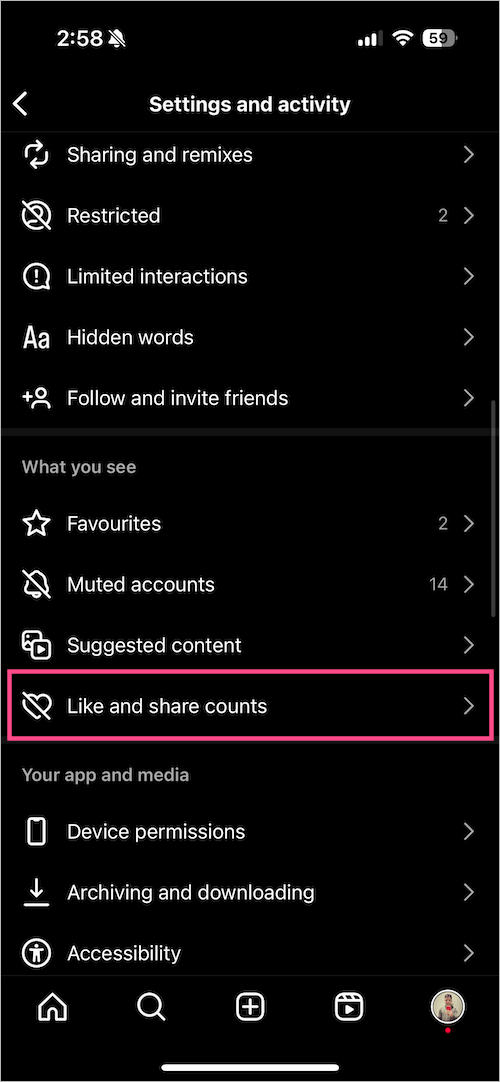
- To hide likes, turn off the toggle button next to “Hide like & share counts”.
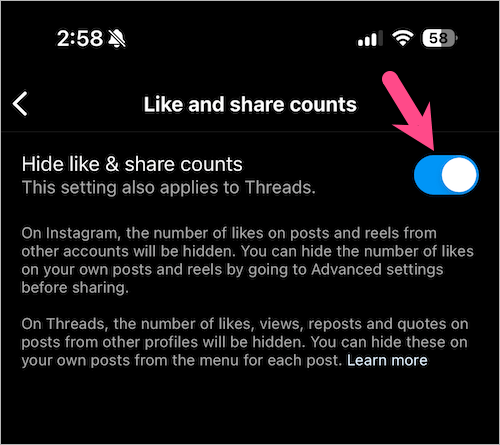
Voila! The total likes will now be hidden in your Insta Feed. You can however still view the full list of people who liked a certain post and can even search the list by their name or username.
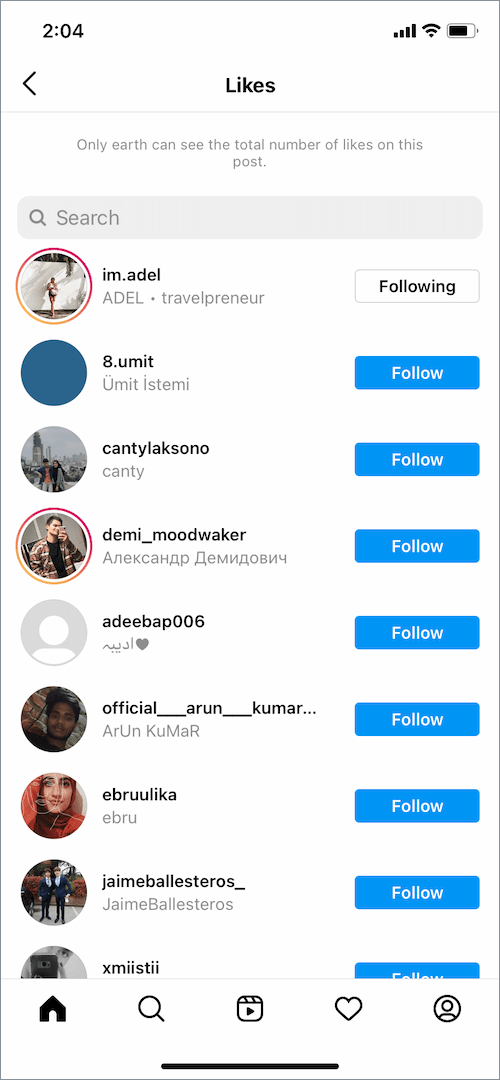
To see the list of likes on a post, just tap others or Liked by under the post.
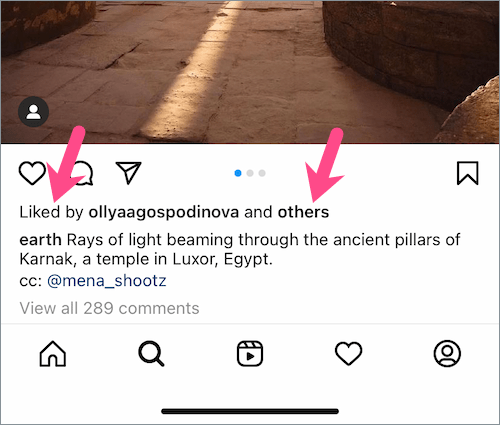
ALSO READ: How to see the number of views on Instagram Reels
Hide likes on your own Instagram posts
You can even hide likes from your followers on Instagram if needed. However, you can still see the total number of likes and views on your own posts. Note that you can turn off like and view counts only on individual posts since there is no default setting to make this change.
Before sharing a post
To turn off your like count on Instagram before sharing a post:
- Tap the “Advanced settings” option on the Share screen.
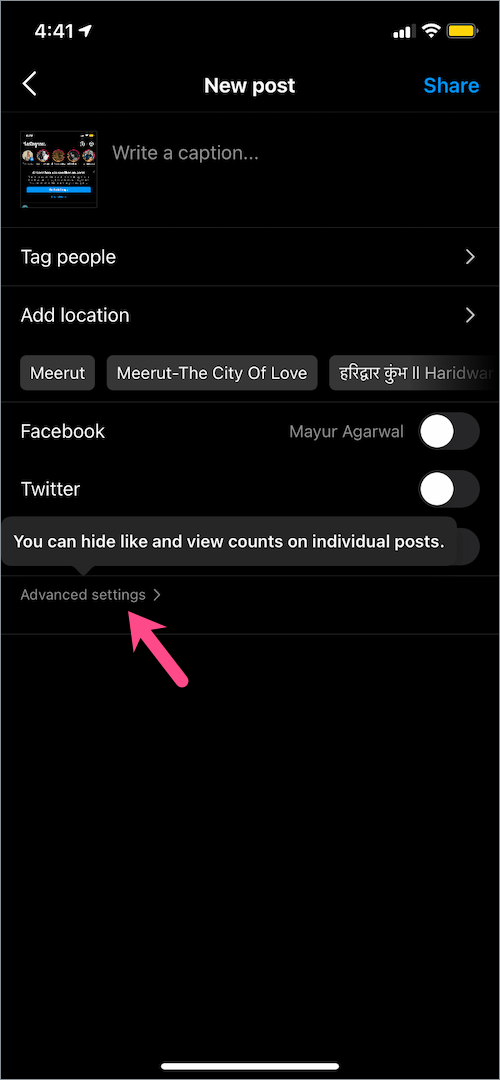
- Turn on the toggle for “Hide like and view counts on this post”.
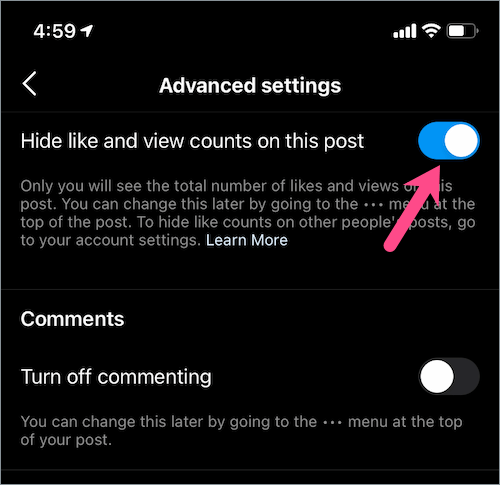
- Go back and share the post.
After sharing a post
You can still hide your like count in case you forgot to change the like count setting before posting or changed your mind afterward.
For this, go to your profile in the Instagram app and open the particular post. Tap the 3-dots shown at the top-right side of your post. Select “Hide Like Count” or “Hide like and view counts”.
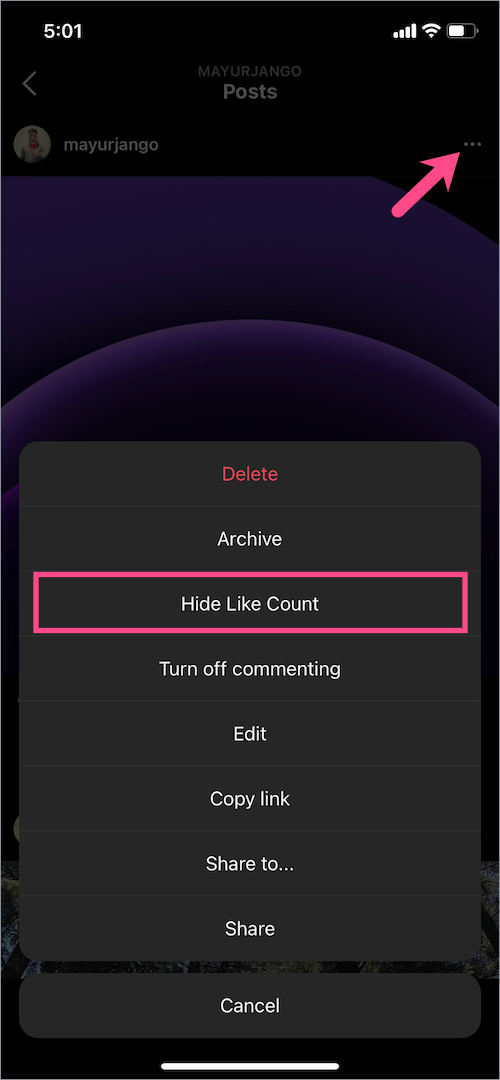
ALSO READ: How to Hide Likes on Instagram Reels
How to still see total likes on your own posts
While none of your followers can’t, you can still see the total number of likes you got on your Instagram posts. That said, the likes count won’t be directly visible under your post.
To see how many likes your post got, simply tap on others and check the total like count on the next page.

Unhide likes on your own posts
If you want to get like count back on your Instagram posts at any point in time then that’s possible too.
To unhide likes and views on a post already shared by you, go to the Posts section in your profile and open the specific post. Tap the 3-dots at the top-right of the post and either select “Unhide like count” or “Unhide Like and View Counts”.
Hope you found this article helpful.
ALSO READ: How to find your Reel drafts on Instagram


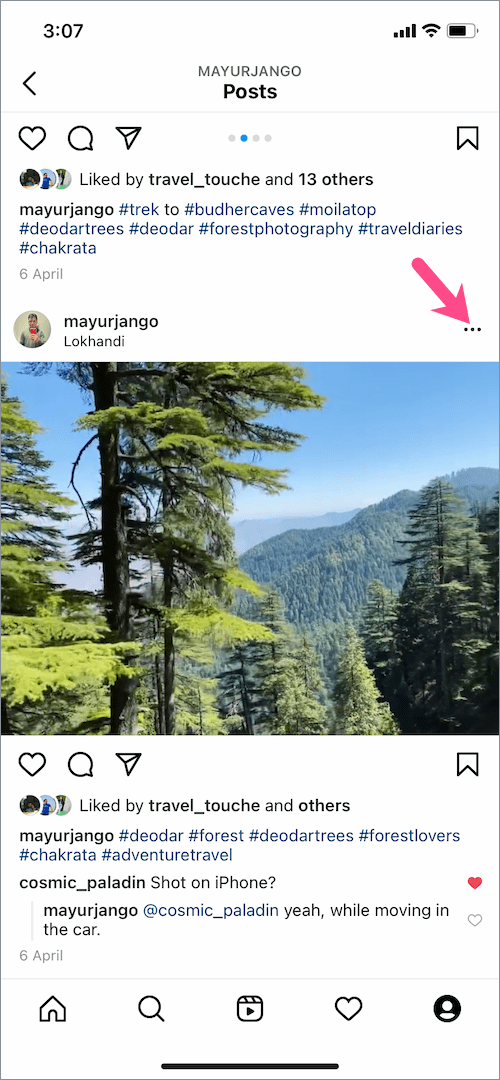
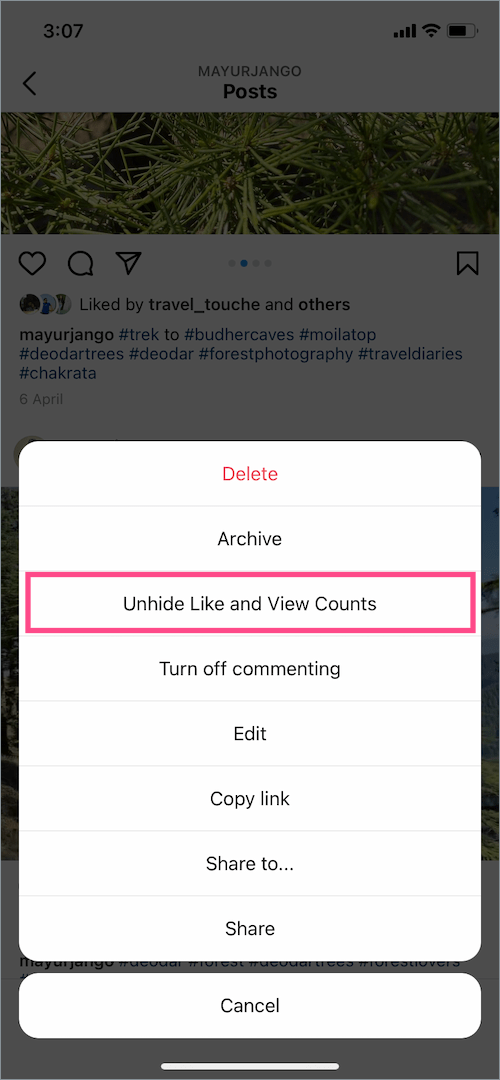






Nyccc job
it‘s july and all my friends and family members have that turn off like count fiture, except me. I‘ve got the latest IOS updtae and latest instagram updatw but i still don‘t have that option. is there a reason why?
me too! has it been activated yet?
Sameee
i succesfully hide IG likes on my handphone, but it is still shown on my PC/Laptop..do you know to hide it in there as well?
Useful article, thank you! However, I am more interested in how to view the hidden likes of one of my friends. So far, I use third-party services, for example, Snoopreport, which provides me with reports not only on likes, but also on comments and follows of my friends.
This does not work when your account is viewed on Chrome
Nyc