Similar to iPhone X, there is no home button on the new iPhones. Hence, if you’re upgrading to the iPhone 11 or Pro variant from iPhone 8 or older then you might find yourself stuck while taking a screenshot.
That’s because the traditional way to capture a screenshot on previous iPhones involves a combination of Home and Power buttons. Don’t worry, you can still do the said task without using the home button. Let’s see how to take a screenshot on iPhone 11, 11 Pro, or 11 Pro Max.
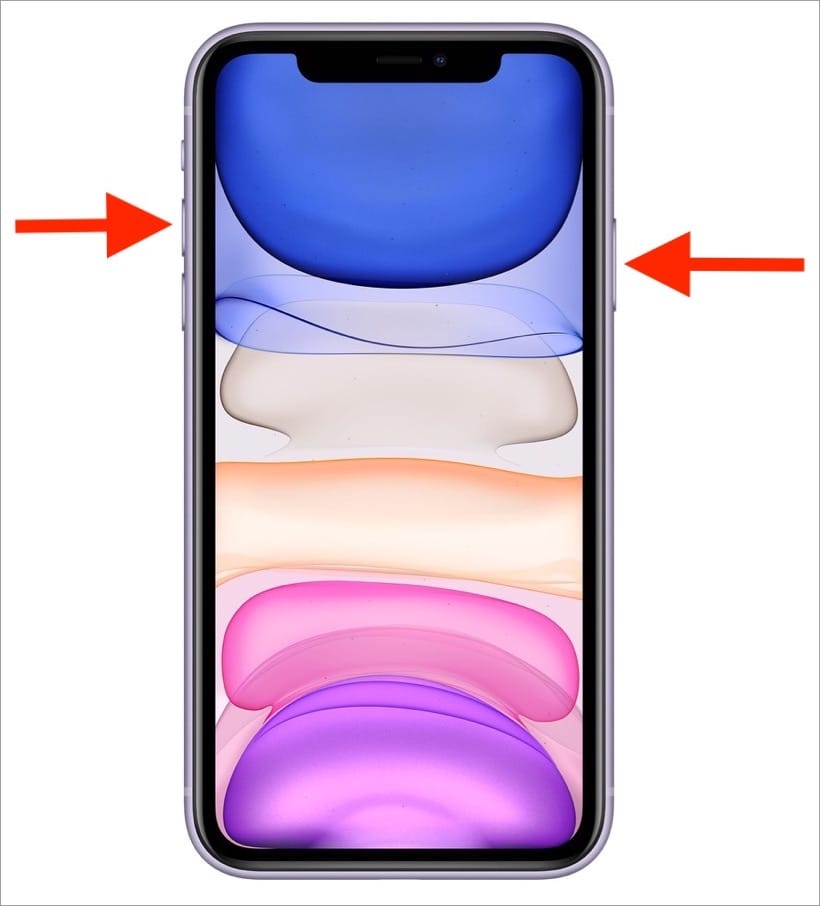
How to capture a screenshot on iPhone 11
- Navigate to the screen or page that you want to capture.
- Press and hold the Side button (located on the right side) + Volume Up button at the same time.
- The screen will flash white and you will hear a camera shutter sound (if the iPhone is not in silent mode). This indicates that the screenshot is captured.
- After taking the screenshot, a preview will appear at the bottom left side of the screen. You can tap it to either annotate the screenshot with new markup features in iOS 13 or share it directly.
To access the captured screenshots, go to the Screenshots album in the Photos app.
RELATED: How to turn off iPhone 11 and 11 Pro
Take screenshots using Assistive Touch
This is an alternate and a fairly easy way to take screenshots on iPhone 11. It is helpful for people who capture their screen frequently and don’t want to use physical buttons for this particular task.
For this, you will first need to enable AssistiveTouch on your iPhone if you haven’t enabled it already. To do so,
-
- Go to Settings > Accessibility > Touch.
- Tap on ‘AssistiveTouch’ at the top and turn it on.
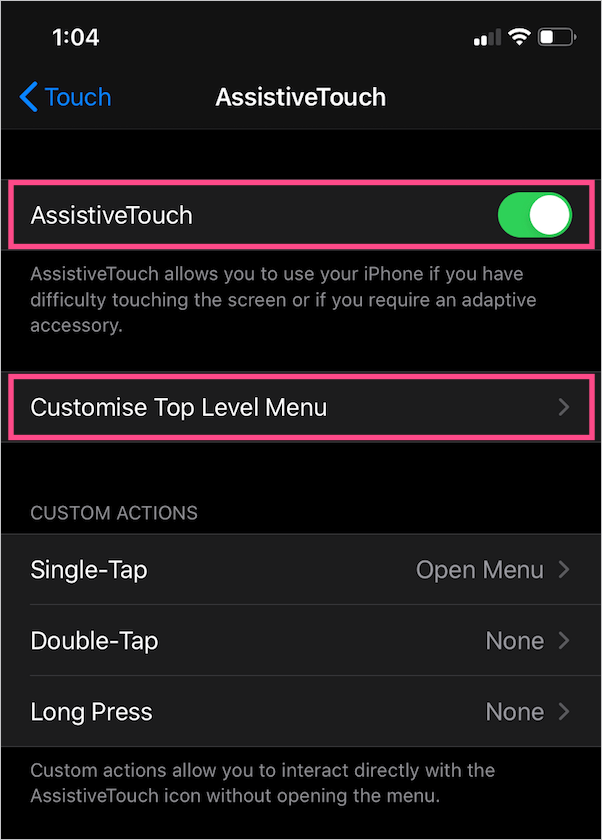
- After enabling AssistiveTouch, you will see a translucent button that you can drag to the edges of the screen.
Alternatively, you can simply ask Siri to “Turn on AssistiveTouch.”
To take a screenshot with AssistiveTouch, tap the floating button. Then navigate to Device > More and tap the “Screenshot” option.
That’s it! The screenshot will be captured in the exact same way and you can find it in Photos.
NOTE: The screenshots captured on iPhone X, XR, XS, 11, and 11 Pro ignore the existence of the notch. The notch area is rather replaced with blank space.
ALSO READ: How to turn off double tap to take screenshots in iOS 14


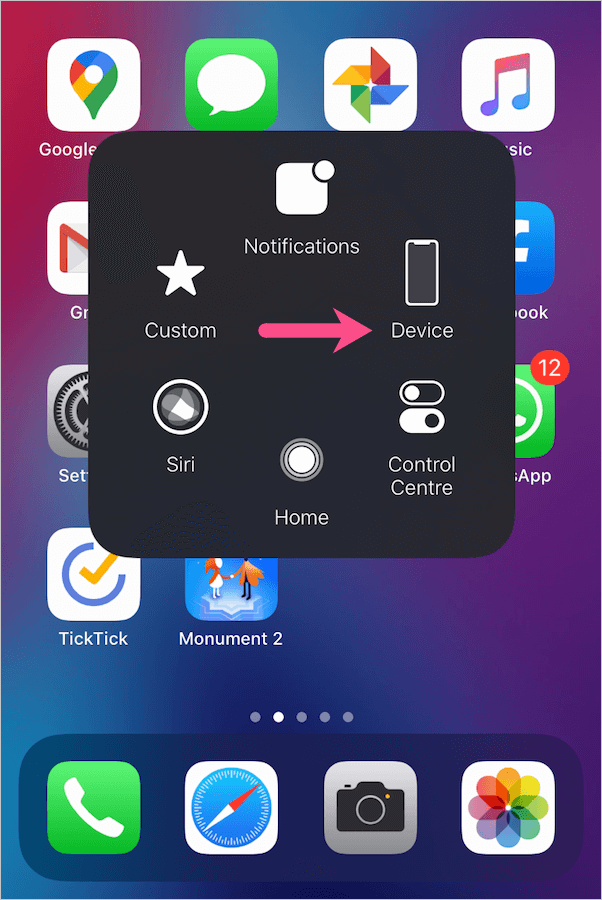
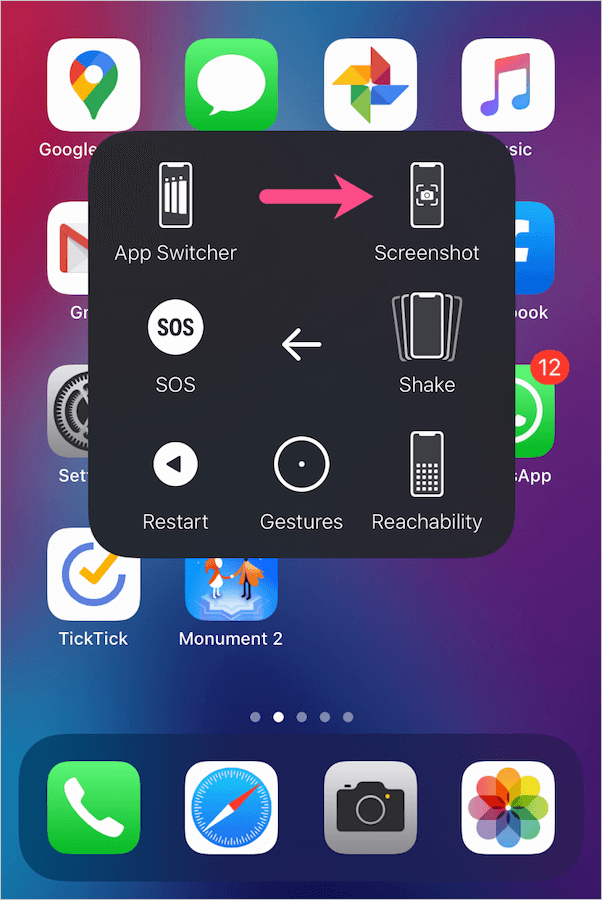








how do i install wtsapp o i phone 11