Similar to last year’s iPhone XR, XS and XS Max, Apple’s 2019 iPhone lineup feature bezel-less displays and lack the Home button. In case you’re upgrading from iPhone 8 or older then you might face difficulty while trying to turn off iPhone 11. That’s because the power off function has been completely revised on newer iPhones, starting with the iPhone X.
While on iPhone 8, 7, and earlier, you can press and hold the power button and drag the slider to power off the phone. On the other hand, it’s not possible to power off iPhone 11 or 11 Pro using the same way. On newer iPhones including iPhone 11, the power button has been replaced with the Side button. The Side button is present on the right side of the device and pressing and holding it activates Siri. Hence, you need to use a different combo of physical buttons to power off or restart your phone.
How to turn off an iPhone 11 or 11 Pro
- Press and hold the Side button and either of the volume buttons until the power off slider appears.

- Drag the slider that says “slide to power off” to the right. You can also access Emergency SOS and Medical ID from this screen.
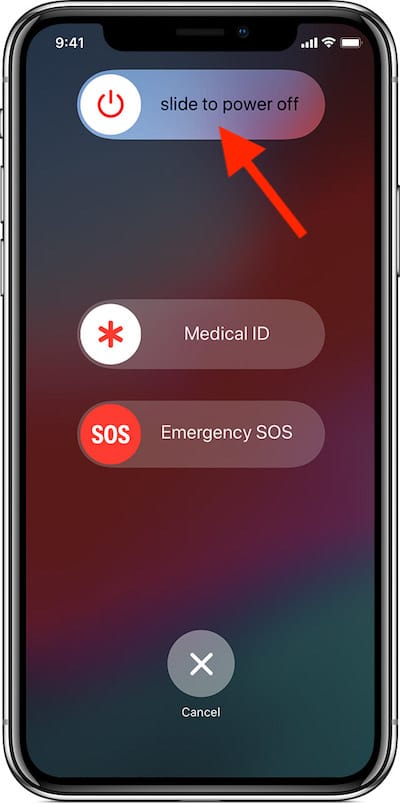
- The phone will now get turned off.
Besides this, you can follow the above steps to power off your iPhone X, XR, XS, and XS Max.
To turn it back on, simply press and hold the side button.
TIP: If you have got the new iPhone SE 2 then refer our guide to restart iPhone SE 2020.
How to Force Restart iPhone 11
If your device is frozen or not responding for some reason then you can force restart to bring it back to the normal state. To do so, press and release the Volume Up button. Then press the Volume Down button and release it. Now press and hold the Side button until the Apple logo appears on the screen.
RELATED: How to Restart an iPhone or iPad
An Alternate way to Shut down
Do you know that you can shut down an iPhone without using the physical buttons? To do so, follow the steps below.
- Go to Settings > General.
- Under General, scroll down to the bottom and tap Shut Down.
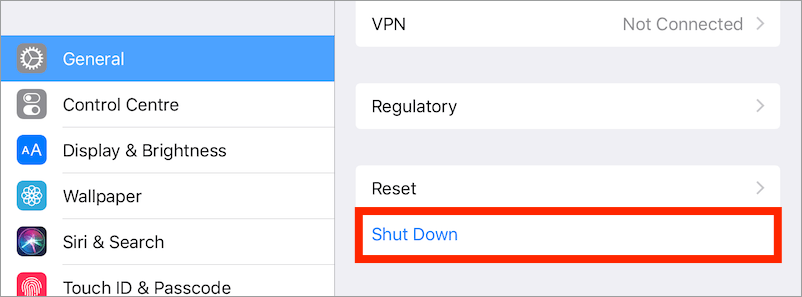
- Slide to power off your device.
Hope you found this short guide helpful.











Force restart method doesnt seem to work on my pro max all it does is either nothing or opens siri