I prefer to take notes with the built-in Notes app on iOS as it’s powerful and all my notes get seamlessly synced across Apple devices, such as my iPhone, iPad, and MacBook. You can also lock Notes with Touch ID or Face ID in case you store any personal or confidential stuff.
Besides, the Notes app packs a handy tool to scan documents on the go such as receipts, invoices, business cards, certificates, whiteboards, etc. This also eliminates the need for any third-party apps.
Where do scanned documents go from Notes on iPhone?
Where are scanned documents stored on iPhone?
By default, the documents you scan using Notes aren’t stored anywhere on your iPhone except the Notes app.
Don’t worry if you can’t find the scanned documents on your iPhone or iPad after scanning a pile of printed documents. That’s because documents scanned using Notes stay within the particular note in the Notes app.
You can only view the scans through the Notes app as the scanned files aren’t saved automatically to the Photos or Files app.
How to save scanned documents from Notes to Photos
Looking to save all your scanned files automatically from Notes to the Photos app?
Thankfully, you can save scanned documents directly to Photos and avoid the hassle of saving scanned copies manually from the Notes app. This method is recommended for users who want to save their scanned documents as an image (JPEG format) instead of a PDF.
To save a scanned document as a JPEG image to your iPhone’s camera roll, go to Settings > Notes. In the Notes section, scroll down to the bottom and turn on the toggle for “Save to Photos“.
Now all the photos, videos, and documents scanned in the Notes app will be saved to the Photos app.
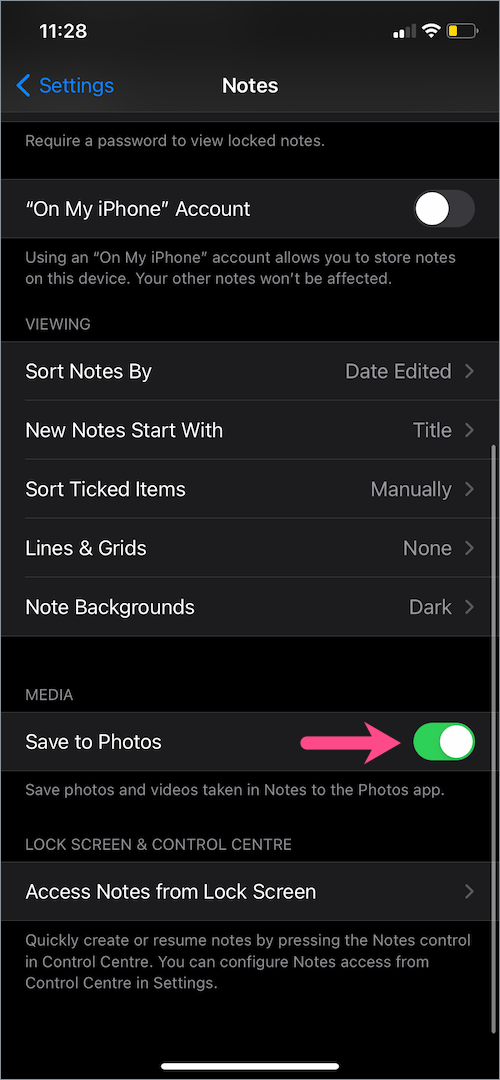
NOTE: This will only work for your new scans and not the existing ones (in the Notes app) as long as the above setting is enabled.
How to save scanned documents from Notes as PDF
The Notes app lets you save an entire note as a PDF document. In addition, you can explicitly save scanned documents as PDF in order to send or share them directly.
This comes in handy when you have multiple scans in a single note but you want to save them individually instead of one document.
To save a scanned document from Notes as PDF on iPhone,
- Open the particular note in the Notes app.
- Tap the scanned image and make any final edits such as crop, rotate, and add filters; if needed.
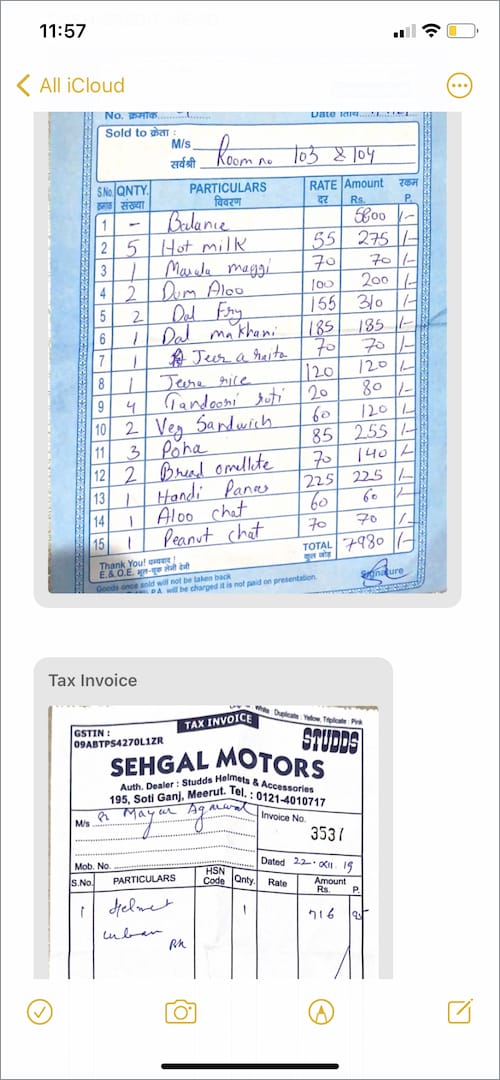
- Then tap the Share button at the top right.
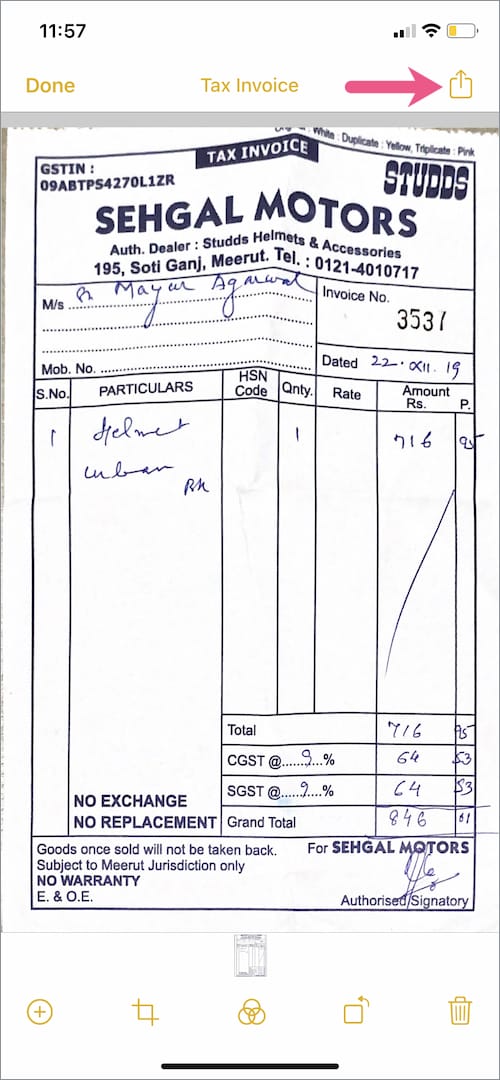
- Select “Save to Files” from the iOS share sheet.
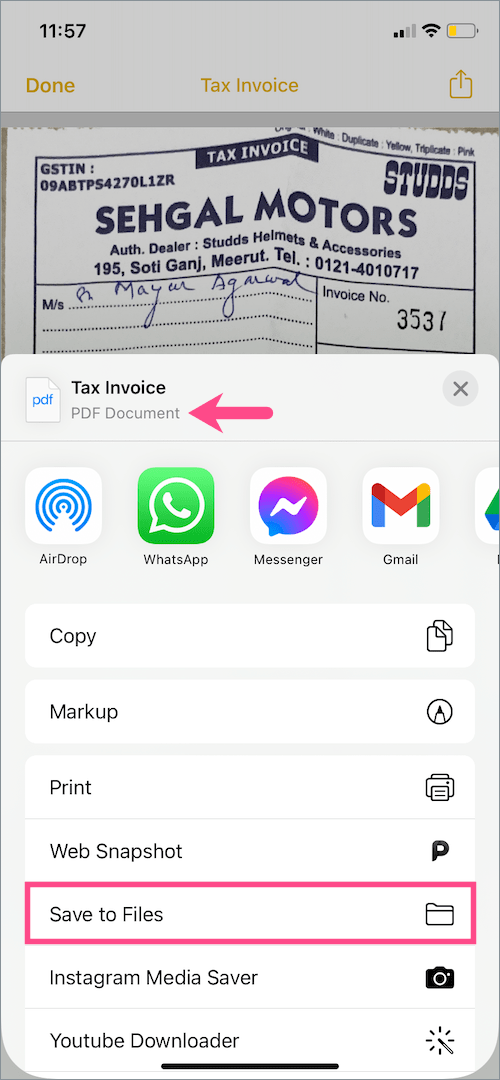
- Choose a directory either on your “iCloud Drive” or “On My iPhone” to save the file.
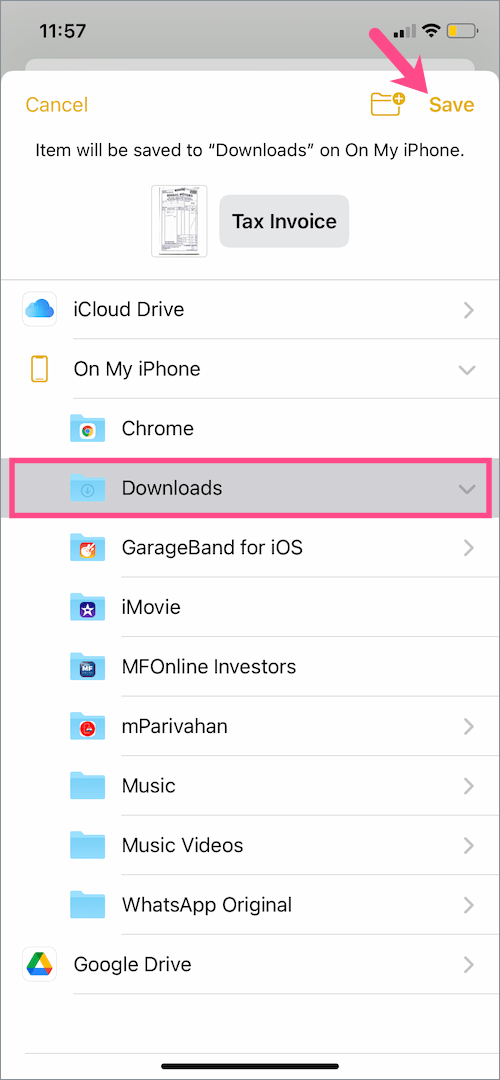
- Tap “Save” at the top-right to save the PDF to the Files app.
That’s it. You can now send the scanned copy in PDF format as an email attachment or through various messaging apps.
How to email scanned documents from Notes
All the stuff that you scan with the Notes app remains within it. The good thing is that you can email a scanned document directly from the Notes app to your contacts. This prevents the need to first save the scanned file as a PDF to your iPhone’s storage or iCloud.
To email your scanned documents from the Notes app on iPhone,
- Head to the specific note in the Notes app.
- Then long-press (tap and hold) on the scanned copy that you want to send.
- Optional – Tap “Rename” to give your PDF file a custom name.
- Tap “Share” and select an email app such as Gmail or Mail from the list of apps (shown horizontally in the share sheet).
- The scanned document will now be added as an attachment on the Compose Email screen. Simply enter the necessary info and send the email.
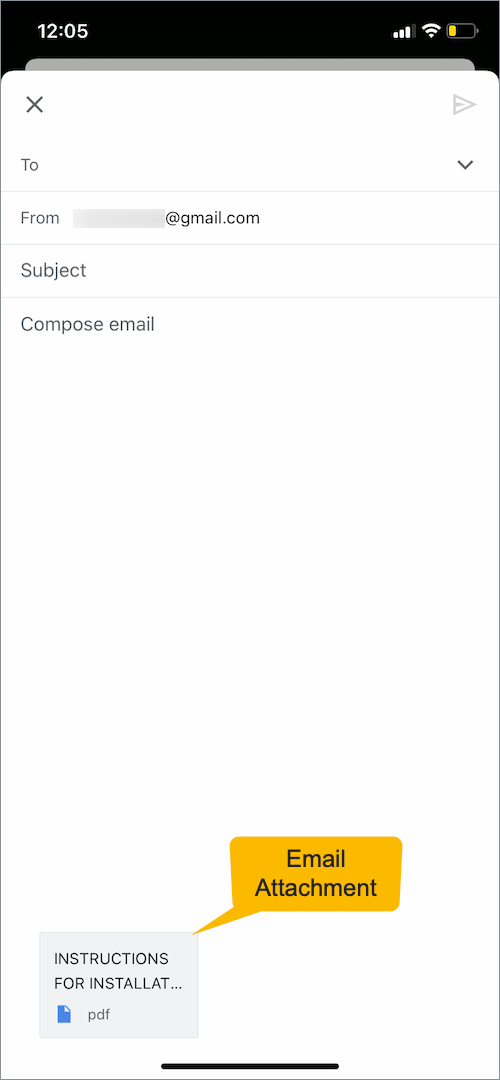


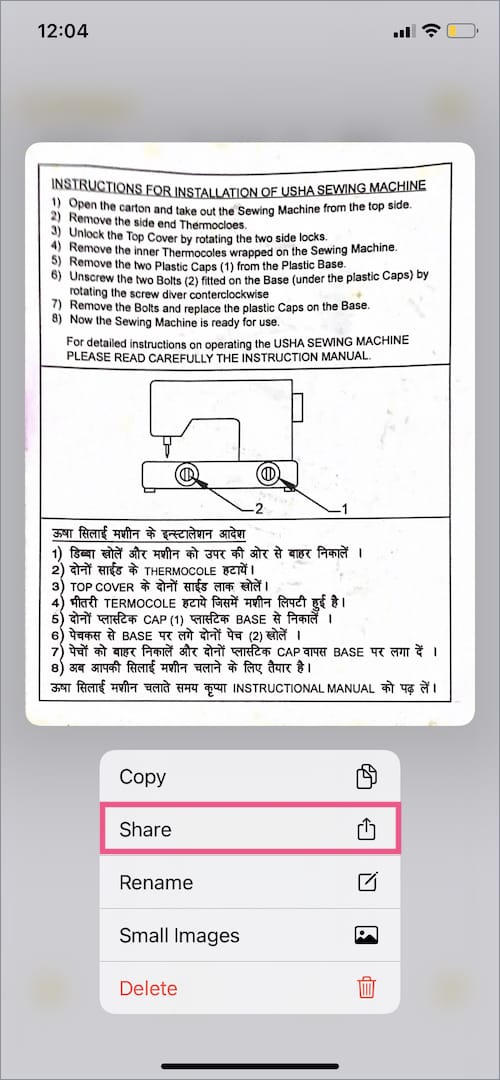
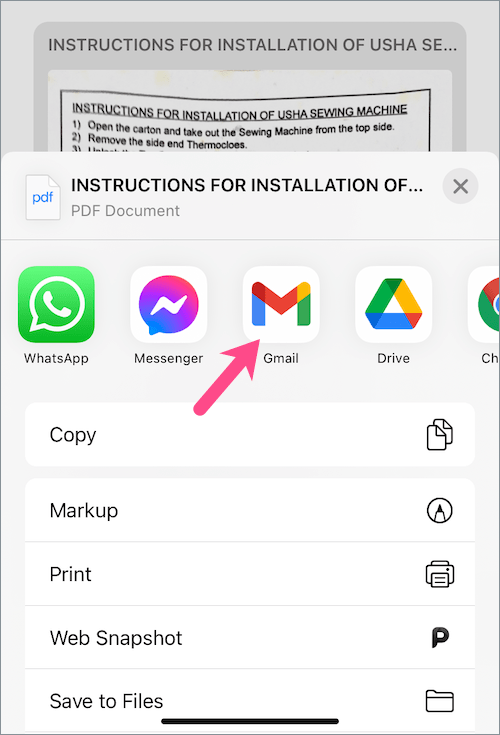






Thanks Mayur. Much appreciated!
Hi Thank you for this great info! One more question… if you take a photo with your iphone, then decide later to save it to your notes app, will it automatically delete from the notes app if you delete it from your camera media? Or is it safe to now delete it from the media storage on your iphone and it will always still appear in the notes app where you saved it? Thank you
The photo or video will still remain in Notes even if you permanently delete it from Photos. You can save it back to the Photos app as well.
That’s actually a nice trick to hide and lock photos in a note. 🙂
Very helpful – I have tried finding the documents I scanned and cannot locate in Notes app? Do the scans not automatically save under Notes? Or where would I locate them?
i have same question! i scanned on home scanner,,,,saved to ‘iphone’…cannot find!!