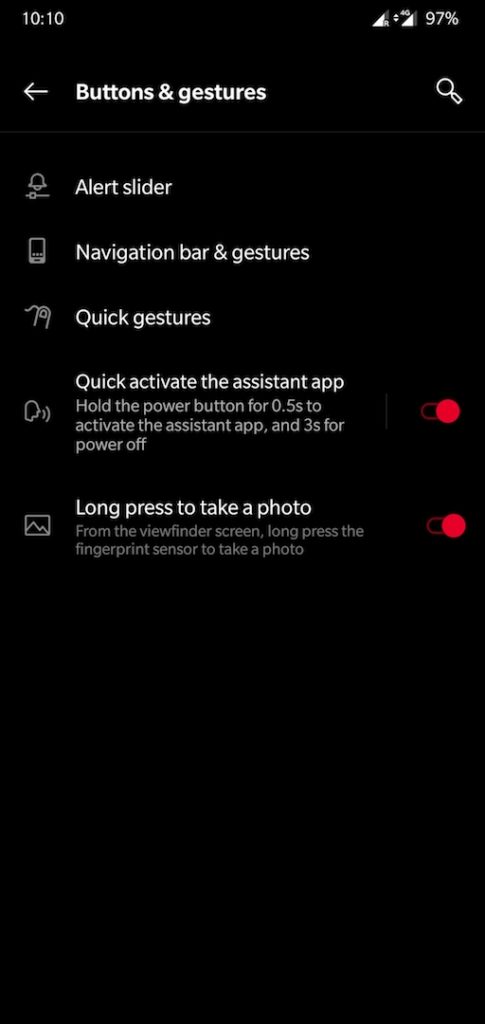A while back, we posted an article on how to launch Google Assistant on your OnePlus smartphone with navigation gestures. For those unaware, OnePlus introduced iPhone X-like navigation gestures with the OnePlus 5T, and the same is found in their latest flagship, the OnePlus 6. This gesture-based navigation approach is certainly a great replacement for on-screen keys. That’s because they offer relatively more screen real estate and a seamless way to navigate through the device without any issues.
The only gripe with OnePlus navigation gestures is that the users can’t launch Google Assistant easily. To do so, one only has the option to use voice commands such as “Ok Google” or “Hey Google”. Fortunately, OnePlus has addressed this problem with the OxygenOS Open Beta 3 recently released for the OnePlus 6. With Open beta 3, OnePlus 6 users can launch the Google Assistant or other third-party assistant apps by simply holding the power button for 0.5 seconds.
While most of you might think that this certain functionality to launch assistant might trigger an accidental lockdown of the device. Fortunately, that’s isn’t the case because the power off or restart menu is shown after you press the power key for 3 seconds. It’s worth noting that this feature isn’t enabled by default and needs to be turned on in order to use it. Now let’s see how to enable this new setting.
Launching Google Assistant using power key on OnePlus devices
- Make sure your device supports this particular software feature. Tip – OnePlus 6 users can install the Open beta 3 to get it right now.
- To enable it, head over to Settings > Buttons & gestures and toggle on the “Quick activate the assistant app” option.
- That’s it. Now press and hold the power button for 0.5s to launch the Google Assistant app.
Having said that, this is certainly a welcome addition to the OnePlus 6. We wish the above feature comes soon to other OnePlus devices as well, including the OnePlus 5T.
ALSO READ: How to remove Google Assistant from the power button on OnePlus Nord