Timestamp in messaging apps is crucial when you want to know the exact time a specific message was sent or received during a conversation.
While Facebook-owned WhatsApp, clearly shows the timestamp next to individual chat messages, Instagram lets you view the timestamps of DMs but hides them in the main chat window.
However, those using the Messenger app may have noticed that there is no option to see message time in Messenger. The app only shows the date and time at the beginning of a new or follow-up conversation on a certain day.
So what can I do to see the time a message was sent on Messenger?
Don’t worry, it is possible to check the timestamp of individual chat messages in the Messenger app, both on iPhone and Android. Facebook keeps a record of all the timestamps but chooses to hide them in the Messenger app, probably to keep the chat experience clean.
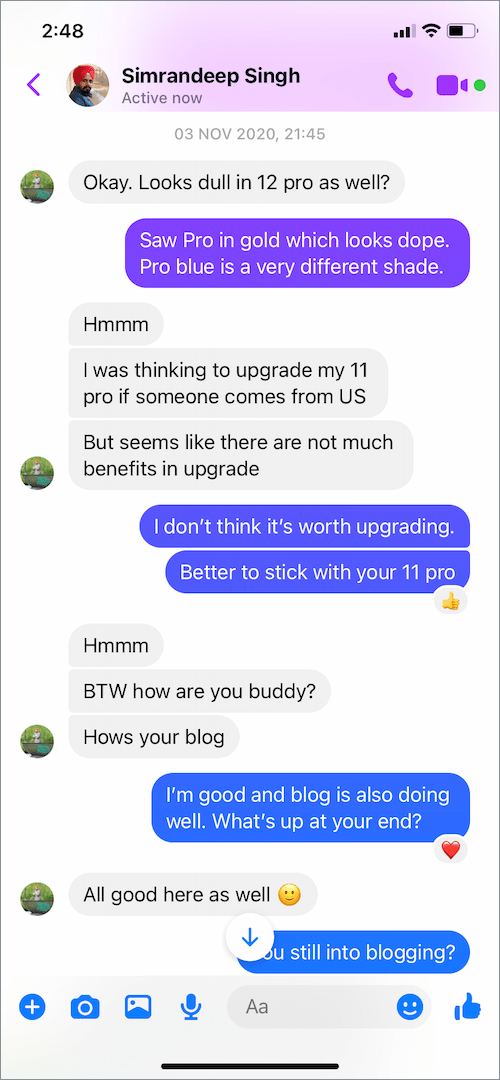
Why are timestamps necessary? Using a timestamp, one can find the exact time of sent and received messages on Messenger. This way, you can simply see what time someone sent a message or at what time you messaged a person. However, it is not possible to see the message seen time or what time a message was read on Facebook Messenger.
Here’s how you can see the exact time a Facebook message was sent or received.
How to See Message Time in Messenger
To view timestamps on Messenger for mobile (iPhone or Android), follow the steps below:
- Launch the Messenger app and open the desired conversation.
- Tap on the message you want to see the timestamp for.
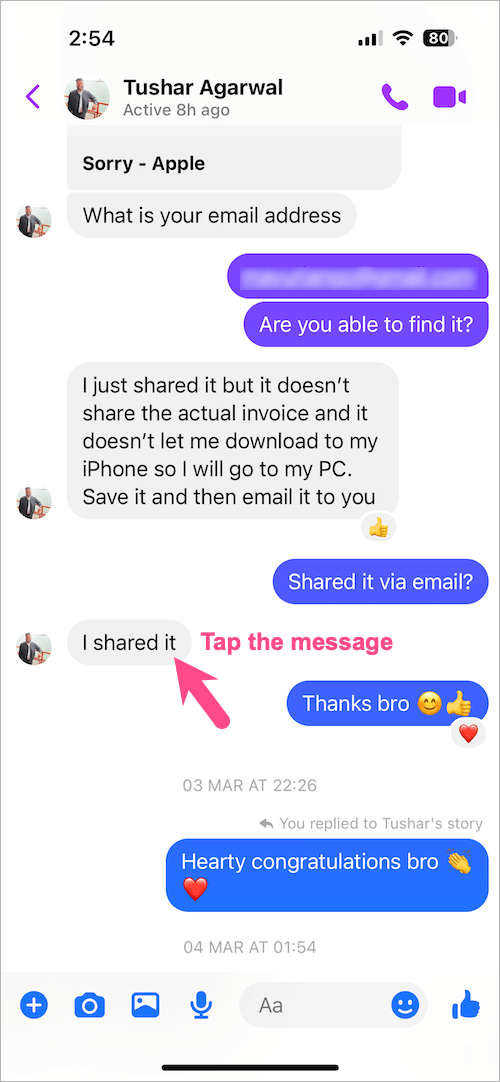
- A pop-up will appear showing the exact date and time a particular message was sent or received.
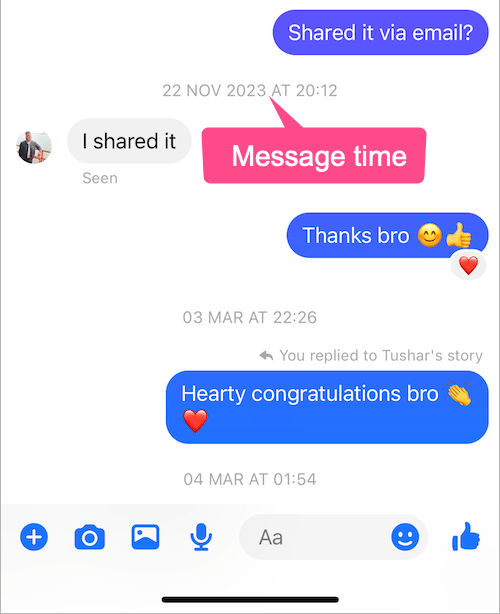
Using Messenger on a Desktop
For this, you need to access Messenger on your computer. You can either visit facebook.com, messenger.com, or use the Facebook Messenger desktop app for Windows and Mac.
To check the time of messages in Messenger on PC, open the particular chat conversation on messenger.com. Then hover your mouse cursor over the specific message in the chat window. You can now see the timestamp for each message along with the date.
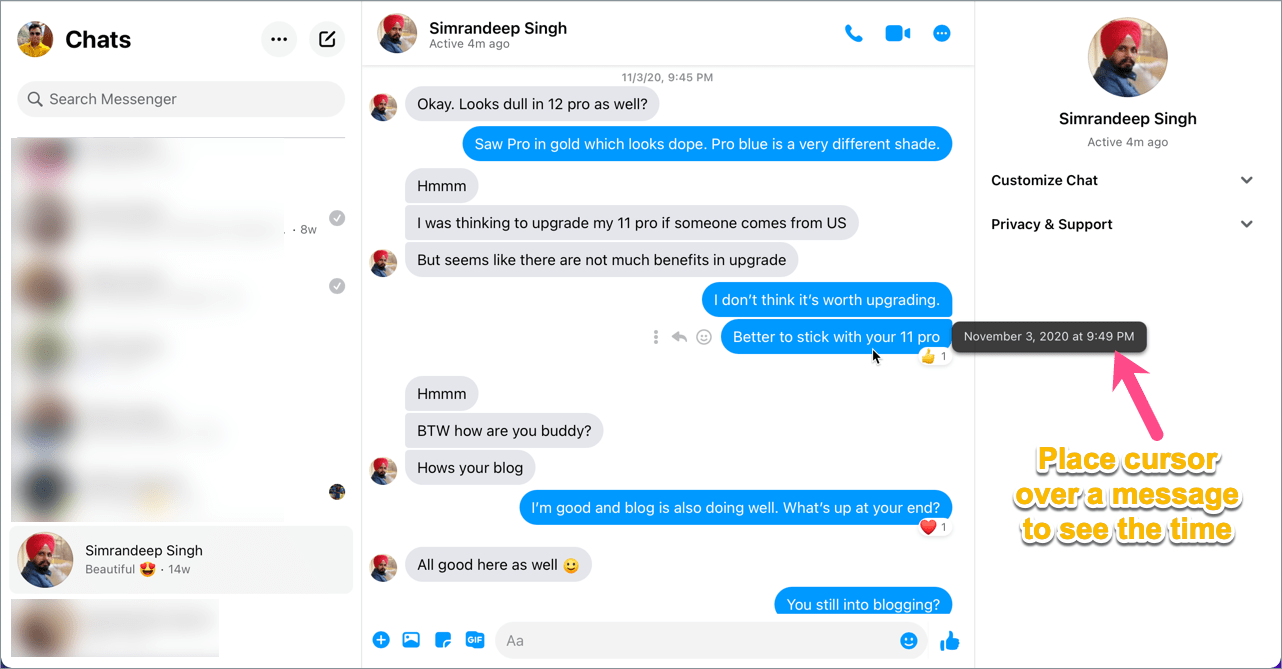
Note that the timestamp remains visible as long as you place the cursor over a chat message.








Just quick tap the message
yes!
Thank you, H. Especially thank you for saying “quick tap” because any other time I would do a regular tap (press) and all the little emoticons would pop up
Thank you, H! The quick tap really works. Before I would tap or press and that never worked it would just bring up the emoticons.
That quick tap works on a phone, but my Mac laptop is not a touch screen. Why does Messenger make it so hard to see the date and time??
how about the time the message was delivered? sort of a delivery report. does anybody know how to view the delivery time in messenger?