AssistiveTouch on iOS is a great Accessibility feature that lets you access various menus and functions without using swipe gestures or pressing physical buttons.
When you enable AssistiveTouch, a virtual button appears on the screen that you can drag to any edge of the screen.
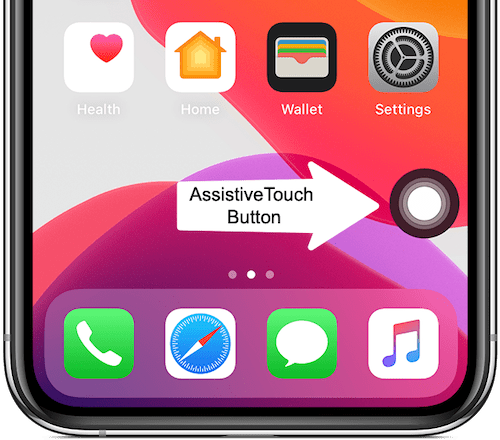
One can use AssistiveTouch aka the floating home button, to go to the home screen, take screenshots, lock the screen, trigger Siri, open the Control Center, and more. It comes in handy when the physical home button is broken or if you have a Face ID-enabled iPhone.
Using AssistiveTouch, you can restart an iPhone or iPad without the power button and turn silent mode on or off without the switch.
Why is there a circle on my iPhone screen?
The virtual home button on iPhone or iPad acts like a real home button. One can also customize the controls of the soft home button as per their liking.
Though the circle icon isn’t enabled by default, you might have turned on AssistiveTouch at some point.
It is easy to remove the floating icon or shortcut dot if it’s bothering you or you don’t need it anymore. That said, the setting to toggle AssitiveTouch on or off is revised in newer versions of iOS and iPadOS.
Now, you won’t find the Accessibility feature under Settings > General anymore. So, how can I get rid of the floating home button on my iPhone?
Worry not! There are multiple ways to remove the floating button on iPhone.
Here’s how you can remove the virtual home button on iPhone 15, iPhone 14, and all the earlier iPhones.
How to get rid of the floating button on iPhone
- Open the Settings app.
- Go to “Accessibility”.
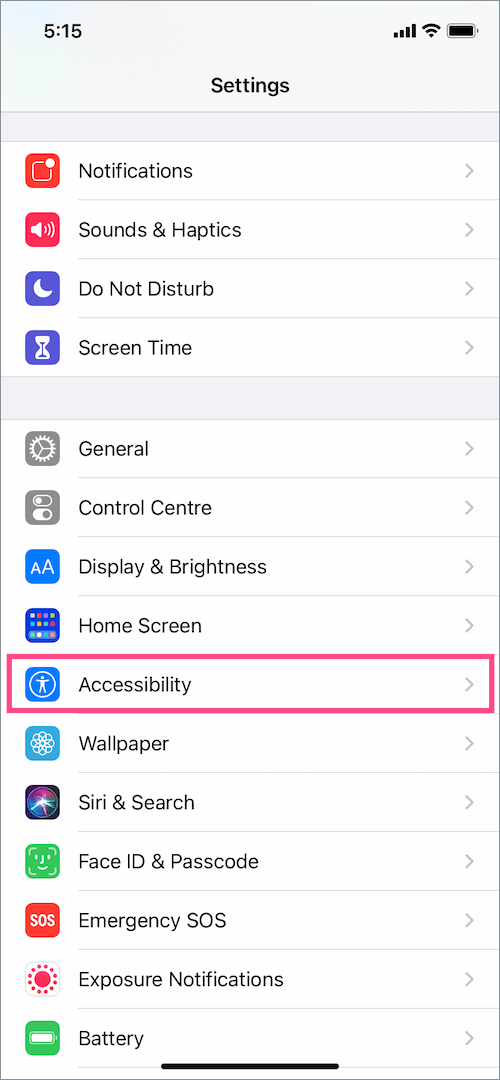
- Under the ‘Physical and Motor’ section, tap “Touch”.
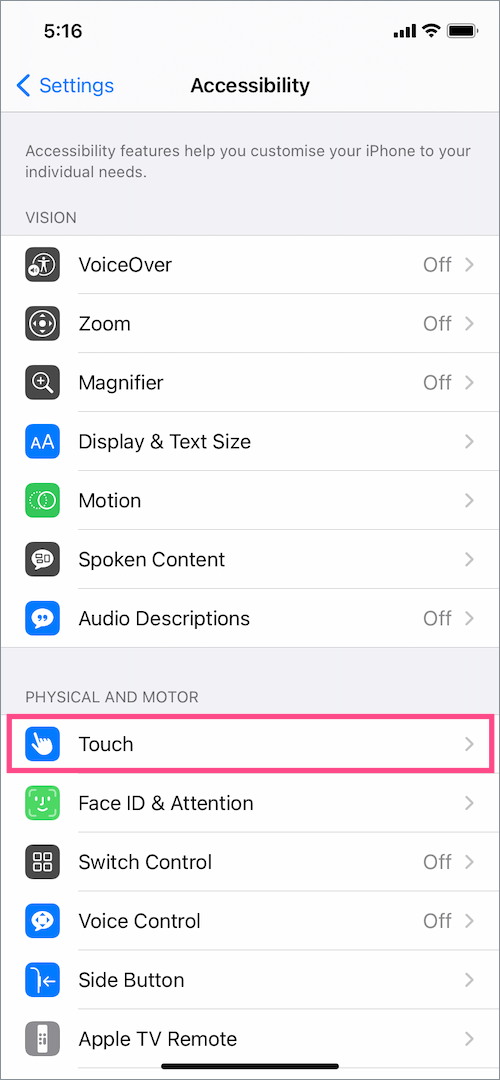
- Tap the “AssitiveTouch” option at the top.
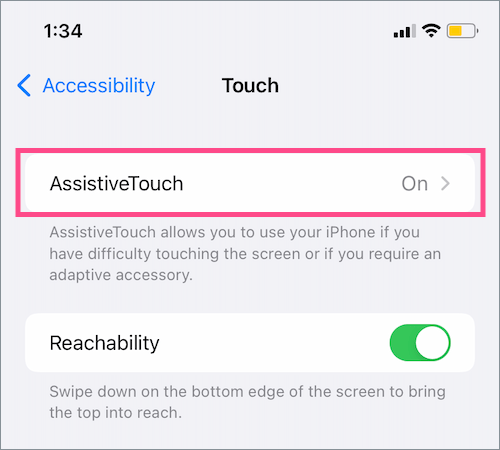
- Turn off the toggle next to “AssitiveTouch”.
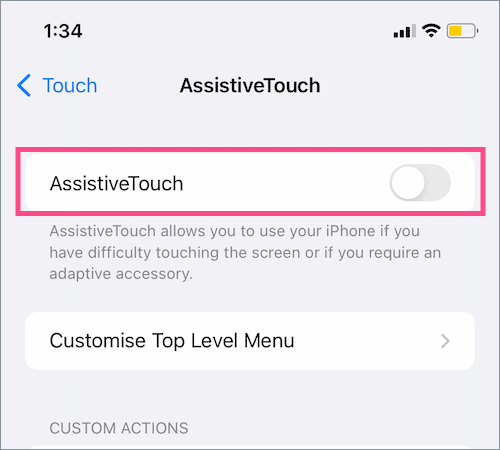
This will immediately remove the control button or Control Center dot from your iPhone screen.
Quickly Hide/Unhide the floating home button
Alternatively, use the below methods to turn AssitiveTouch on or off with ease. This comes in handy for users who often use AssitiveTouch but don’t like a persistent virtual home button on their screen.
Using Siri
There is no point in always having the AssistiveTouch button on your screen if you don’t use it frequently. In such a case, you can simply ask Siri to turn it off.
Just say “Hey Siri” and ask it to “Turn off AssistiveTouch.”
Using the Side or Home button
Using Accessibility Shortcuts, you can quickly turn AssistiveTouch on or off by triple-clicking the Side/Home button on your iPhone.
To set it up, go to Settings > Accessibility > Accessibility Shortcut and select the ‘AssistiveTouch’ option. Now, triple-click the Side/Home button to add or remove the floating home button.
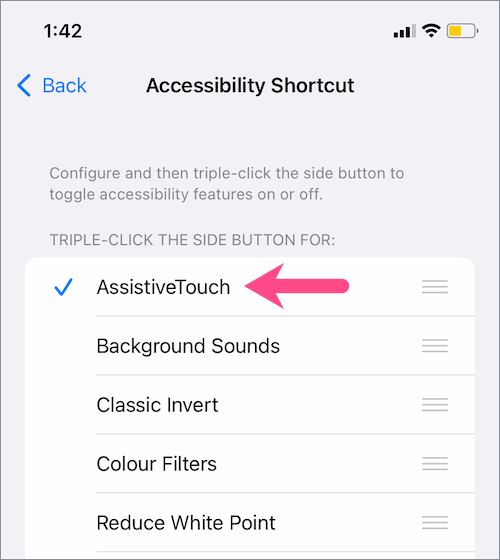
Using Control Center
You can also turn off the floating home button on iPhone directly from the Control Center. To do so,
- Go to Settings > Control Center.
- Under More Controls, tap the + button next to Accessibility Shortcuts.

- Go to Control Center and tap the ‘Accessibility Shortcuts’ control button.
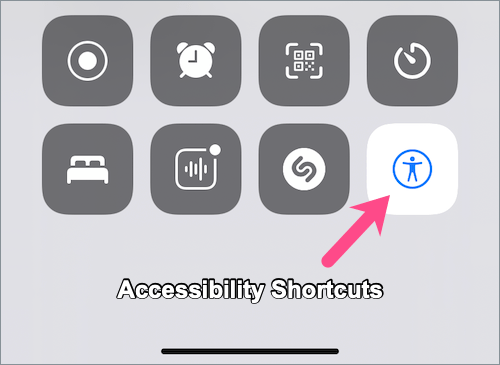
- Tap ‘AssistiveTouch’ to add or remove the circle icon on iPhone.
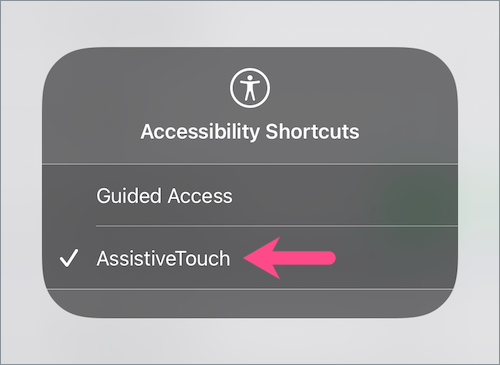
ALSO READ:









Not useful
My home button still presses itself over and over
None of this disables it
The floating home button on my phone creates space problems on my iOS 11 screen. It should not have been placed on all phones without owner approval & is disliked by many Apple phone owners I know.
I’ve turned this crap off a million times and it keeps turning itself back on can anyone pls tell me how to just delete it all together cuz at this point I’m ready to break my phone
if you don’t like the iPhone, then maybe wear an IBM 🙂
Hi to you, Andrew. I had the same offending problem, took it to Apple tech support 3 consecutive days: it retriggered whenever I used safari(“google selected”), but stayed away when I used “DuckDuckGo”.
After another tech reset, I’ve selected “DuckDuckGo” in my Safari, and it seems ok: I believe Google harvest personal data, and I suspect that is involved. Try installing DuckDuckGo search engine, and avoid Google as default, after Apple help removing it? Although I’m good with cameras/recording/tv equipment, I’m “nowhere” with windows/Apple (no guides/manuals!!)
Have Android phone now what???
Like the button for a day ANNOYING after forget how to turn it OFF, thank you very much
I have Duck Duck go. I have tried everything and I still have this annoying button. If I toggle it off in in additive touch then my Face ID does work for many applications. I have a 12 and it’s absolutely the worst iPhone I’ve ever had and I have been using them since they came out. I think they put it together to get jump on 5G and it’s a piece of crap just like my Mac air the first with Touch ID and again the worst product I have had and I left Windows at windows 10 and haven’t looked back, but am very frustrated right now. My watch works fine and iPad except for the battery doesn’t last long. The cost of new Macs are just out of this world as windows both companies quit screwing around with games and speed and let us find our download of documents in the cloud. I pay dearly for this storage and speed 30 minutes trying to find it. What happened to where what title and date to save as
Hi on the customize top level menu
On single tap put= open menu
Double tap = none
Long press= screen shot
Reset hrd reset
Holding power button
Press Up button volume then
Press down button volume down then hold up volume button and power then swipe to turn off.
Should fix it